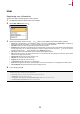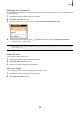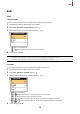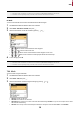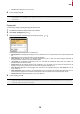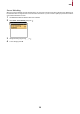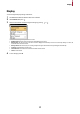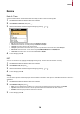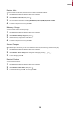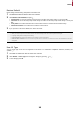User Guide
Table Of Contents
User
12
Modifying user information
User Management or Administrator can modify the registered user information. A fingerprint or card can be added, and PIN and
level can be modified.
1 Press ESC and authenticate with the Admin level credential.
2 Select USER > Search User, then press .
3 Select your search terms. You can search for a user by All, User ID, User Name, Fingerprint, or Card.
4 Select the user you wish to modify and press . Modify the information by referring to Registering user information.
• To delete a user, press , then press OK.
NOTE
• Access Groups can be registered in BioStar 2. For detailed contents regarding registering an access group, refer to BioStar 2
Administrator's manual.
Delete All Users
You can delete all registered users at once.
1 Press ESC and authenticate with the Admin level credential.
2 Select USER > Delete All Users, then press .
3 When you press OK, all registered users will be deleted.
View User Usage
You can see the number of registered users, fingerprints and cards at a glance.
1 Press ESC and authenticate with the Admin level credential.
2 Select USER > User Usage, then press .