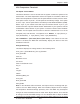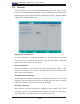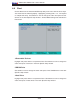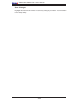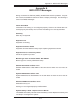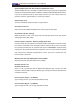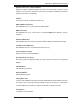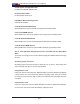User`s manual
Chapter 4: BIOS
4-17
CPU Temperature Threshold
Fan Speed Control Modes
This feature allows the user to decide how the system controls the speeds of the
onboard fans. The CPU temperature and the fan speed are correlative. When the
CPU on-die temperature increases, the fan speed will also increase, and vice versa.
If the option is set to “3-pin fan”, the fan speed is controlled by voltage. If the option
is set to “4-pin”, the fan speed will be controlled by Pulse Width Modulation (PWM).
Select “3-pin” if your chassis came with 3-pin fan headers. Select “4-pin” if your
chassis came with 4-pin fan headers. Select “Workstation” if your system is used as
a Workstation. Select “Server” if your system is used as a Server. Select “Disable”
to disable the fan speed control function to allow the onboard fans to run at the
full speed (12V) at all the time. The Options are: 1. Disable, 2. 3-pin (Server), 3.
3-pin (Workstation), 4. 4-pin (Server), and 5. 4-pin (Workstation).
Fan 1-FAN6/Fan 7 (CPU Fan1)/Fan 8 (CPU Fan2): If the feature of Auto Fan
Control is enabled, the BIOS will automatically display the status of the fans
indicated in this item.
Voltage Monitoring
This feature displays the voltage status of the following items:
P12V_CPU 1_SCALED/P12V_CPU 2_SCALED
P12V_SCALED
CPU Vio
MCH/PXH Vcore
ICH Vcore
CPU1 Vcore/CPU2 Vcore
P3_V3
P5V
1V8_SC
Vdimm
HECETA_MEM_VTT
P1V0_NIC
N12V_SCALED
P3V3_STBY
Note: In the Windows OS environment, the Supero Doctor III settings take pre-
cedence over the BIOS settings. When fi rst installed, Supero Doctor III adopts
the temperature threshold settings previously set in the BIOS. Any subsequent
changes to these thresholds must be made within Supero Doctor, since the SD
III settings override the BIOS settings. For the Windows OS to adopt the BIOS
temperature threshold settings, please change the SDIII settings to be the same
as those set in the BIOS.