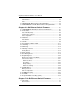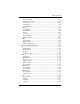SuperBlade® Network Modules SBM-GEM-001 Gbps Ethernet Switch Module SBM-GEM-X2C 1/10 Gbps Ethernet Switch Module SBM-GEM-002 Gbps Ethernet Pass-Through Module 4x DDR InfiniBand Module SBM-XEM-002 10Gps Ethernet Pass-Through Module User’s Manual Revison 1.
Superblade Network Modules User’s Manual The information in this User’s Manual has been carefully reviewed and is believed to be accurate. The vendor assumes no responsibility for any inaccuracies that may be contained in this document, makes no commitment to update or to keep current the information in this manual, or to notify any person or organization of the updates. Please Note: For the most up-to-date version of this manual, please see our web site at www.supermicro.com. Super Micro Computer, Inc.
Preface About this Manual This manual is written for professional system integrators, Information Technology professionals, service personnel and technicians. It provides information for the installation and use of Supermicro's network modules. Installation and maintenance should be performed by experienced professionals only. Manual Organization Chapter 1: Introduction The first chapter provides an overview of this manual.
Superblade Network Modules User’s Manual Notes iv
: Table of Contents Chapter 1 Introduction........................................................................ 1-i 1-1 Overview .............................................................................................. 1-i 1-2 Product Checklist of Typical Components...................................... 1-i 1-3 Features ............................................................................................... 1-i 1-4 Contacting Supermicro .......................................................
Superblade Network Modules User’s Manual LED Indicators ........................................................................................ 5-4 Ports........................................................................................................ 5-4 5-3 GEM-002 Gb Ethernet Pass-through Module............................... 5-5 5-4 SBM-XEM-002 1/10 Gb Ethernet Pass-through Module ............ 5-6 Chapter 6 1-Gb Ethernet Switch Firmware ...........................
Table of Contents 7-2 Login .................................................................................................... 7-2 7-3 Home Page ........................................................................................ 7-3 Page Header Links ................................................................................. 7-4 Navigation Bar ........................................................................................ 7-4 Control Pane ..............................................
Superblade Network Modules User’s Manual Basic Settings .................................................................................... 7-41 Classmap ........................................................................................... 7-42 Policymap........................................................................................... 7-43 COSQ Algorithm ................................................................................ 7-44 Cosq Traffic Class ..................................
Table of Contents Interface Settings ............................................................................... 7-81 Port Channel Settings ........................................................................ 7-82 Port Settings....................................................................................... 7-84 Port State Info .................................................................................... 7-86 Load Balancing ...............................................................
Superblade Network Modules User’s Manual Summarization ................................................................................. 7-125 RIPng .................................................................................................. 7-126 RIP6 Interface .................................................................................. 7-126 Filters ............................................................................................... 7-128 OSPF .......................................
Table of Contents Timer ................................................................................................ 7-167 Interface Configuration..................................................................... 7-168 Router Ports ..................................................................................... 7-170 Group Information ............................................................................ 7-171 Dynamic Multicast...............................................................
Superblade Network Modules User’s Manual Capabilities....................................................................................... 7-204 FDB Entries...................................................................................... 7-205 RSTP .................................................................................................. 7-206 Information ....................................................................................... 7-206 Port Statistics .............................
Table of Contents RMON ................................................................................................. 7-233 TACACS+............................................................................................ 7-234 SNMP.................................................................................................. 7-235 Appendix A HCA Mezzanine Cards ...........................................A-1 A-1 Safety Guidelines .....................................................................
Superblade Network Modules User’s Manual Notes xiv
: List of Figures Figure 3-1. Blade Enclosure with Gbps Switch Modules Installed .................... 3-2 Figure 3-2. Blade Enclosure with 1/10 Gbps Switch Modules Installed ............ 3-3 Figure 3-3. Configuring the Switch Module ....................................................... 3-4 Figure 3-4. IPMI Login Screen .......................................................................... 3-5 Figure 3-5. IPMI Blade System Screen.............................................................
Superblade Network Modules User’s Manual Figure 7-2. Home Page..................................................................................... 7-3 Figure 7-3. System Acknowledgement Page .................................................... 7-5 Figure 7-4. System Management Page ............................................................ 7-6 Figure 7-5. System Information Page ............................................................... 7-7 Figure 7-6. Save Configuration Page........................
List of Figures Figure 7-42. Rate Limiting Page ..................................................................... 7-52 Figure 7-43. VLAN Basic Settings Page ......................................................... 7-53 Figure 7-44. VLAN Port Settings Page ........................................................... 7-55 Figure 7-45. Static VLAN Configuration Page................................................. 7-56 Figure 7-46. VLAN Protocol Group Settings Page..........................................
Superblade Network Modules User’s Manual Figure 7-82. IPv4 Interface Settings Page .................................................... 7-104 Figure 7-83. IP Route Configuration Page .................................................... 7-105 Figure 7-84. LoopBack Basic Settings Page................................................. 7-106 Figure 7-85. IP6 Route Configuration Page .................................................. 7-107 Figure 7-86. IPv6 Interface Settings Page ................................
List of Figures Figure 7-122. RRD OSPF Configuration Page ............................................. 7-156 Figure 7-123. RRD6 Filter Configuration Page ............................................. 7-158 Figure 7-124. RRD6 OSPFv3 Configuration Page........................................ 7-159 Figure 7-125. RRD RIPv6 Configuration Page ............................................. 7-160 Figure 7-126. VRRP Basic Settings Page..................................................... 7-161 Figure 7-127.
Superblade Network Modules User’s Manual Figure 7-162. VLAN Counter Statistics Page................................................ 7-203 Figure 7-163. VLAN Capabilities Page ......................................................... 7-204 Figure 7-164. VLAN FDB Entries Page......................................................... 7-205 Figure 7-165. RSTP Information Page.......................................................... 7-206 Figure 7-166. RSTP Port Statistics Page...................................
: List of Tables Table 3-1. SBM-GEM-001 Switch Module Address Default Settings................ 3-7 Table 4-1. InfiniBand Module Interface ............................................................. 4-1 Table 4-2. InfiniBand Module Features ............................................................. 4-2 Table 5-1. SBM-GEM-001 Gigabit Ethernet Switch Module Interface .............. 5-1 Table 5-2. GEM-001 Gigabit Ethernet Switch Module Features ....................... 5-2 Table 5-3.
Superblade Network Modules User’s Manual Table 7-16. TACACS+ Server Configuration Page Parameters ..................... 7-31 Table 7-17. TACACS+ Global Settings Page Parameters.............................. 7-32 Table 7-18. Syslog Configuration Page Parameters....................................... 7-33 Table 7-19. Syslog Configuration Page Parameters....................................... 7-34 Table 7-20. IP Authorized Manager Page Parameters ................................... 7-35 Table 7-21.
List of Tables Table 7-55. IMAC Session Info Page Parameters .......................................... 7-96 Table 7-56. L2 Unicast Filter Configuration Page Parameters........................ 7-97 Table 7-57. L2 Multicast Filter Configuration Page Parameters ..................... 7-99 Table 7-58. Forward Ports Configuration Page Parameters ......................... 7-100 Table 7-59. VLAN Interface Basic Settings Page Parameters...................... 7-103 Table 7-60.
Superblade Network Modules User’s Manual Table 7-94. BGP Filter Configuration Page Parameters ............................... 7-151 Table 7-95. BGP Route Aggregation Configuration Page Parameters ......... 7-152 Table 7-96. RRD Basic Settings Page Parameters ...................................... 7-154 Table 7-97. RRD BGP Configuration Page Parameters ............................... 7-155 Table 7-98. RRD RIP Configuration Page Parameters................................. 7-156 Table 7-99.
Chapter 1 Introduction 1-1 Overview The Superblade Network Modules User’s Manual contains information on all network modules used for the Supermicro SuperBlade system. This incorporates information on the InfiniBand module, all switch modules and all pass-through modules. 1-2 Product Checklist of Typical Components All modules are shipped alone or with a SuperBlade enclosure when ordered. Aside from packaging, no cables or cords are included.
Superblade Network Modules User’s Manual 1-4 Contacting Supermicro Headquarters Address: Super Micro Computer, Inc. 980 Rock Ave. San Jose, CA 95131 U.S.A. Tel: Fax: +1 (408) 503-8000 +1 (408) 503-8008 marketing@supermicro.com (General Information) Email: support@supermicro.com (Technical Support) Web Site: www.supermicro.com Europe Address: Super Micro Computer B.V. Het Sterrenbeeld 28, 5215 ML ‘s-Hertogenbosch, The Netherlands Tel: +31 (0) 73-6400390 Fax: +31 (0) 73-6416525 sales@supermicro.
Chapter 2 System Safety System safety precautions and information is included in this chapter. Please review this information before installing or using your Supermicro equipment.
Superblade Network Modules User’s Manual 2-2 General Safety Precautions Follow these rules to ensure general safety: • Keep the area around the SuperBlade clean and free of clutter. • Place the blade module cover and any system components that have been removed away from the system or on a table so that they won't accidentally be stepped on.
Chapter 3 Setup and Installation This chapter covers the setup and installation of the SuperBladeSuperBlade Ethernet switch modules. SuperMicro has two different Gigabit Ethernet switch modules for its SuperBlade system. The first is the SBM-GEM-001 Gigabit Ethernet switch module with ten external 1-Gbps Ethernet uplinks. The second SBM-GEM-X2C 1/10 Gigabit Ethernet switch module is a 1-Gbps Ethernet switch with three external 10-Gbps uplink and two external 1-Gbps Ethernet uplink ports.
Superblade Network Modules User’s Manual Figure 3-1.
Chapter 3: Setup and Installation Figure 3-2. Blade Enclosure with 1/10 Gbps Switch Modules Installed SBM-GEM-X2C Switch Modules SBM-XEM-002 Pass-Through Module 5. Push the release handle to the closed position. NOTE: After the module has been installed and the handle locked, it will turn on and a POST test will run to verify it is working properly. If there are no problems the blue Init.
Superblade Network Modules User’s Manual 3-2 Configuring the Switch Module Figure 3-3. Configuring the Switch Module A Gigabit Ethernet switch module can be configured using two methods (as shown in Figure 3-3). You may configure it: • Through the web-based management utility or IPMI (via the CMM module) • Directly through a command line (using a telnet interface or a serial console) The management utility and IPMI access the switch module through the CMM module.
Chapter 3: Setup and Installation Web-based Management Utility/IPMI Using the Web-based Management Utility or IPMI is the most user-friendly method of configuring the switch module. You can access the configuration menu either through the management utility or by a network connection. See either Chapter 6 or Chapter 7 for more details on the Web-based Management Utility. Network Connection Use the procedure below to connect and login to the IPMI system. Logging In to the IPMI: 1.
Superblade Network Modules User’s Manual a. Type in your Username in the USERNAME box. b. Type in your Password in the PASSWORD box and click on LOGIN. NOTE: The default username and the default password are both ADMIN. The Default IP address is 192.168.100.102. The IPMI Blade System screen shown in Figure 3-5 is then displayed. Figure 3-5. IPMI Blade System Screen 3. Clicking on a gigabit switch module will display the gigabit switch in the Gigabit Switch panel on the screen (Figure 3-6).
Chapter 3: Setup and Installation Figure 3-6. Gigabit Switch Panel Address Defaults The following are the default addresses that are initially set. Afterwards, you can change these values within the program. Table 3-1. SBM-GEM-001 Switch Module Address Default Settings Address Default Setting Default IP Address 192.168.100.102 Default Gateway Address 192.168.100.1 Default Subnet Mask 255.255.255.
Superblade Network Modules User’s Manual Command Line Configuring the switch can be done using a command line via telnet or by using the serial console interface. Accessing CLI through Telnet: To access command line via telnet, follow the below steps. 1. Connect a PC to a network that is accessible to the switch. For example, connect a PC to any of the front panel ports of the switch and make sure the PC has an IP address on the same subnet as the switch management IP. 2.
Chapter 3: Setup and Installation 3-3 1/10 Gigabit Ethernet Switch Firmware The firmware for the 1/10 Gigabit Ethernet switch module resides on a chip on the PCB. The switch has internal flash memory in two areas to hold two firmware images. The flash area used for the normal firmware image is referred to as the normal area. The other flash area, referred to as the fallback area, is used to store the firmware image for fallback purpose in case of a failure to boot from the normal area.
Superblade Network Modules User’s Manual Booting using a Fallback Firmware Image: Use the procedure below to boot using a fallback firmware image. 1. Reboot the switch by power cycling the switch power. 2. During reboot, press any key when it displays the below text (as shown in Figure 3-7). Hit any key to stop autoboot: 5 Figure 3-7.
Chapter 3: Setup and Installation NOTE: The numbers in the Product Type entry change depending upon the switch you are using. 3. Once the boot sequence is interrupted, it will display menu options as shown in Figure 3-7. Use the "H" option to set hardware information by typing the character H. This will display the hardware information that can be changed as shown in Figure 3-8. Figure 3-8. Setting Hardware Information 4. To choose the boot from a fallback image, type the command: rflag=1 5.
Superblade Network Modules User’s Manual 8. In case you wish to later move back to a normal image, repeat the above the steps with one difference for step 4, where you should use the command rflag=0 instead of rflag=1 to boot with a normal firmware image. Upgrading Fallback Firmware using TFTP: To upgrade fallback firmware using TFTP, use the procedure below. 1. Copy the latest firmware to the TFTP root directory on the TFTP server machine. 2.
Chapter 3: Setup and Installation 4. Configure the IP address for this switch (only for booting purposes) using the command: ip= For example ip=192.168.2.3 5. Configure the subnet mask for this switch IP address using the below command: mask= For example mask=255.255.255.0 6. Configure the TFTP server IP address using the below command: tftpaddr= For example tftpaddr=192.168.2.100 7.
Superblade Network Modules User’s Manual Notes 14
Chapter 4 InfiniBand Module 4-1 Overview InfiniBand is a switch-based, point-to-point bidirectional serial link network communications architecture. The main function of the SuperBlade InifiniBand switch module is to provide high-speed interconnectivity among the blade modules and external peripherals. This is a hot-pluggable module that must be installed in a double-wide bay at the lower right of the enclosure.
Superblade Network Modules User’s Manual Table 4-2.
Chapter 4: InfiniBand Module InfiniBand Switch LEDs InfiniBand switch LEDs are listed and described in Table B-4 in Appendix B. Configuring the InfiniBand Module Maintenance and configuration of the InfiniBand module within a Windows OS is performed with Mellanox's® WinIB™ software package. WinIB allows you to upgrade the firmware and monitor temperature, voltages, port utilization and other switch parameters.
Superblade Network Modules User’s Manual Notes 4
Chapter 5 Ethernet Switches Modules Your SuperBlade enclosure can include either of two models of Ethernet switch modules or two models of Ethernet pass-through modules installed in it. The Ethernet switch modules and SBM-GEM-002 Gigabit pass-through module can only be installed in the upper and/or lower left module bays, whereas the SBM-XEM-002 10-Gigabit pass-through module must be installed in a double-wide slot in the enclosure instead of an InfiniBand Module.
Superblade Network Modules User’s Manual Table 5-2. GEM-001 Gigabit Ethernet Switch Module Features Feature Description Chipset Broadcom BCM5345M Internal/External Ports Internal: Fourteen 1 Gbps downlink ports / External: Ten 1 Gbps RJ45 uplink ports Bandwidth 24 Gbps non-blocking Trunking Link aggregation support Jumbo Frame Support Up to 9 kb Remote Management Browser-based management Protocols Spanning Tree, Rapid Spanning Tree, Multiple Spanning Tree (802.1d.1w) Power Consumption ~30.
Chapter 5: Ethernet Switches Modules 5-2 SBM-GEM-X2C 1/10 Gb Ethernet Switch Module The SBM-GEM-X2C 1/10 Gigabit Ethernet switch module is a layer 2/3 Ethernet switch. It includes three 10-Gb/s uplink ports (two CX4 and one SPF+), two 1-Gb/s uplink RJ-45 uplink ports and fourteen 1-Gb/s downlink ports for the SuperBlade's LAN interfaces. The Ethernet switch module has two internal Ethernet paths to the CMM(s).
Superblade Network Modules User’s Manual Table 5-5.
Chapter 5: Ethernet Switches Modules 5-3 GEM-002 Gb Ethernet Pass-through Module The SBM-GEM-002 Gigabit pass-through module is a non-configurable pass through module that includes fourteen (fourteen) 1-Gb/s uplink (RJ45) ports and fourteen 1-Gb/s downlink ports for the SuperBlade's LAN interfaces. This Ethernet module has two internal Ethernet paths to the CMM(s). The switch is used to provide a connection between the Ethernet controller integrated on the mainboard and an external Ethernet device.
Superblade Network Modules User’s Manual Table 5-8. SBM-GEM-002 Gigabit Pass-through Module Features Feature Description Internal/External Ports Internal: Fourteen 1 Gbps downlink ports / External: fourteen 1 Gbps RJ45 uplink ports Remote Management NA Protocols NA Power Consumption ~30.
Chapter 5: Ethernet Switches Modules Figure 5-4. SBM-XEM-002 10-Gigabit Pass-through Module 1 5 2 3 4 Table 5-9. SBM-XEM-002 10-Gigabit Pass-through Module Interface Item Description 1 Module Release Handles 2 10-Gbp/s Uplink SFP+ Ports 3 RJ-45 Ethernet Port (Reserved for Future Use) 4 “Initiation OK” LED (Reserved for Future Use) 5 Reset Button (Reserved for Future Use) Table 5-10.
Superblade Network Modules User’s Manual Notes 8
Chapter 6 1-Gb Ethernet Switch Firmware The firmware configuration system for the SBM-GEM-001 Gigabit Ethernet switch module is covered in this chapter. 6-1 SBM-GEM-001 Firmware Features and Functions Table 6-1 provides a summary of features and functions for the Gigabit Ethernet switch module firmware. Table 6-1. SBM-GEM-001 Software Features and Functions Item Basic Functions Functions Features Throughput 24Gbps (14 internal 1Gbps + 10 external 1Gbps) Latency Average 2.
Superblade Network Modules User’s Manual To configure the switch, select the switch you want in the SWITCH STATUS screen in the Web-based Management Utility. See the Web-based Management Utility User’s Manual for details. A SWITCH STATUS screen will appear (Figure 6-1) in your browser. Figure 6-1. Switch Status Screen In this screen, either select WEB MANAGEMENT or type the IP address of the switch (usually 192.168.100.102) in the address field of your web browser.
Chapter 6: 1-Gb Ethernet Switch Firmware 6-1 Port Status The PORT STATUS screen provides a status overview of the switch’s 24 ports. As shown in Figure 6-3, it includes link, speed, duplex, flow control, jumbo frame and PVID. In this screen click on PORT on the left menu bar. The port status will show up. To retrieve and update to the latest status, click the REFRESH button. Figure 6-3. Port Status Screen The PORT column indicates the port number of the switch.
Superblade Network Modules User’s Manual Port VLAN ID (PVID) The PVID is used in a port-based VLAN to allow assigning a port to belong to a VLAN. A VLAN can then be configured to be a group of member ports. This switch is an 802.1q tag-aware switch. If no VLANs are defined on the switch, every port will be assigned to a default VLAN which has VLAN ID 1. Each port will have PVID equal to 1. If incoming frames are untagged, they will be tagged with the default PVID of the port on which they are received.
Chapter 6: 1-Gb Ethernet Switch Firmware Figure 6-5. Port Configuration Screen Table 6-2. Port Configuration Screen Controls Control Description Port Specifies the port number to control. Admin Enables or disables the port. Auto Negotiation Enables or disables auto-negotiation. When auto-negotiation is enabled, the port negotiates with the link partner and works out speed, duplex operation, and flow control.
Superblade Network Modules User’s Manual 6-2 Statistics The STATISTICS screen displays the total number of packets transmitted or received on each port as shown in Figure 6-6. Click on the REFRESH button to retrieve the current count and update the screen. Click on the CLEAR COUNTERS button to reset the count to zero for each port. Click on each port number to retrieve detail statistic information for that particular port. Figure 6-6.
Chapter 6: 1-Gb Ethernet Switch Firmware Figure 6-7. Port Statistics Screen Table 6-3. Port Statistics Screen Controls Control Description TX Displays traffic information on outgoing frames. Octets Indicates total octets transmitted. UnicastPkts This indicates transmitted unicast packets. NonUnicastPkts This indicates transmitted non-unicast packets. Discards This indicates discarded packets. Errors This indicates Excessive Collision packets.
Superblade Network Modules User’s Manual Table 6-3. Port Statistics Screen Controls (Continued) Control Errors Summary Description Indicates undersize/fragment/FCS error/oversized errors with good FCS packets. Displays traffic information by packet type, type of error and frame size range. DropEvents Indicates events in which packets are dropped due to a lack of resources. This includes events where the receiving shared buffer is full, and events when a transmission failure is due to a late collision.
Chapter 6: 1-Gb Ethernet Switch Firmware Table 6-3. Port Statistics Screen Controls (Continued) Control Description 1519-9216 Bytes Rx Pkts indicates received packets with a packet length that is between (includes) 1519 ~ 9216 bytes. 1519-9216 Bytes Tx Pkts indicates transmitted packets with a packet length that is between (includes) 1519 ~ 9216 bytes. 6-3 VLAN Virtual LAN (VLAN) is a technology used to create several independent logical networks in a physical network.
Superblade Network Modules User’s Manual of the VLAN, the frame is forwarded to the destination port. If the incoming frame is not tagged with VLAN information, the ingress port will use PVID as the VLAN ID. If the destination port is not in the same VLAN, the frame is dropped. The switch is initially configured to have one VLAN and its VID is 1. This VLAN is called the default VLAN. By default, all ports are initially assigned to the default VLAN. Frames can not be forwarded across VLANs.
Chapter 6: 1-Gb Ethernet Switch Firmware 6-4 Configuring a Static VLAN The switch currently supports static VLANs only. To configure the VLAN, click on the VLAN folder at the left-hand side bar. The IEEE802.1Q VLAN screen should appear as shown in Figure 6-8. It lists the entire current VLAN configuration and also allows a user to create a new VLAN or modify port membership of a VLAN. The MEMBER PORTS indicates the number of member ports of the VLAN.
Superblade Network Modules User’s Manual 3. Click on the CREATE button to create the new VLAN. A new VLAN is shown in Figure 6-10. Figure 6-10. New VLAN Screen 4. If you want to remove this VLAN, click on the REMOVE THIS VLAN button. Click on DISPLAY ALL VLAN to list all of current VLAN configuration. 5. To change the port member state or remove a VLAN, select the VLAN either from the VLAN ID drop down menu or by clicking on the VLAN ID in the table in Figure 6-8.
Chapter 6: 1-Gb Ethernet Switch Firmware transmitted must not be out of order. The switch performs load balancing based on a distribution algorithm that used the following information to assign conversation to ports: • MAC source address • MAC destination address • MAC source address + destination address The user can choose one of the distribution criteria from the configuration screen as shown in Figure 6-11. Configuring the Trunk 1.
Superblade Network Modules User’s Manual 6-6 Mirroring The switch supports port mirroring. A copy of the egress (transmit) data and the ingress (receive) data of the mirrored (monitored) port is sent to the mirroring (snooping) port. A user can attach a monitoring device to the mirroring port, such as a sniffer or an RMON probe to view the traffic at the mirrored port. This is useful for network monitoring and troubleshooting. The switch allows for only one mirrored port at any given time.
Chapter 6: 1-Gb Ethernet Switch Firmware 6-7 Quality of Service Quality of Service (QoS) helps a network user to reserve a guaranteed bandwidth for some critical application functions that require a high bandwidth and high priority. Applications such as video, audio streaming, VoIP and video conferencing must have a certain amount of bandwidth to maintain their operation correctly.
Superblade Network Modules User’s Manual Figure 6-13. QoS Setting Screen Table 6-5. QoS Setting Screen Controls Control Description Scheduling Method This specifies one of the two scheduling methods (Strict and Weighted Round-Robin) for the queues. Queue [0:3] Queue [0:3] prioritizes the four queues. Queue 0 is the lowest priority queue and queue 3 is the highest priority queue. Packets in queue 3 are served more often than packets in queue 0. Priority This indicates packet priority.
Chapter 6: 1-Gb Ethernet Switch Firmware 6-8 Rate Control The switch supports per-port rate control. When the data rate of the incoming frame for a particular port exceeds a selected rate, the excess frame traffic is subject to packet drops or flow control, depending on the per-port flow control configuration in the PORT folder. If the flow control of a particular port is enabled, then the switch uses flow control to inhibit any excess traffic.
Superblade Network Modules User’s Manual To configure storm control, click STORM CONTROL link in the RATE LIMIT AND STORM CONTROL screen (Figure 6-14). The STORM CONTROL screen appears as shown in Figure 6-15. Figure 6-15. Storm Control Screen Table 6-6. Storm Control Screen Controls Control Description Storm Control Type This selects the type of the packet storm.
Chapter 6: 1-Gb Ethernet Switch Firmware Figure 6-16. L2 Management Screen To remove the specified static MAC address from the table, click the DELETE link for that MAC address as shown in Figure 6-17 when there are static entries in the table. To search for a MAC address to see if it exists in the table or not, enter the MAC and VID, then click on LOOKUP button. If the MAC address is in L2 ADDRESS table, whether it is a static or a dynamic MAC address, the result will be displayed.
Superblade Network Modules User’s Manual 6-10 Spanning Tree The Spanning Tree Protocol (STP) helps to detect and prevents loops from occurring on a switched or bridged network. When multiple paths exist on a network, STP will configure the network to use the most efficient path between network devices. All other paths are forced into a blocked standby state.
Chapter 6: 1-Gb Ethernet Switch Firmware root switch will set a Topology Change flag in its normal BPDUs. This flag is propagated to all other switches to instruct them to rapidly age out their forwarding table entries. Port Transition State When a device is connected to an RTSP or STP enabled switch port for the first time, it will not immediately start to forward data. Instead, it will go through a number of states while it processes BPDUs and determines the network topology.
Superblade Network Modules User’s Manual Figure 6-18. Rapid Spanning Tree Screen The RSTP SWITCH SETTINGS allows the user to control RSTP parameters from the bridge point-of-view. ROOT STATUS shows status of the root bridge. BRIDGE SETTING shows the current bridge setup. To turn on the Rapid Spanning Tree Protocol (RSTP), check on the ENABLE RSTP dialog box and click on the APPLY GLOBAL SETTINGS button.
Chapter 6: 1-Gb Ethernet Switch Firmware Root Status The settings for ROOT STATUS are shown below: • Designated Root Bridge – The bridge identifier of the root of the spanning tree is determined by the RSTP protocol as executed by this node. The bridge identifier value is used as the Root Identifier parameter in all configuration Bridge PDUs originated by this node. • Max Age – This indicates the maximum age of the root bridge.
Superblade Network Modules User’s Manual RSTP Port Settings These settings control and monitor the port-based spanning tree status. • Participate – This specifies if the RSTP is enabled or not for the selected port. • Cost – Displays the cost of this port. “Cost” means the contribution of this port to the path cost of paths towards the spanning tree root which include this port. • Priority – Displays the priority of this port.
Chapter 6: 1-Gb Ethernet Switch Firmware 6-11 IEEE 802.1x IEEE 802.1x is a client-server based access control and authentication protocol that restricts unauthorized user devices from connecting to the LAN through publicly accessible ports. This port-based access control is accomplished by using a RADIUS server that is connected to a gigabit switch management port to authenticate client users trying to access a network through the switch.
Superblade Network Modules User’s Manual 802.1x Configuration Figure 6-20. 802.1x Configuration Screen To configure 802.1x port based access control, click on the 802.1X folder in the left-hand side bar. The 802.1X configuration should display as shown in Figure 6-20. Check the GLOBAL RADIUS SETTING dialog box to enable 802.1x port based access control. • Radius Server IP Address – This indicates the IP address of the RADIUS server.
Chapter 6: 1-Gb Ethernet Switch Firmware • Authorization – This displays the authentication status of an enabled port. It includes the following status: • In Progress – This indicates that the authentication is still in progress. Traffic is not forwarded before authentication is verified. • Yes indicates the port access is authorized. • No indicates the port access is not authorized. • N/A means no authentication required.
Superblade Network Modules User’s Manual Figure 6-21.
Chapter 6: 1-Gb Ethernet Switch Firmware Table 6-8. IGMP Snooping Screen Controls Control Description Robustness Variable This allows tuning for the expected packet loss on a subnet. If a subnet is expected to be lossy, the Robustness Variable may be increased. IGMP is robust to (Robustness Variable-1) packet losses. The Robustness Variable must not be 0, and should not be 1. The default value is 2. Query Interval This is the interval between general queries sent by the querier.
Superblade Network Modules User’s Manual 6-14 UpLink Failure Tracking (ULFT) Uplink Failure Tracking (ULFT) feature is provided to support network adapter Teaming (Windows Systems) or Channel Bonding (Linux Systems) on SuperBlade servers. Installing two GbE switch modules can have additional connectivity to allow increased network bandwidth, redundancy, and/or fault tolerance. The connection between internal ports of the switch and each LAN port of the server blades is hardwired through the middle plane.
Chapter 6: 1-Gb Ethernet Switch Firmware Note that ULTF will only drop an internal link from the blade to the switch if all of the (external) uplinks defined for that blade have failed (or been disabled) on that switch. As long as one or more of uplinks on a particular switch (that have been defined for a particular downlink) is active, the blade and switch will keep the internal link active. Figure 6-22. Uplink Failure Tracking Configuration Screen Table 6-9.
Superblade Network Modules User’s Manual Notes 32
Chapter 7 10-Gb Ethernet Switch Firmware This chapter is provided to help you quickly get started in using the firmware for your 1/10 Gigabit Ethernet switch module. NOTE: See the SM-CLI Guide included on your SuperBlade System CD-ROM for further information on the 10-Gb Ethernet switch firmware and its controls.
Superblade Network Modules User’s Manual 7-2 Login Figure 7-1. Login Page The initial login page (Figure 7-1) is used to login to the Supermicro Switch web-based management utility for the SBM-GEM-001. To login, enter your user name and password in the fields provided and press the LOGIN button. This User Name and Password are both used for accessing the switch through the web for switch configuration. The entered user name and password are validated at the switch end.
Chapter 7: 10-Gb Ethernet Switch Firmware 7-3 Home Page The HOME page (Figure 7-2) contains links and menus for going to all other control pages in the Supermicro Switch web-based interface utility. A list of controls for this page is shown in Table 7-1. The basic page structure of the HOME page is duplicated for all subsequent sub-pages of the Supermicro Switch web-based interface utility. Figure 7-2. Home Page 1 2 3 Table 7-1.
Superblade Network Modules User’s Manual Page Header Links On the top of all pages of the 1/10 Gigabit Ethernet switch module web-based management utility you can find the following PAGE HEADER links: • Support – Click this link to get technical support for Supermicro Products. • Help – Click on this link to open a help page that covers all the items on the page being viewed. • About – Click this link to get additional information about the web-based management utility.
Chapter 7: 10-Gb Ethernet Switch Firmware System Acknowledgement Page Figure 7-3. System Acknowledgement Page The SYSTEM ACKNOWLEDGEMENT link in the home page brings up the SYSTEM ACKNOWLEDGEMENT page (Figure 7-3), which displays acknowledgement information for the various open source (OpenSSL (Secure Socket Layer), OpenSSH (Secure Shell), etc) software used in the 1/10 Gigabit Ethernet switch module web-based management utility.
Superblade Network Modules User’s Manual 7-4 System Management Page Figure 7-4.
Chapter 7: 10-Gb Ethernet Switch Firmware System Information Figure 7-5. System Information Page Clicking the SYSTEM INFORMATION link brings up the SYSTEM INFORMATION page (Figure 7-5). You can modify the name and description of the switch on this page by entering the necessary details. You can also select the required Login Authentication Mode. Table 7-2 lists the parameters found on this page. Table 7-2.
Superblade Network Modules User’s Manual Table 7-2. System Information Page Parameters (Continued) Parameter Description Login Authentication Mode The Login Authentication Mode (either Local or Remote login) can be configured here. Configuration Save Status The Configuration Save Status is shown here. Remote Save Status The Remote Save Status is shown here. Configuration Restore Status The Configuration Restore Status is shown here. HTTP Server Status The HTTP Server Status is shown here.
Chapter 7: 10-Gb Ethernet Switch Firmware Save and Restore The SAVE AND RESTORE link of the SYSTEM INFORMATION page allows you to configure SAVE AND RESTORE options through the following control tabs: • Save • Restore • Erase Save Figure 7-6. Save Configuration Page Clicking the SAVE tab from the SAVE AND RESTORE link brings up the SAVE CONFIGURATION page (Figure 7-6). This page allows you to save the essential configuration as a FLASH save.
Superblade Network Modules User’s Manual Restore Figure 7-7. Restore Configuration Page Clicking on the RESTORE tab brings up the RESTORE CONFIGURATION page (Figure 7-7). This page allows you to restore the configuration to ISS from the Flash.
Chapter 7: 10-Gb Ethernet Switch Firmware Erase Figure 7-8. Erase Configuration Page Clicking on the ERASE tab brings up the ERASE CONFIGURATION page (Figure 7-8). This page allows you to erase a saved configuration from NVRAM, Flash or a specified saved file.
Superblade Network Modules User’s Manual System Settings Figure 7-9. System Settings Page Clicking on the SYSTEM SETTINGS link brings up the SYSTEM SETTINGS page (Figure 7-9). You can either choose to obtain the IP address through DHCP or decide to configure it manually. If you choose the manual option, you can configure the DEFAULT IP ADDRESS and SUBNET MASK for the management interface of the switch.
Chapter 7: 10-Gb Ethernet Switch Firmware Table 7-3. System Settings Page Parameters (Continued) Parameter Description Switch Base MAC Address Specifies the switch’s Base MAC Address. SNMP Engine ID Specifies the SNMP Engine ID used. PIM Mode Specifies the PIM Mode used. Snoop Forward Mode Specifies the Snoop Forward Mode used. Default VLAN Identifier Specifies the Default VLAN Identifier used. SNMP Figure 7-10.
Superblade Network Modules User’s Manual The AGENT link allows you to configure SNMP Agent related configuration through the following control tabs: • Community • Group • Group Access • View • Target Address • Target Parameter • User • Trap Manager By default, the COMMUNITY tab is loaded. The AGENTX link opens the SNMP AGENTX SUBAGENT SETTINGS page. This page displays controls for TRANSPORT DOMAIN, IP ADDRESS TYPE, MASTER IP ADDRESS and MASTER PORT NUMBER.
Chapter 7: 10-Gb Ethernet Switch Firmware Community Figure 7-11. SNMP Community Settings Page Clicking on the COMMUNITY tab brings up the SNMP COMMUNITY SETTINGS page (Figure 7-11). This page displays the access permissions of the already configured SNMP Managers. This page allows you to configure new managers to the table and delete existing managers from the same. Table 7-4 lists the parameters found on this page. Table 7-4.
Superblade Network Modules User’s Manual Table 7-4. SNMP Community Settings Page Parameters (Continued) Parameter Description Transport Tag This field allows you to set the Transport Tag setting. Storage Type This drop-down list box allows you to set the Storage Type, which can be configured as Volatile or Non-Volatile. Group Figure 7-12. SNMP Group Settings Page Clicking on the GROUP tab brings up the SNMP GROUP SETTINGS page (Figure 7-12). This page displays SNMP group settings.
Chapter 7: 10-Gb Ethernet Switch Firmware Table 7-5. SNMP Group Settings Page Parameters Parameter Description Security Model This drop-down list box allows you to set the Security Model used. Security Name This field allows you to set the Security Name setting. Group Name This field allows you to set the Group Name setting. Storage Type This drop-down list box allows you to set the Storage Type, which can be configured as Volatile or Non-Volatile. Group Access Figure 7-13.
Superblade Network Modules User’s Manual Table 7-6 lists the parameters found on this page. Table 7-6. SNMP Group Access Settings Page Parameters Parameter Description Group Name This field allows you to set the Group Name setting. Security Model This drop-down list box allows you to set the Security Model used. Security Level This drop-down list box allows you to set the Security Level used. Read View This field allows you to set the Read View used.
Chapter 7: 10-Gb Ethernet Switch Firmware Clicking on the VIEW tab brings up the SNMP VIEWTREE SETTINGS page (Figure 7-14). The SUBTREE, when combined with the corresponding instance of MASK, defines a family of view subtrees. VIEW NAME is the name for a family of view subtrees. It also displays the STORAGE TYPE of the VIEWTREE table. The SNMP GROUP and SNMP ACCESS settings have to be created prior to the GROUP VIEW configuration. Table 7-7 lists the parameters found on this page. Table 7-7.
Superblade Network Modules User’s Manual Target Address Figure 7-15. SNMP Target Address Settings Page Clicking on the TARGET ADDRESS tab brings up the SNMP TARGET ADDRESS SETTINGS page (Figure 7-15). Table 7-8 lists the parameters found on this page. Table 7-8. SNMP Target Address Settings Page Parameters Parameter Description Target Name This field allows you to set the Target Name, which is a unique identifier.
Chapter 7: 10-Gb Ethernet Switch Firmware Target Parameter Figure 7-16. SNMP Target Parameter Settings Page Clicking on the TARGET PARAMETER tab brings up the SNMP TARGET PARAMETER SETTINGS page (Figure 7-16). The Target Param specifies SNMP target information to be used in the generation of SNMP messages. Table 7-9 lists the parameters found on this page. Table 7-9.
Superblade Network Modules User’s Manual Table 7-9. SNMP Target Parameter Settings Page Parameters (Continued) Parameter Description Security Level This drop-down list box allows you to set the Security Level used when generating SNMP messages. Storage Type This drop-down list box allows you to set the Storage Type, which can be configured as Volatile or Non-Volatile. User Figure 7-17. SNMP Security Settings Page Clicking on the USER tab brings up the SNMP SECURITY SETTINGS Page (Figure 7-17).
Chapter 7: 10-Gb Ethernet Switch Firmware Table 7-10. SNMP Security Settings Page Parameters Parameter Description User Name This field allows you to set the User Name, which is the (User-based Security) Model dependent security ID. Authentication Protocol This drop-down list box allows you to set the Authentication Protocol, which is the type of authentication protocol used for authentication.
Superblade Network Modules User’s Manual Trap Manager Figure 7-18. SNMP Trap Settings Page Clicking on the TRAP MANAGER tab brings up the SNMP TRAP SETTINGS page (Figure 7-18). An entry in the table selects a set of management targets, which must receive notifications. Table 7-11 lists the parameters found on this page. Table 7-11.
Chapter 7: 10-Gb Ethernet Switch Firmware RMON The RMON link allows you to configure RMON parameters. The following control tabs are available for configuration: • Basic Settings • Alarms • Ethernet Statistics • Events • History By default, the BASIC SETTINGS tab is loaded. Basic Settings Figure 7-19. RMON Basic Settings Page Clicking the BASIC SETTINGS tab for RMON brings up the RMON BASIC SETTINGS page (Figure 7-19).
Superblade Network Modules User’s Manual Alarms Figure 7-20. RMON Alarm Configuration Page Clicking on the ALARMS tab brings up the RMON ALARM CONFIGURATION page (Figure 7-20). Table 7-12 lists the parameters found on this page. Table 7-12. RMON Alarm Configuration Page Parameters Parameter Description Index Specifies the table index. Interval Specifies the time interval for which the alarm monitors the variable. Variable Specifies the MIB object on which the alarm is set.
Chapter 7: 10-Gb Ethernet Switch Firmware Table 7-12. RMON Alarm Configuration Page Parameters (Continued) Parameter Description Falling Threshold Specifies a threshold for the sampled statistic. When the current sampled value is less than or equal to this threshold, and the value at the last sampling interval was greater than this threshold, an alarm is generated. It occurs if the startup alarm is set as Falling Alarm or Rising or Falling Alarm.
Superblade Network Modules User’s Manual Table 7-13. Ethernet Statistics Configuration Page Parameters Parameter Description Index Specifies the index to the table. Data Source Specifies the SNMP object ID of the variable on which the statistics is being collected. Drop Events Specifies the number of events in which the packets were dropped due to lack of resources. Octets Specifies the total number of octets received from the network.
Chapter 7: 10-Gb Ethernet Switch Firmware Clicking on the EVENTS tab brings up the EVENT CONFIGURATION page (Figure 7-22). Table 7-14 lists the parameters found on this page. Table 7-14. Event Configuration Page Parameters Parameter Description Index Specifies the index to the Events table. Description Describes the event. Type Specifies the event configured can be a Log, or an SNMP trap, or both, or none. Community Specifies the SNMP community string used for this trap.
Superblade Network Modules User’s Manual Clicking on the HISTORY tab brings up the HISTORY CONTROL CONFIGURATION page (Figure 7-23). Table 7-15 lists the parameters found on this page. Table 7-15. History Control Configuration Page Parameters Parameter Description Index Specifies the index to the table. Data Source Specifies the SNMP object id of the variable on which the history is being collected. Buckets Requested Indicates the number of buckets to be configured for collecting the RMON statistics.
Chapter 7: 10-Gb Ethernet Switch Firmware Server Config Figure 7-24. TACACS+ Server Configuration Page Clicking on the SERVER CONFIG tab brings up the TACACS+ SERVER CONFIGURATION page (Figure 7-24). Table 7-16 lists the parameters found on this page. Table 7-16. TACACS+ Server Configuration Page Parameters Parameter Description IP Address Specifies the IP address used. Port Specifies the Port used. Single Connection Specifies the single connection. Timeout Specifies the timeout.
Superblade Network Modules User’s Manual Global Settings Figure 7-25. TACACS+ Global Settings Page Clicking on the GLOBAL SETTINGS tab brings up the TACACS+ GLOBAL SETTINGS page (Figure 7-25). Table 7-17 lists the parameters found on this page. Table 7-17. TACACS+ Global Settings Page Parameters Parameter Description Active Server IP Address Specifies the active server IP address. Re-Transmit Specifies the re-transmit. Syslog The SYSLOG link allows you to configure Syslog parameters.
Chapter 7: 10-Gb Ethernet Switch Firmware By default, the LOGGING tab is loaded. Logging Figure 7-26. Syslog Configuration Logging Page Clicking on the LOGGING tab brings up the SYSLOG CONFIGURATION page (Figure 7-26). Table 7-18 lists the parameters found on this page. Table 7-18. Syslog Configuration Page Parameters Parameter Description Syslog Specifies the syslog. Server IP Address Specifies the server IP address. Buffer Size Specifies the buffer size. Timestamp Specifies the timestamp.
Superblade Network Modules User’s Manual Mail Figure 7-27. Syslog Configuration Mail Page Clicking on the MAIL tab brings up the SYSLOIG CONFIGURATION page (Figure 7-27). Table 7-19 lists the parameters found on this page. Table 7-19. Syslog Configuration Page Parameters Parameter Description Mail Server IP Address Specifies the mail server IP adddress. Sender E-mail ID Specifies the sender E-mail ID. Receiver E-mail ID Specifies the receiver E-mail ID.
Chapter 7: 10-Gb Ethernet Switch Firmware IP Authorized Manager Figure 7-28. IP Authorized Manager Page Clicking on the IP AUTHORIZED MANAGER tab brings up the IP AUTHORIZED MANAGER page (Figure 7-28). Table 7-20 lists the parameters found on this page. Table 7-20. IP Authorized Manager Page Parameters Parameter Description IP Address Specifies the IP Address of Manager. Subnet Mask Indicates the Mask for specified IP Address.
Superblade Network Modules User’s Manual ACL Clicking on the ACL link allows you to configure the Access Control List for the switch. The following control tabs can be accessed through this link: • MAC ACL • IP Standard ACL • IP Extended ACL By default, the MAC ACL tab is loaded. MAC ACL Figure 7-29. MAC ACL Configuration Page Clicking on the MAC ACL tab brings up the MAC ACL CONFIGURATION page (Figure 7-29). This page displays the various parameters to configure the MAC Access List.
Chapter 7: 10-Gb Ethernet Switch Firmware Table 7-21. MAC ACL Configuration Page Parameters Parameter Description ACL Number Specifies the unique Id for the access list. Source and Destination MAC Specifies the Source MAC Address and Destination MAC Address for which the access list must be applied. Both the source and destination MAC addresses must be configured for the status of the access list to be Active. Action Specifies the action to be taken for the access list.
Superblade Network Modules User’s Manual IP Standard ACL Figure 7-30. IP Standard ACL Configuration Page Clicking on the IP STANDARD ACL tab brings up the IP STANDARD ACL CONFIGURATION page (Figure 7-30). This page displays the various parameters to configure the Standard IP access lists. Table 7-22 lists the parameters found on this page. Table 7-22. IP Standard ACL Configuration Page Parameters Parameter Description ACL Number Specifies the unique ID for the access list.
Chapter 7: 10-Gb Ethernet Switch Firmware Table 7-22. IP Standard ACL Configuration Page Parameters (Continued) Parameter Description Ports List (Incoming) Specifies the Incoming Port List for which the access lists has to be applied. Ports List (Outgoing) Specifies the Outgoing Port List for which the access lists has to be applied. IP Extended ACL Figure 7-31. IP Extended ACL Configuration Page Clicking on the IP EXTENDED ACL tab brings up the IP EXTENDED ACL CONFIGURATION page (Figure 7-31).
Superblade Network Modules User’s Manual Table 7-23. IP Extended ACL Configuration Page Parameters (Continued) Parameter Description Ports List (Incoming) Specifies the Incoming Port List for which the filter has to be applied. Ports List (Outgoing) Specifies the Outgoing Port List for which the filter has to be applied. Protocol Specifies the type of protocol. Message Code Specifies the Message Code to be checked for ICMP Packets. (This is enabled only if ICMP is chosen.
Chapter 7: 10-Gb Ethernet Switch Firmware Basic Settings Figure 7-32. QoS Basic Settings Page Clicking on the BASIC SETTINGS tab brings up the QOS BASIC SETTINGS page (Figure 7-32). Table 7-24 lists the parameters found on this page. Table 7-24. QoS Basic Settings Page Parameters Parameter Description System Control System Control can Start or Shutdown QoS. Status Allows you to Enable/Disable QoS status.
Superblade Network Modules User’s Manual Classmap Figure 7-33. QoS Classmap Settings Page Clicking on the CLASSMAP tab brings up the QOS CLASSMAP SETTINGS page (Figure 7-33). Classmap is used to classify the stream of traffic. Table 7-25 lists the parameters found on this page. Table 7-25. QoS Classmap Settings Page Parameters Parameter Description Classmap ID Specifies a unique ID for Classmap. It must be in the range from 1 to 65535.
Chapter 7: 10-Gb Ethernet Switch Firmware Policymap Figure 7-34. QoS Policymap Settings Page Clicking on the POLICYMAP tab brings up the QOS POLICYMAP SETTINGS page (Figure 7-34). Policymap is used to specify action for a specified classmap. Table 7-26 lists the parameters found on this page. Table 7-26. QoS Policymap Settings Page Parameters Parameter Description Policy Map ID Specifies the unique ID for Policy Map. The value ranges between 1 and 65535.
Superblade Network Modules User’s Manual Table 7-26. QoS Policymap Settings Page Parameters (Continued) Parameter Description In-Profile Action Value In Profile Action Value can be specified from 0 to 7 for DSCP or from 0 to 63 for IP Precedence. Out-Profile Action Value Out-Profile Action Value can be specified as Drop or from 0 to 63 for DSCP. COSQ Algorithm Figure 7-35.
Chapter 7: 10-Gb Ethernet Switch Firmware Table 7-27. COSQ Scheduling Algorithm Settings Page Parameters Parameter Description Port Number Specifies the port number. Scheduling Algorithm Specifies the sceduling algorithm. Cosq Traffic Class Figure 7-36. COSQ Weight and Bandwidth Configurations Page Clicking on the COSQ TRAFFICCLASS tab brings up the COSQ WEIGHT AND BANDWIDTH CONFIGURATIONS page (Figure 7-36). Table 7-28 lists the parameters found on this page. Table 7-28.
Superblade Network Modules User’s Manual Table 7-28. COSQ Weight and Bandwidth Configurations Page Parameters Parameter Description COSQ Min Bandwidth Specifies the COSQ algorithm minimum bandwidth. COSQ Max Bandwidth Specifies the COSQ algorithm maximum bandwidth. COSQ Flag Specifies teh COSQ algorithm flag. 7-5 Layer2 Management Page Figure 7-37. Layer2 Management Page The LAYER2 MANAGEMENT link on the left pane opens the LAYER2 MANAGEMENT Page.
Chapter 7: 10-Gb Ethernet Switch Firmware • LA • 802.1x • Filters Port Manager The PORT MANAGER link has access to the following control tabs: • Basic Settings • Port Monitoring • Traffic Class • Port Control • Rate Limiting By default, the BASIC SETTINGS tab is loaded.
Superblade Network Modules User’s Manual Basic Settings Figure 7-38. Port Basic Settings Page Clicking on the BASIC SETTINGS tab brings up the PORT BASIC SETTINGS page (Figure 7-38), which displays the general information related to all the physical ports in a switch. It displays the LINK STATUS, ADMIN STATE (Up/Down), BRIDGE PORT TYPE, DEFAULT USER PRIORITY, SWITCH PORT MODE, MTU and the LINK UP/DOWN TRAP status for this port.
Chapter 7: 10-Gb Ethernet Switch Firmware Port Monitoring Figure 7-39. Port Monitoring Page Clicking on the PORT MONITORING tab brings up the PORT MONITORING page (Figure 7-39). The Port Monitoring feature can be enabled or disabled at every port level. You can also specify the packet direction (Receive/Transmit) that needs to be monitored for every port.
Superblade Network Modules User’s Manual Traffic Class Figure 7-40. VLAN Traffic Class Mapping Page Clicking on the TRAFFIC CLASS tab brings up the VLAN TRAFFIC CLASS MAPPING page (Figure 7-40). This page allows you to configure the traffic classes associated with each priority class on all ports.
Chapter 7: 10-Gb Ethernet Switch Firmware Port Control Figure 7-41. Port Control Page Clicking on the PORT CONTROL tab brings up the PORT CONTROL page (Figure 7-41). This page allows configuration of the port specific parameters of the device. You can choose between Auto-negotiation and No-negotiation for a port. If No-negotiation is chosen then the SPEED of the link, FLOWCONTROL - ADMIN and OPER status, DUPLEX modes and HOL BLOCK PREVENTION can be configured.
Superblade Network Modules User’s Manual Rate Limiting Figure 7-42. Rate Limiting Page Clicking on the RATE LIMITING tab brings up the RATE LIMITING page (Figure 7-42).
Chapter 7: 10-Gb Ethernet Switch Firmware VLAN The VLAN link allows you to configure VLAN information. VLAN configuration information has been provided in the control tabs: • Basic Settings • Port Settings • Static VLANs • Protocol Group • Port Protocol • Port MAC Map • UnicastMAC • Wildcard • Switch Port Filtering By default, the BASIC SETTINGS tab is loaded. Basic Settings Figure 7-43.
Superblade Network Modules User’s Manual Clicking on the BASIC SETTINGS tab brings up the VLAN BASIC SETTINGS page (Figure 7-43). Table 7-29 lists the parameters found on this page. Table 7-29. VLAN Basic Settings Page Parameters Parameter Description Context Specifies the Context ID. GARP (Generic Attribute Registration Protocol) System Control Starts or Shutsdown GARP in the switch. Learning Mode Specifies the Learning Mode (Independent, Shared, or Hybrid VLAN learning).
Chapter 7: 10-Gb Ethernet Switch Firmware Port Settings Figure 7-44. VLAN Port Settings Page Clicking on the PORT SETTINGS tab brings up the VLAN PORT SETTINGS page (Figure 7-44), which is used to associate the VLAN ID to the port for Port based VLAN classification. While associating different ports to VLANs, you can also configure INGRESS FILTERING (at the port level) and FRAME TYPE (accept tagged frame alone or all frames).
Superblade Network Modules User’s Manual Static VLANs Figure 7-45. Static VLAN Configuration Page Clicking on the STATIC VLANS tab brings up the STATIC VLAN CONFIGURATION page (Figure 7-45), which allows you to configure static VLAN related information. Using the first table you will also be able to create new entries for un-created VLANs. VLAN ID is the mandatory field for configuring a VLAN. There is also a provision to enter VLAN NAME, MEMBER PORT, UNTAGGED PORT and the FORBIDDEN PORT for a VLAN.
Chapter 7: 10-Gb Ethernet Switch Firmware Protocol Group Figure 7-46. VLAN Protocol Group Settings Page Clicking on the PROTOCOLGROUP tab brings up the VLAN PROTOCOL GROUP SETTINGS page (Figure 7-46). This table is used to map the Protocol Templates to the Protocol Group Identifiers. The FRAME TYPE gives you the data-link encapsulation format. The PROTOCOL VALUE is the value of the protocol in a protocol template. The GROUP IDENTIFIER represents a group of protocols that are associated together.
Superblade Network Modules User’s Manual Port Protocol Figure 7-47. Port VLAN Protocol Settings Page Clicking on the PORT PROTOCOL tab brings up the PORT VLAN PROTOCOL SETTINGS page (Figure 7-47). This table is used for Port and Protocol based VLAN classification. The GROUP IDENTIFIER designates a group of protocols in the Protocol Group Database. The VLAN ID is the ID associated with a group of protocols for each port.
Chapter 7: 10-Gb Ethernet Switch Firmware Port MAC Map Figure 7-48. VLAN Port MAC Map Page Clicking on the PORT MAC MAP tab brings up the VLAN PORT MAC MAP page (Figure 7-48). Table 7-30 lists the parameters found on this page. Table 7-30. VLAN Port Mac Map Page Parameters Parameter Description Port No Specifies the Interface index. Port Mac-Map Addr Specifies the Port MAC-Map address. Port Mac-Map Vid Indicates the Port MAC-Map VLAN ID.
Superblade Network Modules User’s Manual UnicastMAC Figure 7-49. VLAN Unicast MAC Settings Page Clicking on the UNICAST MAC tab brings up the VLAN UNICAST MAC SETTINGS page (Figure 7-49). Table 7-31 lists the parameters found on this page. Table 7-31. VLAN Unicast Mac Settings Page Parameters Parameter Description Context Specifies the context ID. Vlan ID Specifies the VLAN Identifier. Mac Admin Status Allows you to Enable/Disable the MAC administration status. Mac Limit Indicates the MAC limit.
Chapter 7: 10-Gb Ethernet Switch Firmware Wildcard Figure 7-50. Wildcard Settings Page Clicking on the WILDCARD tab brings up the WILDCARD SETTINGS page (Figure 7-50). Table 7-32 lists the parameters found on this page. Table 7-32. Wildcard Settings Page Parameters Parameter Description Context ID Specifies the context ID. Address Selection Specifies the MAC address and the address type (Broadcast, Unicast or Multicast). Ports Specifies the set of ports to which frames must be forwarded.
Superblade Network Modules User’s Manual Switch Port Filtering Figure 7-51. SwitchPort VLAN Filtering Page Clicking on the SWITCH PORT FILTERING tab brings up the SWITCHPORT VLAN FILTERING page (Figure 7-51). Table 7-33 lists the parameters found on this page. Table 7-33. SwitchPort VLAN Filtering Page Parameters Parameter Description VLAN Port No Specifies the VLAN port number. Utility Criteria Specifies the utility criteria of the port, where the utility criteria can be Default or Enhanced.
Chapter 7: 10-Gb Ethernet Switch Firmware Dynamic VLAN The DYNAMIC VLAN link allows you to configure the Dynamic VLAN information through the following control tabs: • Dynamic VLAN • Port Settings • Garp Timers By default, the DYNAMIC VLAN tab is loaded. Dynamic VLAN Figure 7-52. Dynamic VLAN Global Configuration Page Clicking on the DYNAMIC VLAN tab brings up the DYNAMIC VLAN GLOBAL CONFIGURATION page (Figure 7-52).
Superblade Network Modules User’s Manual Port Settings Figure 7-53. Dynamic VLAN Port Configuration Page Clicking on the PORT SETTINGS tab brings up the DYNAMIC VLAN PORT CONFIGURATION page (Figure 7-53). Table 7-34 lists the parameters found on this page. Table 7-34. Dynamic VLAN Port Configuration Page Parameters Parameter Description Port Specifies the Interface index. Dynamic VLAN Status Allows you to Enable/Disable Dynamic VLAN Status in the switch.
Chapter 7: 10-Gb Ethernet Switch Firmware Garp Timers Figure 7-54. Garp Timers Configuration Page Clicking on the GARP TIMERS tab brings up the GARP TIMERS CONFIGURATION page (Figure 7-54). Table 7-35 lists the parameters found on this page. Table 7-35. Garp Timers Configuration Page Parameters Parameter Description GarpJoinTime (msecs) Specifies the GARP Join Time. GarpLeaveTime (msecs) Specifies the GARP Leave Time. GarpLeaveAllTime (msecs) Specifies the GARP Leave All Time.
Superblade Network Modules User’s Manual RSTP The RSTP link provides access to the following control tabs: • Global Settings • Basic Settings • Port Settings • Port Status By default, the GLOBAL SETTINGS tab is loaded. Global Settings Figure 7-55. RSTP Global Configuration Page Clicking on the GLOBAL SETTINGS tab brings up the RSTP GLOBAL CONFIGURATION page (Figure 7-55). Table 7-36 lists the parameters found on this page.
Chapter 7: 10-Gb Ethernet Switch Firmware Table 7-36. RSTP Global Configuration Page Parameters Parameter Description Context ID Specifies the context ID. System Control Starts or Shutsdown RSTP in switch. Status Allows you to Enable/Disable the protocol at a global level on the switch. Dynamic Path Cost Calculation Permits to determine whether dynamic path cost calculation is allowed or not. Basic Settings Figure 7-56.
Superblade Network Modules User’s Manual Table 7-37. RSTP Configuration Page Parameters Parameter Description Context ID Specifies the context ID, which is operated currently. Priority Specifies the priority of the switch. Version Specifies the current protocol type (STP/RSTP). Tx Hold Count Specifies the maximum number of BPDU that can be transmitted in a second. Default Path Cost Type Specifies the path cost type (32/16 Bits).
Chapter 7: 10-Gb Ethernet Switch Firmware Clicking on the PORT SETTINGS tab brings up the PORT STATUS CONFIGURATION page (Figure 7-57). The configuration per port related to RSTP can be done through this page. Table 7-38 lists the parameters found on this page. Table 7-38. Port Status Configuration Page Parameters Parameter Description Port Specifies the port identifier. Port Role Indicates the current port role assumed by the port.
Superblade Network Modules User’s Manual Port Status Figure 7-58. RSTP Port Status Page Clicking on the PORT STATUS tab brings up the RSTP PORT STATUS page (Figure 7-58). This page displays RSTP port specific information. Table 7-39 lists the parameters found on this page. Table 7-39. RSTP Port Status Page Parameters Parameter Description Designated Root Specifies the unique Bridge Identifier of the Bridge recorded as the Root for the segment to which the port is attached.
Chapter 7: 10-Gb Ethernet Switch Firmware MSTP The MSTP link leads you to the following control tabs: • Basic Settings • Timers • Port Configuration • VLAN Mapping • Port Settings • CIST Port Status By default, the BASIC SETTINGS tab is loaded. Basic Settings Figure 7-59. MSTP Global Configuration Page Clicking on the BASIC SETTINGS tab brings up the MSTP GLOBAL CONFIGURATION page (Figure 7-59). The MSTP global configuration can be accessed through this page.
Superblade Network Modules User’s Manual Table 7-40. MSTP Global Configuration Page Parameters Parameter Description Context ID Specifies the Context ID. System Control Starts or Shutdowns MSTP in switch. MSTP Status Allows you to Enable/Disable the protocol at a global level on the switch using this field. Maximum MST Instances Specifies the maximum number of spanning trees to be allowed. Bridge Priority Specifies the Priority value assigned to the bridge that is used to select the root bridge.
Chapter 7: 10-Gb Ethernet Switch Firmware Timers Figure 7-60. Timers Configuration Page Clicking on the TIMERS tab brings up the TIMERS CONFIGURATION page (Figure 7-60). Table 7-41 lists the parameters found on this page. Table 7-41. Timers Configuration Page Parameters Parameter Description Context ID Specifies the context ID. Maximum Hop Count Indicates the Maximum Hop Count value. Max Age Specifies the time period for which the information received in the MSTP BDPU is valid.
Superblade Network Modules User’s Manual Port Configuration Figure 7-61. CIST Settings Page Clicking on the PORT CONFIGURATION tab brings up the CIST SETTINGS page (Figure 7-61). The configuration per Port related to MSTP can be done through this page. Table 7-42 lists the parameters found on this page. Table 7-42. CIST Settings Page Parameters Parameter Description Port Specifies the port identifier. MSTP Status Allows you to Enable/Disable the MSTP protocol status on the particular port.
Chapter 7: 10-Gb Ethernet Switch Firmware Table 7-42. CIST Settings Page Parameters (Continued) Parameter Description Priority Specifies the port priority used in role selection. Path Cost Specifies the path cost associated with this port. Protocol Migration This is to control the migration among MSTP, RSTP and STP protocols, if the other side of the switch runs a different mode. Migration takes place only if this is enabled.
Superblade Network Modules User’s Manual VLAN Mapping Figure 7-62. VLAN Mapping Page Clicking on the VLAN MAPPING tab brings up the VLAN MAPPING page (Figure 7-62). This table contains one entry for each instance of MSTP. Table 7-43 lists the parameters found on this page. Table 7-43. VLAN Mapping Page Parameters Parameter Description MSTP Instance ID Specifies the Instance ID, which is the index of the table.
Chapter 7: 10-Gb Ethernet Switch Firmware Port Settings Figure 7-63. Port Settings Page Clicking on the PORT SETTINGS tab brings up the PORT SETTINGS page (Figure 7-63). Table 7-44 lists the parameters found on this page. Table 7-44. Port Settings Page Parameters Parameter Description Port Specifies the interface index of the port on which MSTP is run. MSTP Instance ID Specifies the instance ID of the STP that is associated with this instance. Port State Specifies the current state of the port.
Superblade Network Modules User’s Manual CIST Port Status Figure 7-64. MSTP CIST Port Status Page Clicking on the CIST PORT STATUS tab brings up the MSTP CIST PORT STATUS page (Figure 7-64). This page displays the MSTP CIST port specific information. Table 7-45 lists the parameters found on this page. Table 7-45.
Chapter 7: 10-Gb Ethernet Switch Firmware Table 7-45. MSTP CIST Port Status Page Parameters (Continued) Parameter Description Type Specifies the operational point-to-point status of the LAN (Local Area Network) segment attached to this port. It indicates whether a port is considered to have a point-to-point connection or Shared media. Role Specifies the Ports Current Role as defined by Spanning Tree Protocol.
Superblade Network Modules User’s Manual Basic Settings Figure 7-65. LA Basic Settings Page Clicking on the BASIC SETTINGS tab brings up the LA BASIC SETTINGS page (Figure 7-65). Table 7-46 lists the parameters found on this page. Table 7-46. LA Basic Settings Page Parameters Parameter Description System Control Starts or Shutsdown LA in switch. LA Status Allows you to Enable/Disable LA in the switch. System Priority Specifies the priority value associated with the Actor's system ID.
Chapter 7: 10-Gb Ethernet Switch Firmware Interface Settings Figure 7-66. PortChannel Interface Basic Settings Page Clicking on the INTERFACE SETTINGS tab brings up the PORTCHANNEL INTERFACE BASIC SETTINGS page (Figure 7-66). Table 7-47 lists the parameters found on this page. Table 7-47. PortChannel Interface Basic Settings Page Parameters Parameter Description Port Channel ID Specifies the Port-Channel Identifier. Admin Status Specifies the Admin Status of the port-channel.
Superblade Network Modules User’s Manual Port Channel Settings Figure 7-67. LA Port Channel Settings Page Clicking on the PORT SETTINGS tab brings up the LA PORT CHANNEL SETTINGS page (Figure 7-67). This page can be used to edit the Port Channel configuration. The first table in the page is meant for creating Port Channel interfaces while the second table is for editing/deleting the existing Port Channel configuration. Table 7-48 lists the parameters found on this page. Table 7-48.
Chapter 7: 10-Gb Ethernet Switch Firmware Table 7-48. LA Port Channel Settings Page Parameters (Continued) Parameter Description Mode Specifies the various Port Modes, such as LACP (Link Aggregation Control Protocol), Manual or Disable. Ports Specifies the interface indices that must be configured to be members of the Port Channel. Default Port Specifies the default port when the port is configured to participate in dynamic aggregator selection.
Superblade Network Modules User’s Manual Port Settings Figure 7-68. LA Port Settings Page Clicking on the PORT SETTINGS tab brings up the LA PORT SETTINGS page (Figure 7-68). You can configure LA properties at per-port level in this page. Table 7-49 lists the parameters found on this page. Table 7-49. LA Port Settings Page Parameters Parameter Description Port Specifies the Interface Index. Port Priority Specifies the Priority value of the Port. Port Identifier Specifies the Port Identity Number.
Chapter 7: 10-Gb Ethernet Switch Firmware Table 7-49. LA Port Settings Page Parameters (Continued) Parameter Description Mode Specifies the various Port Modes, such as LACP, Manual or Disable. Activity Specifies whether the Port LACP Activity is Active or Passive. Timeout Sets the time within which LACP PDUs must be received on a port to avoid timing out of the Aggregated Link. If long timeout is chosen then the ports will time out of the Port Channel in 90 seconds.
Superblade Network Modules User’s Manual Port State Info Figure 7-69. LA Port StateMachine Information Page Clicking on the PORT STATE INFO tab brings up the LA PORT STATEMACHINE INFORMATION page (Figure 7-69). This page displays the mapping between the Port channel, the Port and the aggregation state.
Chapter 7: 10-Gb Ethernet Switch Firmware Load Balancing Figure 7-70. LA Load Balancing Policy Page Clicking on the LOAD BALANCING tab brings up the LA LOAD BALANCING POLICY page (Figure 7-70). This page allows you to choose the selection policy for load distribution on the aggregated links. The selection policy can be one of the following - SOURCE MAC BASED, DESTINATION MAC BASED, BOTH SOURCE AND DESTINATION MAC, SOURCE IP ADDRESS, DESTINATION IP ADDRESS or BOTH IP ADDRESSES. 802.1x The 802.
Superblade Network Modules User’s Manual By default, the BASIC SETTINGS tab is loaded. Basic Settings Figure 7-71. 802.1x Basic Settings Page Clicking on the BASIC SETTINGS tab brings up the 802.1X BASIC SETTINGS page (Figure 7-71). Table 7-50 lists the parameters found on this page. Table 7-50. 802.1x Basic Settings Page Parameters Parameter Description System Control Starts or Shutsdown 802.1x in the switch. 802.1x Authentication Allows you to Enable/Disable the 802.
Chapter 7: 10-Gb Ethernet Switch Firmware Port Settings Figure 7-72. 802.1x Port Settings Page Clicking on the PORT SETTINGS tab brings up the 802.1X PORT SETTINGS page (Figure 7-72). This page helps you to configure the security information at the individual port levels. Table 7-51 lists the parameters found on this page. Table 7-51. 802.
Superblade Network Modules User’s Manual Table 7-51. 802.1x Port Settings Page Parameters (Continued) Parameter Description Configured Control Direction Specifies whether security is to be imposed for • In - For only the incoming traffic • Both - For both the incoming and outgoing traffic Operational Control Direction Specifies the current security status. Auth SM State Specifies the state of the Authenticator State Machine. SuppSMState Specifies the state of the Supplicant State Machine.
Chapter 7: 10-Gb Ethernet Switch Firmware Timers Figure 7-73. 802.1x Timer Configuration Page Clicking on the TIMERS tab brings up the 802.1X TIMER CONFIGURATION page (Figure 7-73). This page helps you to configure the Timer parameters at the individual port level. Table 7-52 lists the parameters found on this page.
Superblade Network Modules User’s Manual Table 7-52. 802.1x Timer Configuration Page Parameters Parameter Description Port Index of the port for which fields such as Quiet Period, Transmit Period, and so on are configured. Quiet Period (Secs) Specifies the duration for which the authenticator will be silent and will not attempt to acquire a supplicant. It can be configured to any value in the range from 1 to 65535 seconds.
Chapter 7: 10-Gb Ethernet Switch Firmware Local AS Figure 7-74. Local Authentication Server Configuration Page Clicking on the LOCAL AS tab brings up the LOCAL AUTHENTICATION SERVER CONFIGURATION page (Figure 7-74). This page helps you to configure the Local Authentication Server information. Table 7-53 lists the parameters found on this page. Table 7-53. Load Authentication Server Configuration Page Parameters Parameter Description User Name Specifies the identity of the user, seeking authentication.
Superblade Network Modules User’s Manual Table 7-53. Load Authentication Server Configuration Page Parameters (Continued) Parameter Description Auth-TimeOut (secs) Specifies the Authentication Timeout in seconds. Port List Represents the complete set of ports of the authenticator to which the user is allowed or denied access, based on permission. Radius Settings Figure 7-75.
Chapter 7: 10-Gb Ethernet Switch Firmware Table 7-54. Radius Server Configuration Page Parameters (Continued) Parameter Description Shared Secret Specifies the secret string, which is to be shared between the Radius Server and the Radius Client. Server Type Specifies the following RADIUS server type • Authentication • Accounting • Both (Authentication and Accounting) Response Time (Secs) Specifies the maximum time within which the Radius Server has to respond for a request from the Radius Client.
Superblade Network Modules User’s Manual Table 7-55. IMAC Session Info Page Parameters Parameter Description Supplicant MacAddr Specifies the Supplicant MAC Address. Session Identifier Specifies the Session Identifier. AuthSM State Specifies the state of the Authenticator State Machine. Auth Session Status Specifies the Authentication Session Status. Session PortNumber Specifies the port number through which a particular Session MAC address is learnt.
Chapter 7: 10-Gb Ethernet Switch Firmware Unicast Filters Figure 7-77. L2 Unicast Filter Configuration Page Clicking on the UNICAST FILTERS tab brings up the L2 UNICAST FILTER CONFIGURATION page (Figure 7-77). Using this page, you can set the filter configuration to control the unicast packets that the switch needs to process. Table 7-56 lists the parameters found on this page. Table 7-56.
Superblade Network Modules User’s Manual Table 7-56. L2 Unicast Filter Configuration Page Parameters (Continued) Parameter Description Allowed Ports Specifies the list of ports on which the received packet (with the above set MAC address and if received from the configured port) can be forwarded.
Chapter 7: 10-Gb Ethernet Switch Firmware Clicking on the MULTICAST FILTERS tab brings up the L2 MULTICAST FILTER CONFIGURATION page (Figure 7-78). This page allows you to set the filter configuration to control the multicast packets that the switch needs to process. Table 7-57 lists the parameters found on this page. Table 7-57. L2 Multicast Filter Configuration Page Parameters Parameter Description VLAN ID Specifies the VLAN ID.
Superblade Network Modules User’s Manual Multicast Forwarding Figure 7-79. Forward Ports Configuration Page Clicking on the MULTICAST FORWARDING tab brings up the FORWARD PORTS CONFIGURATION page (Figure 7-79). This page allows you to set the Ports configuration to allow Multicast Forwarding. Table 7-58 lists the parameters found on this page. Table 7-58. Forward Ports Configuration Page Parameters Parameter Description VLAN ID Specifies the VLAN ID.
Chapter 7: 10-Gb Ethernet Switch Firmware Table 7-58. Forward Ports Configuration Page Parameters (Continued) Parameter Description Forward Unregistered Static Ports Specifies all the unregistered static ports to allow Multicast forwarding. Forward Unregistered Forbidden Ports Specifies all the unregistered forbidden ports to deny Multicast forwarding. 7-6 Layer3 Management Page Figure 7-80.
Superblade Network Modules User’s Manual The LAYER 3 MANAGEMENT page has links to the following configuration pages: • IP • IPv6 • DHCP Server • DHCP Relay • RIP • RIPng • OSPF • OSPFv3 • BGP • RRD • RRDv6 • VRRP • Layer 3 Tunnel IP The IP link enables to perform the IP related configuration. This can be done through the following pages. • VLAN Interface • IPv4 AddrConf • IP Route • LoopBack Settings By default, the VLAN INTERFACE tab is loaded.
Chapter 7: 10-Gb Ethernet Switch Firmware VLAN Interface Figure 7-81. VLAN Interface Basic Settings Page Clicking on the VLAN INTERFACE tab brings up the VLAN INTERFACE BASIC SETTINGS page (Figure 7-81). Table 7-59 lists the parameters found on this page. Table 7-59. VLAN Interface Basic Settings Page Parameters Parameter Description VLAN Interface Specifies the VLAN ID that is to be created. Admin State Specifies the Admin Status of the VLAN interface.
Superblade Network Modules User’s Manual IPv4 AddrConf Figure 7-82. IPv4 Interface Settings Page Clicking on the IPV4 ADDRCONF tab brings up the IPV4 INTERFACE SETTINGS page (Figure 7-82). Table 7-60 lists the parameters found on this page. Table 7-60. IPv4 Interface Settings Page Parameters Parameter Description Interface VLAN ID Specifies the Index of the VLAN interface. IP Address Specifies the IP Address of the specified interface. Subnet Mask Indicates Subnet Mask for the specified IP Address.
Chapter 7: 10-Gb Ethernet Switch Firmware IP Route Figure 7-83. IP Route Configuration Page Clicking on the IP ROUTE tab brings up the IP ROUTE CONFIGURATION page (Figure 7-83). Table 7-61 lists the parameters found on this page. Table 7-61. IP Route Configuration Page Parameters Parameter Description Destination Network Specifies the Network Address for which the route is being added. Subnet Mask Indicates the subnet mask for the Destination Network address.
Superblade Network Modules User’s Manual LoopBack Settings Figure 7-84. LoopBack Basic Settings Page Clicking on the LOOPBACK SETTINGS tab brings up the LOOPBACK BASIC SETTINGS page (Figure 7-84). Table 7-62 lists the parameters found on this page. Table 7-62. LoopBack Basic Settings Page Parameters Parameter Description LoopBack Interface Specifies the Loopback Interface that is to be created. Interface Type Specifies the interface type as Loopback (this field is not configurable).
Chapter 7: 10-Gb Ethernet Switch Firmware IPv6 The IPV6 link allows you to perform an IPv6 related configuration. This can be accomplished through the following six control tabs: • IPv6 Route • IPv6 Interface • ND Cache • Address Settings • Address Profile • Prefix Settings The IPV6 ROUTE tab is loaded as the default. IPv6 Route Figure 7-85. IP6 Route Configuration Page Clicking on the IPV6 ROUTE tab opens IP6 ROUTE CONFIGURATION page (Figure 7-85).
Superblade Network Modules User’s Manual Table 7-63. IP6 Route Page Parameters Parameter Description Destination Network Specifies the Network Address for which the IPv6 route is being added. Prefix Length Specifies the subnet mask for the Destination Network address. Routing Protocol Indicates the routing protocol through which the route was learnt, if not manual. This cannot be configured. Gateway Specifies the Next Hop gateway to reach the IP address.
Chapter 7: 10-Gb Ethernet Switch Firmware Table 7-64. IPv6 Interface Settings Page Parameters Parameter Description Port Specifies the Index of the VLAN interface. Admin Indicates the Administrative Status of IPv6 on the Interface. Oper Specifies the Operational Status of IPv6 on the given Interface. This is a read-only field. RA Status Indicates the Router Advertisement status on the Interface.
Superblade Network Modules User’s Manual ND Cache Figure 7-87. ND Cache Configuration Page Clicking on the ND CACHE tab opens the ND CACHE CONFIGURATION page (Figure 7-87). Table 7-65 lists the configurable parameters for this page.
Chapter 7: 10-Gb Ethernet Switch Firmware Table 7-65. ND Cache Page Parameters Parameter Description Interface VLAN ID Indicates Index of the VLAN interface. Destination Specifies Destination IPv6 Address. MAC (Media Access Control) Address Denotes the Physical address of the Destination address. State Indicates the Reach ability state of the entry. This is a read-only field. Age Specifies the Age time.
Superblade Network Modules User’s Manual Address Settings Figure 7-88. Address Settings Page Clicking on the ADDRESS SETTINGS tab opens the ADDRESS SETTINGS page (Figure 7-88). Table 7-66 lists this page’s parameters. Table 7-66. Address Settings page Parameters Parameter Description Interface VLAN ID Specifies Index of the VLAN Interface. Address Specifies the IPv6 Address. Prefix Length Indicates the length of the prefix (in bits) associated with this entry's IPv6 address.
Chapter 7: 10-Gb Ethernet Switch Firmware Address Profile Figure 7-89. Address Profile Settings Page Clicking on the ADDRESS PROFILE tab opens the ADDRESS PROFILE SETTINGS page (Figure 7-89). Table 7-67 lists the parameters on this page. Table 7-67. Address Profile Settings Page Parameters Parameter Description Profile ID Specifies Index of the Address profile entry. Adv Status Specifies the Prefix advertise status. On Link Adv Status Indicates the On-Link Advertise flag status.
Superblade Network Modules User’s Manual Prefix Settings Figure 7-90. Prefix Configuration Page Clicking on the PREFIX SETTINGS tab opens the PREFIX CONFIGURATION page (Figure 7-90). Table 7-68 lists the parameters on this page. Table 7-68. Prefix Configuration Page Parameters Parameter Description Interface VLAN ID Specifies Index of the VLAN Interface. Prefix Indicates the IPv6 address prefix to be advertised in RA. Prefix Length Indicates the Prefix length (in bits).
Chapter 7: 10-Gb Ethernet Switch Firmware DHCP Server The DHCP SERVER link helps us to manage the DHCP server in the switch through the following two control tabs: • Basic Settings • Pool Settings By default, the BASIC SETTINGS tab is loaded. Basic Settings Figure 7-91. DHCP Basic Settings Page Clicking on the BASIC SETTINGS tab brings up the DHCP BASIC SETTINGS page (Figure 7-91). Table 7-69 lists the parameters found on this page.
Superblade Network Modules User’s Manual Table 7-69. DHCP Basic Settings Page Parameters Parameter Description DHCP-Server Specifies whether the DHCP server using this configuration is Enabled/ Disabled. Blocked IP Address Re-Use Timer (seconds) Specifies the Reuse timeout value that is used by DHCP. ICMP Echo Specifies whether the ICMP (Internet Control Message Protocol) Echo feature is Enabled/Disabled. Pool Settings Figure 7-92.
Chapter 7: 10-Gb Ethernet Switch Firmware Table 7-70. DHCP Pool Settings Page Parameters Parameter Description Pool ID Specifies the pool Id to index among the different subnet pools configured. Subnet Pool Specifies the subnet of the IP address in the pool. Network Mask Specifies the subnet mask of the IP address in the pool. Start IP Address Specifies the first IP address in the address pool that is used for dynamic allocation by the DHCP server.
Superblade Network Modules User’s Manual Basic Settings Figure 7-93. DHCP Relay Configuration Page Clicking on the BASIC SETTINGS tab brings up the DHCP RELAY CONFIGURATION page (Figure 7-93). Table 7-71 lists the parameters found on this page. Table 7-71. DHCP Relay Configuration Page Parameters Parameter Description Service DHCP-Relay Specifies the DHCP relay status that can be Enabled/Disabled in the switch using this field.
Chapter 7: 10-Gb Ethernet Switch Firmware Interface Conf Figure 7-94. DHCP Relay Interface Configuration Page Clicking on the INTERFACE CONF tab brings up the DHCP RELAY INTERFACE CONFIGURATION page (Figure 7-94). Table 7-72 lists the parameters found on this page. Table 7-72. DHCP Relay Interface Configuration Page Parameters Parameter Description VLAN Interface Specifies the VLAN Interface. Circuit ID Specifies the Circuit ID that is to be configured for this interface.
Superblade Network Modules User’s Manual RIP The RIP link provides the following control tabs for the configuration of the RIP protocol: • Basic Settings • Interface • Neighbors • Security • Summarization By default, the RIP BASIC SETTINGS tab is loaded. Basic Settings Figure 7-95. RIP Basic Settings Page Clicking on the BASIC SETTINGS tab opens the RIP BASIC SETTINGS page (Figure 7-95). Table 7-73 lists the page’s parameters.
Chapter 7: 10-Gb Ethernet Switch Firmware Table 7-73. RIP Basic Settings Page Parameters Parameter Description Admin Status Specifies whether the admin status is Enabled/Disabled. Space Periodic Updates Specifies the delay that needs to be enabled for RIP to split the periodic update packets before they are sent out. Neighbor Filter Specifies whether the neighbor filtering is Enabled/Disabled. Neighbor filtering helps you to filter routes from specific neighbors.
Superblade Network Modules User’s Manual Table 7-74. RIP Interface Page Parameters Parameter Description Interface Specifies the Interface ID for which RIP needs to be configured. IP Address Specifies the IP address of the RIP interface. Status Specifies the admin status of the interface. Split Horizon Specifies the operational status of Split Horizon in the system. Default Route Installation Specifies whether Default Route Installation can be done or not.
Chapter 7: 10-Gb Ethernet Switch Firmware Neighbors Figure 7-97. RIP Neighbor List Page Clicking on the NEIGHBORS LIST tab opens the RIP NEIGHBOR LIST page (Figure 7-97). This page is used to configure the RIP neighbors, by configuring their IP address. The only parameter on this page is IP ADDRESS, which specifies the IP Address of the neighbor router to which the unicast update has to be sent.
Superblade Network Modules User’s Manual Security Figure 7-98. RIP Security Settings Page Clicking on the SECURITY SETTINGS tab opens the RIP SECURITY SETTINGS page (Figure 7-98). Table 7-75 lists the parameters found on this page. Table 7-75. RIP Security Settings Page Parameters Parameter Description IP Address Displays the active RIP interfaces. You can select the interface for which you want to configure authentication. Authentication Type Specifies the authentication type.
Chapter 7: 10-Gb Ethernet Switch Firmware Summarization Figure 7-99. RIP Interface Specific Address Summarization Page Clicking on the ADDRESS SUMMARIZATION tab opens the RIP INTERFACE SPECIFIC ADDRESS SUMMARIZATION page (Figure 7-99). Table 7-76 lists the parameters found on this page. Table 7-76. RIP Interface Specific Address Summarization Page Parameters Parameter Description Interface Specifies the Interface ID for which RIP aggregate address needs to be configured.
Superblade Network Modules User’s Manual RIPng The RIPng link allows performing the RIPv6 related configuration. This can be accomplished through the following two tabs: • RIP6 Interface • Filters By default, the RIP6 INTERFACE CONFIGURATION page is loaded. RIP6 Interface Figure 7-100. RIP6 Interface Configuration Page Clicking on the RIP6 INTERFACE tab opens the RIP6 INTERFACE CONFIGURATION page (Figure 7-100). Table 7-77 lists the parameters found on this page.
Chapter 7: 10-Gb Ethernet Switch Firmware Table 7-77. RIP6 Interface Configuration Page Parameters Parameter Description Interface ID Specifies the Interface Id for which RIPv6 needs to be configured. Status Specifies the administration status of the interface. Prof ID Indicates the Index of the Address profile entry. Metric Offset Specifies the metric for the routes that are being re-distributed.
Superblade Network Modules User’s Manual Filters Figure 7-101. RIP6 Filter Configuration Page Clicking on the FILTERS tab displays the RIP6 FILTER CONFIGURATION page (Figure 7-101). Table 7-78 lists the parameters found on this page. Table 7-78. RIP6 Filter Configuration Page Parameters Parameter Description Filter Address Specifies the Filter address for the RIP6 interface Filter Type Specifies the Filter type for which RIP6 needs to be configured.
Chapter 7: 10-Gb Ethernet Switch Firmware OSPF The OSPF link allows you to configure the OSPF protocol. The OSPF protocol in the switch can be configured through the following tabs: • Basic Settings • Area • Interface • Virtual Interface • Neighbor • RRD Route • Aggregation • AsExtAggregation By default, the BASIC SETTINGS tab is loaded. Basic Settings Figure 7-102.
Superblade Network Modules User’s Manual Clicking on the BASIC SETTINGS tab opens the OSPF BASIC SETTINGS page (Figure 7-102). Table 7-79 lists the parameters found on this page. Table 7-79. OSPF Basic Settings Page Parameters Parameter Description OSPF Status Specifies the global status of the protocol in the switch. Router ID Specifies the router identifier. ASBR (Autonomous System Border Router) Indicates the flag to denote whether the router is configured as an Autonomous System Border Router.
Chapter 7: 10-Gb Ethernet Switch Firmware Area Figure 7-103. OSPF Area Configuration Page Clicking on the AREA tab opens the OSPF AREA CONFIGURATION page (Figure 7-103). Table 7-80 lists the parameters found on this page. Table 7-80. OSPF Area Configuration Page Parameters Parameter Description Area ID Specifies the identifier for the area. Type You can configure the area type, as a stub area or a normal area or NSSA.
Superblade Network Modules User’s Manual Table 7-80. OSPF Area Configuration Page Parameters (Continued) Parameter Description Type of Service Specifies the type of service associated with the metric. This is applicable to stub and NSSA area. Translator Role Indicates an NSSA border router's ability to perform NSSA translation of Type-7 LSAs to Type-5 LSAs.
Chapter 7: 10-Gb Ethernet Switch Firmware Table 7-81. OSPF Interface Configuration Page Parameters Parameter Description Interface Specifies the interface index of the port. Area ID Indicates the 32-bit integer uniquely identifying the area to which the interface connects. Priority Specifies the priority of this interface, which is used in the DR (Designated Router) election algorithm. Authentication Type You can choose MD5, Simple Password, or None as the authentication type.
Superblade Network Modules User’s Manual Virtual Interface Figure 7-105. OSPF Virtual Interface Configuration Page Clicking on the VIRTUAL INTERFACE tab opens the OSPF VIRTUAL INTERFACE CONFIGURATION page (Figure 7-105). Table 7-82 lists the parameters found on this page. Table 7-82. OSPF Virtual Interface Configuration Page Parameters Parameter Description Transit Area ID Specifies the transit area that the virtual link traverses. Neighbor Router ID Specifies the router ID of the virtual neighbor.
Chapter 7: 10-Gb Ethernet Switch Firmware Table 7-82. OSPF Virtual Interface Configuration Page Parameters (Continued) Parameter Description Router Dead Interval Specifies the number of seconds that a router's Hello packets have not been seen before it's neighbors declare the router down. Transit Delay Specifies the number of seconds taken to transmit a link state update packet over the interface.
Superblade Network Modules User’s Manual Table 7-83. OSPF Neighbor Configuration Page Parameters Parameter Description Neighbor IP Address Specifies the IP address used by the neighbor in the IP source address. Priority Specifies the priority of the neighbor in the designated router election algorithm. RRD Route Figure 7-107. OSPF RRD Route Configuration Page Clicking on the RRD ROUTE CONFIGURATION tab opens the OSPF RRD ROUTE CONFIGURATION page (Figure 7-107).
Chapter 7: 10-Gb Ethernet Switch Firmware Table 7-84. OSPF RRD Route Configuration Page Parameters (Continued) Parameter Description Route Metric Specifies the metric value applied to the route. Route Metric Type Specifies the metric type applied to the route. Route Tag Specifies the route tag if the user configures a manual option for tags. Aggregation Figure 7-108. OSPF Area Aggregation Page Clicking on the AGGREGATION tab opens the OSPF AREA AGGREGATION page (Figure 7-108).
Superblade Network Modules User’s Manual Table 7-85. OSPF Area Aggregation Page Parameters (Continued) Parameter Description Network Specifies the IP address of the Net or Subnet indicated by the range. Mask Specifies the Subnet Mask that pertains to the Net or Subnet.
Chapter 7: 10-Gb Ethernet Switch Firmware Table 7-86. OSPF AS External Aggregation Configuration Parameter Description Network Specifies the IP address of the Net. Mask Specifies the Subnet mask. Area ID Specifies the ID of the area. Aggregation Effect Indicates whether or not Type-5/Type-7 will be aggregated. Translation Specifies whether the P-Bit setting in the generated Type-7 LSA is Enabled/Disabled.
Superblade Network Modules User’s Manual Basic Settings Figure 7-110. OSPFv3 Basic Settings Page Clicking on the BASIC SETTINGS tab opens the OSPFV3 BASIC SETTINGS page (Figure 7-110). Table 7-87 lists the parameters found on this page. Table 7-87. OSPFv3 Basic Settings Parameter Description OSPFv3 Status Specifies whether OSPFv3 is administratively Enabled/Disabled. Router ID Uniquely identifies the router in the Autonomous System.
Chapter 7: 10-Gb Ethernet Switch Firmware Table 7-87. OSPFv3 Basic Settings (Continued) Parameter Description Demand Extension Indicates the router's support for demand routing. Reference Bandwidth Specifies Reference bandwidth in kilobits/seconds, for calculating default interface metrics. SPF Delay Indicates the delay in routing calculation after a topology change. SPF Hold Time Specifies the minimum time between two consecutive SPF calculations.
Superblade Network Modules User’s Manual Table 7-88. Interface Settings Parameter Description VLAN/Tunnel Identifier Specifies the IPv6 interface over which OSPFv3 is enabled. Area ID Specifies the area ID associated with the IPv6 interface. Interface Type Specifies the type of OSPFv3 interface (broadcast, nbma, pointToPoint, pointToMultipoint). Priority Specifies the priority of the interface.
Chapter 7: 10-Gb Ethernet Switch Firmware Area Figure 7-112. OSPFv3 Area Settings Page Clicking on the AREA tab opens the OSPFV3 AREA SETTINGS page (Figure 7-112). Table 7-89 lists the parameters found on this page. Table 7-89. OSPFv3 Area Settings Parameter Description Area ID Uniquely identifies an area. Type Indicates whether an area is a Stub area, NSSA or standard (Normal) area. Area Summary Controls the import of Inter-Area LSAs into stub areas. Options are noAreaSummary or sendAreaSummary.
Superblade Network Modules User’s Manual Table 7-89. OSPFv3 Area Settings (Continued) Parameter Description NSSA Stability Interval Specifies the number of seconds after an elected translator determines its services are no longer required, that it must continue to perform its translation duties. Stub Metric Type Specifies the type of metric advertised as a default route (options are OSPFv3 Metric, external type 1 or external type 2). BGP The BGP link allows you to configure the BGP protocol.
Chapter 7: 10-Gb Ethernet Switch Firmware Basic Settings Figure 7-113. BGP Basic Settings Page Clicking on the BASIC SETTINGS tab opens to the BGP BASIC SETTINGS page (Figure 7-113). Table 7-90 lists the parameters found on this page. Table 7-90. BGP Basic Settings Parameter Description Status Specifies the BGP admin status. Using this, the protocol can be Enabled/ Disabled in the switch. AS Number Specifies the autonomous system to which the switch is connected.This is a read-only field.
Superblade Network Modules User’s Manual Table 7-90. BGP Basic Settings (Continued) Parameter Description Advertisement of Non-BGP Enables to advertise even the external non-BGP routes. Routes Always Compare MED Allows you to set Enabled or Disabled to always compare the MED values of paths from different neighbors for the same prefix, for choosing the best path. Neighbors Figure 7-114.
Chapter 7: 10-Gb Ethernet Switch Firmware Table 7-91. BGP Peer Configuration Parameter Description IP address Specifies the IP address of the BGP neighbor. EBGP MultiHop Enables BGP connections tobe established between peers, which are not directly connected. Next Hop Permits to set the Next Hop as Self or Automatic. By setting this field to Self, you can make the switch the next hop for all the routes that it distributes to its peers.
Superblade Network Modules User’s Manual Multi-Exit Discriminators Figure 7-115. BGP MED Configuration Page Clicking on the MULTI-EXIT DISCRIMINATORS tab opens the BGP MED CONFIGURATION page (Figure 7-115). This page allows the user to configure the MED value for routes learnt from BGP peers. Table 7-92 lists the parameters found on this page. Table 7-92. BGP MED Configuration Parameter Description MED ID Specifies the index for this table.
Chapter 7: 10-Gb Ethernet Switch Firmware Table 7-92. BGP MED Configuration (Continued) Parameter Description Value Specifies the MED value to be associated with this path learnt. Preference Allows you to set filtering as either Enabled or Disabled. Status Indicates the status of the entry. Local Preference Figure 7-116. BGP Local Preference Configuration Page Clicking on the LOCAL PREFERENCE tab opens the BGP LOCAL PREFERENCE CONFIGURATION page (Figure 7-116).
Superblade Network Modules User’s Manual Table 7-93. BGP Local Preference Configuration Page Parameters Parameter Description Local preference ID Specifies the Local Preference ID, which is the index for this table. Remote AS Specifies the AS number from which the route update is received. IP Address Prefix Specifies the IP Address prefix for which the update is received. IP Address Prefix Length Indicates the prefix length of the IP address.
Chapter 7: 10-Gb Ethernet Switch Firmware Clicking on the FILTERS tab opens the BGP FILTER CONFIGURATION page (Figure 7-117). This page is used to set filters on routes being learnt. Table 7-94 lists the parameters found on this page. Table 7-94. BGP Filter Configuration Page Parameters Parameter Description Filter ID Specifies the filter index. Remote AS Specifies the remote AS associated with the BGP peer from which the router is being distributed.
Superblade Network Modules User’s Manual Route Aggregation Figure 7-118. BGP Route Aggregation Configuration Page Clicking on the ROUTE AGGREGATIONS tab opens the BGP ROUTE AGGREGATION CONFIGURATION page (Figure 7-118). The routes advertised by BGP can be aggregated and configured through this page. Table 7-95 lists the parameters found on this page. Table 7-95. BGP Route Aggregation Configuration Page Parameters Parameter Description ID Specifies the index to this table.
Chapter 7: 10-Gb Ethernet Switch Firmware RRD The RRD link allows you to manage the Route Redistribution with the help of the following tabs: • Basic Settings • BGP • RIP • OSPF By default, the BASIC SETTINGS tab is loaded. Basic Settings Figure 7-119. RRD Basic Settings Page Clicking on the BASIC SETTINGS tab opens the RRD BASIC SETTINGS page (Figure 7-119). Table 7-96 lists the parameters found on this page.
Superblade Network Modules User’s Manual Table 7-96. RRD Basic Settings Page Parameters Parameter Description RRD Status Enables Route Re-distribution in the switch. AS Number Configures the Router AS number to which the switch belongs. Router ID Represents the Router ID of the switch. BGP Figure 7-120. RRD BGP Configuration Page Clicking on the BGP tab opens the RRD BGP CONFIGURATION page (Figure 7-120).
Chapter 7: 10-Gb Ethernet Switch Firmware Table 7-97. RRD BGP Configuration Page Parameters Parameter Description BGP Status Enables/Disables redistribution for BGP. Default Metric Specifies the metric for the routes that are being re-distributed. Import Permits you to import Direct Routes, Static Routes, RIP Routes and/or OSPF Routes to BGP. RIP Figure 7-121. RRD RIP Configuration Page Clicking on the RIP tab opens the RRD RIP CONFIGURATION page (Figure 7-121).
Superblade Network Modules User’s Manual Table 7-98. RRD RIP Configuration Page Parameters Parameter Description RIP Status Allows you to set redistribution for RIP as Enabled/Disabled. Default Metric Specifies the metric for the routes that are being re-distributed. Import Permits you to import Direct Routes, Static Routes, Ospf Routes and Bgp Routes to RIP. Route Tag Type Describes whether tag is Manually configured or Automatically generated.
Chapter 7: 10-Gb Ethernet Switch Firmware Table 7-99. RRD OSPF Configuration Page Parameters Parameter Description OSPF Status Allows you to set redistribution for OSPF as Enabled/Disabled. Import Permits you to import Direct Routes, Static Routes, RIP Routes and BGP Routes to OSPF. RRDv6 The RRD6 link allows performing the RRD6 related configuration. This can be accomplished through the following three control tabs. • Filters • OSPFv3 • RIP6 By default, the FILTERS tab is loaded.
Superblade Network Modules User’s Manual Filters Figure 7-123. RRD6 Filter Configuration Page Clicking on the FILTERS tab opens the RRD6 FILTER CONFIGURATION Page (Figure 7-123). Table 7-100 lists the parameters found on this page. Table 7-100. RRD6 Filter Configuration Page Parameters Parameter Description IPv6 address Specifies the IPv6 Address. Prefix Length Indicates the length of the prefix (in bits) associated with this entry's IPv6 address. Source Denotes the address of the Source.
Chapter 7: 10-Gb Ethernet Switch Firmware OSPFv3 Figure 7-124. RRD6 OSPFv3 Configuration Page Clicking on the OSPFV3 tab opens the RRD6 OSPFV3 CONFIGURATION page (Figure 7-124). Table 7-101 lists the parameters found on this page. Table 7-101. RRD6 OSPFv3 Configuration Page Parameters Parameter Description Status Allows you to set redistribution for OSPFv3 as Enabled/Disabled. Import Permits you to import Direct Routes, Static Routes and RIPv6 Routes.
Superblade Network Modules User’s Manual RIP6 Figure 7-125. RRD RIPv6 Configuration Page The RIP6 tab opens the RRD RIPV6 CONFIGURATION page (Figure 7-125). Table 7-102 lists the parameters found on this page. Table 7-102. RRD RIPv6 Configuration Page Parameters Parameter Description Status Allows you to set redistribution for RIP6 as Enabled/Disabled. Default Metric Specifies the metric for the routes that are being re-distributed.
Chapter 7: 10-Gb Ethernet Switch Firmware VRRP The VRRP link allows you to configure VRRP through the following two control tabs: • Basic Settings • VRRP Settings By default, the BASIC SETTINGS tab is loaded. Basic Settings Figure 7-126. VRRP Basic Settings Page Clicking on the BASIC SETTINGS tab opens the VRRP BASIC SETTINGS page (Figure 7-126), which allows you to configure the VRRP Status. The only parameter on this page is VRRP Status, which specifies the status of VRRP in the switch.
Superblade Network Modules User’s Manual VRRP Settings Figure 7-127. VRRP Settings Page Clicking on the VRRP SETTINGS tab opens the VRRP SETTINGS page (Figure 7-127). Table 7-103 lists the parameters found on this page. Table 7-103. VRRP Settings Page Parameters Parameter Description Virtual Router ID Indicates the Virtual ID associated with each Virtual Router. Interface Represents the interface on which the Virtual Router must be configured.
Chapter 7: 10-Gb Ethernet Switch Firmware Table 7-103. VRRP Settings Page Parameters (Continued) Parameter Description Pre-emption Allows you to set the Preempt mode as Enabled/Disabled. State Indicates the current state of the Virtual Router. Status Specifies the Admin Status of the Virtual Router. Layer 3 Tunnel Figure 7-128. Tunnel Interface Configuration Page Clicking on the LAYER 3 TUNNEL link opens the TUNNEL INTERFACE CONFIGURATION page (Figure 7-128).
Superblade Network Modules User’s Manual Table 7-104. Tunnel Interface Configuration Page Parameters (Continued) Parameter Description Destination Specifies the address of the remote end point of the tunnel. Mode Specifies the type of encapsulation mode. Config-ID Specifies an identifier to distinguish multiple tunnels with the same end points and same encapsulation method.
Chapter 7: 10-Gb Ethernet Switch Firmware Clicking the MULTICAST link on the navigation bar of the HOME page opens the MULTICAST page (Figure 7-129). The MULTICAST page has links to the following configurations: • IGMP Snooping Configuration • Dynamic Multicast • IGMP • PIM • DVMRP IGMP Snooping Configuration The IGMP Snooping link opens the IGMP SNOOPING CONFIGURATION page.
Superblade Network Modules User’s Manual Basic Settings Figure 7-130. IGMP Snooping Configuration Page Clicking on the BASIC SETTINGS tab opens the IGMP SNOOPING CONFIGURATION page (Figure 7-130). Table 7-105 lists the parameters found on this page. Table 7-105. IGMP Snooping Configuration Page Parameters Parameter Description System Control Allows you to Start/Shutsdown IGS in the switch. IGMP Snooping Status Allows you to have IGMP Snooping globally Enabled/Disabled in the switch.
Chapter 7: 10-Gb Ethernet Switch Firmware Table 7-105. IGMP Snooping Configuration Page Parameters (Continued) Parameter Description Snooping Mode Specifies the IGMP snooping multicast forwarding mode, which can be configured using destination IP address or destination MAC address. Report Forwarding Specifies whether the IGMP reports are forwarded on All Ports or only on Router Ports.
Superblade Network Modules User’s Manual Table 7-106. IGMP Snooping Timer Configuration Page Parameters Parameter Description Router Port PurgeInterval (Secs) Specifies the interval for which the learnt router port will be purged. Group-Member Port Purge Interval (Secs) Specifies the interval after which a port gets deleted, if IGMP reports are not received on a port.
Chapter 7: 10-Gb Ethernet Switch Firmware Table 7-107. IGMP Snooping Interface Configuration Page Parameters Parameter Description VLAN ID Specifies the VLAN ID for which the configuration is to be performed. IGMP Snooping Status Specifies the status of IGMP snooping in the Switch, which can be Enabled/Disabled for a specific VLAN. Operating Version Specifies the operating version of the IGMP snooping switch for a specific VLAN.
Superblade Network Modules User’s Manual Router Ports Figure 7-133. IGMP Snooping VLAN Router Ports Page Clicking on the ROUTER PORTS tab opens the IGMP SNOOPING VLAN ROUTER PORTS page (Figure 7-133). Table 7-108 lists the parameters found on this page. Table 7-108. IGMP Snooping VLAN Router Ports Page Parameters Parameter Description VLAN ID Specifies the VLAN ID. Port List Specifies the ports on which routers are connected for a specific VLAN.
Chapter 7: 10-Gb Ethernet Switch Firmware Group Information Figure 7-134. MAC Based Multicast Forwarding Table Page Clicking on the GROUP INFORMATION tab opens the MAC BASED MULTICAST FORWARDING TABLE page (Figure 7-134). Table 7-109 lists the parameters found on this page. Table 7-109. MAC Based Multicast Forwarding Table Page Parameters Parameter Description VLAN ID Specifies the VLAN ID pertaining to the MAC based multicast forwarding entry.
Superblade Network Modules User’s Manual Dynamic Multicast The DYNAMIC MULTICAST link permits to enable/disable Dynamic Multicast at the switch level and also at the per-port level. This essentially gives more control over the switch to the users. Once you choose to enable the protocol on the switch, you can decide on the ports on which the protocol needs to run. It is also possible to enable/disable Restricted Group Registration on a per-port level.
Chapter 7: 10-Gb Ethernet Switch Firmware Clicking on the DYNAMIC MULTICAST tab opens the DYNAMIC MULTICAST GLOBAL CONFIGURATION page (Figure 7-135). Table 7-110 lists the parameters found on this page. Table 7-110. Dynamic Multicast Global Configuration Page Parameters Parameter Description Context Specifies the Context ID. Dynamic Multicast Status Sets the Dynamic Multicast as Enabled/Disabled. Port Settings Figure 7-136.
Superblade Network Modules User’s Manual Clicking on the PORT SETTINGS tab opens the DYNAMIC MULTICAST PORT CONFIGURATION page (Figure 7-136). Table 7-111 lists the parameters found on this page. Table 7-111. Dynamic Multicast Port Configuration Page Parameters Parameter Description Port Specifies the Interface index. Dynamic Multicast Status Sets the Dynamic Multicast on a per port basis as Enabled/Disabled.
Chapter 7: 10-Gb Ethernet Switch Firmware Basic Settings Figure 7-137. IGMP Configuration Page Clicking on the BASIC SETTINGS tab opens the IGMP CONFIGURATION page (Figure 7-137). The only parameter on this page is Global Status, which enables/ disables IGMP in the switch.
Superblade Network Modules User’s Manual Interface Configuration Figure 7-138. IGMP Interface Configuration Page Clicking on the INTERFACE CONFIGURATION tab opens the IGMP INTERFACE CONFIGURATION page (Figure 7-138). Table 7-112 lists the parameters found on this page. Table 7-112. IGMP Interface Configuration Page Parameters Parameter Description Interface Specifies the interface index. IGMP Status Specifies the IGMP Status.
Chapter 7: 10-Gb Ethernet Switch Firmware Table 7-112. IGMP Interface Configuration Page Parameters (Continued) Parameter Description Query Response Time Specifies the response time for IGMP queries. Robustness Value Specifies the Robustness value on this interface. Group Information Figure 7-139. IGMP Group Configuration Page The GROUP INFORMATION tab opens the IGMP GROUP CONFIGURATION page (Figure 7-139). Table 7-113 lists the parameters found on this page. Table 7-113.
Superblade Network Modules User’s Manual Table 7-113. IGMP Group Configuration Page Parameters (Continued) Parameter Description Source Address Represents the IP Source address (source configuration is allowed only when the operating version is v3 on this interface). Filter Mode Specifies the Filter mode. Source Information Figure 7-140. IGMP Source Information Page Clicking on the SOURCE INFORMATION tab opens the IGMP SOURCE INFORMATION page (Figure 7-140).
Chapter 7: 10-Gb Ethernet Switch Firmware Table 7-114. IGMP Source Information Page Parameters (Continued) Parameter Description Interface Specifies the interface index. Source Address Represents the IP Source address. NOTE: The IGMP Source information can be displayed only when the operating version is configured as IGMPv3. PIM The PIM link allows to perform PIM related configuration.
Superblade Network Modules User’s Manual Basic Settings Figure 7-141. PIM Basic Settings Page Clicking on the BASIC SETTINGS tab opens the PIM BASIC SETTINGS page (Figure 7-141). Table 7-115 lists the parameters found on this page. Table 7-115. PIM Basic Settings Page Parameters Parameter Description PIM Status Specifies PIM status in switch.
Chapter 7: 10-Gb Ethernet Switch Firmware Component Figure 7-142. PIM Component Configuration Page Clicking on the COMPONENT tab opens the PIM COMPONENT CONFIGURATION page (Figure 7-142). Table 7-116 lists the parameters found on this page. Table 7-116. PIM Component Configuration Page Parameters Parameter Description Component ID Specifies a number uniquely identifying the component. Candidate CRP Hold Time Specifies the hold time of the component when it is a candidate RP in the local domain.
Superblade Network Modules User’s Manual Interfaces Figure 7-143. PIM Interface Configuration Page Clicking on the INTERFACES tab opens the PIM INTERFACE CONFIGURATION page (Figure 7-143). Table 7-117 lists the parameters found on this page. Table 7-117. PIM Interface Configuration Page Parameters Parameter Description Interface Specifies the interface index. Component ID Specifies a number uniquely identifying the component.
Chapter 7: 10-Gb Ethernet Switch Firmware Candidate RP Figure 7-144. Candidate RP Configuration Page Clicking on the CANDIDATE RP tab (Rendezvous Point) opens the CANDIDATE RP CONFIGURATION page (Figure 7-144). Table 7-118 lists the parameters found on this page. Table 7-118. Candidate RP Configuration Page Parameters Parameter Description Component Id Specifies a number uniquely identifying the component.
Superblade Network Modules User’s Manual Threshold Figure 7-145. PIM Threshold Configuration Page Clicking on the THRESHOLD tab opens the PIM THRESHOLD CONFIGURATION page (Figure 7-145). Table 7-119 lists the parameters found on this page. Table 7-119. PIM Threshold Configuration Page Parameters Parameter Description Group Threshold Represents a BPS (Bits-per-second) value, which when exceeded, initiates source specific counters for a particular group.
Chapter 7: 10-Gb Ethernet Switch Firmware Table 7-119. PIM Threshold Configuration Page Parameters (Continued) Parameter Description RP Threshold Indicates the threshold value for the number of registered packets received, which when exceeded, RP initiates switching to source specific shortest path. RP Switching Period Indicates the time interval for which the registered packets are monitored to initiate switching to SPT. Static RP Figure 7-146.
Superblade Network Modules User’s Manual Table 7-120. Static RP Configuration Page Parameters Parameter Description Component ID Address Type Static Group Address Static Group Mask Static RP Address DVMRP Clicking the DVMRP link allows you to configure the DVMRP protocol. This protocol in the switch can be configured using the following control tabs: • Basic Settings • Interface By default, the BASIC SETTINGS control tab is loaded.
Chapter 7: 10-Gb Ethernet Switch Firmware Basic Settings Figure 7-147. DVMRP Basic Settings Page Clicking on the BASIC SETTINGS tab opens the DVMRP BASIC SETTINGS page (Figure 7-147). Table 7-121 lists the parameters found on this page. Table 7-121. VMRP Basic Settings Page Parameters Parameter Description DVMRP Status Sets DVMRP in the switch as Enabled/Disabled. Prune Lifetime Represents the Prune Life Time configuration value (in seconds).
Superblade Network Modules User’s Manual Interface Figure 7-148. DVMRP Interface Settings Page Clicking on the INTERFACES tab opens the DVMRP INTERFACE SETTINGS page (Figure 7-148). Table 7-122 lists the parameters found on this page. Table 7-122. DVMRP Interface Settings Page Parameters Parameter Description Interface Specifies the Interface Index. IP Address Specifies the IP Address of the interface. This is a read-only field. Metric Specifies the distance metric for this interface.
Chapter 7: 10-Gb Ethernet Switch Firmware 7-8 Stack Configuration Page Figure 7-149. Stacking Configuration Page Clicking the STACKING link on the navigation bar of the HOME page opens the STACK CONFIGURATION page (Figure 7-129). This page has a single link to the Stack configuration.
Superblade Network Modules User’s Manual Stack Settings Figure 7-150. Stack Configuration Page Clicking on the STACK SETTINGS tab brings up the STACK CONFIGURATION page (Figure 7-150). Table 7-123 lists the parameters found on this page. Table 7-123. Stack Configuration Page Parameters Parameter Description Switch ID Unique number to identify switches. Make sure to use different switch identifier for stack member switches. Ports The number of stacking ports.
Chapter 7: 10-Gb Ethernet Switch Firmware Stack Details Figure 7-151. Stack Details Page Clicking on the STACK DETAILS tab brings up the STACK DETAILS page (Figure 7-151). Table 7-124 lists the parameters found on this page. Table 7-124. Stack Details Page Parameters Parameter Description Stack Ports The number of stacking ports. It is recommended to use two ports for stacking to connect all stacking switches in daisy chain. Switch ID Unique number to identify switches.
Superblade Network Modules User’s Manual Stack Brief Figure 7-152. Stack Brief Page Clicking on the STACK BRIEF tab brings up the STACK BRIEF page (Figure 7-152). Table 7-125 lists the parameters found on this page. Table 7-125. Stack Brief Page Parameters Parameter Description Stack Ports The number of stacking ports. It is recommended to use two ports for stacking to connect all stacking switches in daisy chain. Switch ID Unique number to identify switches.
Chapter 7: 10-Gb Ethernet Switch Firmware Stack Counters Figure 7-153. Stack Counter Details Page Clicking on the STACK COUNTERS tab brings up the STACK COUNTER DETAILS page (Figure 7-153). Table 7-126 lists the parameters found on this page. Table 7-126.
Superblade Network Modules User’s Manual Table 7-126. Stack Counter Details Page Parameters (Continued) Parameter Description OutErrors InHCOctet OutHCOctet 7-9 Statistics Page Figure 7-154. Statistics Page Clicking on the STATISTICS link in the navigation bar of the HOME page allows you to view the statistics of the various layer 2 and layer 3 protocols and other information in the STATISTICS page (Figure 7-154).
Chapter 7: 10-Gb Ethernet Switch Firmware The various statistics page links available for the L3 Module are: • Interface • IPv6 • VLAN • RSTP • MSTP • LA • 802.1x • Radius • IGMP Snooping • IP • RIP • RIPng • OSPF • VRRP • IGMP • PIM • DVMRP • RMON • TACACS+ • SNMP Interface Clicking the INTERFACE link allows you to view both Interface and Ethernet statistics control tabs. By default, the INTERFACE STATISTICS control tab is loaded.
Superblade Network Modules User’s Manual Interface Figure 7-155. Interface Statistics Page The INTERFACE STATISTICS page (Figure 7-155) is displayed when you click the INTERFACE tab and shows management information applicable to all the interfaces available in the switch.
Chapter 7: 10-Gb Ethernet Switch Firmware Ethernet Figure 7-156. Ethernet Statistics Page The ETHERNET STATISTICS page (Figure 7-156) is displayed when you click the ETHERNET tab and shows the statistics for a collection of Ethernet-like interfaces attached to the ISS. IPv6 The following control tabs are available under IPv6 Statistics: • IPV6 Interface • ICMPv6 The IPV6 INTERFACE STATISTICS tab is the default.
Superblade Network Modules User’s Manual IPV6 Interface Figure 7-157. IPV6 Interface Statistics Page Clicking on the IPV6 INTERFACE tab brings up the IPV6 INTERAFACE STATISTICS page (Figure 7-157), which shows statistics regarding the IPv6 Interface. Both the incoming and the outgoing packet statistics are displayed on this page.
Chapter 7: 10-Gb Ethernet Switch Firmware ICMPv6 Figure 7-158. ICMPv6 Statistics Page Clicking on the ICMPV6 tab brings up the ICMPV6 STATISTICS page (Figure 7-158), which shows statistics regarding the ICMPv6 packets. Both the incoming and the outgoing packet statistics are displayed on this page.
Superblade Network Modules User’s Manual VLAN Clicking on the VLAN link displays the following control tabs for VLAN statistics: • Current dB • Port Statistics • Multicast Table • Counter Statistics • Capabilities • FDB Entries By default, the CURRENT DB tab is displayed. Current dB Figure 7-159.
Chapter 7: 10-Gb Ethernet Switch Firmware Port Statistics Figure 7-160. VLAN Port Statistics Page Clicking on the PORT STATISTICS tab brings up the VLAN PORT STATISTICS page (Figure 7-160), which shows the traffic statistics for all the available VLANs in the device.
Superblade Network Modules User’s Manual Multicast Table Figure 7-161. VLAN Multicast Table Page Clicking on the MULTICAST TABLE tab brings up the VLAN MULTICAST TABLE page (Figure 7-161), which displays VLAN Dynamic group Registrations statistics.
Chapter 7: 10-Gb Ethernet Switch Firmware Counter Statistics Figure 7-162. VLAN Counter Statistics Page Clicking on the COUNTER STATISTICS tab brings up the VLAN COUNTER STATISTICS page (Figure 7-162), which displays VLAN Counter statistics.
Superblade Network Modules User’s Manual Capabilities Figure 7-163. VLAN Capabilities Page Clicking on the CAPABILITIES tab brings up the VLAN CAPABILITIES page (Figure 7-163), which displays VLAN capabilities.
Chapter 7: 10-Gb Ethernet Switch Firmware FDB Entries Figure 7-164. VLAN FDB Entries Page Clicking on the FDB ENTRIES tab brings up the VLAN FDB ENTRIES page (Figure 7-164), which displays information about a specific unicast MAC address for which the device has some forwarding and/or filtering information.
Superblade Network Modules User’s Manual RSTP Clicking on the RSTP link displays the following control tabs for RSTP statistics: Information and Port Statistics. The INFORMATION tab is the default shown. Information Figure 7-165. RSTP Information Page Clicking on the INFORMATION tab brings up the RSTP INFORMATION page (Figure 7-165), which displays information on the bridges that supports the Spanning Tree protocol.
Chapter 7: 10-Gb Ethernet Switch Firmware Port Statistics Figure 7-166. RSTP Port Statistics Page Clicking on the PORT STATISTICS tab brings up the RSTP PORT STATISTICS page (Figure 7-166), which displays various RSTP statistics involved with each of the port available in the system like the role, state, transition state machine, various packet statistics and so on.
Superblade Network Modules User’s Manual Information Figure 7-167. MSTP Information Page Clicking on the INFORMATION tab brings up the MSTP INFORMATION page (Figure 7-167), which displays information corresponding to the Multiple Spanning Tree protocol.
Chapter 7: 10-Gb Ethernet Switch Firmware CIST Port Statistics Figure 7-168. MSTP CIST Port Statistics Page Clicking on the CIST PORT STATISTICS tab brings up the MSTP CIST PORT STATISTICS page (Figure 7-168), which displays a list of information maintained by every port for the Common Spanning Tree.
Superblade Network Modules User’s Manual MSTI Port Statistics Figure 7-169. MSTP MSTI Port Statistics Page Clicking on the MSTI PORT STATISTICS tab brings up the MSTP MSTI PORT STATISTICS page (Figure 7-169), which displays a list of information maintained by every port for each and every spanning tree instance.
Chapter 7: 10-Gb Ethernet Switch Firmware LA Clicking on the LA link displays the following control tabs for LA statistics: PortLACP Stats and Neighbor Stats. The default shown is for the PORTLACP STATS tab. PortLACP Stats Figure 7-170. LA Port Statistics Page Clicking on the PORTLACP STATS tab brings up the LA PORT STATISTICS page (Figure 7-170), displays the Link Aggregation Protocol statistics for each port on the device.
Superblade Network Modules User’s Manual Neighbor Stats Figure 7-171. LA Neighbor Statistics Information Page Clicking on the NEIGHBOR STATS tab brings up the LA NEIGHBOR STATISTICS INFORMATION page (Figure 7-171), which displays the Neighbor statistics for each port on the device. 802.1x Clicking on the 802.1X link displays the following control tabs for 802.1x statistics: • Session Stats • Supp-Session Stats • Mac-Session Stats By default, the SESSION STATS tab is shown.
Chapter 7: 10-Gb Ethernet Switch Firmware Session Stats Figure 7-172. 802.1x Session Statistics Page Clicking on the SESSION STATS tab brings up the 802.1X SESSION STATISTICS page (Figure 7-172), which displays the session statistics for an authenticator PAE (Port Access Entity). It shows the current values being collected for each session that is still in progress or the final values for the last valid session on each port where there is no current active session.
Superblade Network Modules User’s Manual Supp-Session Stats Figure 7-173. 802.1x Supplicant Session Statistics Page Clicking on the SUPP-SESSION STATS tab brings up the 802.1X SUPPLICANT SESSION STATISTICS page (Figure 7-173), which displays Supplicant Session statistics.
Chapter 7: 10-Gb Ethernet Switch Firmware Mac-Session Stats Figure 7-174. MAC Session Statistics Page Clicking on the MAC-SESSION STATS tab brings up the MAC SESSION STATISTICS page (Figure 7-174), which displays MAC Session statistics.
Superblade Network Modules User’s Manual Radius Figure 7-175. Radius Server Statistics Page Clicking on the RADIUS link brings up the RADIUS SERVER STATISTICS page (Figure 7-175), which displays RADIUS Server statistics. IGMP Snooping Clicking on the IGMP SNOOPING link displays the following control tabs for IGMP Snooping statistics: • IGS Clear Stats • IGS Statistics • IGS V3 Statistics By default, the IGS CLEAR STATS tab is shown.
Chapter 7: 10-Gb Ethernet Switch Firmware IGS Clear Stats Figure 7-176. IGMP Snooping Clear Statistics Page Clicking on the IGS CLEAR STATS tab brings up the IGMP SNOOPING CLEAR STATISTICS page (Figure 7-176), which displays IGMP snooping clear statistics.
Superblade Network Modules User’s Manual IGS Statistics Figure 7-177. IGMP Snooping V1/V2 Statistics Page Clicking on the IGS STATISTICS tab brings up the IGMP SNOOPING V1/V2 STATISTICS page (Figure 7-177), which displays IGMP snooping statistics pertaining to IGMP snooping v1 and v2.
Chapter 7: 10-Gb Ethernet Switch Firmware IGS V3 Statistics Figure 7-178. IGMP Snooping V3 Statistics Page Clicking on the IGS V3 STATISTICS tab brings up the IGMP SNOOPING V3 STATISTICS page (Figure 7-178), which displays IGMP snooping statistics pertaining to IGMP snooping v3.
Superblade Network Modules User’s Manual IP The following control tabs are available under IP Statistics: • ARP Cache • ICMP Statistics The ARP CACHE tab is the default. ARP Cache Figure 7-179. ARP Cache Page Clicking on the ARP CACHE tab brings up the ARP CACHE page (Figure 7-179). This page lists the ARP (Address Resolution Protocol) cache entries of the ISS.
Chapter 7: 10-Gb Ethernet Switch Firmware ICMP Statistics Figure 7-180. ICMP Statistics Page Clicking on the ICMP STATISTICS tab brings up the ICMP STATISTICS page (Figure 7-180). This page shows the statistics regarding the ICMP (Internet Control Message Protocol) packets. Both the incoming and the outgoing packet statistics are displayed.
Superblade Network Modules User’s Manual RIP Figure 7-181. RIP Interface Statistics Page Clicking on the RIP link brings up the RIP INTERFACE STATISTICS page (Figure 7-181). This page shows the Routing Information Protocol statistics for each interface in the switch.
Chapter 7: 10-Gb Ethernet Switch Firmware RIPng The following control tabs are available under RIPv6 Statistics: • Interface Statistics • Route Information The RIP6 INTERFACE STATISTICS tab is the default. Interface Statistics Figure 7-182. RIP6 Interface Statistics Page Clicking on the INTERFACE STATISTICS tab brings up the RIP6 INTERFACE STATISTICS page (Figure 7-182). This page displays management information applicable to all the interfaces available in the switch.
Superblade Network Modules User’s Manual Route Information Figure 7-183. RIP6 Route Information Page Clicking on the ROUTE INFORMATION tab brings up the RIP6 ROUTE INFORMATION page (Figure 7-183). This page displays statistics for a collection of Ethernet-like interfaces attached to the ISS.
Chapter 7: 10-Gb Ethernet Switch Firmware OSPF The following control tabs are available under OSPF Statistics: • Route Information • Link State Database The OSPF ROUTE INFORMATION tab is the default. Route Information Figure 7-184. OSPF Route Information Page Clicking on the ROUTE INFORMATION tab brings up the OSPF ROUTE INFORMATION page (Figure 7-184). This page shows information regarding the OSPF routes.
Superblade Network Modules User’s Manual Link State Database Figure 7-185. OSPF Link State Database Page Clicking on the LINK STATE DATABASE tab brings up the OSPF LINK STATE DATABASE page (Figure 7-185). This page shows information on a single link state advertisement. It includes the LINK STATE ID, TYPE, AREA ID, ROUTER ID, AGE, SEQUENCE and CHECKSUM. VRRP Clicking on the VRRP link displays a page with VRRP Global Statistics and Per VRID Statistics.
Chapter 7: 10-Gb Ethernet Switch Firmware IGMP Figure 7-186. IGMP Statistics Page Clicking on the IGMP link brings up the IGMP STATISTICS page (Figure 7-186).
Superblade Network Modules User’s Manual PIM The following control tabs are available under PIM Statistics: • Route Information • RP Information The PIM ROUTE INFORMATION tab is the default. Route Information Figure 7-187. PIM Route Information Page Clicking on the ROUTE INFORMATION tab brings up the PIM ROUTE INFORMATION page (Figure 7-187). This page shows information on PIM Multicast routing information.
Chapter 7: 10-Gb Ethernet Switch Firmware RP Information Figure 7-188. PIM RP Information Page Clicking on the RP INFORMATION tab brings up the PIM RP INFORMATION page (Figure 7-188). This page shows information on the candidate Rendezvous Point for IP Multicast groups. If the local router is the BSR the information is obtained from received Candidate-RP-Advertisements. If not, the information is obtained from received RP-Set messages.
Superblade Network Modules User’s Manual DVMRP The following control tabs are available under DVMRP Statistics: • Routes • Multicast Routes • Prune Forward The ROUTES tab is the default. Routes Figure 7-189. DVMRP Routes Page Clicking on the ROUTE tab brings up the DVMRP ROUTES page (Figure 7-189). This page displays information about the routes learnt through DVMRP route exchange.
Chapter 7: 10-Gb Ethernet Switch Firmware Multicast Routes Figure 7-190. DVMRP Multicast Routes Page Clicking on the MULTICAST ROUTES tab brings up the DVMRP MULTICAST ROUTES page (Figure 7-190). This page lists the multicast routes learnt through DVMRP.
Superblade Network Modules User’s Manual Prune Forward Figure 7-191. DVMRP Prune Statistics Page Clicking on the PRUNE FORWARD tab brings up the DVMRP PRUNE STATISTICS page (Figure 7-191). This page displays information about the DVMRP's forwarding table entries. This includes the SOURCE NETWORK, the GROUP ADDRESS, the address of the NEIGHBOR from which the prune is received, the value of the Prune TIME.
Chapter 7: 10-Gb Ethernet Switch Firmware RMON Figure 7-192. RMON Ethernet Statistics Page Clicking on the RMON link brings up the RMON ETHERNET STATISTICS page (Figure 7-192).
Superblade Network Modules User’s Manual TACACS+ Figure 7-193. TACACS+ Statistics Page Clicking on the TACACS+ tab brings up the TACACS+ STATISTICS page (Figure 7-193).
Chapter 7: 10-Gb Ethernet Switch Firmware SNMP Figure 7-194. SNMP Statistics Page Clicking on the SNMP tab brings up the SNMP STATISTICS page (Figure 7-194).
Superblade Network Modules User’s Manual Notes 236
Appendix A HCA Mezzanine Cards This appendix describes safety guidelines, features and installation of HCA Mezzanine cards used with the InfiniBand and 10-Gb switch module. See Chapter 4 for further details on the InfiniBand module. See Chapter 5 for further details on the 10-Gb switch module. A-1 Safety Guidelines To avoid personal injury and property damage, carefully follow all the safety steps listed below when accessing your system or handling the components.
Superblade Network Modules User’s Manual A-2 Mezzanine HCA Cards Available Mezzanine HCA cards for use with the SuperBlade InfiniBand switch are shown below. The AOC-IBH-001 card has dual 4x DDR IB ports. The AOC-IBH-002 card has a single 4x DDR IB port. The AOC-IBH-003 card has dual ports which can be either 4xDDR IB or 10Gbps Ethernet. NOTE: All images and layouts shown in this user's guide are based upon the latest PCB Revision available at the time of publishing.
Appendix A: HCA Mezzanine Cards Figure A-3. AOC-IBH-003 Mezzanine HCA Card NOTE: AOC-IBH-001 and AOC-IBH-003 Mezzanine HCA cards are dual port cards and can be used iwth the InfiniBand switch installed in either the top or the bottom double-wide location. See Chapter 4: "InfiniBand Module" on page 4-1 or details. The AOC-IBH-002 Mezzanine HCA card is a single port card and can only connect to an InfiniBand switch in the bottom location.
Superblade Network Modules User’s Manual A-3 Installation Figure A-4.
Appendix A: HCA Mezzanine Cards Installation Location All models of the Mezzanine HCA card are compatible with both SBI and SBA blade modules. For the latest compatibility information, see our web site: http://www.supermicro.com/products/superblade/ Card Installation To Install an HCA Card: 1. Confirm that you have the correct card and three (3) screws. 2. Following the instructions from the SuperBlade Manual, remove the blade module and open the cover to access the mainboard. 3.
Superblade Network Modules User’s Manual Figure A-6.
Appendix B LED Descriptions This appendix covers LED descriptions for the blade enclosure and other module components. The LED descriptions for the InfiniBand switch, Gigabit Ethernet modules and Blade modules are included here for your reference. B-1 Gigabit Ethernet Module LED Descriptions SBM-GEM-001 Gigabit Ethernet module and SBM-GEM-002 Pass-through module LEDs are described below in Table B-1. Table B-1.
Superblade Network Modules User’s Manual B-2 1/10 Gigabit Ethernet Module LED Descriptions The SBM-GEM-X2C 1/10 Gps Ethernet module and XEM-002 10GbE Pass-through Module LEDs are described below in Table B-2. Table B-2. 1/10 Gigabit Ethernet Switch LED Indicators LED State Description RJ-45 Link/Activity (GEM-X2C Module Only) Green Solid denotes link established, no activity. Blinking denotes activity. Off indicates that no link is established.
Appendix B: LED Descriptions B-3 InfiniBand Switch LED Descriptions InfiniBand switch module LEDs are found below in Table B-4. Table B-4.
Superblade Network Modules User’s Manual Notes 4
Disclaimer The products sold by Supermicro are not intended for and will not be used in life support systems, medical equipment, nuclear facilities or systems, aircraft, aircraft devices, aircraft/emergency communication devices or other critical systems whose failure to perform be reasonably expected to result in significant injury or loss of life or catastrophic property damage.
SBI-7125B-T1 Blade Module User’s Manual