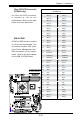User`s manual
3-1
Chapter 3: Troubleshooting
Chapter 3
Troubleshooting
3-1 Troubleshooting Procedures
Use the following procedures to troubleshoot your system. If you have followed all
of the procedures below and still need assistance, refer to the ‘Technical Support
Procedures’ and/or ‘Returning Merchandise for Service’ section(s) in this chapter.
Always disconnect the AC power cord before adding, changing or installing any
hardware components.
Before Power On
Make sure that the 8-pin 12v power connector is connected. 1.
Make sure that there are no short circuits between the motherboard and 2.
chassis.
Disconnect all ribbon/wire cables from the motherboard, including those for 3.
the keyboard and mouse.
Remove all add-on cards. Install a CPU and heatsink (making sure that it is 4.
fully seated) and then, connect the chassis speaker and the power LED to
the motherboard.
No Power
Make sure that there are no short circuits between the motherboard and the 1.
chassis.
Make sure that all jumpers are set to their default positions. 2.
Check if the 115V/230V switch on the power supply is properly set. Turn the 3.
power switch on and off to test the system.
The battery on your motherboard may be old. Check to verify that it still 4.
supplies ~3VDC. If it does not, replace it with a new one.
No Video
If the power is on, but you have no video--in this case, you will need to remove 1.
alltheadd-oncardsandcablesrst.
Use the speaker to determine if any beep codes exist. (Refer to Appendix 2.
A for details on beep codes.)
Remove all memory modules and turn on the system. (If the alarm is on, 3.
check the specications of memory modules, reset the memory or try dif-
ferent modules.)