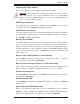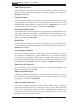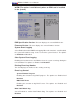User`s manual
Chapter 4: BIOS
4-19
Low – This level is considered as the ‘normal’ operating state. The CPU temperature
is well below the CPU ‘Temperature Tolerance’. The motherboard fans and CPU will
run normally as confi gured in the BIOS (Fan Speed Control).
Medium – The processor is running warmer. This is a ‘precautionary’ level and
generally means that there may be factors contributing to this condition, but the CPU
is still within its normal operating state and below the CPU ‘Temperature Tolerance’.
The motherboard fans and CPU will run normally as confi gured in the BIOS. The
fans may adjust to a faster speed depending on the Fan Speed Control settings.
High – The processor is running hot. This is a ‘caution’ level since the CPU’s ‘Tem-
perature Tolerance’ has been reached (or has been exceeded) and may activate
an overheat alarm.
System Temperature: The system temperature will be displayed (in degrees in
Celsius and Fahrenheit) as it is detected by the BIOS.
Fan1-Fan8 Speeds: If the feature of Auto Fan Control is enabled, the BIOS will
automatically display the status of the fans indicated in this item.
Fan Speed Control Modes
This feature allows the user to decide how the system controls the speeds of the
onboard fans. The CPU temperature and the fan speed are correlative. When the
CPU on-die temperature increases, the fan speed will also increase, and vice versa.
If set to Server, the fan speed will be set to optimize server performance. If the
option is set to Workstation, the fan speed is set to optimize workstation perfor-
mance. Select Quiet for the fans to operate as quiet as possible. Select Disable
to disable the fan speed control function to allow the onboard fans to constantly
run at full speed (12V). The Options are: 1. Server, 2. Workstation, 3. Quiet, 4.
Disable (Fans run at full speed.)
Voltage Monitoring
The following items will be monitored and displayed:
FSB VTT/PXH Vcore/P12V_VR0/P12V_VR1/ES2B Vcore/CPU1Vcore CPU2Vcore/
P3V3
Note: In the Windows OS environment, the Supero Doctor III settings take prece-
dence over the BIOS settings. When fi rst installed, Supero Doctor III adopts the
temperature threshold settings previously set in the BIOS. Any subsequent changes
to these thresholds must be made within Supero Doctor, since the SD III settings
override the BIOS settings. For the Windows OS to adopt the BIOS temperature
threshold settings, please change the SDIII settings to be the same as those set
in the BIOS.