Datasheet
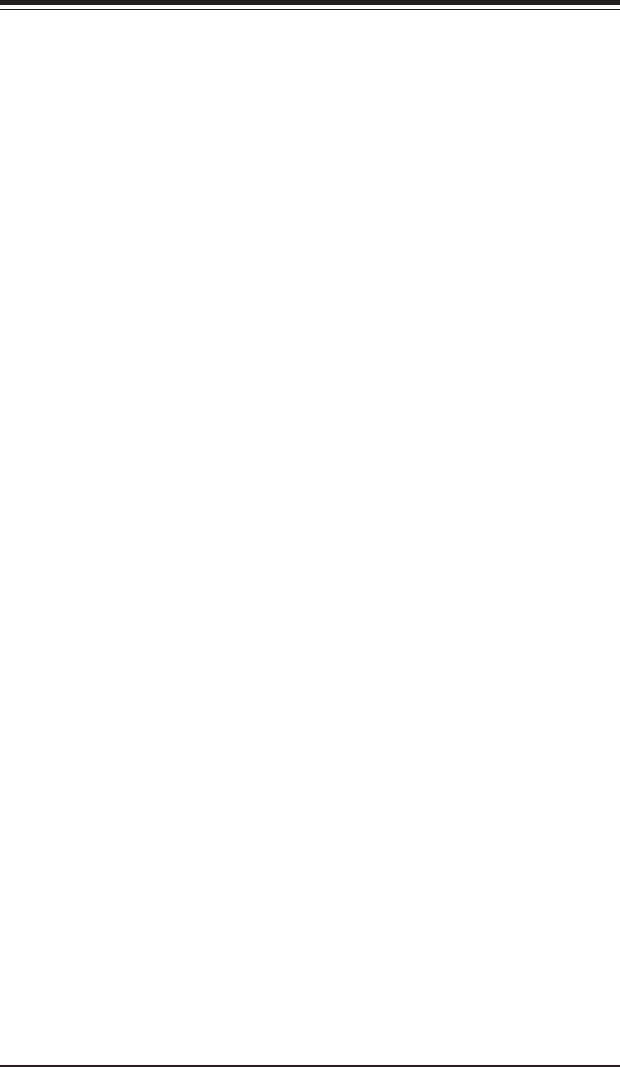
Chapter 4: BIOS
4-17
!!
!!
!Hardware Monitor Logic
CPU Temperature Threshold
This option allows the user to set a CPU temperature threshold that
will activate the alarm system when the CPU temperature reaches this
pre-set temperature threshold. The options are 85
o
C, 90
o
C, 95
o
C and
100
o
C.
Highlight this and hit <Enter> to see monitor data for the following items:
CPU1 Temperature: This item displays CPU1 Temperature.
CPU2 Temperature: This item displays CPU2 Temperature.
System Temperature: This item displays the System Temperature.
Fan Speed Control Modes
This feature allows the user to decide how the system controls the speeds
of the onboard fans. If the option is set to "3-pin fan", the fan speed is
controlled based upon the CPU die temperature. When the CPU die tempera-
ture is higher, the fan speed will be higher as well. If the option is set to "4-
pin", the fan speed will be controlled by the Thermal Management Settings
pre-configured by the user at this feature. Select "3-pin" if your chassis
came with 3-pin fan headers. Select "4-pin" if your chassis came with 4-pin
fan headers. Select "Workstation" if your system is used as a Workstation.
Select "Server" if your system is used as a Server. Select "Disable" to
disable the fan speed control function to allow the onboard fans to run at
the full speed (12V) at all time. The Options are: 1. Disable, 2. 3-pin
(Server), 3. 3-pin (Workstation), 4. 4-pin (Server), 5. 4-pin (Workstation).
CHS Fan 1 - CHS FAN8: If the feature of Auto Fan Control is enabled,
BIOS will automatically display the status of the fans indicated in this
item.
Vcore A/Vcore B: These items display the Voltage status of CPU A and
CPU B.
P3V3: This item displays the +3.3V voltage status.
P5V: This item displays the +5V voltage status.
N12V: This item displays the -12V voltage status.
P12V: This item displays the +12V voltage status.
VDD: This item displays the VDD status.
P5Vsb: This item displays the voltage status of +5V Standby power.










