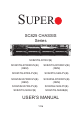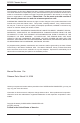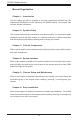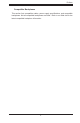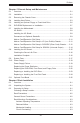SUPER SC825 CHASSIS Series SC825TQ-R700V(B) SC825TQ-R700RC2V(B) (OEM) SC825TQ-R700RCV(B) (OEM) SC825TQ-R700LPV(B) SC825TQ-560LPV(B) SC825S2-R700RC2V(B) (OEM) SC825S2-R700RCV(B) (OEM) SC825S2-R700LPV(B) SC825S2-560LPV(B) SC825TQ-560UV(B) SC825TQ-560UB(B) USER’S MANUAL 1.
SC825 Chassis Manual The information in this User’s Manual has been carefully reviewed and is believed to be accurate. The vendor assumes no responsibility for any inaccuracies that may be contained in this document, makes no commitment to update or to keep current the information in this manual, or to notify any person or organization of the updates. Please Note: For the most up-to-date version of this manual, please see our web site at www.supermicro.com.
Preface Preface About This Manual This manual is written for professional system integrators and PC technicians. It provides information for the installation and use of the SC825 2U chassis. Installation and maintenance should be performed by experienced technicians only. Supermicro’s SC825 2U chassis features a unique and highly-optimized design. The chassis is equipped with a 700W (redundant) or 560W (single) high efficiency power supply for superb power savings.
SC825 Chassis Manual Manual Organization Chapter 1: Introduction The first chapter provides a checklist of the main components included with this chassis and describes the main features of the SC825 chassis. This chapter also includes contact information. Chapter 2: System Safety This chapter lists warnings, precautions, and system safety.
Preface Compatible Backplanes This section lists compatible cables, power supply specifications, and compatible backplanes. Not all compatible backplanes are listed. Refer to our Web site for the latest compatible backplane information.
SC825 Chassis Manual Table of Contents Chapter 1 Introduction 1-1 Overview ......................................................................................................... 1-1 1-2 Shipping List.................................................................................................... 1-1 1-3 Chassis Features ............................................................................................ 1-2 CPU .............................................................................
Preface Chapter 5 Chassis Setup and Maintenance 5-1 Overview ......................................................................................................... 5-1 5-2 Installation ....................................................................................................... 5-1 5-3 Removing the Chassis Cover ......................................................................... 5-2 5-4 Installing Hard Drives ........................................................................
SC825 Chassis Manual Reliable Ground ......................................................................................... 6-3 6-4 Rack Mounting Instructions ............................................................................. 6-4 Identifying the Sections of the Rack Rails ...................................................... 6-4 Locking Tabs ................................................................................................... 6-4 Installing the Inner Rail Extension ...........
Chapter 1: Introduction Chapter 1 Introduction 1-1 Overview Supermicro’s SC825 2U chassis features a unique and highly-optimized design. The chassis is equipped with high efficiency power supply. 1-2 Shipping List Please visit the following link for the latest shipping lists and part numbers for your particular chassis model http://www.supermicro.
SC825 Chassis Manual 1-3 Chassis Features The SC825 2U high performance chassis includes the following features: CPU The SC825 Chassis supports a Dual-core Xeon processor. Please refer to the motherboard specifications pages on our web site for updates on supported processors. Hard Drives The SC825 Chassis features 8 slots for U320 SCSI or SAS/SATA drives. These drives are hot swappable. Once setup correctly, these drives can be removed without powering down the server.
Chapter 1: Introduction 1-4 Contacting Supermicro Headquarters Address: Super Micro Computer, Inc. 980 Rock Ave. San Jose, CA 95131 U.S.A. Tel: +1 (408) 503-8000 Fax: +1 (408) 503-8008 Email: marketing@supermicro.com (General Information) support@supermicro.com (Technical Support) Web Site: www.supermicro.com Europe Address: Super Micro Computer B.V. Het Sterrenbeeld 28, 5215 ML 's-Hertogenbosch, The Netherlands Tel: +31 (0) 73-6400390 Fax: +31 (0) 73-6416525 Email: sales@supermicro.
SC825 Chassis Manual 1-5 Returning Merchandise for Service A receipt or copy of your invoice marked with the date of purchase is required before any warranty service will be rendered. You can obtain service by calling your vendor for a Returned Merchandise Authorization (RMA) number. When returning to the manufacturer, the RMA number should be prominently displayed on the outside of the shipping carton, and mailed prepaid or hand-carried.
Chapter 2: System Safety Chapter 2 System Safety 2-1 Overview This chapter provides a quick setup checklist to get your chassis up and running. Following the steps in order given should enable you to have your chassis setup and operational within a minimal amount of time. This quick set up assumes that you are an experienced technician, familiar with common concepts and terminology.
SC825 Chassis Manual 2-4 Electrical Safety Precautions Basic electrical safety precautions should be followed to protect yourself from harm and the SC825 from damage: • • • • • • • • Be aware of the locations of the power on/off switch on the chassis as well as the room’s emergency power-off switch, disconnection switch or electrical outlet. If an electrical accident occurs, you can then quickly remove power from the system. Do not work alone when working with high voltage components.
Chapter 2: System Safety • 2-5 • • • • • 2-6 DVD-ROM Laser: CAUTION - this server may have come equipped with a DVD-ROM drive. To prevent direct exposure to the laser beam and hazardous radiation exposure, do not open the enclosure or use the unit in any unconventional way. General Safety Precautions Keep the area around the chassis clean and free of clutter.
SC825 Chassis Manual • • • • • • Touch a grounded metal object before removing any board from its antistatic bag. Do not let components or PCBs come into contact with your clothing, which may retain a charge even if you are wearing a wrist strap. Handle a board by its edges only; do not touch its components, peripheral chips, memory modules or contacts. When handling chips or modules, avoid touching their pins. Put the serverboard and peripherals back into their antistatic bags when not in use.
Chapter 3: Chassis Components Chapter 3 Chassis Components 3-1 Overview This chapter describes the most common components included with your chassis. Some components listed may not be included or compatible with your particular chassis model. For more information, see the installation instructions detailed later in this manual. 3-2 Components Chassis Chassis include eight hard drive bays. Most chassis models come with a DVD-ROM. Hard drives must be purchased separately.
Chassis Manual Power Supply Each SC825 chassis model includes a high-efficiency power supply rated at 700 Watts (redundant) and 560W (single). In the unlikely event your power supply fails, replacement is simple and can be done without tools. Air Shroud Air shrouds are shields, usually plastic, that funnel air directly to where it is needed. Always use the air shroud included with your chassis. 3-3 Where to get Replacement Components Though not frequently, you may need replacement parts for your system.
Chapter 4: System Interface Chapter 4 System Interface 4-1 Overview There are several LEDs on the control panel as well as others on the drive carriers to keep you constantly informed of the overall status of the system as well as the activity and health of specific components. Most SC825 models are two buttons on the chassis a control panel: a reset button and an on/off switch. This chapter explains the meanings of all LED indicators and the appropriate response you may need to take.
Chassis Manual 4-2 Control Panel Buttons There are two push-buttons located on the front of the chassis. These are (in order from left to right) a reset button and a power on/off button. • • 4-3 Reset: The reset button is used to reboot the system. Power: The main power switch is used to apply or remove power from the power supply to the server system. Turning off system power with this button removes the main power but keeps standby power supplied to the system.
Chapter 4: System Interface sure that the chassis covers are installed. Finally, verify that the heatsinks are • NIC2: Indicates network activity on GLAN2 when flashing. • NIC1: Indicates network activity on GLAN1 when flashing. • • HDD: Indicates IDE channel activity. SAS/SATA drive, SCSI drive, and/or DVD-ROM drive activity when flashing. Power: Indicates power is being supplied to the system's power supply units. This LED should normally be illuminated when the system is operating.
Chassis Manual 4-4 Drive Carrier LEDs Your chassis uses SAS/SATA or SCSI drives, but not both. SAS/SATA Drives Each SAS/SATA drive carrier has two LEDs. • • Green: Each Serial ATA drive carrier has a green LED. When illuminated, this green LED (on the front of the SATA drive carrier) indicates drive activity. A connection to the SATA backplane enables this LED to blink on and off when that particular drive is being accessed. Red: The red LED indicates a SAS/SATA drive failure.
Chapter 5: Chassis Setup and Maintenance Chapter 5 Chassis Setup and Maintenance 5-1 Overview This chapter covers the steps required to install components and perform maintenance on the chassis. The only tool you will need to install components and perform maintenance is a Phillips screwdriver. Print this page to use as a reference while setting up your chassis. 5-2 Installation • Removing the Chassis Cover • Installing Hard Drives A. Removing Hard Drive Trays from the Chassis B.
SC825 Chassis Manual 5-3 Removing the Chassis Cover 3 1 1 2 Remove this screw (if necessary) Release Tab Figure 5-1: Removing the Chassis Cover Removing the Chassis Cover 1. Press the release tabs to remove the cover from the locked position. Press both tabs at the same time. 2. Once the top cover is released from the locked position, slide the cover toward the rear of the chassis. 3. Lift the cover off the chassis.
Chapter 5: Chassis Setup and Maintenance 5-4 Installing Hard Drives 2 1 Figure 5-2: Removing Hard Drive Removing Hard Drive Trays from the Chassis 1. Press the release button on the drive tray. This extends the drive bay handle. 2. Use the handle to pull the drive out of the chassis.
SC825 Chassis Manual Dummy Drive Drive Tray Figure 5-3: Chassis Drive Tray The drives are mounted in drive carriers to simplify their installation and removal from the chassis. These carriers also help promote proper airflow for the drive bays. ! Warning: Except for short periods of time (swapping hard drives), do not operate the server with the hard drives empty. 1 1 Figure 5-4: Removing Dummy Drive from Tray Installing a Hard Drive to the Hard Drive Tray 1.
Chapter 5: Chassis Setup and Maintenance SAS/SATA or SCSI Hard Drive 4 4 Drive Tray Figure 5-5: Removing the Hard Drive 3. Install a new drive into the carrier with the printed circuit board side facing down so that the mounting holes align with those in the carrier. 4. Secure the hard drive by tightening all six (6) screws. 5. Replace the drive tray into the chassis, making sure that the drive tray handle is completely closed.
SC825 Chassis Manual 5-5 Installing an Optional Floppy or Fixed Hard Drive The SC825 chassis models include two open slots for an optional floppy drive, and/or hard disk drive(s). To utilize these slots, the dummy drive and the slot cover must be removed. Removing the Dummy Drive, Floppy Drive or Hard Disk Drive 1. Disconnect the chassis from any power source. 2. Press the release tab. 3.
Chapter 5: Chassis Setup and Maintenance 5-6 DVD-ROM Replacement or Installation Most SC825 chassis models include a DVD-ROM which is usually pre-installed. Installing or Replacing a DVD-ROM Drive 1. Power down the system and if necessary, remove the server from the rack. 2. Remove the chassis cover. 3. Unplug the drives power and data cables from the motherboard and/or backplane. 4.
SC825 Chassis Manual 5-7 Installing the Motherboard I/O Shield Figure 5-8: I/O Shield Placement I/O Shield The I/O shield holds the motherboard ports in place. Install the I/O shield before you install the motherboard. Installing the I/O Shield Installing the I/O Shield 1. Review the documentation that came with your motherboard. Become familiar with component placement, requirements, and precautions. 2. Open the chassis cover. 3.
Chapter 5: Chassis Setup and Maintenance Permanent and Optional Standoffs Standoffs prevent short circuits by securing space between the motherboard and the chassis surface. The SC825 chassis includes permanent standoffs in locations used by most motherboards. These standoffs accept the rounded Phillips head screws included in the SC825 accessories packaging. Some motherboard require additional screws for heatsinks, general components and/or non-standard security.
SC825 Chassis Manual Installing the Motherboard 1. Review the documentation that came with your motherboard. Become familiar with component placement, requirements, precautions, and cable connections. 2. Open the chassis cover. 3. As required by your motherboard, install standoffs in any areas that do not have a permanent standoff. To do this: A. Place a hexagonal standoff screw through the bottom the chassis. B. Secure the screw with the hexagon nut (rounded side up). 4.
Chapter 5: Chassis Setup and Maintenance Add-on Card/Expansion Slot Setup SC825: chassis include I/O slots for add-on cards and expansion cards. The number of cards you can use depends on your chassis model. SC825 LP: Provides 7 low profile add-on card slots. SC825 RC: Provides up to 3 full height/full length card slots.
SC825 Chassis Manual Add-on Card/Expansion Slot Setup in SC825RC (Riser Card) Chassis SC825 chassis RC models allow for up to 3 full height/full length card slots. RC2 allows up to 3 full height/full length card slots and up to 3 low profile cards slots. Add-on Card Bracket Figure 5-11: 3 Full Height/Full Length Butterfly Bracket Figure 5-12: 3 Full Height/Full Length with 3 Low Profile Slot Installing Add-on and Expansion Cards In RC (Riser Card) Chassis 1.
Chapter 5: Chassis Setup and Maintenance Figure 5-13: 3 Full Height/Full Length Add-on Card Figure 5-14: 3 Full Height/Full Length Add-on Card with 3 Low Profile Slots 3. Slide the riser card into the chassis, aligning with both the motherboard slot and the back panel of the chassis. If your riser card does not fit inside the chassis you may have the wrong riser card and motherboard combination.
SC825 Chassis Manual Add-on Card/Expansion Slot Setup for SC825U (Universal Output) SC825U chassis accept a slightly smaller "L" shaped motherboard to allow for a universal expansion card. This universal output card allows the systems to accept SAS, SCSI, IB, Ethernet, and other types of connects. SC825U chassis are setup similar to 825RC chassis with two differences: A. The SC825U chassis accepts three full length, full height add-on cards instead of four. The fourth slot is used for the U I/O card. B.
Chapter 5: Chassis Setup and Maintenance 5-8 Installing the Air Shroud Figure 5-15: Air Shroud for SC825LP Chassis Air shrouds concentrate airflow to maximize fan efficiency. The SC825 chassis air shroud does not require screws to set up. Installing the Air Shroud 1. Confirm that your air shroud matches your chassis model. Each shroud is labeled SC825LP, SC825RC, or SC825U, 2. Place air shroud in the chassis. The air shroud fits behind the two fans closest to the power supply. Note that if a 16 DIMM (13.
SC825 Chassis Manual Figure 5-16: Air Shroud in place SC825LP Chassis Checking the Server's Air Flow Checking the Air Flow 1. Make sure there are no objects to obstruct airflow in and out of the server. In addition, if you are using a front bezel, make sure the bezel's filter is replaced periodically. 2. Do not operate the server without drives or drive trays in the drive bays. Use only recommended server parts. 3. Make sure no wires or foreign objects obstruct air flow through the chassis.
Chapter 5: Chassis Setup and Maintenance 5-9 System Fans Three heavy duty fans provide cooling for the chassis. These fans circulate air through the chassis as a means of lowering the chassis internal temperature. Release Tab Figure 5-17: System Fan Replacing a System Fan 1. If necessary, open the chassis while the power is running to determine which fan has failed. (Never run the server for an extended period of time with the chassis open.) 2.
SC825 Chassis Manual Figure 5-17: Placing the System Fan 5-18
Chapter 5: Chassis Setup and Maintenance 5-10 Power Supply Depending on your chassis model the SC825 Chassis has a 560 or 700 watt power supply. This power supply is auto-switching capable. This enables it to automatically sense and operate at a 100v to 240v input voltage. An amber light will be illuminated on the power supply when the power is off. An illuminated green light indicates that the power supply is operating.
SC825 Chassis Manual Release Tab Figure 5-18: Removing the Power Supply Replacing the Power Supply 1. If your chassis includes a redundant power supply (at least two power modules), you can leave the server running and remove only one power supply. If your server has only one power supply, you must power down the server and unplug the power cord. 2. Push the release tab (on the back of the power supply) as illustrated. 3. Pull the power supply out using the handle provided. 4.
Chapter 5: Chassis Setup and Maintenance Figure 5-19: Replacing the Power Distributor Replacing the Power Distributor Redundant server chassis that are 2U or more high require a power distributor. The power distributor provides failover and power supply redundancy. In the unlikely event you must replace the power distributor, do following 1. Power down the server and remove the plug from the wall socket or power strip. 2.
SC825 Chassis Manual Replacing the DVD-ROM, Front Panel, and Floppy Drive SC825 chassis models include a slim DVD-ROM, slim floppy drive, and front port panel. Use the instructions in this section in the unlikely event that you must replace any of these components.
Chapter 5: Chassis Setup and Maintenance Replacing or Installing the DVD Drive Replacing or Installing DVD Drives 1. Power down and unplug the system from the outlet. 2. Remove the chassis cover. 3. Disconnect the power and data cables from the drive to other chassis components including the motherboard and backplane. 4. Remove the old drive by depressing the release tab, then pulling the drive out of the chassis. 5. Insert the new drive unit in the slot until the tab locks into place. 6.
SC825 Chassis Manual Replacing or Installing the Front Port Panel Replace or Install the Front Port Panel 1. Power down and unplug the system 2. Remove the chassis cover. 3. Disconnect the power and data cables from the front port panel to other chassis components including the motherboard and backplane. 4. Remove the old port panel by depressing the release tab, then pulling the unit out of the chassis. 5. Insert the new front port panel unit in the slot until the tab locks into place. 6.
Chapter 5: Chassis Setup and Maintenance 5-11 Optional Front Bezel The SC825 chassis supports an optional full-face locking front bezel for added security. The front bezel is not included with the SC825 chassis, but can be ordered seperately by visiting the Supermicro Web site at www.supermicro.com, clicking on the Where to Buy link and referencing part number MCP-210-82503-0B.
Chapter 6: Rack Installation Chapter 6 Rack Installation 6-1 Overview This chapter provides a quick setup checklist to get your chassis up and running. Following these steps in the order given should enable you to have the system operational within a minimum amount of time. 6-2 Unpacking the System You should inspect the box the chassis was shipped in and note if it was damaged in any way. If the chassis itself shows damage you should file a damage claim with the carrier who delivered it.
SC825 Chassis Manual ! • Warnings and Precautions! Rack Precautions Ensure that the leveling jacks on the bottom of the rack are fully extended to the floor with the full weight of the rack resting on them. • In single rack installation, stabilizers should be attached to the rack. • In multiple rack installations, the racks should be coupled together. • • • • • • • • ! Always make sure the rack is stable before extending a component from the rack.
Chapter 6: Rack Installation Rack Mounting Considerations Ambient Operating Temperature If installed in a closed or multi-unit rack assembly, the ambient operating temperature of the rack environment may be greater than the ambient temperature of the room. Therefore, consideration should be given to installing the equipment in an environment compatible with the manufacturer’s maximum rated ambient temperature (Tmra).
SC825 Chassis Manual 6-4 Rack Mounting Instructions This section provides information on installing the SC825 chassis into a rack unit with the rails provided. There are a variety of rack units on the market, which may mean the assembly procedure will differ slightly. You should also refer to the installation instructions that came with the rack unit you are using. NOTE: This rail will fit a rack between 26" and 33.5" deep.
Chapter 6: Rack Installation 2 1 Figure 6-2. Identifying the Sections of the Rack Rails (right side rail shown) Installing the Inner Rail Extension The SC825 chassis includes a set of inner rails in two sections: inner rails and inner rail extensions. The inner rails are pre-attached and do not interfere with normal use of the chassis if you decide not to use a server rack. Attach the inner rail extension to stabilize the chassis within the rack. Installing the Inner Rails 1.
SC825 Chassis Manual Secure to the Front of the Rack Attach Outer Racks together Secure to the Rear of the Rack Figure 6-3. Assembling the Outer Rails Outer Rack Rails Outer rails attach to the server rack and hold the server in place. The outer rails for the SC825 chassis extend between 30 inches and 33 inches. Installing the Outer Rails to the Rack 1. Attach the short bracket to the outside of the long bracket. You must align the pins with the slides.
Chapter 6: Rack Installation C B A Figure 6-4: Installing the Rack Rails Installing the Chassis into a Rack 1. Confirm that chassis includes the inner rails (A) and rail extensions (B). Also, confirm that the outer rails (C) are installed on the rack. 2. Line chassis rails (A and B) with the front of the rack rails (C). 3. Slide the chassis rails into the rack rails, keeping the pressure even on both sides (you may have to depress the locking tabs when inserting).
SC825 Chassis Manual Figure 6-5.
Appendix A: Chassis Cables Appendix A SC825 Chassis Cables A-1 Overview This appendix lists supported cables for your chassis system. It only includes the most commonly used components and configurations. For more compatible cables, refer to the manufacturer of the motherboard you are using and our Web site at: www.supermicro.com.
SC825 Chassis Manual SC825TQ-R700LP Part # Type Length Description CBL-0157L Ribbon 9" 8 pin to 8 pin ribbon cable for SGPIO, PB free CBL-0087 Ribbon, Round 20" 16 pin to 16 pin ribbon cable for control panel CBL-0139L CBL-0180L-01 Wire 50 cm Cable 6' SATA various IDE 80-Wire cable for DVD ROM Two regional power cords Set for 4 SATA Cables. Length varied to minimize airflow interference.
Appendix A: Chassis Cables A-4 Cables Included with SC825S2 Chassis (SCSI) SC825S2-R700RC2/R700RC Part # CBL-033L-U320 CBL-0139L CBL-0063L Type Length Ribbon 9" (23 cm) Wire 50 cm Cable 6' Cable 20" Description ULTRA 320, PB FREE IDE 80-Wire cable for DVD ROM Two regional power cord SCSI Cable for SC811S-350 SC825S2-R700LP Part # CBL-033L-U320 CBL-0139L Type Length Ribbon 9" (23 cm) Description ULTRA 320, PB FREE Wire 50 cm Cable 6' CBL-0063L Cable 20" Part # Type Length Ribbon
SC825 Chassis Manual A-5 Compatible Cables These cables are compatible with the SC825 Chassis. Alternate SAS/SATA Cables Some compatible motherboards have different connectors. If your motherboard has only one SAS connector that the SAS/SATA cables must share, use one of the following cables. These cables must be purchased separately. Cable Name: SAS Cable Quantity: 1 Part #: CBL-0175L Alt.
Appendix A: Chassis Cables Extending Power Cables Although Super Micro chassis are designed to be efficient and cost-effective, some compatible motherboards have power connectors located in different areas. To use these motherboards you may have to extend the power cables to the mother boards. To do this, use the following chart as a guide. Power Cable Extenders Number of Pins Cable Part # Length 24 pin CBL - 0042 7.9”(20 CM) 20 pin CBL - 0059 7.9”(20 CM) 8 pin CBL - 0062 7.
Appendix B: Power Supply Specifications Appendix B SC825 Power Supply Specifications This appendix lists power supply specifications for your chassis system. SC825 700W 560W MFR Part # PWS-0065 PWS-561-1H20 Rated AC Voltage 100 - 240V 50 - 60Hz 9.5 - 4.5 Amp 100 - 240V 50 - 60Hz 8.5 - 4 Amp +5V standby 4 Amp +12V 3 Amp 58 Amp 43.6 Amp +5V 24 Amp 25 Amp +3.3V 21 Amp 21 Amp -12V 0.6 Amp 0.
SC825 Chassis Manual Notes B-2
Safety Information and Technical Specifications Appendix C SAS-825TQ Backplane Specifications ! Safety Guidelines To avoid personal injury and property damage, carefully follow all the safety steps listed below when accessing your system or handling the components. C-1 ESD Safety Guidelines Electric Static Discharge (ESD) can damage electronic components. To prevent damage to your system, it is important to handle it very carefully.
SC825 Chassis Manual C-3 An Important Note to Users • All images and layouts shown in this user's guide are based upon the latest PCB Revision available at the time of publishing. The card you have received may or may not look exactly the same as the graphics shown in this manual.
Safety Information and Technical Specifications Jumper Settings and Pin Definitions C-4 Front Connectors and Jumpers Front View 1 2 4 3 5 6 ACT_IN +12V GND GND 17 +5V 1 + + 18 +5V ++ 14 13 16 10 16 32 12 2 #2 IC SAS825TQ BAR CODE 7 8 SIDEBAND #2 15 1 REV 2.0 48 1 ++ GND ++ GND ++ +12V 2 IC #1 11 ++ + + JP29:9072 RESET SIDEBAND #1 9 Front Connectors #1. JP13: 4-Pin PWR Connector #2. JP10: 4-Pin PWR Connector #3. J18: CD-ROM/Floppy PWR Connector #4.
SC825 Chassis Manual C-5 Front Connector and Pin Definitions #1-#2. Backplane Main Power Connectors Backplane Main Power 4-Pin Connector (JP10 and JP13) The 4-pin connectors, designated JP10 and JP13, provide power to the backplane. See the table on the right for pin definitions. Pin# Definition +12V 1 Ground 2 and 3 +5V 4 #3-#4. CD-ROM/Floppy 4-Pin Connectors CD-ROM/ FDD Power 4-Pin Connector (J17 and J18) The 4-pin connectors, designated J17 and J18, provide power to the CD-ROM and floppy drives.
Safety Information and Technical Specifications #8-#9. Sideband Headers The sideband headers are designated JP51 and JP52. For SES-2 to work properly, you must connect an 8-pin sideband cable to JP51 and JP52. See the table to the right for pin definitions. #10. MG9072 Chip The MG9072 is an enclosure management chip that supports the SES-2 controller and SES-2 protocols. #11-#18. SAS Ports The SAS ports are used to connect the SAS drive cables. The 8 ports are designated #0 - #7.
SC825 Chassis Manual C-6 Front Jumper Locations and Pin Definitions Front Jumper Locations JP43 ACT_IN +12V GND GND +5V +12V GND GND #2 SIDEBAND #2 1 1 + + 48 1 JP36 SAS825TQ REV 2.0 ++ ++ 16 32 JP33 ++ ++ + + JP41 JP40 JP29:9072 RESET BAR CODE 2 IC #1 ++ JP29 JP50 JP38 JP18 2 IC +5V JP37 JP34 SIDEBAND #1 JP42 I2C and SGPIO Modes and Jumper Settings This backplane can utilize I2C or SGPIO. I2C is the default mode and can be used without making changes to your jumpers.
Safety Information and Technical Specifications SGPIO Setting (Only) Jumper Jumper Setting Note JP18 Open Closed: Buzzer Reset (Default) JP29 Open Closed: MG9072 Reset (Default) JP33 1-2 Controller ID #1 JP34 1-2 Backplane ID #1 1-2: ID#0 JP36 1-2 Controller ID #2 JP37 1-2 Backplane ID #2 1-2: ID#0 JP38 Off I2C Reset #2 JP40 On I2C Reset _SDOUT#1 JP41 On I2C Reset _SDOUT#2 JP42 1-2 I2C Backplane ID _SDIN#1 JP43 1-2 I2C Backplane ID _SDIN#2 JP50 Off I2C Reset #1 SAS Por
SC825 Chassis Manual C-7 Rear Connectors and LED Indicators Rear Connector Locations J1 J2 J3 J4 J9 J11 J13 J15 SAS#0 HDD (connected to HDD) SAS#1 HDD (connected to HDD) SAS#2 HDD (connected to HDD) SAS#3 HDD (connected to HDD) SAS#4 HDD (connected to HDD) SAS#5 HDD (connected to HDD) SAS#6 HDD (connected to HDD) SAS#7 HDD (connected to HDD) Rear LED Indicators Specification D12 D13 D14 D15 D18 D21 D22 D25 D5 D6 D7 D8 D19 D20 D23 D26 SAS#0 Activity LED SAS#1 Activity LED SAS#2 Activity LED SAS#3 Acti
Safety Information and Technical Specifications Appendix D SAS-825TQ Backplane Specifications ! Safety Guidelines To avoid personal injury and property damage, carefully follow all the safety steps listed below when accessing your system or handling the components. D-1 ESD Safety Guidelines Electric Static Discharge (ESD) can damage electronic components. To prevent damage to your system, it is important to handle it very carefully.
SC825 Chassis Manual D-3 An Important Note to Users • All images and layouts shown in this user's guide are based upon the latest PCB Revision available at the time of publishing. The card you have received may or may not look exactly the same as the graphics shown in this manual.