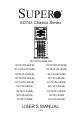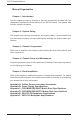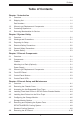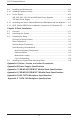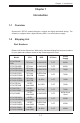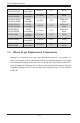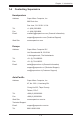SUPER ® SC743 Chassis Series SC743TQ-865B-SQ SC743TQ-865(B) SC743TQ-R760(B) SC743S2-R760(B) SC743S1-R760(B) SC743T-R760(B) SC743i-R760(B) SC743TQ-650(B) SC743T-665(B) SC743S1-650(B) SC743S2-650(B) SC743i-650(B) SC743T-650(B) SC743T-645(B) SC743S1-645(B) SC743i-645(B) SC743i-500B SC743T-500B SC743i-465(B) USER’S MANUAL 1.
SC743 Chassis Manual The information in this User’s Manual has been carefully reviewed and is believed to be accurate. The vendor assumes no responsibility for any inaccuracies that may be contained in this document, makes no commitment to update or to keep current the information in this manual, or to notify any person or organization of the updates. Please Note: For the most up-to-date version of this manual, please see our web site at www.supermicro.com. Super Micro Computer, Inc.
Preface Preface About This Manual This manual is written for professional system integrators and PC technicians. It provides information for the installation and use of the SC743 chassis. Installation and maintenance should be performed by experienced technicians only. Supermicro’s SC743 chassis features a unique and highly-optimized design. The chassis is equipped with a 465, 500, 645, 650, 665, 760 or 865 Watt power supply, and highperformance fans provide ample optimized cooling.
SC743 Chassis Manual Manual Organization Chapter 1: Introduction The first chapter provides a checklist of the main components included with this chassis and describes the main features of the SC743 chassis. This chapter also includes contact information. Chapter 2: System Safety This chapter lists warnings, precautions, and system safety. It recommended that you thoroughly familiarize yourself installing and servicing this chassis safety precautions.
Preface Table of Contents Chapter 1 Introduction 1-1 Overview.......................................................................................................... 1-1 1-2 Shipping List..................................................................................................... 1-1 Part Numbers................................................................................................... 1-1 1-3 Where to get Replacement Components........................................................
SC743 Chassis Manual 4-9 Installing the Motherboard..............................................................................4-11 4-10 Installing Expansion Cards............................................................................ 4-13 4-11 Power Supply................................................................................................. 4-15 465, 500, 645, 650, 665 and 865 Watt Power Supplies................................ 4-15 760 Watt Power Supply.............................
Chapter 1: Introduction Chapter 1 Introduction 1-1 Overview Supermicro’s SC743 chassis features a unique and highly-optimized design. The chassis is equipped with a high-efficiency 80%+ low-noise power supply. 1-2 Shipping List Part Numbers Please visit the the Supermicro Web site for the latest shiping lists and part numbers for your particular chassis model at http://www.supermicro.
SC743 Chassis Manual SC743T-R650 / SC743T-R650B UP/DP Xeon/AMD 8x SATA 7x FF 650W SC743i-R650 / SC743i-R650B UP/DP Xeon/AMD 8x Fixed 7x FF 650W SC743S1-R645 / SC743S1-R645B UP/DP Xeon/AMD 8x SCA 7x FF 645W Low Noise SC743T-R645 / SC743T-R645B UP/DP Xeon/AMD 8x SATA 7x FF 645W Low Noise SC743i-R645 / SC743i-R645B UP/DP Xeon/AMD 8x Fixed 7x FF 645W Low Noise SC743i-500B UP/DP Xeon/AMD 8x Fixed 7x FF 500W SC743T-500B UP/DP Xeon/AMD 8x SATA 7x FF 500W SC743i-465 / SC743i-465B
Chapter 1: Introduction 1-4 Contacting Supermicro Headquarters Address: Super Micro Computer, Inc. 980 Rock Ave. San Jose, CA 95131 U.S.A. Tel: +1 (408) 503-8000 Fax: +1 (408) 503-8008 Email: marketing@supermicro.com (General Information) support@supermicro.com (Technical Support) Web Site: www.supermicro.com Europe Address: Super Micro Computer B.V. Het Sterrenbeeld 28, 5215 ML 's-Hertogenbosch, The Netherlands Tel: +31 (0) 73-6400390 Fax: +31 (0) 73-6416525 Email: sales@supermicro.
SC743 Chassis Manual 1-5 Returning Merchandise for Service A receipt or copy of your invoice marked with the date of purchase is required before any warranty service will be rendered. You can obtain service by calling your vendor for a Returned Merchandise Authorization (RMA) number. When returning to the manufacturer, the RMA number should be prominently displayed on the outside of the shipping carton, and mailed prepaid or hand-carried.
Chapter 2: System Safety Chapter 2 System Safety 2-1 Overview This chapter provides a quick setup checklist to get your chassis up and running. Following the steps in the order given should enable you to have your chassis set up and operational within a minimal amount of time. This quick setup assumes that you are an experienced technician, familiar with common concepts and terminology.
SC743 Chassis Manual 2-4 Electrical Safety Precautions Basic electrical safety precautions should be followed to protect yourself from harm and the SC743 from damage: • • • • • • • • Be aware of the locations of the power on/off switch on the chassis as well as the room’s emergency power-off switch, disconnection switch or electrical outlet. If an electrical accident occurs, you can then quickly remove power from the system. Do not work alone when working with high-voltage components.
Chapter 2: System Safety • Please handle used batteries carefully. Do not damage the battery in any way; a damaged battery may release hazardous materials into the environment. Do not discard a used battery in the garbage or a public landfill. Please comply with the regulations set up by your local hazardous waste management agency to dispose of your used battery properly. • 2-5 • • • • • 2-6 DVD-ROM laser: CAUTION - This server may have come equipped with a DVD-ROM drive.
SC743 Chassis Manual • Use a grounded wrist strap designed to prevent static discharge. • Keep all components and printed circuit boards (PCBs) in their antistatic bags • • • • • • until ready for use. Touch a grounded metal object before removing any board from its antistatic bag. Do not let components or PCBs come into contact with your clothing, which may retain a charge even if you are wearing a wrist strap.
Chapter 3: Chassis Components Chapter 3 Chassis Components 3-1 Overview This chapter describes the most common components included with your chassis. Some components listed may not be included or compatible with your particular chassis model. For more information, see the installation instructions detailed later in this manual. 3-2 Components Chassis The SC743 chassis may include the following options: • Up to three 5.25" peripheral bays • Up to eight 3.5" hard drives.
SC743 Chassis Manual 3-3 Where to get Replacement Components Although not frequently, you may need replacement parts for your system. To ensure the highest level of professional service and technical support, we strongly recommend purchasing exclusively from our Supermicro Authorized Distributors/ System Integrators/Resellers. A list of Supermicro Authorized Distributors/System Integrators/Resellers can be found at: http://www.supermicro.com.
Chapter 3: Chassis Components 3-5 Control Panel Buttons There are two push-buttons located on the front of the chassis. These are (in order from left to right) a reset button and a power on/off button. • • 3-6 Power: The main power switch is used to apply or remove power from the power supply to the server system. Turning off system power with this button removes the main power but keeps standby power supplied to the system. Therefore, you must unplug system before servicing.
SC743 Chassis Manual • HDD: Indicates IDE channel activity. SAS/SATA drive, SCSI drive, and/or DVDROM drive activity when flashing. • NIC1: Indicates network activity on GLAN1 when flashing. • NIC2: Indicates network activity on GLAN2 when flashing. • Overheat/Fan Fail: When this LED flashes it indicates a fan failure.
Chapter 3: Chassis Components ! • Power Fail: Indicates a power failure to the system's power supply units.
SC743 Chassis Manual Notes 3-6
Chapter 4: Chassis Setup and Maintenance Chapter 4 Chassis Setup and Maintenance 4-1 Overview This chapter covers the steps required to install components and perform maintenance on the chassis. The only tool you will need to install components and perform maintenance is a Phillips screwdriver. Print this page to use as a reference while setting up your chassis. The SC743 i series chassis models do not come equipped with hot-swappable hard drives.
SC743 Chassis Manual 4-2 Removing the Chassis Cover Disconnecting the Chassis from the Power Source 1. Turn off all peripheral devices and turn off the power supply to the SC743. 2. Disconnect the AC power cords from the system. 3. Disconnect all cables and label the cables for easy identification. ! Warning: Use a grounded wrist strap designed to prevent static discharge when handling components.
Chapter 4: Chassis Setup and Maintenance 4-3 Accessing the Hot-Swappable Drive Trays Hot-swappable drives may be removed and installed from the chassis without powering-down the system and without opening the chassis cover. Accessing and Installing Hard Drives 1. Unlock and open the drive tray door as shown. 2. Press the release tab located on the drive tray door to release the drive tray from its locking position. 3. Lift up the drive tray handle. 4.
SC743 Chassis Manual 4-4 Installing Fixed Hard Drives in SC743i Series Chassis Models Disconnecting the Chassis from the Power Source 1. Turn off all peripheral devices and turn off the power supply to the SC743. 2. Disconnect the AC power cord from the system. 3. Disconnect all cables and label the cables for easy identification. 4. Open the chassis cover as described in section 4-2. 5.
Chapter 4: Chassis Setup and Maintenance 4-5 Installing Hard Drives into the Drive Trays Installing Hard Drives 1. Remove the screws from the hard drive tray and set them aside for later use. 2. Remove the dummy drive from the hard drive tray. 3. Mount a hard drive into the hard drive tray 4. Replace the screws which were set aside earlier. 5. Install the hard drive into the chassis. 6. Push down the release tab over the newly installed hard drive. 7. Close the hard drive tray door.
SC743 Chassis Manual 4-6 Configuring the Storage Module Storage Module Options The storage module can configured to accomodate a variety of data storage devices such as CD, IDE, DVD, tape and floppy drives. The chassis may be rotated from a vertical tower position, to a horizontal rack mounting position to accomdate use of these devices. The following configurations may be used in the SC743 chassis: • • • • 5.25" Drives: Install any combination of three 5.25" devices. 3.5" Drives: Install three 3.
Chapter 4: Chassis Setup and Maintenance Configuring the Storage Module for 5.25" Devices 1. Remove the 5.25” drive trays from the storage module. 2. Remove the screws and drive tray brackets from the drive trays. 3. Install the 5.25” devices into the storage module. 4. Replace the module back into the chassis. 5. Ensure that the storage module is securely locked into position. Figure 4-6: Installing 5.25" Devices into the Storage Module Configuring the Storage Module for 3.5" Devices with a Mobile Rack 1.
SC743 Chassis Manual 4-7 Removing and Replacing the System Fans Before installing the motherboard in the chassis or accessing the motherboard after installation, it is necessary to remove the system fans. One set is located at the rear of the chassis, the other set is located in the middle of the chassis. SC743TQ-865B-SQ Cooling System The SC743TQ-865B-SQ model chassis are equipped with two super quiet midchassis fans, two non-functional "dummy" fans, one rear fan, and does not require an air shroud.
Chapter 4: Chassis Setup and Maintenance Removing Rear Chassis Fans 1. Locate the release tab on the top of the chassis fan, at the rear of the chassis. Push the release tab down to unlock the fan. 2. Once the fan is unlocked, tip it forward and out of the chassis. 3. When replacing the rear chassis fan, push the fan back into the fan module until a click is heard, indicating that the fan has locked into position.
SC743 Chassis Manual 4-8 Removing the Air Shroud Before installing the motherboard in the chassis or accessing the motherboard after installation, it is necessary to remove the air shroud between the two sets of system fans. SC743TQ-865B-SQ model chassis are equipped with a specialized air shroud to accomodate the super quiet front and rear fans. Be sure to specify air shroud model number MCP-310-74301-ON upon arrival, in the unlikely event that the air shroud needs to be replaced.
Chapter 4: Chassis Setup and Maintenance 4-9 Installing the Motherboard Prior to Installing the Motherboard Before the motherboard can be installed or removed, the middle and rear system fans and the air shroud must be removed, as directed in sections 4-6 and 4-7. The following information is for reference only, the motherboard is not included with the SC743 chassis.
SC743 Chassis Manual 6. Secure the heatsink to the motherboard as directed by the motherboard documentation. 7. Secure the motherboard to the chassis using Type A screws, which are included in the chassis accessory kit. Do not exceed eight pounds of torque per square inch when tightening down the motherboard. 8. Replace the middle and rear system fans as directed in section 4-6. 9. Replace the air shroud as directed in section 4-7.
Chapter 4: Chassis Setup and Maintenance 4-10 Installing Expansion Cards After installing the motherboard, expansion cards such as PCI cards may be installed into the chassis. Installing Expansion Cards 1. Locate the release tab on the top of the expansion card bracket 2. Gently apply pressure on the middle of the release tab to unlock the bracket as shown.
SC743 Chassis Manual 3. Once the bracket is unlocked, pull the release tab upward and remove the bracket from the chassis. 4. After removing the bracket from the chassis, expansion cards may be installed in the bracket. 5. Install the bracket with the newly installed expansion card back into the chassis by gently pushing the bracket into the slot until it clicks into place.
Chapter 4: Chassis Setup and Maintenance 4-11 Power Supply The SC743 chassis includes a power supply rated at either 465, 500, 645, 650, 665, 760 or 865 Watts. In the unlikely event that you need to replace the power supply, simply follow the directions for your specific power supply below. ! Warning: Always unplug the power cord before removing the power supply. Warning: Do not open the casing of the power supply. Power supplies can only be serviced by a qualified manufacturer's technician.
SC743 Chassis Manual 4. Install the replacement power supply in the chassis. 5. Replace the screws which were set aside previously. 6. Replace any other components in the chassis that have been removed and replace the chassis cover before replacing the power cord and powering up the system. 760 Watt Power Supply The 760 Watt power supply is a triple redundant power supply with a different configuration than that of the 465, 500 645, 650, 665 and 865 Watt power supplies. Installing the Power Supply 1.
Chapter 4: Chassis Setup and Maintenance 4-12 Accessing the Interior Space Between the Backplane and the Midplane For easy access to the interior space between the backplane and the midplane, follow the instructions below before installing components or cables into this area. Accessing the Interior Space 1. Remove the two screws as shown below and set them aside for future use. 2. Remove the three screws on the bottom of the bracket between the back plane and the mideplane. 3.
SC743 Chassis Manual 4-13 SCSI (Super) GEM Driver Installation Instructions for Windows OS Note: This driver is not necessary for other operating systems. If you have two SCA backplanes, you will need to install the driver twice. The driver is located on the Super Micro motherboard driver CD or may be downloaded from the Supermicro ftp site: ftp://ftp.supermicro.com/driver/Qlogic/ Follow the procedure below to install this driver onto your system. Installing the Driver 1.
Chapter 4: Chassis Setup and Maintenance Installing the Driver (Alternative Procedure) 1. Right click the “My Computer” icon on your desktop and choose Properties. 2. Click on the Hardware tab and select Device Manager to bring up the list of system devices. 3. You may see one or two yellow question marks (?) that read QLogic GEM354 or GEM318 SCSI Processor Device. Right click on these, and select uninstall. If two such question marks are present, uninstall both. 4.
SC743 Chassis Manual Notes 4-20
Chapter 5: Rack Installation Chapter 5 Rack Installation 5-1 Overview This chapter provides a quick setup checklist to get your chassis up and running. Following these steps in the order given should enable you to have the system operational in a minimal amount of time. 5-2 Unpacking the System You should inspect the box the chassis was shipped in, and note if it was damaged in any way. If the chassis itself shows damage, you should file a damage claim with the carrier who delivered it.
SC743 Chassis Manual • This product is for installation only in a Restricted Access Location (dedicated equipment rooms, service closets and similar environments). ! Warnings and Precautions! ! Rack Precautions • Ensure that the leveling jacks on the bottom of the rack are fully extended to the floor with the full weight of the rack resting on them. • In single rack installation, stabilizers should be attached to the rack. • In multiple rack installations, the racks should be coupled together.
Chapter 5: Rack Installation Rack Mounting Considerations Ambient Operating Temperature If installed in a closed or multi-unit rack assembly, the ambient operating temperature of the rack environment may be greater than the ambient temperature of the room. Therefore, consideration should be given to installing the equipment in an environment compatible with the manufacturer’s maximum rated ambient temperature (TMRA).
SC743 Chassis Manual 5-4 Installing the Chassis Rack Mounting Rails Before Installing the Chassis Rails 1. Unplug the power cord from the from the power supply. 2. Secure the chassis cover. 3. Remove all external devices and connectors. Installing the Inner Chassis Rails 1. Locate the pair of inner rails and two sets of screws (6 screws per set) that are included in the shipping package. 2. Remove the chassis feet and top cover. 3. Align the inner rails against the chassis as shown.
Chapter 5: Rack Installation Installing the Outer Chassis Rails 1. Locate the two pairs of outer rails. Each pair consists of one middle rail, one end bracket and one end rail as shown. Middle Rail End Rail End Bracket Figure 5-2: Assembling the Outer Chassis Rails 2. Insert the end bracket and the end rail onto the middle rail and secure them with the screws as shown. 3. Install a set of outer rail assemblies to each side of the rack and secure them with the screws provided. 4.
SC743 Chassis Manual Outer Rail Assemblies Inner Rails Figure 5-3: Mounting the Chassis into a Rack 5-6
Appendix A: Chassis Cables Appendix A Cables, Screws, and other Accessories A-1 Overview This appendix lists supported cables for your chassis system. It only includes the most commonly used components and configurations. For more compatible cables, refer to the manufacturer of the motherboard you are using and to the Supermicro Web site at: www.supermicro.com.
SC743 Chassis Manual SC743T Series (SAS/SATA) Part # Type Length Description CBL-0044L Cable 2' CBL-0087 Cable 20" Round 16-pin to 16-pin front panel ribbon cable CBL-0084 Cable 6" Split converter cable CBL-0062L Cable 7.9" CBL-0209L; Cable 8.
Appendix A: Chassis Cables Extending Power Cables Although Supermicro chassis are designed with to be efficient and cost-effective, some compatible motherboards have power connectors located in different areas. To use these motherboards you may have to extend the power cables to the mother boards. To do this, use the following chart as a guide. Power Cable Extenders Number of Pins Cable Part # Length 24 pin CBL - 0042 7.9”(20 CM) 20 pin CBL - 0059 7.9”(20 CM) 8 pin CBL - 0062 7.
SC743 Chassis Manual A-3 Chassis Screws The accessory box includes all the screws needed to setup your chassis. This section lists and describes the most common screws used. Your chassis may not require all the parts listed. M/B HARD DRIVE Flat head 6-32 x 5 mm [0.197] Pan head 6-32 x 5 mm [0.197] DVD-ROM, CD-ROM, and FLOPPY DRIVE Pan head 6-32 x 5 mm [0.197] Flat head 6-32 x 5 mm [0.197] Round head M3 x 5 mm [0.197] Round head M2.6 x 5 mm [0.197] RAIL Flat head M4 x 4 mm [0.
Appendix B: Power Supply Specifications Appendix B Power Supply Specifications B-1 Power Supply Options This appendix lists power supply specifications for your chassis system. 465W MFR Part # PWS-465-PQ Rated AC Voltage 100 - 240V 60 - 50Hz 6 - 3 Amp +5V standby 3 Amp +12V 35 Amp +5V 20 Amp +3.3V 15 Amp -12V 0.5 Amp 500W MFR Part # PWS-502-PQ Rated AC Voltage 100 - 240V 50 - 60Hz 12 - 6 Amp +5V standby 6.5 Amp +12V 69 Amp +5V 30 Amp +3.
SC743 Chassis Manual 645W MFR Part # PWS-0060 Rated AC Voltage 100 - 240V 50 - 60Hz 11 - 5 Amp +5V standby 4.0 Amp +12V 46 Amp +5V 30.0 Amp +3.3V 30.0 Amp -12V 0.6 Amp 650W MFR Part # PWS-0056 Rated AC Voltage 100 - 240V 50 - 60Hz 11 - 5Amp +5V standby 4.0 Amp +12V 46 Amp +5V 30.0 Amp +3.3V 30.0 Amp -12V 0.6 Amp 665W MFR Part # PWS-665-PQ Rated AC Voltage 100 - 240V 50 - 60Hz 10- 5 Amp +5V standby 6 Amp +12V 54.0 Amp +5V 30.0 Amp +3.3V 24 Amp -12V 0.
Appendix B: Power Supply Specifications R760W MFR Part # PWS-0056 Rated AC Voltage 100 - 240V 50 - 60Hz 14- 8 Amp +5V standby 3.5 Amp +12V 50.0 Amp +5V 36.0 Amp +3.3V 36.0 Amp -12V 1.0 Amp 865W MFR Part # PWS-865-PQ Rated AC Voltage 100 - 240V 50 - 60Hz 12- 6 Amp +5V standby 6.5 Amp +12V 70.0 Amp +5V 30.0 Amp +3.3V 30.0 Amp -12V 1.
SC743 Chassis Manual Notes B-4
Apppendix C: CSE-M34S/CSE-M34T Mobile Rack Specifications Appendix C CSE-M34S/CSE-M34T Mobile Rack Specifications C-1 Overview This manual is written for system integrators, PC technicians and knowledgeable PC users. It provides detailed information for the installation and use of the CSE-M34S/CSE-M34T mobile rack. The Supermicro CSE-M34S/CSE-M34T mobile rack offers cutting edge technolgy with greater flexibility. The CSE-M34T supports 4 Serial ATA hot-swappagle hard drives.
SC743 Chassis Manual C-3 Packing List The CSE-M34S/CSE-M34T mobile rack provides the following: • CSE-M34S/CSE-M34T mobile rack • 90mm exhaust fan • Drive carrier four (4)CSE-PT10 (-beige only) • Six (6) counts of 6-32 hex washer head screws • Eight (8) counts of M3 washer head screws • Eighteen (18) counts of pan head screws For CSE-M34T only • Serial ATA backplane (CSESATA-M34) • Four (4) Serial ATA cables (CBL-0044) • Serial ATA LED cable (CBL-0057) • SCSI cable (CBL-027-U320) • S
Apppendix C: CSE-M34S/CSE-M34T Mobile Rack Specifications Additional Information The CSE-M34S/CSE-M34T mobile rack was designed for use in certain chassis and servers or as a stand alone unit. Use the chassis or server manual for installation instructions. Use the instructions listed in this manual to use the mobile rack independent of a chassis. The pictures or graphics shown in this user’s guide were based upon the latest PCB revision available at the time of the publishing of this manual.
SC743 Chassis Manual C-4 Front Connectors and Jumpers JP24 JP14 JP25 JP21 JP18 Figure C-1.
Apppendix C: CSE-M34S/CSE-M34T Mobile Rack Specifications JP25 Overheat Temperature Open: 45 degrees Celcius 1-2: 50 degrees Celcius (Default) 2-3: 55 degrees Celcius JP26 Common Act#1-Act#4 Connect this header to CBL-0057 (SATA LED Cable) JP27 Common Act In-Act#1 Closed: Enable Open: Disable (default) JP28 Fan Sense 1-2: Enabled (if a fan is not present, the alarm will sound) (default) 2-3: Disabled JP29 Common Act In-Act#2 Closed: Enable Open: Disable (default) JP30 Common Act In-Act#3 Cl
SC743 Chassis Manual Jumper Settings and Locations for the CSE-M35T (SATA) Figure C-2: Jumper Locations JP25 JP18 Channel #1 Channel #2 Channel #3 Channel #4 JP28 Activity LEDs Pin Definitions JP26 ACT1 Act. LED1 = Channel 1 JP26 ACT2 ACT3 ACT4 COM Act. LED2 = Channel 2 Act. LED3 = Channel 3 Act.
Apppendix C: CSE-M34S/CSE-M34T Mobile Rack Specifications Installation Procedures Installing the CSE-M35S Backplane 1. SCSI IDs are assigned automatically by the backplane. Do not set IDs manually on the drives. See the previous section for SCSI ID jumper settings. 2. SCSI termination is enabled by default on the SCSI backplane. Accessing Hot-Swappable Drives 1. Push the release button located beside each drive's LED. 2. Lift up on the drive's handle. 3. Carefully pull the drives out of the storage module.
SC743 Chassis Manual Installing a Drive into the Drive Tray 1. Mount the drive in the drive tray. 2. Secure it into the drive tray as shown with the screws provided. Figure C-5: Installing the Drive into the Drive Tray ! Warning! Enterprise level hard disk drives are recommended for use in Supermicro chassis and servers. For information on recommended HDDs, visit the Supermicro Web site at http://www. supermicro.com/products/nfo/files/storage/SAS-1-CompList110909.
Apppendix C: CSE-M34S/CSE-M34T Mobile Rack Specifications Accessing the Backplane 1. Remove the screws located on the back of the mobile rack unit as shown 1 1 2. Pull out the rear fan bracket 2 2 3. Remove the screws securing the backplane. 3 4 4. Remove the backplane.
SC743 Chassis Manual Notes C-10
Apppendix D: CSE-M35S/CSE-M35T1 Mobile Rack Specifications Appendix D CSE-M35S/CSE-M35T1 Mobile Rack Specifications D-1 Overview Supermicro’s CSE-M35S/CSE-M35T1 mobile rack series offers cutting edge technology with greater flexibility. The CSE-M35T1 supports five serial ATA hotswappable hard drives that yield an unparalleled storage capacity without compromising productivity, by eliminating possible system down-time.
SC743 Chassis Manual D-3 Technical Specifications Occupancy • Three (3) 5.
Apppendix D: CSE-M35S/CSE-M35T1 Mobile Rack Specifications D-4 Jumper Settings Jumper Settings for the CSE-M35S (SCSI) Mobile Rack JP30 JP21 Pin 1 Pin 1 Pin 1 Pin 1 JP29 Pin 1 JP18 JP24 Figure D-1: Jumper Locations (SCSI) Jumper Description Setting JP18 Bumper Reset Closed: Enable Open Disable (Default) JP21 SCSI Termination Closed: Enable Open Disable (Default) JP24 SCSI ID Selection 1-2: SCSI IDs: 0, 1, 2, 3, 4, (Default) 2-3: SCSI IDs: 9,10,11,12,13 JP29 GEM 318 IDs 1-2: iD6 (defa
SC743 Chassis Manual Location of Jumpers Pin 1 Key Pin 1 Channel #1 Channel #5 Channel #2 JP18 FAN JP28 JP25 JP26 COM ACT8 ACT4 ACT7 ACT3 ACT6 ACT2 ACT5 Channel #4 ACT1 Channel #3 Activity LEDsPin Definitions Act. LED 1 Act. LED 2 Act. LED 3 Act. LED 4 Act.
Apppendix D: CSE-M35S/CSE-M35T1 Mobile Rack Specifications D-5 Installing the Hard Drive For the CSE-M35S 1. SCSI IDs are assigned automatically by the backplane. Do not set IDs manually on the driver. See the previous section for SCSI ID jumper settings. 2. SCSI termination is enabled by default on the SCSI backplane. Accessing the Hot-Swappable Drives Accessing Drives 1. Push the release button located beside the drive LEDs as shown. 2. Swing the handle outward.
SC743 Chassis Manual 3 Figure D-4: Removing the Hard Drives 3. Pull out the hard drive. 4. Place the hard drive into a drive tray. 5. Insert the screws through the mounting holes and into the hard drive. 6. Replace the hard drive and the hard drive tray into the mobile storage rack 4 6 5 Figure D-5: Installing the Hard Drives into the Drive Tray ! Warning! Enterprise level hard disk drives are recommended for use in Supermicro chassis and servers.
Apppendix D: CSE-M35S/CSE-M35T1 Mobile Rack Specifications D-6 Removing the Exhaust Fan 1. Squeeze the two tabs located on both sides of the exhaust fan as shown: 1 1 Figure D-6: Removing the Exhaust Fan 2. Gently pull the fan away from the back of the mobile storage rack. Note: For the SC942 chassis, the CSE-M35 rear exhaust fan should not be used. Instead, the hot-swappable 120mm chassis fans included with the SC942 chassis should be connected to the backplane of the CSE-M35S/CSEM35T1 mobile rack.
SC743 Chassis Manual D-7 Removing the Backplane 1. Remove the screw located on the side of the storage module as shown. 1 Figure D-8: Removing the Rear Bracket Screw 2. Pull the rear bracket out of the storage module.
Apppendix D: CSE-M35S/CSE-M35T1 Mobile Rack Specifications 3. Remove the backplane.
SC743 Chassis Manual Notes D-10
Safety Information and Technical Specifications Appendix E SAS-743TQ Backplane Specifications To avoid personal injury and property damage, carefully follow all the safety steps listed below when accessing your system or handling the components. E-1 ESD Safety Guidelines Electrostatic Discharge (ESD) can damage electronic components. To prevent damage to your system, it is important to handle it very carefully. The following measures are generally sufficient to protect your equipment from ESD.
SAS-743TQ Backplane User's Guide E-3 An Important Note to Users • All images and layouts shown in this user's guide are based upon the latest PCB revision available at the time of publishing. The card you have received may or may not look exactly the same as the graphics shown in this manual. E-4 Introduction to the SAS-743TQ Backplane The SAS-743TQ backplane has been designed to utilize the most up-to-date technology available, providing your system with reliable, high-quality performance.
Safety Information and Technical Specifications Front Connectors M86 M90 M96 19M 17M M87 M75 E-5 SUPER SAS743TQ 1 M97 R MM3 pb REV 3.00 H6 H12 MM2 H5 7H 12 48 49 64 16 1 H3 13 16 14 +12V GND GND +5V +12V GND GND 117 15 1 13 1 111 16 1 114 12 1 10 1 19 +5V 15 18 Figure E-1: Front Connectors 1. JTAG Connector: JP47 9. I2C Connector #1 JP44 2. Upgrade Connector: JP46 10. SAS Port #0 J5 3. Chip: MG9072 11. SAS Port #1 J6 4.
SAS-743TQ Backplane User's Guide E-6 Front Connector and Pin Definitions #1. and 2. JTAG Connector and Upgrade Connectors The JTAG and upgrade connectors, designated JP47 and JP46, are used for diagnostic purposes. These connectors should be used by a certified and experienced technician. #3. MG9072 Chip The MG9072 is an enclosure management chip that supports the SES-2 controller and SES-2 protocols. #4.
Safety Information and Technical Specifications #6. and #7. Sideband Headers Sideband Headers The sideband headers are designated JP51 and JP52. For SES-2 to work properly, you must connect an 10-pin sideband cable. See the table to the right for pin definitions. Pin # Definition Backplane Addressing (SB5) 1 Controller ID (SB6) 4 Reset (SB4) 3 GND (SB2) 6 GND (SB3) 5 SDA (SB1) 8 Backplane ID (SB7) 7 SCL (SB0) 10 No Connection 9 No Connection #8. and #9.
SAS-743TQ Backplane User's Guide M90 M75 19M M87 M86 M97 M96 Front Jumper Locations and Pin Definitions 17M E-7 SUPER SAS743TQ R M90 19M M86 pb REV 3.00 M97 JP50 pb REV 3.00 JP38 48 49 JP40 JP33 JP41 JP34 64 48 JP37 1 49 64 M86 M90 M96 19M 17M M87 M75 1 SUPER SAS743TQ M97 R MM3 16 JP29 H3 JP36 MM2 pb REV 3.
Safety Information and Technical Specifications Explanation of Jumpers To modify the operation of the backplane, jumpers can be used to choose between optional settings. Jumpers create shorts between two pins to change the function of the connector. Pin 1 is identified with a square solder pad on the printed circuit board. Note: On two pin jumpers, "Closed" means the jumper is on and "Open" means the jumper is off the pins.
SAS-743TQ Backplane User's Guide I2C and SGPIO Mode Jumper Settings This backplane can utilize I2C or SGPIO. I2C is the default mode and can be used without making changes to your jumpers. The following information details which jumpers must be configured to use SGPIO mode or restore your backplane to I2C mode.
Safety Information and Technical Specifications M86 M90 M96 19M 17M M87 MM3 M75 Front LED Indicators SUPER SAS743TQ M97 R MM2 pb REV 3.00 H6 H12 H5 7H OH/Drive Fail LED 48 49 1 +12V GND GND +5V +12V GND GND 16 H3 64 +5V Figure E-3: Front LEDs Front Panel LEDs LED D3 State Specification On Overheat/drive failure LED indicator (Red light: flashing.
SAS-743TQ Backplane User's Guide E-8 Rear Connectors and LED Indicators MM3 SAS #0 SAS #1 SAS #2 SAS #3 SAS #4 SAS #5 SAS #6 SAS #7 J1 J2 J3 J4 J9 J11 J13 J15 D6 D7 D8 D19 D20 D23 D26 2TCA D5 D12 D13 D14 D15 D18 D21 D22 Figure E-4: Rear Connectors Rear SAS/SATA Connectors Rear Connector SAS Drive Number SAS #0 SAS/SATA HHD #0 SAS #1 SAS/SATA HHD #1 SAS #2 SAS/SATA HHD #2 SAS #3 SAS/SATA HHD #3 SAS #4 SAS/SATA HHD #4 SAS #5 SAS/SATA HHD #5 SAS #6 SAS/SATA HHD #6 SAS #7 SA
Appendix F: SATA-743 Backplane Specifications Appendix F SATA-743 Backplane Specifications To avoid personal injury and property damage, carefully follow all the safety steps listed below when accessing your system or handling the components. F-1 ESD Safety Guidelines Electrostatic Discharge (ESD) can damage electronic components. To prevent damage to your system, it is important to handle it very carefully. The following measures are generally sufficient to protect your equipment from ESD.
SC743 Chassis Manual F-3 An Important Note to Users All images and layouts shown in this user's guide are based upon the latest PCB Revision available at the time of publishing. The card you have received may or may not look exactly the same as the graphics shown in this manual. F-4 Introduction to the SATA-743 Backplane The SATA-743 backplane has been designed to utilize the most up-to-date technology available, providing your system with reliable, high-quality performance.
Appendix F: SATA-743 Backplane Specifications Front Connectors and Jumpers SUPER R 12 1 JP25 SATA743 pb REV 3.00 JP18 JP35 1 OH LED JP18: BUZZER RESET JP35: GEM24 RST 48 49 64 16 1 JP25: OH TEMP. OPEN 45 C 1-2 50 C 2-3 55 C H3 BZ1 11 1 #5 #7 JP10 GND +12V GND GND +5V #6 2 12 5 #1 ACT IN JP13 GND +5V #3 JP26 +12V 7 9 13 10 #0 #2 #4 8 6 4 Figure F-1: Front Connectors Connectors and Jumpers 1. Overheat Temperature Setting: JP25 7. SATA Port #3: J8 8.
SC743 Chassis Manual F-6 Front Connector and Jumper Pin Definitions 1. Overheat Temperature Jumper OH TEMP: JP25 Open: 45º C 1-2: 50º C (Default) 2-3: 55º C 2. Backplane Main Power Connectors Backplane Main Power 4-Pin Connector The 4-pin connectors designated JP10 and JP13 provide power to the backplane. See the table on the right for pin definitions. 3. Activity LED Connector The activity LED connector, designated JP26, is used to indicate the activity status of each SATA drive.
Appendix F: SATA-743 Backplane Specifications Front Jumper Locations and Pin Definitions SUPER R JP18 JP25 SATA743 pb REV 3.00 JP18 JP35 JP25 OH LED MM2 H5 F-7 7H JP18: BUZZER RESET JP35: GEM24 RST 48 49 64 16 1 JP25: OH TEMP.
SC743 Chassis Manual Front LED Indicator R JP25 SATA743 MM2 pb REV 3.00 JP18 JP35 D3 H5 SUPER 7H OH LED JP18: BUZZER RESET JP35: GEM24 RST 48 49 64 16 1 JP25: OH TEMP. OPEN 45 C 1-2 50 C 2-3 55 C H3 BZ1 #5 #7 JP10 GND GND +5V +12V GND GND #1 +5V JP26 +12V #3 ACT IN JP13 #6 #4 #2 #0 Figure F-3: Front LED Front Panel LEDs LED D3: OH LED Normal State Off Indicator Status Red indicator light is on when an overheat condition occurs.
Appendix F: SATA-743 Backplane Specifications F-8 Rear Connectors and LED Indicators Rear Connectors J2 J1 J9 J4 J3 J13 J11 J15 H4 #6 Figure F-4: Rear Connectors Rear SATA Connectors Rear Connector SATA Drive Number SATA #0 SATA HDD #0 SATA #1 SATA HDD #1 SATA #2 SATA HDD #2 SATA #3 SATA HDD #3 SATA #4 SATA HDD #4 SATA #5 SATA HDD #5 SATA #6 SATA HDD #6 SATA #7 SATA HDD #7 F-7 SATA #7 ACT7 FAIL7 SATA #6 ACT6 #7 FAIL6 SATA #5 ACT5 FAIL5 SATA #4 ACT4 #5 FAIL4 SATA #
SC743 Chassis Manual Rear LEDs ACT 0 D12 ACT 2 D14 J15 ACT 6 D22 ACT 4 D18 Figure F-5: Rear LEDs Rear LED Indicators Activity LED SATA Drive Number ACT 0 Rear LED D12 SATA HDD #0 ACT 1 D13 SATA HDD #1 ACT 2 D14 SATA HDD #2 ACT 3 D15 SATA HDD #3 ACT 4 D18 SATA HDD #4 ACT 5 D21 SATA HDD #5 ACT 6 D22 SATA HDD #6 ACT 7 D25 SATA HDD #7 F-8 ACT7 ACT 7 D25 FAIL7 ACT6 #7 FAIL6 #5 ACT 5 D21 #6 ACT5 J13 FAIL5 J11 ACT4 FAIL4 ACT 3 D15 #4 ACT3 ACT2 #3 FAIL2 ACT1 ACT0
Appendix F: SATA-743 Backplane Specifications Notes F-9
SC743 Chassis Manual Disclaimer (cont.) The products sold by Supermicro are not intended for and will not be used in life support systems, medical equipment, nuclear facilities or systems, aircraft, aircraft devices, aircraft/emergency communication devices or other critical systems whose failure to perform be reasonably expected to result in significant injury or loss of life or catastrophic property damage.