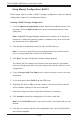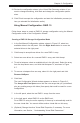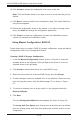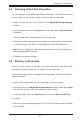User`s guide
6-18
AOC-USASLP-H8iR Add-on Card User's Guide
6-6 SavingaStorageCongurationtoDisk
You cansave an existingcontroller conguration to ale so you canapply it to
another controller.
Saving a Conguration File
Select a controller icon in the left panel of the MegaRAID Storage Manager 1.
window.
On the menu bar, select 2. Operations, Advanced Operations, Conguration,
SaveConguration.
The Save dialog box appears.
In the 3. Savedialogbox,typeanameforthecongurationle,oracceptthe
default name (hostname.cfg).
Click 4. Savetosavethecongurationle.
6-7 ClearingaStorageCongurationfromaController
YoucanusetheAddNewCongurationoptiontoaddanewstorageconguration
while keeping the existing conguration.Alternatively, you can clear the existing
storagecongurationfromacontrollerandthencreateatotallynewconguration
orloadapreviouslysavedcongurationle.
Caution: Before you clear a conguration, be sure to save any data that you
want to keep. Clearing a conguration deletes all data from the disks of the
existingconguration.Besurethattheoperatingsystemisnotinstalledonthis
conguration.
Clearing a Conguration from the Controller
Select a controller icon in the left panel of the 1. MegaRAID Storage Manager
window.
On the menu bar, select 2. Operations, Advanced Operations, Conguration,
ClearConguration. A Warning message appears.
Click 3. YestoclearthecongurationorNotocanceltheoperation.