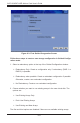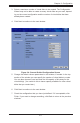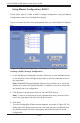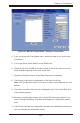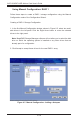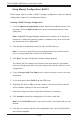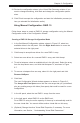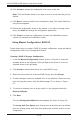User`s guide
6-5
Chapter6:Conguration
Select an initialization option from the drop-down menu at the bottom of the 2.
window:
NoInitialization• :The new conguration isnotinitialized,andtheexisting
data on the disks is not overwritten.
Fast Initialization• : MegaRAID Storage Manager software quickly writes
zeroestotherstandlast8Mbyteregionsofthenewvirtualdisk
Full Initialization• : A complete initialization is done on the new
configuration. This may take a long time if the disks are large.
(Optional) Click 3. ModifyifyouwanttoswitchtoManualCongurationmode
soyoucanmodifythesuggestedAutoConguration.
When you click Modify, the Virtual Disk Creation screen appears. Select the
new virtual disk, and click Reclaim. Then select the new array from the Ar-
rays with Free Space list, and change the virtual disk parameters as needed.
Click 4. Finish.Thenewstoragecongurationwillbecreatedandinitialized(un-
less you selected No Initialization).
UsingGuidedConguration
GuidedCongurationprovidesaneasywaytocreateanewstorageconguration.
Basedontheinformationthatisprovided,theCongurationWizardusestheavail-
ablediskdrivestocreateanoptimalstorageconguration.