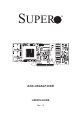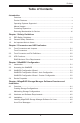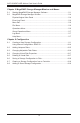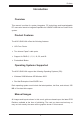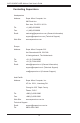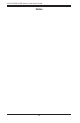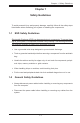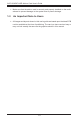SUPER JP4 4 J10 UART 1 H* 1 A E K R 2 C298 C297 9 R181 C294 A E AOC-USASLP-H8iR USER'S GUIDE R C384 R183 Q1 U38 C299 K R180 R182 M H5 C SD2 A 3 1 C* 20 J5 Q10 R185 R184 C291 U35 C382 Rev. 1.0 U32 7 R100 C* DESIGNED IN USA C385 1 R 7 1 C300 A K 19 E U59 C7 C8 + SD1 R171 A 3 REV 1.
AOC-USASLP-H8iR Add-on Card User's Guide The information in this User’s Manual has been carefully reviewed and is believed to be accurate. The vendor assumes no responsibility for any inaccuracies that may be contained in this document, makes no commitment to update or to keep current the information in this manual, or to notify any person or organization of the updates. Please Note: For the most up-to-date version of this manual, please see our web site at www.supermicro.com. Super Micro Computer, Inc.
Preface Table of Contents Introduction Overview..............................................................................................................v Product Features..................................................................................................v Operating Systems Supported.............................................................................v Manual Images.....................................................................................................
AOC-USASLP-H8iR Add-on Card User's Guide Chapter 5 MegaRAID Storage ManagerWindow and Menus 5-1 Starting MegaRAID Storage Manager Software.............................................. 5-1 5-2 MegaRAID Storage Manager Window............................................................. 5-4 Physical/Logical View Panel............................................................................ 5-4 Event Log Panel...............................................................................................
Preface Introduction Overview This manual is written for system integrators, PC technicians and knowledgeable PC users who intend to integrate SuperMicro's USASLP-H8iR Add on Card to their system. Product Features The AOC-USAS-H8ir offers the following features: • UIO Form Factor. • Two Internal "ipass" cable ports. • Support for RAID 0, 1, 5, 6, 10, 50, and 60.
AOC-USASLP-H8iR Add-on Card User's Guide Contacting Supermicro Headquarters Address: Super Micro Computer, Inc. 980 Rock Ave. San Jose, CA 95131 U.S.A. Tel: +1 (408) 503-8000 Fax: +1 (408) 503-8008 Email: marketing@supermicro.com (General Information) support@supermicro.com (Technical Support) Web Site: www.supermicro.com Europe Address: Super Micro Computer B.V.
Preface Returning Merchandise for Service A receipt or copy of your invoice marked with the date of purchase is required before any warranty service will be rendered. You can obtain service by calling your vendor for a Returned Merchandise Authorization (RMA) number. When returning to the manufacturer, the RMA number should be prominently displayed on the outside of the shipping carton, and mailed prepaid or hand-carried.
AOC-USASLP-H8iR Add-on Card User's Guide Notes viii
Chapter 1: Safety Guidelines Chapter 1 Safety Guidelines To avoid personal injury and property damage, carefully follow all the safety steps listed below when accessing your system or handling the components. 1-1 ESD Safety Guidelines Electrostatic Discharge (ESD) can damage electronic components. To prevent damage to your system, it is important to handle it very carefully. The following measures are generally sufficient to protect your equipment from ESD.
AOC-USASLP-H8iR Add-on Card User's Guide • 1-3 • Make sure that the add-on card is securely and properly installed on the motherboard to prevent damage to the system due to power shortage. An Important Note to Users All images and layouts shown in this user's guide are based upon the latest PCB revision available at the time of publishing. The card you have received may or may not look exactly the same as the graphics shown in this manual.
Chapter 2: Connectors and LED Indicators Chapter 2 Connectors and LED Indicators 2-1 Front Connectors and Jumpers 3 JP4 4 J10 UART 1 H* 1 R A E K R 2 C298 C297 E K R Front Connectors Front SAS Connectors 1. Internal SAS connector 2. Internal SAS connector 3. I-button (Not shown - located on the back of the add-on card) R183 Q1 U38 C384 R180 R182 M H5 C SD2 A C299 Figure 2-1: Front Connectors 2-1 R181 C294 A 3 1 C* 20 J5 9 C382 4.
AOC-USASLP-H8iR Add-on Card User's Guide 2-2 Front Connector and Pin Definitions 1. Internal SAS Connector (Drive 0-3) The Internal SAS port connects to the backplane allowing the motherboard to access the hard drives. This connector supports up to four HDD ports. This card supports SAS, SATA1, and SATA2 drives. Use a single port SAS "ipass" cable (Super Micro order number CBL - 0108L-02). 2.
Chapter 2: Connectors and LED Indicators 2-3 LED Functions D11 JP4 4 J10 UART 1 H* 1 A E K R 2 C298 C297 E K R C384 R180 C SD2 A C299 R183 Q1 U38 C300 R181 C294 A 3 1 DESIGNED IN USA R185 R184 C291 U35 9 7 R100 C* C* 20 J5 7 1 U32 Q10 1 R 19 K C385 REV 1.
AOC-USASLP-H8iR Add-on Card User's Guide RAID Minimum Drive Requirements Use the following chart to determine the minimum number of hard drives needed to set up a RAID environment.
Chapter 3: WebBIOS Configuration Chapter 3 WebBIOS Configuration 3-1 Introduction The WebBIOS configuration manages RAID configurations on SAS controllers. The utility works independently of the operating system. 3-2 Accessing the WebBIOS To Start the WebBIOS Configuration: 1. When prompted during bootup, press CTRL + H. 2. In the Adapter Selection screen, select an adapter. 3. Click Start. 3-3 WebBIOS Configuration Wizard The Configuration Wizard is used to setup RAID arrays and virtuals disks.
AOC-USASLP-H8iR Add-on Card User's Guide WebBIOS Configuration Wizard - Auto Configuration When using either Auto Configuration setting, do the following: 1. When prompted to review the new configuration, review the settings. 2. Click Accept or Back to change any settings. (Auto Configuration with Redundancy creates a RAID 5 configuration if at least three disks are available. If only two disks are available, the setup creates RAID 1.) 3.
Chapter 3: WebBIOS Configuration Stripe Size Access Policy: Select Read/Write, Read Only, or Blocked. Read Policy: Use Ahead, Normal, or Adaptive. Write Policy: Use WBack, WThru, or Bad BBU IO Policy: Use this setting to read to a specific virtual disk. Cached mode reads to buffered in cached memory and in Direct mode reads are not buffered. Disk Cache Policy: Enable, Disable, and Unchanged. Disable BGI: Selecting Yes disables background initiation. Select Size: Select the size for the virtual disk. 6.
AOC-USASLP-H8iR Add-on Card User's Guide Virtual Disk Properties This section gives an overview of the virtual disk properties accessed in the WebBIOS Main screen. The Properties panel shows the virtual disk RAID level and other defining information. Before changes settings, you should make a backup of the information. You can change the settings by doing any of the following: Locate: Sets the designated LEDs on the physical drives of the virtual disk (requires SAFTE support).
Chapter 3: WebBIOS Configuration System Event Information This section gives an overview of the System Event properties. Do the following to view event information: 1. Click Events in the WebBIOS main screen. 2. Choose an Event Locale from the menu. 3. Select an Event Class of Information, Warning, Critical, Fatal, or Dead and choose the number of events to view, and then click Go.
AOC-USASLP-H8iR Add-on Card User's Guide Notes 3-6
Chapter 4: MegaRAID Storage Manager Software Overview and Installation Chapter 4 MegaRAID Storage Manager Software Overview and Installation MegaRAID Storage Manager software is a configuration and monitoring utility used with the Embedded MegaRAID software. This chapter provides a brief overview of the MegaRAID Storage Manager software and explains how to install it on the supported operating systems.
AOC-USASLP-H8iR Add-on Card User's Guide You can use the Configuration Wizard Auto Configuration mode to automatically create the best possible configuration with the available hardware. You can use the Guided Configuration mode, which asks you a few brief questions about the configuration, and then creates it for you.
Chapter 4: MegaRAID Storage Manager Software Overview and Installation 4-3 Installation This section explains how to install (or reinstall) MegaRAID Storage Manager software on your workstation or server for the supported operating systems: Microsoft Windows, Red Hat Linux, and SUSE Linux. 5.3.
AOC-USASLP-H8iR Add-on Card User's Guide Figure 4-1: Customer Information Screen 4. Enter your user name and organization name. In the bottom part of the screen, select an installation option: • • If you select All users, any user with administrative privileges can use this version of MegaRAID Storage Manager software to view or change storage configurations.
Chapter 4: MegaRAID Storage Manager Software Overview and Installation • • • Figure 4-2: Setup Type Screen Select Client if you are installing MegaRAID Storage Manager software on a PC that will be used to view and configure servers over a network. Select Server to install only those components required for remote server management Select StandAlone if you will use MegaRAID Storage Manager software to create and manage storage configurations on a standalone workstation. 8. Click Next to proceed. 9.
AOC-USASLP-H8iR Add-on Card User's Guide connect to a remote server unless you first edit the startupui.bat file. Specifically, you must add the IP address of the remote server to the end of the startupui.bat file. For example, to connect to a remote framework on server 192.168.0.10, add the IP address to the end of startupui.bat as shown in this example: start JRE\bin\javaw -classpath .;GUI.jar GUI.VivaldiStartupDialog ajsgyqkj=71244 192.168.0.
Chapter 4: MegaRAID Storage Manager Software Overview and Installation Linux Error Messages One or more of the following messages may appear while you are installing MegaRAID Storage Manager software on a Linux system: • More than one copy of MegaRAID Storage Manager software has been installed. This message indicates that the user has installed more than one copy of MegaRAID Storage Manager software.
AOC-USASLP-H8iR Add-on Card User's Guide Notes 4-8
Chapter 5: MegaRAID Storage Manager Window Menus Chapter 5 MegaRAID Storage Manager Window and Menus This chapter explains how to start MegaRAID Storage Manager software and describes the MegaRAID Storage Manager window and menus. 5-1 Starting MegaRAID Storage Manager Software Follow these steps to start MegaRAID Storage Manager software and view the main window: Starting MegaRAID Storage Manager 1.
AOC-USASLP-H8iR Add-on Card User's Guide Figure 5-1: Select Server Window If the circle in the server icon is yellow instead of green, it means that the server is running in a degraded state—for example, because a disk drive used in a virtual disk has failed. If the circle is red, the storage configuration in the server has failed.
Chapter 5: MegaRAID Storage Manager Window Menus Figure 5-2: User Name/Password Window 3. Select an access mode from the drop-down menu. • • Select Full Access if you need to both view the current configuration and change the configuration. Select View Only if you need to only view and monitor the configuration. 4. Enter your user name and password, and click Login. Note: If the computer is networked, this is the login to the computer itself, not the network login.
AOC-USASLP-H8iR Add-on Card User's Guide 5-2 MegaRAID Storage Manager Window This section describes the MegaRAID Storage Manager window. Figure 5-3: Storage Manager Window The following topics describe the panels and menu options that appear in this window. Physical/Logical View Panel The left panel of the MegaRAID Storage Manager window displays either the Physical view or the Logical view of the system and the devices in it, depending on which tab is selected.
Chapter 5: MegaRAID Storage Manager Window Menus • The Logical view shows the hierarchy of controllers, virtual disks, and disk groups that are defined on the system. (Physical drives also appear in the Logical view, so you can see which physical drives are used by each virtual disk.
AOC-USASLP-H8iR Add-on Card User's Guide Event Log Panel The lower part of the MegaRAID Storage Manager window displays the system event log entries. New event log entries appear during the session. Each entry has a timestamp and date, an error level indicating the severity of the event, and a brief description of the event. Menu Bar Here are brief descriptions of the main selections on the MegaRAID Storage Manager menu bar.
Chapter 5: MegaRAID Storage Manager Window Menus Group Operations Menu The Group Operations menu options include Check Consistency, Initialize, and Show Progress. Log Menu The Log menu includes options for saving and clearing the message log. Help Menu On the Help menu you can select Help, Help to view the MegaRAID Storage Manager software online help file. You can select Help, About to view version information for the MegaRAID Storage Manager software.
AOC-USASLP-H8iR Add-on Card User's Guide Notes 5-8
Chapter 6: Configuration Chapter 6 Configuration You use MegaRAID Storage Manager software to create and modify storage configurations. RAID 0, RAID 1, RAID 5, RAID 6, RAID 10, RAID 50, and RAID 60 storage configurations are supported. Important: LSI recommends that you do not use both SAS and SATA drives in the same array. Using different drive interfaces in this way could cause unpredictable behavior, decreased performance, an increased error count, and decreased MTBF.
AOC-USASLP-H8iR Add-on Card User's Guide Figure 6-1: First Screen Configuration Wizard The menu lists three configuration modes: • • • Auto Configuration automatically creates an optimal configuration from the available disk drives. Manual Configuration gives you the greatest level of control in creating a new virtual disk. Guided Configuration asks you a few simple questions about what kind of configuration you want and then automatically creates it from the available disk drives.
Chapter 6: Configuration Understanding Virtual Disk Parameters This section describes the Virtual Disk Parameters that you can set when you use the Guided Configuration or Manual Configuration modes of the Configuration Wizard. You should change these parameters only if you have a specific reason for doing so. It is usually best to leave them at their default settings. • • • • • • Stripe Size: A stripe size of 64 Kbytes is supported.
AOC-USASLP-H8iR Add-on Card User's Guide Using Auto Configuration Auto Configuration is the quickest and simplest way to create a new storage configuration. When you select Auto Configuration mode on the first Configuration Wizard screen, the Configuration Wizard creates the best configuration possible using the available physical disks. Figure 6-2: Auto Configuration Screen Follow these steps to create a new storage configuration in Auto Configuration mode: Creating a New Storage Configuration 1.
Chapter 6: Configuration 2. Select an initialization option from the drop-down menu at the bottom of the window: • • • No Initialization: The new configuration is not initialized, and the existing data on the disks is not overwritten. Fast Initialization: MegaRAID Storage Manager software quickly writes zeroes to the first and last 8 Mbyte regions of the new virtual disk Full Initialization : A complete initialization is done on the new configuration. This may take a long time if the disks are large. 3.
AOC-USASLP-H8iR Add-on Card User's Guide Figure 6-3: First Guided Conguration Screen Follow these steps to create a new storage configuration in Guided Configuration mode: 1. Select a redundancy option at the top of the Guided Configuration window: • • • Redundancy Only: Create a configuration only if redundancy (RAID 1 or RAID 5) is possible. Redundancy when possible: Create a redundant configuration if possible. Otherwise, create a non-redundant configuration.
Chapter 6: Configuration 3. Select a maximum number of virtual disks to be created. The Configuration Wizard may not be able to create as many virtual disks as you want, depending on the current configuration and the number of virtual disks that have already been created. 4. Click Next to continue to the next window. Figure 6-4: Second Guided Configuration Screen 5. Change the default volume parameters in this window, if needed.
AOC-USASLP-H8iR Add-on Card User's Guide Using Manual Configuration: RAID 0 Follow these steps to create a RAID 0 storage configuration using the Manual Configuration mode of the Configuration Wizard. Figure 6-5 shows the first screen that appears when you select Manual Configuration. Figure 6-5: Manual Configuration - First Manual Configuration Screen Creating a RAID 0 Storage Configuration 1. In the first Manual Configuration window, select two or more available drives in the left panel.
Chapter 6: Configuration Figure 6-6: Manual Configuration - Defining a Virtual Disk 4. From the Arrays with Free Space menu, select the array to use for the new virtual disk. 5. In the right panel, select RAID 0 as the RAID level. 6. (Optional) Set Size (in MB) to a lower number if you do not want to use the entire available capacity for the new virtual disk. 7. (Optional) Change the other Virtual Disk Properties, if necessary. 8. Click Accept to accept the configuration of the new virtual disk.
AOC-USASLP-H8iR Add-on Card User's Guide Using Manual Configuration: RAID 1 Follow these steps to create a RAID 1 storage configuration using the Manual Configuration mode of the Configuration Wizard: Creating a RAID 1 Storage Configuration 1. In the first Manual Configuration window, shown in Figure 6-5, select two available drives in the left panel. Click the Right Arrow button to move the selected drives to the right panel.
Chapter 6: Configuration 4. To remove a hotspare from an array, select it in the right panel and click Remove HotSpare. 5. Click Next. The next Configuration Wizard window appears, as shown in Figure 6-6. The Arrays with Free Space menus list the new array(s) that you just defined, plus any existing arrays with holes (free space) that could be used for a new configuration. 6. Select the array to use for the new virtual disk. 7. In the right panel, select RAID 1 as the RAID level. 8.
AOC-USASLP-H8iR Add-on Card User's Guide Using Manual Configuration: RAID 5 Follow these steps to create a RAID 5 storage configuration using the Manual Configuration mode of the Configuration Wizard. Creating a RAID 5 Storage Configuration 1. In the first Manual Configuration window, select three available drives in the left panel. Click the Right Arrow button to move the selected drives to the right panel.
Chapter 6: Configuration 10. Review the configuration shown in the Virtual Disk Summary window. If you want to change something, click Back and change the configuration parameters. 11. Click Finish to accept the configuration and start the initialization process (unless you selected No Initialization earlier).
AOC-USASLP-H8iR Add-on Card User's Guide 10. Click Accept to accept the configuration of the new virtual disk. Note: Click the Reclaim button if you want to undo a virtual disk that you just defined. 11. Click Next to continue with the next configuration step. The Virtual Disk Summary window appears. 12. Review the configuration shown in the window. If you want to change something, click Back and change the configuration parameters. 13.
Chapter 6: Configuration 7. In the left panel, select the two RAID 5 arrays from the menu. 8. In the right panel, select RAID 50 as the RAID level. For a RAID 10 array, the entire capacity of the array is automatically used for the new virtual disk. You cannot define another virtual disk on this array. 9. (Optional) Change the other Virtual Disk Properties, if necessary. For more information, see Section , “Understanding Virtual Disk Parameters.
AOC-USASLP-H8iR Add-on Card User's Guide 6-3 Changing Adjustable Task Rates Follow these steps if you need to change the adjustable rates for rebuilds and other system tasks that run in the background: Note: LSI recommends that you leave the adjustable task rates at their default settings to achieve the best system performance. If you raise the task rates above the defaults, foreground tasks will run more slowly and it may seem that the system is not responding.
Chapter 6: Configuration 6-4 Changing Virtual Disk Properties You can change a virtual disk’s Read Policy, Write Policy, and other properties at any time after the virtual disk is created. To do this, follow these steps: 1. Select a virtual disk icon in the left panel of the MegaRAID Storage Manager window. 2. In the right panel, select the Properties tab, and then select Set Virtual Disk Properties. A list of Virtual Disk Properties appears in the right panel. 3.
AOC-USASLP-H8iR Add-on Card User's Guide 6-6 Saving a Storage Configuration to Disk You can save an existing controller configuration to a file so you can apply it to another controller. Saving a Configuration File 1. Select a controller icon in the left panel of the MegaRAID Storage Manager window. 2. On the menu bar, select Operations, Advanced Operations, Configuration, Save Configuration. The Save dialog box appears. 3.
Chapter 6: Configuration 6-8 Adding a Saved Storage Configuration When you replace a controller, or when you want to duplicate an existing storage configuration on a new controller, you can add a saved configuration to the controller. Caution: When you add a saved configuration to a replacement controller, be sure that the number and size of the physical disks connected to the controller are exactly the same as when the configuration was saved. Adding a Saved Configuration 1.
AOC-USASLP-H8iR Add-on Card User's Guide Disclaimer (cont.) The products sold by Supermicro are not intended for and will not be used in life support systems, medical equipment, nuclear facilities or systems, aircraft, aircraft devices, aircraft/emergency communication devices or other critical systems whose failure to perform be reasonably expected to result in significant injury or loss of life or catastrophic property damage.