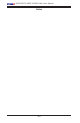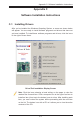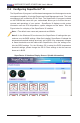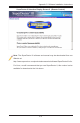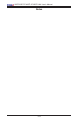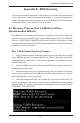Manual
Appendix B: Installing the Windows OS
B-1
Appendix B
Installing the Windows OS
After allhardwarecomponentshavebeeninstalled,youmustrstcongureIntel
South Bridge RAID Settings before you install the Windows OS and other software
drivers.TocongureRAIDsettings,pleaserefertoRAIDCongurationUserGuides
posted on our website at www.supermicro.com/support/manuals.
B-1 Installing the Windows OS to a RAID System
1. Insert Microsoft's Windows XP/2003 Setup CD in the CD Driver, and the
system will start booting up from CD.
2. Pressthe<F6>keywhenthemessage-"PressF6ifyouneedtoinstalla
third party SCSI or RAID driver" displays.
3. When the Windows XP/2003 Setup screen appears, press "S" to specify ad-
ditional device(s).
4. Insert the driver diskette-"Intel AA RAID XP/2003 Driver for ICH10R" into
DriveA:andpressthe<Enter>key.
5. Choose the Intel(R) ICH10R SATA RAID Controller from the list indicated in
theXP/2003SetupScreen,andpressthe<Enter>key.
6. Pressthe<Enter>keytocontinuetheinstallationprocess.(Ifyouneedto
specify any additional devices to be installed, do it at this time.) Once all
devicesarespecied,pressthe<Enter>keytocontinuewiththeinstallation.
7. FromtheWindowsXP/2003Setupscreen,pressthe<Enter>key.The
XP/2003Setupwillautomaticallyloadalldevicelesandthen,continuethe
Windows XP/2003 installation.
8. After the Windows XP/2003 OS Installation is completed, the system will auto-
matically reboot.