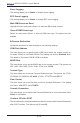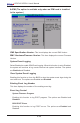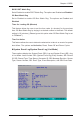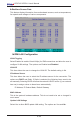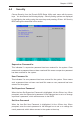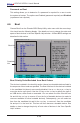User's Manual
Chapter 4: BIOS
4-19
Fan1-Fan6 Speeds
If the feature of Auto Fan Control is enabled, the BIOS will automatically display
the status of the fans indicated in this item.
Fan Speed Control Modes
This feature allows the user to decide how the system controls the speeds of the
onboard fans. The CPU temperature and the fan speed are correlative. When the
CPU on-die temperature increases, the fan speed will also increase, and vise versa.
If the option is set to 3-pin fan, the fan speed is controlled by voltage. If the option
is set to 4-pin, the fan speed will be controlled by Pulse Width Modulation (PWM).
Select 3-pin if your chassis came with 3-pin fan headers. Select 4-pin if your chas-
sis came with 4-pin fan headers. Select Workstation if your system is used as a
Workstation. Select Server if your system is used as a Server. Select Disable to
disable the fan speed control function to allow the onboard fans to run at full speed
(12V) at all times. The Options are: 1. Disable (Full Speed), 2. 3-pin (Server), 3.
3-pin (Workstation), 4. 4-pin (Server) and 5. 4-pin (Workstation).
Voltage Monitoring
The following items will be monitored and displayed:
Vcore A, Vcore B, -12V, P1V5, +3.3V, 5Vsb, 5VDD, P_VTT, Vbat
Note: In the Windows OS environment, the Supero Doctor III settings take prece-
dence over the BIOS settings. When rst installed, Supero Doctor III adopts the
temperature threshold settings previously set in the BIOS. Any subsequent changes
to these thresholds must be made within Supero Doctor, since the SD III settings
override the BIOS settings. For the Windows OS to adopt the BIOS temperature
threshold settings, please change the SDIII settings to be the same as those set
in the BIOS.