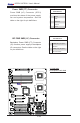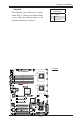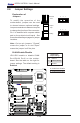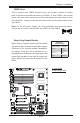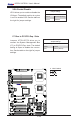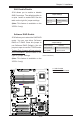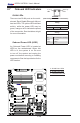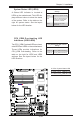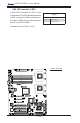User's Manual
Chapter 2: Installation
2-29
JBT1
DIMM2A
SP1
JI2C1
JI2C2
JL1
LED5
LED6
LED3
JWD1
JPG1
JPL2
JPA1
Fan 4
JD1
LED4
JWOL1
JPWF1
JAR
8-Pin PWR
I-Button
LAN
CTRL
VGA
CTRL
S I/O
SATA4
SATA3
SATA2
SATA1
SATA0
SATA5
SATA-GPIO0
Battery
SAS0
SAS1
SAS2
SAS3
SAS4
SAS5
SAS6
SAS7
PWR LED
JP1
JP2
COM2
JWOR1
JKEY1
Buzzer
BIOS
SATA-GPIO1
ITE
CTRL
LAN
CTRL
DIMM1A
DIMM2B
DIMM1B
DIMM2C
DIMM1C
LED1
SAS-GPIO0
SAS-GPIO1
24-Pin PWR
JPA2
System Status LED
Fan 1
CPU1 VRM OH LED
CPU2 VRM OH LED
Floppy
IDE
BPI
2
C
USB2/3
SMB_PS
KB/MS
COM1
VGA
FAN6
Slot4 PCI-E x4(in x8 slot)
Slot1 PCI 33MHz
SIMLC
USB0/1
LAN1
LAN2
FAN5
CPU1
CPU2
Fan 2
Fan 3
FP CTRL
USB4/5
Slot2 PCI 33MHz
Slot3 PCI 33MHz
Slot5 PCI-E x8
Slot6 PCI-E x8
Intel
5100
North Bridge
South Bridge
ICH9R
Intel
LSI
SAS
CTRL
JPL1
X7DCL-3/i
A
B
C
A. LED4: System Status LED
B. LED5: CPU1_VRM OH LED
C. LED6: CPU2_VRM OH LED
CPU_VRM Overheating LED
Indicators (LED5/LED6)
Two CPU_VRM Over heat LEDs are locat-
e d a t L E D 5 a n d L E D 6 o n t h e m o t h e r b o a r d .
These LEDs provide indications for
CPU_VRM Overheating. Refer to the
table on the right for LED5 and LED6
settings. See the layout below for the
LED locations.
CPU_VRM Overheat LED Indicator
Settings
LED# Description
LED5: On CPU1_VRM Overheating
LED6: On CPU2_VRM Overheating
System Status LED (LED4)
A Status LED Indicator is located at
LED4 on the motherboard. This LED dis-
plays different colors to show the status
of the system. Refer to the table on the
right for system status. See the layout
below for the LED location.
Status LED Indicator
Settings
LED Color Denition
Green Power On, system: normal
Red PWR on, PWR problem(s)
occur(s) or the 3rd PWR
not properly installed
Yellow System Off, AC PWR:
connected