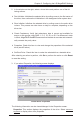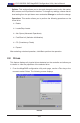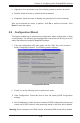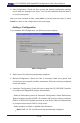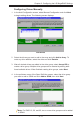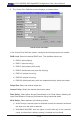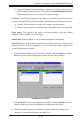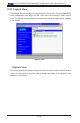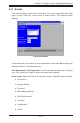User's Manual
Chapter2:ConguringtheLSIMegaRAIDSettings
2-7
2. In the window on the right, select a virtual drive and perform one of the fol-
lowing actions:
•Fast Initialize: Initializes the selected drive by writing zeros to the rst sector of
the drive, then continue the initialization in the background after system boot.
•Slow Initialize: Initializes the selected drive by writing zeros to the entire drive
volume. This process can take hours or days to complete, depending on the
drive size.
•Check Consistency: Verify that redundancy data is correct and available for
arrays or disk groups using RAID 1, 5, 6, 10, 50, or 60. If a difference in data
is found, MegaRAID WebBIOS assumes that the data is accurate and automati-
cally corrects the parity value.
•Properties: Check this item to view and change the properties of the selected
drive (see #3 below).
•Set Boot Drive: Check this item to make the selected drive a bootable drive.
After selecting an action to perform, click Go to perform the action or click Reset
to reset the setting.
3. If you select Properties, the following screen displays.
Virtual Drive Properties
The following information can be viewed/changed in the Properties screen:
Properties: This section displays the properties of the drive. Select Advanced
Properties to display other drive properties.