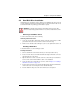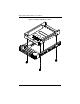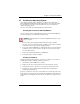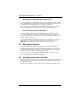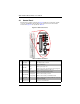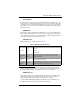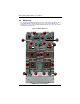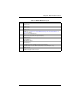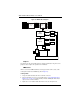User's Manual
SBA-7222G-T2 Blade Module User’s Manual
3-12
Installing via Virtual Media (Drive Redirection)
You can install the OS via Virtual Media through either the IPMIview (Java based client
utility), SuperBladeTool or the Web-based Management Utility. With this method, the OS
is installed from an ISO image that resides on another system/blade.
Refer to the manuals on your SuperBlade CD-ROM for further details on the Virtual
Media (CD-ROM or Drive Redirection) sections of these two utility programs.
Linux Installation with Two Hard Drives
When installing Linux with 2 HDD on the SBA-7222G-T2 (one per node) you may
encounter a situation where one drive is recognized as HDA and the other drive is
recognized as SDA. This is normal since in this case the connection for SATA HDDs is
from two different controllers.
So under Native IDE mode (which is the default), your Linux OS will see one drive as
HDA and the other as SDA. If the SATA controller mode operation is changed to
AMD_AHCI in the BIOS, then the HDDs will appear as SDA and SDB.
3-8 Management Software
System management may be performed with either of three software packages:
IPMIview, SuperBladeTool or a Web-based Management Utility. These are designed to
provide an administrator with a comprehensive set of functions and monitored data to
keep tabs on the system and perform management activities.
Refer to the manuals on your SuperBlade CD-ROM for further details on the various
functions provided by these management programs.
3-9 Configuring and Setting up RAID
Each blade module that supports two or more hard drives may be used to create a RAID
array. The procedures for doing this vary depending upon the blade model chosen for
your SuperBlade system.
See Chapter 5 for details on how to configure and set up RAID on your blade module.