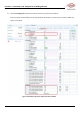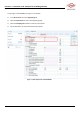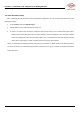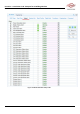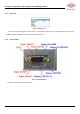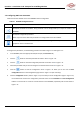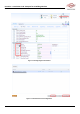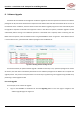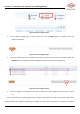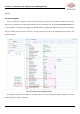User's Manual
CrossFire – A revolution in RF Transport for In Building Wireless
User Manual
86 Revision 1.0.1
7.5. Configuring OMT User Parameters
Table 52 shows the clickable icons in the WebOMT used for configuration.
Table 52 WebOMT Configuration Icons
Icon
Description
Show/hide parameter ID numbers. Every parameter can be distinguished by its unique ID number in the
WebOMT.
Show/hide configurable parameters.
Note: only some of the read-write parameters are configurable and can be modified.
Save configuration. Note: this button is only enabled after checking the selected parameter. Otherwise, it is
greyed-out and is an invalid choice.
To configure the parameters, use the following procedure and refer to Figure 7-11 and Figure 7-12:
1. In the WebOMT, select the appropriate tab (for example, the User Para tab).
2. Click the button to show the parameter ID numbers. See 1 in Figure 7-11.
3. Click the button to show the configurable parameter choice box. See 2 in Figure 7-11.
4. Check the parameter that you want to configure. See the blue check mark in 3 in Figure 7-11.
5. Click the button to save the configuration. See 4 in Figure 7-11. Note: you can also use the Save
Configuration button on the Configuration page shown in Figure 7-12. (See next step.)
6. Click the Configuration button. (See 5 in Figure 7-11.) This takes you to the Configuration page. In Figure 7-12,
the underlined file contains the configuration parameter data. Use the Download and Load Configuration
buttons to save the file to a local PC and load the file to the WebOMT, respectively. See the red frames in
Figure 7-12.