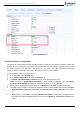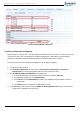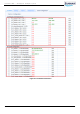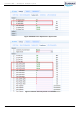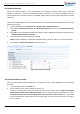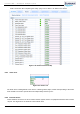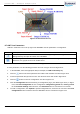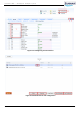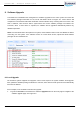User's Manual
CrossFire iDAS – All-Digital Transport System
User Guide
© SUNWAVE SOLUTIONS LIMITED 2017 58 Version 1.0
Figure 8-13 External Alarm Level
8.7. OMT User Parameters
Table 8-1 shows the icons in the up right of the WebOMT used for parameters of configuration.
Icon
Description
Show/hide parameter ID numbers and checkbox for saving configuration. Every parameter can be
distinguished by its unique ID number in the WebOMT.
Save configuration. Note: this button is only enabled after checking the selected parameter.
Otherwise, it is greyed-out and is an invalid choice.
Table 8-1 WebOMT Configuration Icons
To save parameters, use the following procedure and refer to Figure 8-13 and Figure 8-14:
1. In the WebOMT, select the appropriate tab (for example, the LAN Connectivity tab).
2. Click the button to show the parameter ID numbers and checkbox. See #1 in Figure 8-13.
3. Check the parameter that you want to save. See the blue check mark in #2 in Figure 8-13.
4. Click the button to save the configuration. See #3 in Figure 8-13.
5. Click the Configuration button transferring to Configuration page. (See #4 in Figure 8-13.) In Figure
8-13, click Save Configuration to save configuration as Engineering_Param file, Factory_Param
file or To Default Settings. After select file, use Download button to save the file to a local PC.
6. To load a configuration, click Upload to upload configuration file, select the file and then click Load
Configuration button to load the file to the WebOMT. See the red frames in Figure 8-14.