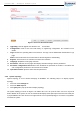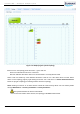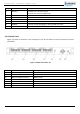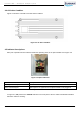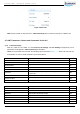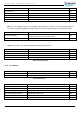User's Manual
CrossFire iDAS – All-Digital Transport System
User Guide
© SUNWAVE SOLUTIONS LIMITED 2017 26 Version 1.0
STATUS
Description
Flashes green
Device runs normally without alarm
Turns green and stays lit
Software is crashed, but it can reboot automatically in 3mins
Flashes red
Device runs normally but alarm arise
Turns red and stays lit
Software is crashed, but it can reboot automatically in 3mins
Flashes Orange
Software is upgrading
Turns orange and stays lit
Device is starting
Table 4-4 STATUS Indicator
4.6. Master / Slave AU Selection
Each AU is factory-set as Master AU. The procedure below is to set or change an AU to Master or Slave.
To change an AU to Slave:
1. Power on the AU which will be set as Slave AU.
Note: The selected AU cannot be connected to the CrossFire system prior to being set to Slave.
2. Log into the AU WebOMT. See Section 3.2 for access to the OMT.
3. Select the Engineering tab in Maintenance as Figure 4-6.
Figure 4-6 Engineering tab
4. In the Advanced Command area as Figure 4-7, click the drop-down menu of Master-slave AU select
command and select Slave AU from the drop-down menu.
Figure 4-7 Advanced Command
5. Click Set in the pop-up window.
After setup is completed and Slave AU hardware reset, check the device type of the AU.
To query the device type:
1. Log into the Slave AU WebOMT. (See Section 3.2 for the procedures to access the OMT.)
2. View the Site Info field as Figure 4-8.
3. The device type should be “Slave AU” if the setup was successful.