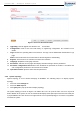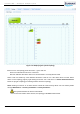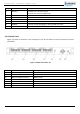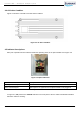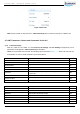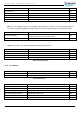User's Manual
CrossFire iDAS – All-Digital Transport System
User Guide
© SUNWAVE SOLUTIONS LIMITED 2017 21 Version 1.0
Figure 3-14 Screen Shot Download File
5. Upgrading: Used to upgrade the software. See 9 for details.
6. Configuration: Used to save and load factory or engineering configuration. See Section 8.6 for
details.
7. Logs: Records the operating status of the devices. The logs can be downloaded and deleted in Logs
page.
Note: Check the filename and created date of selected log before downloading.
8. Register: This function is not relevant for maintenance activities.
9. Language: Dropdown for language selection.
10. Parameters: Tabs that access pages that display and allow setting of device parameters.
11. Parameter configuration field: Buttons that show/hide the parameter ID number & checkbox and
save configuration parameters. See Section 8.6 for details.
12. Operation interface: Queries status and sets parameters.
3.3.2. System Topology
System Topology is set as default homepage of WebOMT. The following steps is to display System
Topology:
1. Select the main Settings tab.
2. Select the DAS Topo tab.
3. Click Query all in pop-up window to display Topology.
The system topology is shown as Figure 3-15. Master AU icon is at up left of frame. If there is any EU-E
lined to Master AU in system, the icon of exist EU-E will display under optical port referred to connected port
in physical Master AU. Click arrow on the right of EU-E icon to expand topology to see if there is any NPRU
connected in system.