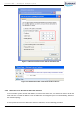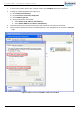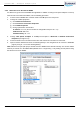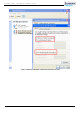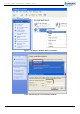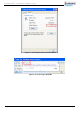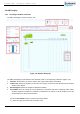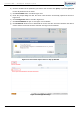User's Manual
CrossFire iDAS – All-Digital Transport System
User Guide
© SUNWAVE SOLUTIONS LIMITED 2017 20 Version 1.0
b) Click the checkbox of the parameter you want to save and then click Query or just click Query all
to save all parameters in the frame.
c) Click ScreenShot button. See #4 in Figure 3-11.
d) Close the prompt dialog box after the screen shot has been successfully captured as shown in
Figure 3-12.
e) Click Configuration button. See #6 in Figure 3-11.
f) Click ScreenShotFile to open it. See Figure 3-13 for details.
g) Click Download shortcut icon to download the screen shot file. Check the filename and date to
ensure that the correct file has been selected. See Figure 3-14 for details.
Figure 3-12 Screen Shot Capture Success Pop-up Window
Figure 3-13 Configuration Page