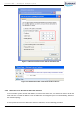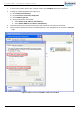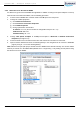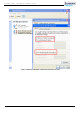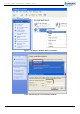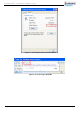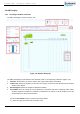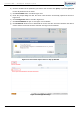User's Manual
CrossFire iDAS – All-Digital Transport System
User Guide
© SUNWAVE SOLUTIONS LIMITED 2017 15 Version 1.0
3.2.4. Wireless Access (for AU and EU-E)
Figure 3-5 shows the equipment required for wireless access to the OMT.
WLAN Network Adapter (Fast 150UM) PC with wireless connection functionality
Figure 3-5 Equipment Required for Wireless Access to the OMT
To set up wireless access to the OMT, use the following procedure:
1. Plug the WLAN Network Adapter into the AP port of the device.
2. Confirm that the adapter is working by checking if the green indicator is flashing.
3. Change the TCP/IP properties (see Figure 3-6):
a) Click Network Connections
b) Click Wireless Network Connection Properties
c) Click TCP/IP Properties
d) Change parameters as indicated:
a. Select Obtain an IP address automatically
b. Select Obtain DNS server address automatically
4. Choose the correct wireless network in Wireless Network Connection list.
The network name will be CrossFire-XX (device type)-XXX (Serial Number).
The default network key is 12345678.
See Figure 3-8 for details.
5. Check the wireless network status and obtain the default gateway. See Figure 3-9 for details.
6. Open a browser window and enter the assigned default gateway into the navigation bar. This will
access the WebOMT page. Figure 3-10 shows an example using 12.7.1.1 as the default gateway.