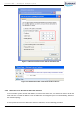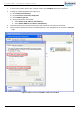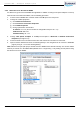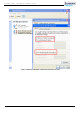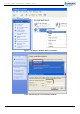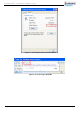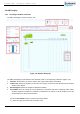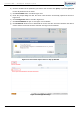User's Manual
CrossFire iDAS – All-Digital Transport System
User Guide
© SUNWAVE SOLUTIONS LIMITED 2017 11 Version 1.0
3. Operations and Maintenance Terminal
3.1. Introduction to the OMT
The Operations and Maintenance Terminal (OMT) software runs on all devices in the CrossFire system.
WebOMT is the interface to OMT. WebOMT is based on a web browser and compatible with most common
browsers such as IE and Google Chrome. WebOMT is customized for CrossFire to query, debug and
configure parameters on devices.
Though Master AU is generally set as Host for NMS to monitor entire system, technicians are able to
access to the whole system through WebOMT of any devices (Master or Slave AU, EU-E and NPRU)
connected in system.
3.2. Access to OMT
There are two methods accessing to OMT:
1. Wired access
2. Wireless access
3.2.1. Wired Access to the OMT on Master AU
In the CrossFire system, the Master AU is defined as host, with the other AUs, EU-Es and NPRUs defined
as slaves. See Section 4.6 for Master/Slave AU selection.
The default IP address of the AU is 10.7.3.200, while other slaves have no fixed IP address. The IP
addresses of the slaves are assigned by the host automatically, based on the network topology.
To set up wired access to the OMT, use the following procedure:
1. Connect a PC to Master AU with a network cable in the CONSOLE port in the front panel.
2. Change the TCP/IP properties (see Figure 3-1):
a) Click Network Connections
b) Click Local Area Connection Properties
c) Click TCP/IP Properties
d) Change parameters as indicated:
IP address: 10.7.3.1 to 10.7.3.254 (except for 10.7.3.200)
Subnet mask: 255.0.0.0
Default Gateway: 10.7.3.200 (IP address of Master AU)
3. Check the status of the Local Area Connection and confirm the connection is connected.
4. Open a browser window and enter the default gateway in the navigation bar to access the WebOMT
page. Figure 3-2 shows an example using 10.7.3.200 as the default gateway.