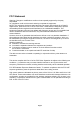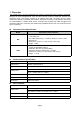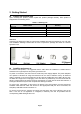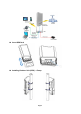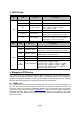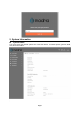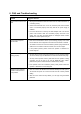User's Guide
Table Of Contents
Page 8
6. FAQ and Troubleshooting
Problem
Suggested Solution
My PC cannot connect to the
CPE.
Re-plug the PC Ethernet cable and check if the PC LAN connection is up
or showing activity.
Check if the CPE Power is on. If it is not, check the power cord and make
sure it is connected properly. Also verify that the AC power supply is
available.
If the PC LAN shows no activity and POE adapter LED is off but the
power cord and ETH cable are connected properly and there is AC
supply, then it is likely the POE adapter is damaged. Please contact
distributor to obtain replacement part.
My PC cannot acquire IP
from the CPE.
First check if the Network card is up and working properly. Then check
the PC Network card configuration and make sure the DHCP is enabled.
To release and renew the correct IP address, please unplug the Ethernet
cable from PC and wait for about 5 seconds, then connect it again.
If the problem persists, please contact the operator or distributor for
further diagnose.
My CPE networking is not
working properly.
You may want to check if the LTE connection is up and running properly.
You can do this by login the WEB GUI and check the Interface Info page.
You may want to perform a factory reset and see if the problem is being
corrected. You can do this by log into the WEB GUI using “admin”
password and perform restore the unit to default factory setting.
If the problem cannot be corrected by factory reset, please contact the
operator or distributor for further diagnose.
I forget the login password
and like to reset the unit to
factory default.
User can hold the IDU RESET button between WAN port and DC port for
10 seconds with power on to clear and reset the unit to factory default
setting.
After the unit is reset to factory default, you can login using the default
password.