Operating Instructions
Table Of Contents
- ES707HD english user manual with corrections-EN_OK_
- Non AC Products_EN_
- ES707HD english user manual with corrections-ES_OK_
- Non AC Products_ES_
- ES707HD english user manual with corrections-FR_OK_
- Non AC Products_FR_
- ES707HD english user manual with corrections-PT_OK_
- Non AC Products_PT_
- 空白页面
- 空白页面
- 空白页面
- 空白页面
- 空白页面
- 空白页面
- 空白页面
- 空白页面
- 空白页面
- 空白页面
- 空白页面
- 空白页面
- 空白页面
- 空白页面
- 空白页面
- 空白页面
- 空白页面
- 空白页面
- 空白页面
- 空白页面
- 空白页面
- 空白页面
- 空白页面
- 空白页面
- 空白页面
- 空白页面
- 空白页面
- 空白页面
- 空白页面
- 空白页面
- 空白页面
- 空白页面
- 空白页面
- 空白页面
- 空白页面
- 空白页面
- 空白页面
- 空白页面
- 空白页面
- 空白页面
- 空白页面
- 空白页面
- 空白页面
- 空白页面
- 空白页面
- 空白页面
- 空白页面
- 空白页面
- 空白页面
- 空白页面
- 空白页面
- 空白页面
- 空白页面
- 空白页面
- 空白页面
- 空白页面
- 空白页面
- 空白页面
- 空白页面
- 空白页面
- 空白页面
- 空白页面
- 空白页面
- 空白页面
- 空白页面
- 空白页面
- 空白页面
- 空白页面
- 空白页面
- 空白页面
- 空白页面
- 空白页面
- 空白页面
- 空白页面
- 空白页面
- 空白页面
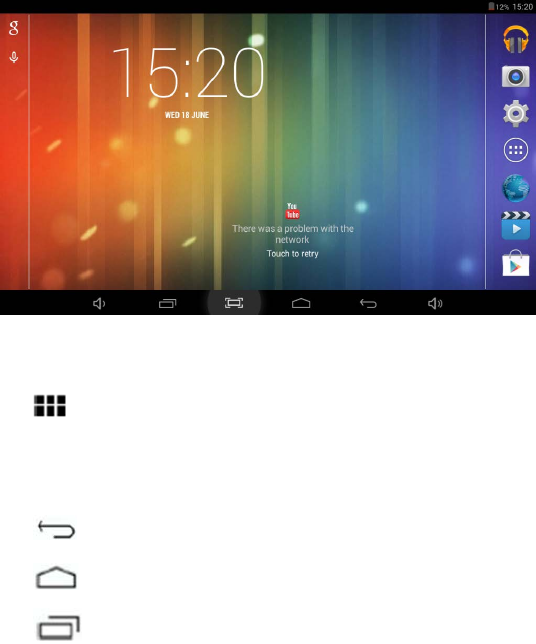
screens, each of which can have a different layout of icons. To switch between
screens, simply slide your finger left or right across the display.
The status bar and navigation buttons are always visible, no matter which
Home screen you can currently viewing.
The Desktop contains shortcuts to your most-used applications and widgets
Touch the screen icon to quickly search the World Wide Web using Google.
The
icon will launch the Application menu.
The status bar displays system information, such as current time, wireless
connectivity and battery.
Touch to Expand the status bar for more detailed information.
The
button moves back one step to the previous menu/page.
The
buttons returns immediately to the Android desktop.
The
button display a menu of recently opened applications.
5










