Operation Manual
Table Of Contents
- 1 Introduction
- 2 Before you begin
- 3 Operating the navigation software
- 4 Navigation
- 5 Managing Destinations
- 6 Routes with stages
- 7 Options
- 8 Working with the map
- 9 Useful functions
- 10 Configuring SUNGOO Mobile Navigation 35.01
- 11 Appendix
- 12 Index
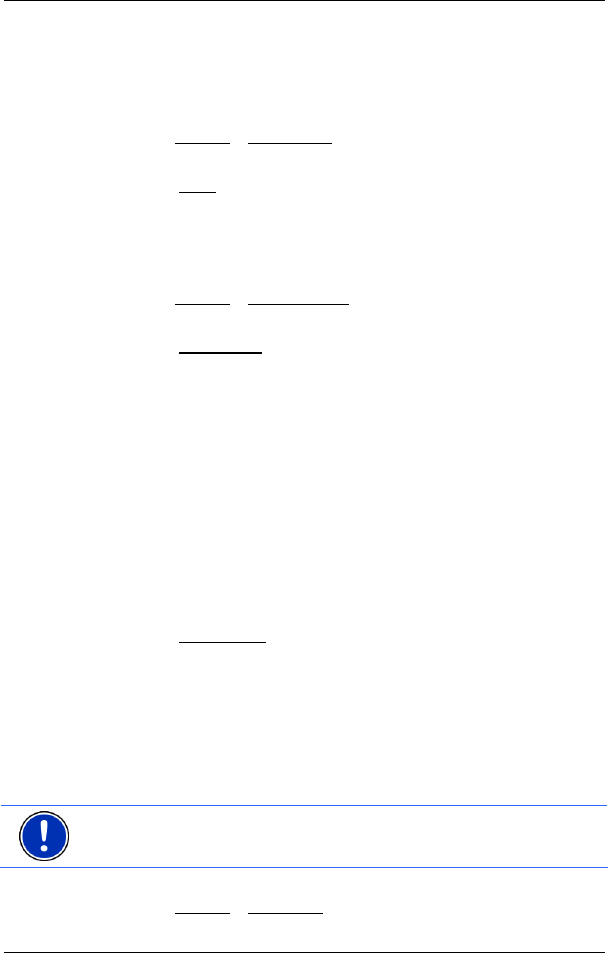
User's manual SUNGOO Mobile Navigation 35.01
- 30 - Routes with stages
6.2.1 Saving routes
The ROUTE PLANNING window is open. You have entered the starting
point and at least one route point.
1. Tap on Options
> Save Route.
2. Enter a name for the route.
3. Tap the Save
button.
The destination is now saved to the S
AVED ROUTES list. The dialog
window closes.
6.2.2 Loading routes
1. Tap on Options > Saved Routes.
2. Tap the route that you want to load.
3. Tap the Load Route
button.
The R
OUTE PLANNING window opens. The starting point and the
route points of the loaded route have been entered.
6.3 Navigation
The route must be calculated first. You may then begin navigation or
just simulate it.
6.3.1 Calculating and displaying routes
It is possible to calculate and display a planned route on the map even
without GPS reception in order to get an impression of the journey.
The R
OUTE PLANNING window is open. The starting point and at least
one route point have been entered.
1. Tap the Show Route
button.
The map window opens in Preview mode.
The starting point and the route points are marked by flags. For
each stage, the distance and the estimated trip time is given. This
data is also displayed for the entire route.
6.3.2 Simulating routes
It is also possible to simulate navigation.
Note: The reception of GPS-signals is not necessary for simulation.
Simulation is restricted to routes of 60 mi max.
You have calculated and displayed a route.
► Tap on Options > Simulation.










