Operation Manual
Table Of Contents
- 1 Introduction
- 2 Before you begin
- 3 Operating the navigation software
- 4 Navigation
- 5 Managing Destinations
- 6 Routes with stages
- 7 Options
- 8 Working with the map
- 9 Useful functions
- 10 Configuring SUNGOO Mobile Navigation 35.01
- 11 Appendix
- 12 Index
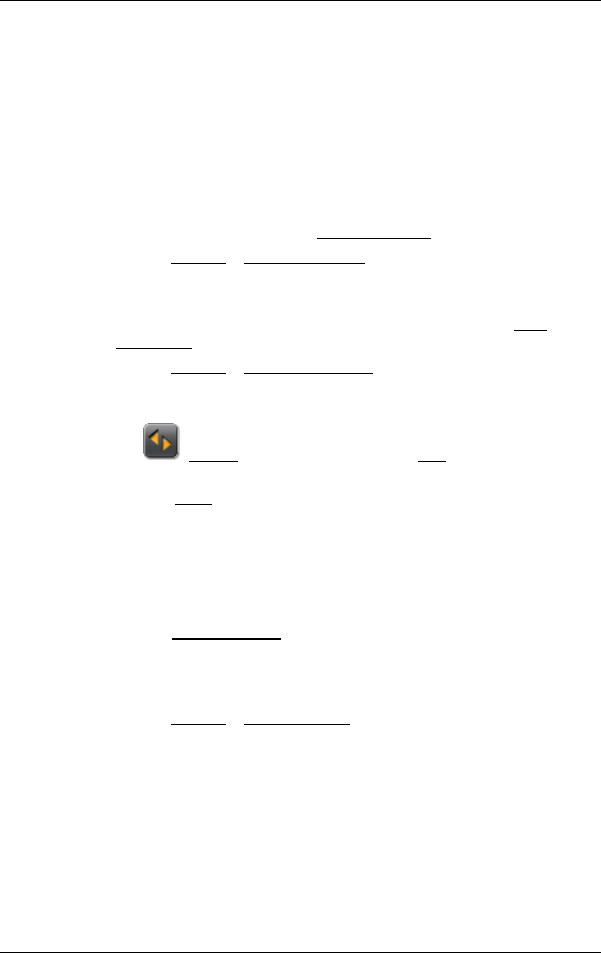
User's manual SUNGOO Mobile Navigation 35.01
Managing Destinations - 27 -
5 Managing Destinations
Every destination that you enter, and the destinations from the LAST
DESTINATIONS list may be saved to the FAVOURITES list. This makes
sense if you frequently navigate to a particular destination.
5.1 Saving a destination
1. Enter a destination as described in "Specifying a new destination"
on page
19. Do not tap the Start Navigation button!
2. Tap on Options
> Save Destination.
- OR –
1. Select a destination from the L
AST DESTINATIONS list as described in
chapter "
Last Destinations" on page 24. Do not tap the Start
Navigation button!
2. Tap on Options
> Save as Favourite.
3. Enter a name for the destination.
4. If you want to define the destination as your home address, tap on
the
(Toggle) button so that the value Yes is highlighted in
white.
5. Tap the Save
button.
5.2 Defining a destination as home address
Only one destination from the FAVOURITES list can be defined as your
home address.
You can then begin navigation to this destination very quickly by
tapping the Take Me Home
button in the MAIN WINDOW.
1. Select the destination which you want to define as your home
address from the F
AVOURITES list. (See chapter "Favourites" on
page
24)
2. Tap on Options
> Home Address.
The selected destination has now been saved as your home address.
Your home address now appears in the F
AVOURITES list marked by a
house symbol.
6 Routes with stages
It is possible to plan routes without GPS-reception, in the comfort of
your home for example. Planned routes can be saved for later use, this
allows you to plan as many routes as you like e.g. for your holidays.










