Operation Manual
Table Of Contents
- 1 Introduction
- 2 Before you begin
- 3 Operating the navigation software
- 4 Navigation
- 5 Managing Destinations
- 6 Routes with stages
- 7 Options
- 8 Working with the map
- 9 Useful functions
- 10 Configuring SUNGOO Mobile Navigation 35.01
- 11 Appendix
- 12 Index
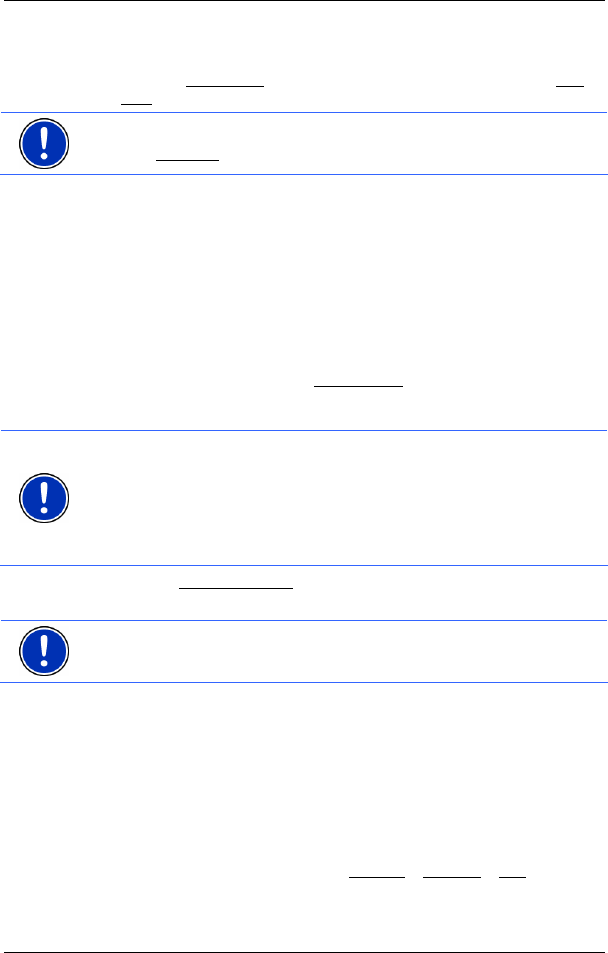
User's manual SUNGOO Mobile Navigation 35.01
- 20 - Navigation
1a Select whether you would like to enter the street first and then the
location (Street First
), or first the location and then the street (City
First).
Note: For the following instructions, it is assumed that you have
selected City First
as the order for entering addresses.
The ADDRESS window opens.
2. Enter the name or the postal code of the destination location.
3. Enter the name of the destination street. You can also enter the
name of a well-known object, e.g. "Olympic stadium" or "Eiffel
tower".
4. Enter the house number. If you don't know the number of the
house, or you specified an object in the preceding step, then leave
the field empty.
If you don't know the house number, but know the name of a nearby
side street, then tap on the Cross Street
field and enter the name of
this street. The navigation system will calculate a route to the
intersection of the streets you have specified.
Note: It is not necessary to enter all the address details.
If you specify the town only, the navigation system will calculate a route
to the town centre.
If you specify the town and street without specifying a house number or
side street, the navigation system will calculate a route to the centre of
the street specified.
5. Tap the Start Navigation button.
The map opens in Preview mode.
Note: For detailed information on how to start navigation, please refer
to chapter "
Starting navigation" on page 25.
4.2.3 Special destinations
Special destinations, also called POIs (Points Of Interest) for short, are
useful addresses that are catalogued according to particular criteria.
Special destinations include ports, airports, restaurants, hotels, petrol
stations, public buildings, doctor's surgeries, hospitals, shopping
centres, etc.
Special destinations can be displayed on the map by means of a
symbol. In the
MAIN WINDOW, tap on Options > Settings > POI to select
the categories to be displayed on the map.










