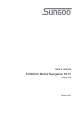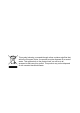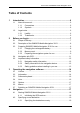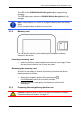User's manual SUNGOO Mobile Navigation 35.
This symbol showing a crossed-through refuse container signifies that, within the European Union, the product must be disposed of as sorted waste. This applies both to the product itself, as well as to all accessories that carry this symbol. This product may not be disposed of with unsorted household waste.
User's manual SUNGOO Mobile Navigation 35.01 Table of Contents 1 Introduction .......................................................................................6 1.1 1.2 2 3 4 About this manual ..................................................................................6 1.1.1 Conventions.............................................................................6 1.1.2 Symbols ...................................................................................6 Legal notice ..........
User's manual SUNGOO Mobile Navigation 35.01 4.3 5 6 Destination address ...............................................................19 4.2.3 Special destinations...............................................................20 4.2.4 Quick access to special destinations .....................................22 4.2.5 Information about the destination ..........................................23 Selecting a saved destination ..............................................................24 4.3.
User's manual SUNGOO Mobile Navigation 35.01 9.2 9.3 9.4 10 11 12 Turn-by-Turn List .................................................................................41 9.2.1 Blocking route sections..........................................................42 9.2.2 Removing blocks and using original routes ...........................42 TMC (Traffic Information).....................................................................42 9.3.1 Displaying traffic messages ..................................
User's manual SUNGOO Mobile Navigation 35.01 1 Introduction 1.1 About this manual 1.1.1 Conventions For better legibility and clarification, the following styles are used in this manual: Bold and italics: Registered names, company and product descriptions. SMALL CAPITALS: Window and dialogue box titles. Bold: Highlighting of important parts in the text. Underlined: Descriptions of buttons, input fields and other elements on the user interface. 1.1.
User's manual SUNGOO Mobile Navigation 35.01 to the rights of their respective owners without reservation. All mentioned names of products, societies, or brands may be registered trademarks of their respective owners. Every right that is not explicitly accorded is reserved. The absence of the explicit labelling of registered trademarks used in this manual does not imply that the brand is not subject to the rights of a third party. ► Windows and ActiveSync are trademarks of the Microsoft Corporation.
User's manual SUNGOO Mobile Navigation 35.01 2.2 Description of the SUNGOO Mobile Navigation 35.01 1 Touch screen 2 Mini-USB-socket for car charger cable / USB cable 3 LED 4 Headset socket (also used to connect TMC-antenna) 5 Slot for SD-memory card 6 On/Off/Standby 7 Connection for external GPS-antenna 2.3 Preparing SUNGOO Mobile Navigation 35.01 for use 2.3.
User's manual SUNGOO Mobile Navigation 35.01 The LED of the SUNGOO Mobile Navigation lights orange during charging. The LED lights green when the SUNGOO Mobile Navigation is fully charged. Note: It takes approx. 4-5 hours to charge the device when the battery is flat. A fully charged battery enables 4 hours of use. 2.3.2 Memory card You will find the memory card containing the navigation software inserted in the device.
User's manual SUNGOO Mobile Navigation 35.01 Assembling the cradle ► Assemble the cradle as shown in the diagram. No tools are required for this. Securing the cradle 1. Clean that part of the windscreen to which you would like to secure the cradle. The windscreen must be dry and free of dirt and grease. 2. Place the suction cup of the cradle provided against the windscreen. 3. Press the lever on the suction cup towards the windscreen.
User's manual SUNGOO Mobile Navigation 35.01 Supplying power to the navigation device Included in delivery of the SUNGOO Mobile Navigation is a car charger cable with which power can be supplied to the navigation device via the vehicle's cigarette lighter. The car charger cable is connected to the SUNGOO Mobile Navigation via the mini-USB-socket bottom of the device. on the Caution! The car charger cable is to be connected to cigarette lighters with an operating voltage of 12V only.
User's manual SUNGOO Mobile Navigation 35.01 2.5 Important safety information In your own interest, please read the following notices and safety information carefully before starting up your navigation system. 2.5.1 Navigation safety information Use navigation system at your own risk. Caution! To prevent accidents, do not operate the navigation system while driving.
User's manual SUNGOO Mobile Navigation 35.01 Caution! Do not open the navigation device's casing under any circumstances. Caution! Do not expose the navigation device to extreme heat or cold. This may damage the device or impair its function. Caution! Use only the charger provided or one that has been approved of by the manufacturer. Connect the charger to a suitable power supply. The voltage requirements can be found on the device case and/or the packaging.
User's manual SUNGOO Mobile Navigation 35.01 Caution! Do not run cables directly next to safety-relevant devices and power supplies. Caution! After installation, check all safety-relevant equipment in the car. Caution! The car charger cable is to be connected to cigarette lighters with an operating voltage of 12V only. 3 Operating the navigation software 3.1 Volume The volume of the spoken driving instructions can be adjusted during navigation. You have started navigation.
User's manual SUNGOO Mobile Navigation 35.01 GPS Ready: Data is being received from at least three satellites. Position can be calculated. For more detailed information regarding GPS status, please refer to chapter "GPS status" on page 41. Energy The Energy symbol can display the following conditions of the built-in battery: The device is being supplied by an external power source. The battery is being charged. The device is being supplied by its internal battery. The battery charge is sufficient.
User's manual SUNGOO Mobile Navigation 35.01 For details on TMC functionality, please refer to chapter "TMC (Traffic Information)" on page 42. 3.3 Software keyboard A software keyboard appears on the screen when text entries are necessary. All entries can be made on the software keyboard using the fingertips. Only capital letters can be entered. When entering town or street names you need not enter any special characters or umlauts. The navigation system fills in these characters for you automatically.
User's manual SUNGOO Mobile Navigation 35.01 You can toggle the list by means of the buttons. (Up) and (Down) In order to accept an entry from the list, simply tap on it. The list closes as soon as you have accepted an entry. 3.5 Options Some windows offer options that lead to further functions. A description of all available options can be found in chapter "Options" on page 32. 3.6 Menus Some buttons have menus which open when activated. Tap on a menu button to execute its function.
User's manual SUNGOO Mobile Navigation 35.01 Only your current position (triangle in orange) will now be shown on the map. 4.1 Starting SUNGOO Mobile Navigation 35.01 1. Switch your navigation device on. Each time the navigation device has been switched off completely (On/Off/Standby) switch for at least 6 seconds) (by pressing the the following message appears when the software is started again: "Please note that the road traffic regulations are prior to the instructions of the navigation system.
User's manual SUNGOO Mobile Navigation 35.01 Opening the Main Window The MAIN WINDOW opens when the navigation software starts. If another window is open, tap the window will open. Tap the 4.2 (Back) button. The previous (Back) button repeatedly, until the MAIN WINDOW opens. Specifying a new destination New destinations for the SUNGOO Mobile Navigation are all destinations that you have not yet navigated, or you have not yet stored.
User's manual SUNGOO Mobile Navigation 35.01 1a Select whether you would like to enter the street first and then the location (Street First), or first the location and then the street (City First). Note: For the following instructions, it is assumed that you have selected City First as the order for entering addresses. The ADDRESS window opens. 2. Enter the name or the postal code of the destination location. 3. Enter the name of the destination street.
User's manual SUNGOO Mobile Navigation 35.01 Special destinations nearby Special destinations nearby, are special destinations that are located within a given radius of your current location. This means you can always find the nearest petrol station for example, no matter where you are. Note: GPS-reception must be sufficient for determining position. You can see if GPS-reception is sufficient by looking at the (GPS Ready) symbol.
User's manual SUNGOO Mobile Navigation 35.01 The POI OF NATIONAL SIGNIFICANCE window opens. 2. Specify a category from which you would like to select a special destination. The Name of the Destination list opens. It contains the nearest special destinations in the specified category, sorted by distance. 3. Tap on the name of the destination. 4. Tap the Start Navigation button. The map opens in Preview mode.
User's manual SUNGOO Mobile Navigation 35.01 ► In the MAIN WINDOW, tap on Options > Settings > POI to select the categories available in the quick access system. Note: GPS-reception must be sufficient for determining position. You can see if GPS-reception is sufficient by looking at the (GPS Ready) symbol. For more detailed information, please refer to chapter "GPS status" on page 41. 1. In the MAIN WINDOW, tap the New Destination button. The NEW DESTINATION menu opens.
User's manual SUNGOO Mobile Navigation 35.01 4.3 Selecting a saved destination The following lists of destinations and addresses are available for selection in SUNGOO Mobile Navigation under My Destinations. ► ► 4.3.1 LAST DESTINATIONS: destinations that you have previously navigated to. FAVOURITES: all destinations that you have stored in SUNGOO Mobile Navigation. Last Destinations SUNGOO Mobile Navigation saves the last 30 destinations to which you have navigated in the LAST DESTINATIONS list. 1.
User's manual SUNGOO Mobile Navigation 35.01 The first time you tap the Take Me Home button, you will be requested to enter your address. Further information about entering your home address can be found in chapter "Defining a destination as home address" on page 27. ► In the MAIN WINDOW, tap the Take Me Home button. If you have not yet entered your home address, a dialog window will notify you of this. Navigation starts. The route profile used for the previous navigation applies. 4.
User's manual SUNGOO Mobile Navigation 35.01 The navigation destination is depicted by a small flag. The route and the estimated trip time are displayed. Route Profile A so called route profile forms the basis of the route calculation. Tap the Route Profile button if you want to view or change the route profile. Note: If you change the route options, these remain valid for subsequent navigation.
User's manual SUNGOO Mobile Navigation 35.01 5 Managing Destinations Every destination that you enter, and the destinations from the LAST DESTINATIONS list may be saved to the FAVOURITES list. This makes sense if you frequently navigate to a particular destination. 5.1 Saving a destination 1. Enter a destination as described in "Specifying a new destination" on page 19. Do not tap the Start Navigation button! 2. Tap on Options > Save Destination. - OR – 1.
User's manual SUNGOO Mobile Navigation 35.01 6.1 Route planning 1. In the MAIN WINDOW, tap the Options button. The options list opens. 2. Tap the Route Planning option. The ROUTE PLANNING window opens. 6.1.1 Entering the starting point The starting point of a route, is the point at which you want to begin your trip. This need not necessarily be the current location. If you are at home planning a route for your holidays, you could, for example, enter your hotel as the starting point.
User's manual SUNGOO Mobile Navigation 35.01 The flow number for each route point can be found on a button in front of it. 1. Tap the Add Route Point field. The ROUTE POINT menu opens. 2. Tap on the button for the desired destination entry type. 3. Enter the route point. (See the corresponding section of chapter "Navigation" on page 17 ff.). 4. Tap the Add button. The selected route point will now be shown next to its flow number.
User's manual SUNGOO Mobile Navigation 35.01 6.2.1 Saving routes The ROUTE PLANNING window is open. You have entered the starting point and at least one route point. 1. Tap on Options > Save Route. 2. Enter a name for the route. 3. Tap the Save button. The destination is now saved to the SAVED ROUTES list. The dialog window closes. 6.2.2 Loading routes 1. Tap on Options > Saved Routes. 2. Tap the route that you want to load. 3. Tap the Load Route button. The ROUTE PLANNING window opens.
User's manual SUNGOO Mobile Navigation 35.01 The route will be recalculated for simulation purposes. Simulation starts when calculation has finished. Ending simulation You may end simulation at any time. ► Tap the (Back) button. The ROUTE PLANNING window opens. 6.3.3 Starting navigation You have calculated and displayed a route. Route Profile The calculation of a route is based on so called route options. If you want to view or change these options, tap the Route Profile button.
User's manual SUNGOO Mobile Navigation 35.01 ► ► 7 Wait until GPS reception is sufficient for determining position, the route will be recalculated and you can begin navigation. Tap the Cancel button. The MAIN WINDOW opens. The destination is saved to the LAST DESTINATIONS list. Options Some windows offer options that lead to further functions. ► Tap the Options button to open the options list. ► Tap the option you would like to execute.
User's manual SUNGOO Mobile Navigation 35.01 For more detailed information, please refer to chapter "Determining destinations on the map" on page 25. Delete: Deletes the selected destination from the FAVOURITES list or the selected route from the SAVED ROUTES list. A dialog window prompts you to confirm deletion. New Route: Deletes the starting point and all route points from the ROUTE PLANNING window, so that you can plan a new route.
User's manual SUNGOO Mobile Navigation 35.01 Save Destination: Saves the specified address in the FAVOURITES list. For more detailed information, please refer to chapter "Saving a destination" on page 27. Add to Route: Opens route planning. The address specified will be added as the first route point of a new route. For more detailed information, please refer to chapter "Routes with stages" on page 27. 8 Working with the map 8.
User's manual SUNGOO Mobile Navigation 35.01 1 2 The route is highlighted in orange. A triangle in orange shows your current position. If you display a planned or loaded route and the specified starting point is not the same as your current location, then the current position may or may not be shown on the preview. 3 The destination is marked with a little flag. When you have planned or loaded a route and displayed it, the starting point and each route point will be marked with a little flag.
User's manual SUNGOO Mobile Navigation 35.01 1 Signposting to be followed is displayed here. 2 Effective speed limits are displayed here (where available). 3 The route is marked by the colour orange. 4 When two manoeuvres need to be executed in quick succession, the small arrow field indicates the second manoeuvre to be executed. 5 The large arrow field shows a schematic depiction of the next junction which you should turn on to. The remaining distance to this junction is diplayed beneath.
User's manual SUNGOO Mobile Navigation 35.01 8 The remaining distance to the destination, the estimated duration of the trip, and the estimated time of arrival can be seen in the Total field. 9 A triangle in orange shows your current position on the map. The map sector displayed changes continually so that your current position is always more or less centred on the map.
User's manual SUNGOO Mobile Navigation 35.01 The navigation system will first guide you to this interim destination. Afterwards, you may simply continue navigation to your original destination. Skip Route Point: Tap this button to omit the next route point. This button is inactive when less than 2 route points are pending. Block: Tap this button in order to block a section of the route that lies in front of you, i.e. to recalculate the route in order to avoid this section of the route, e.g.
User's manual SUNGOO Mobile Navigation 35.01 Note: Reality View mode is not available for every motorway junction. Availability is dependent on the map data in use. 8.5 Map in Destination search mode The map is always in Destination search mode when a pair of cross hairs can be seen. When you are driving, the map's orientation does not change. It is always oriented with north at the top. Zoom Out: The map section shown becomes larger, but you will see fewer details.
User's manual SUNGOO Mobile Navigation 35.01 Pan Mode: When this button is active, you can move the map section with the pen or with your finger. Simply push the map in the desired direction. Entire Route: Zooms the map so that the entire route is visible. Current Position: Selects the map section shown so that the current location is centred. 8.5.1 Operating in Destination search mode 1. Tap on the point to which you wish to navigate.
User's manual SUNGOO Mobile Navigation 35.01 ► ► Tap the (Destination search) button to quit the Destination search mode. You will be returned to the window from which you started this mode. Tap the (Back) button to return to the MAIN WINDOW. If you are currently navigating, you will be prompted to confirm your decision to quit navigation. 9 Useful functions 9.
User's manual SUNGOO Mobile Navigation 35.01 4 Indicates whether you want to travel on the relevant route section or not. (Allow): The relevant section may be included on the route. (Forbid): The relevant section may not be included on the route. 9.2.1 Blocking route sections 1. Tap on the route sections that you do not want to travel on, so that the 2. Tap the (Forbid) symbol appears next to them. (Modify Route) button.
User's manual SUNGOO Mobile Navigation 35.01 For each traffic message in the list, information about the location and type of traffic obstruction will be displayed if in the TMC SETTINGS window, the value for Recalculate Route is set to On request. ► Tap a message to display detailed information. The navigation system can Avoid ( ) or Ignore ( ) obstructions on the route. The Avoid / Ignore button shows the corresponding status. ► ► 9.3.2 Tap the button to select the alternative setting.
User's manual SUNGOO Mobile Navigation 35.01 9.4 Logbook You can use SUNGOO Mobile Navigation to record a logbook. The logbook is recorded in the "Logbook.xls" file. You can open the file with Microsoft Excel. Each recorded trip is added at the bottom of the table as a new entry. During the first recording of a trip, the "Logbook.xls" file is created in the "MN6 Logbook" directory on the navigation device's memory card.
User's manual SUNGOO Mobile Navigation 35.01 ► Tap a button to open the corresponding settings window. The settings of the individual windows are distributed on several windows. You can toggle between these windows with the (To the Left) and (To the Right) buttons. Some settings can only accept two or three different values. These settings can be recognised by the (Toggle) button. All potential values are visible. The value that is currently valid is highlighted in white. ► Tap the values.
User's manual SUNGOO Mobile Navigation 35.01 11 Appendix 11.1 Technical data Dimensions 108,7x 83,5 x 22,3mm Weight Operating conditions approx. 145 g Operating temperature -10°C bis 60°C Storage temperature -20°C bis 70°C Humidity 0% bis 90%, non-precipitating CPU Samsung 2440-400Mhz Operating System Microsoft Windows CE Net 5.0 ® 3.
User's manual SUNGOO Mobile Navigation 35.01 11.2 Declaration of Conformity Products with the CE marking comply with Radio & Telecommunication Terminal Equipment Directive (R&TTE) (1999/5/ECC), the Electromagnetic Compatibility Directive (89/336/ECC) and the Low Voltage Directive (73/23/ECC) – as amended by Directive 93/68/ECC issued by the European Community Commission.
User's manual SUNGOO Mobile Navigation 35.01 12 Index B G Block............................................ 38, 42 GPS Faulty reception ............................ 17 Initialise......................................... 18 Signals.......................................... 11 Symbols ........................................ 14 GPS status ........................................ 41 C Calibration ......................................... 32 Configuration .....................................
User's manual SUNGOO Mobile Navigation 35.01 Starting Point ................................ 28 Turn-by-Turn List .......................... 31 N Navigation Block ....................................... 38, 42 Interim Destination........................ 37 No GPS reception................... 26, 31 POI on Your Route ....................... 38 Route Profile ........................... 26, 31 Skip Route Point ........................... 38 Start ........................................
User's manual SUNGOO Mobile Navigation 35.01 Traffic Information Recalculate Route ........................ 43 Show............................................. 42 Tuning Mode ................................. 43 Tuning Mode ..................................... 43 Turn-by-Turn List Block ............................................. 42 Show................................. 26, 31, 41 - 50 - V Volume .............................................. 14 W Warranty............................................
User's manual SUNGOO Mobile Navigation 35.01 Imprint NAVIGON AG Schottmüllerstraße 20A D-20251 Hamburg The information contained herein may be changed at any time without prior notification. This manual nor any parts thereof may not be reproduced for any purpose whatsoever without the express written consent of NAVIGON AG, nor transmitted in any form either electronically or mechanically, including photocopying and recording. All technical specifications, drawings etc are subject to copyright law.