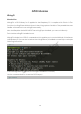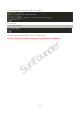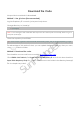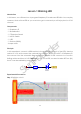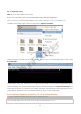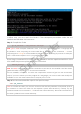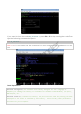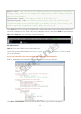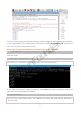User Manual
36
#define LedPin 0 // Pin B17 of the T_Extension Board is corresponding to the pin0 in
wiringPi, namely, GPIO 0 of the raspberry Pi. Assign GPIO 0 to LedPin, LedPin represents
GPIO 0 in the code later.
pinMode(LedPin, OUTPUT)// Set LedPin as output to write value to it.
digitalWrite(LedPin, LOW)// Set GPIO0 as 0V (low level). Since the cathode of LED is
connected to GPIO0, thus the LED will light up if GPIO0 is set low. On the contrary, set
GPIO0 as high level, digitalWrite (LedPin, HIGH): LED will go out.
Press Ctrl+X to exit. I f you have modified the code, there will be a prompt asking w hether to
save the changes or not. Type in Y (save) or N (don’t save). Then press Enter to exit. Repeat
Step 3 and Step 4 to see the effect after modifying.
For Python users
Step 2: Go to the folder of the code and run it.
Open the downloaded folder SunFounder_Super_Kit_V3.0_for_Raspberry_Pi/Python and
you can see them.
If you use a monitor, you're recommended to take the following steps.
Find 01_blinkLed.py and double click it to open. Now you're in the file.
Click Run ->Run Module in the window and the follow ing contents will appear.
SunFounder