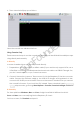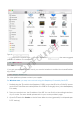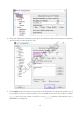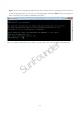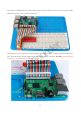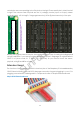User Manual
19
Type in ssh pi@<ip_address>
– ssh is the tool for remote login; pi, the user name, and <ip_address> as the name suggests,
your RPi's I P address. For example:
ssh pi@192.168.0.1
Press Enter to confirm.
If you get a prompt that no ssh is found, you need to install a ssh tool like Ubuntu and Debian
by yourself:
sudo apt-get install ssh
For other platforms, please contact your supplier.
For Windows users, you may use a ssh tool to log into Raspberry Pi remotely, like PuTTY.
1. Similarly plug the TF card into the Raspberry Pi (RPi), power the RPi with a 5V 2A DC power
and connect the Ethernet cable (Better not a USB Wi-Fi dongle). Now). Now the Raspberry
Pi is ready.
2. Then you need to know the IP address of the RPi. You can find it on the settings interface
of your router. For more details, please refer to your router provider's page.
3. Open PuTTY and click Session on the left tree-alike structure (generally it's collapsed upon
PuTTY startup):
SunFounder