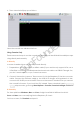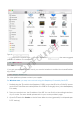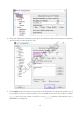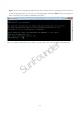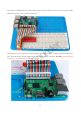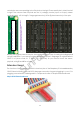User Manual
18
4. Then a terminal will pop up as follows:
Here’s the console w e talk about before.
Using Console Only
There are sev eral ways to use the console only and they can be divided into mainly two ways:
using directly and remotely.
A. Directly
A screen is needed w hen you use the console directly.
1. Preparations: a screen monitor, an HDMI cable (if your monitor only support VGA, use a
VGA-HDMI converter), a USB keyboard and a network cable or a USB Wi-Fi dongle. Yes,
you don’t need a mouse, or you cannot use mouse.
2. Connect the monitor to power. Then connect it with the Raspberry Pi v ia the converter
cable. Connect the Ethernet cable or the USB Wi-Fi dongle, and keyboard. At last,
connect a 5V 2A DC power to the RPi. Power on the screen if needed. Then you can see
the console full screen. If you boot into GUI instead, Open a terminal, type in sudo raspi-
config and press enter, go through Boot Options > Console/Console Autologin, and reboot.
B. Remotely
For three platforms: Windows, Mac and Linux, it might be a little bit different to do this.
Linux and Mac users can easily log into the Raspberry Pi v ia ssh.
On Linux or Mac, find Terminal and open it.
SunFounder