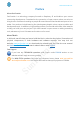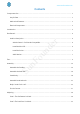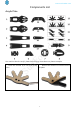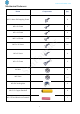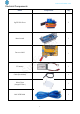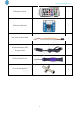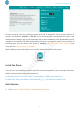www.sunfounder.com Preface About SunFounder SunFounder is a technology company focused on Raspberry Pi and Arduino open source community development. Committed to the promotion of open source culture, we strive to bring the fun of electronics making to people all around the world and enable everyone to be a maker. Our products include learning kits, development boards, robots, sensor modules and development tools.
www.sunfounder.com Contents Components List...................................................................................................................................................... 1 Acrylic Plate ...................................................................................................................................................... 1 Mechanical Fasteners ...............................................................................................................................
www.sunfounder.com Su nF ou n de r Case 3: The Lizard can’t stand steadily......................................................................................................
www.sunfounder.com Components List nF ou n de r Acrylic Plate You need to clean the acrylic plates before using. Here takes one plate as example. Clean the residue by a tool with sharp 2. point. Su 1. Remove the stickers on the two faces of the plate.
www.sunfounder.com Mechanical Fasteners Name Components Qty. 8 M2 x 10 Screw 6 M2 x 14 Screw 4 M2.5 x 8 Screw 14 r M1.2 x 4mm Self-tapping Screw ou n nF M3 x 6 Screw 16 4 6 Su M3 x 12 Screw de M2.5 x 10 Screw M2 Nut 8 M2.5 Nut 16 M3 Self-locking Nut 6 M2.
www.sunfounder.com Electrical Components Name Components Qty.
www.sunfounder.
www.sunfounder.com Introduction This is a bionic robot - Lizard. It is control walking by three servos, the walking shape is imitate Lizard and looks flexible and vivid. Infrared module is equipped, you can control the Lizard walk by the remote controller. Before using it, you need to assemble according to the tutorial. After assembling and adjusting, you can control it walk by the remote controller. You can also add other sensors on the Lizard, like obstacles avoiding, line following and so on.
www.sunfounder.com Get Started Note: Before starting your own project, you must download the Bionic Robot Kit for Arduino Lizard.zip package on our website by visiting LEARN -> Get Tutorials -> Lizard and unzip it. Arduino Description Arduino is an open source platform that applies simple software and hardware. You can get it in a short time even when you know little about it. It provides an integrated development environment (IDE) for code editing and compiling, compatible with multiple control boards.
www.sunfounder.com Find the one that suits your operation system and click to download. There are two versions of Arduino for Windows: Installer or ZIP file. You're recommended to download the former. Just download the package, and run the executable file to start installation. It will download the driver r needed to run Arduino IDE. After downloading, follow the prompts to install. For the details of down and see Install the Arduino Software.
www.sunfounder.com nF ou n de r 2) Input IRremote, then the library will appear, click Install button to install it. 3) You can see the libraries just imported have appeared on the list by going to Sketch->Include Su Library->IRremote.
www.sunfounder.com Test Build Circuit 1) Insert SunFounder Nano board into the Sensor Shield. Note: The USB port should be at the de r same side with blue power supply terminal. ou n 2) Insert the battery JST female pin into the red power of the Sensor Shield. 3) Connect 3 servos and Infrared receive module with sensor shield. Insert 3 rocker arms into servos in that observe if they are rotate or not.
de r www.sunfounder.com Su nF ou n Pay attention to the colors and the directions of the anti-reverse cable. Upload the code 4) If everything looks good, connect the Sensor Shield to your PC with a USB cable, then the blue LED on SunFounder Nano board will light up. If there display “USB Device not recognized”, it means that you haven’t installed the driver, thus you need to install the driver below: For Windows users, run PL2303_Prolific_DriverInstaller_v1180B in the folder Driver.
www.sunfounder.com ou n de r 6) Select a board. Here we select Arduino Nano. The Processor is ATmega328. 7) Go to Tools -> Port to select the port. Your serial port may be different from what's shown here Su nF (right-click My Computer on desktop, click Properties>Device Manager>Ports). 8) Click the following button to upload.
www.sunfounder.com 9) Wait for a moment until the following information appears at the bottom of the window, which de r indicates it is uploaded successfully. Servo Test ou n 10) Switch on the power, you will find the 3 servos rotate from 0 degree to 180 degree and then stop at 90 degree. If you haven’t seen clear of the process, you can press the Reset button on the Su nF Nano board, the servo will rotate again.
www.sunfounder.com on the top-right of Arduino IDE, held and press the button of ou n 13) Open the Serial Monitor de r 12) Comment line 31 by “//”, uncomment line 32 and then upload the code again. the IR Remote Controller toward IR receive module. 14) You will see it display the value of button on the Serial Monitor. nF Note: Press the button on the remote controller gently. If you press the button forcefully, it will be default as long press and display FFFFFFF.
www.sunfounder.com Assembly Note:In order to conveniently recognize, here number every acrylic plate as shown below. In the following description, the number will be used. There is an independent picture of the following nF ou n de r one, you can refer to Acrylic Plate.png. 1) Su Assemble the forefeet Assemble the acrylic plate 11 to 12. Note: 2) The direction of the plate 11 can’t be put on reverse side. 14 Insert the plate 11 into the 12.
www.sunfounder.com 3) Connect these two components with an 4) M2.5x10 screw and an M2.5 nut. It looks as the picture shown below after assembling. Assemble the other forefoot at the same way. 6) Assemble the rocker arm (packaged with the 7) Su nF ou n de r 5) Fasten the self-tapping screw. servo) to the acrylic plate 15, then connect them Do not over tighten it! Or the screw may be by M1.2 x 4mm self-tapping screw.
www.sunfounder.com 8) Fix plate 11 and 15 by M2.5 x 10 screw and 9) M2.5 nut. Fasten the screw and nut. Note:Plate 15 with white rocker arm side should be Downward. 11) Top view. nF ou n de r 10) Assemble the other foot at the same way. 1) Su Assemble the back feet Assemble the acrylic plate 11 to the 13. Note: 2) The direction of the 11 plate can’t be put on reverse side. The square hole of 13 plate in on the right side. 16 Fasten the acrylic plate 11 and 13.
www.sunfounder.com 3) Fix them by M2.5x10 screw and M2.5 nut. 4) After assembling, it looks as shown below. 5) Assemble the other two back feet at the same way, you will find the two back feet are in 6) Su nF ou n de r opposite direction. Assemble the rocker arm (packaged with the 7) servo) to the acrylic plate 14, then connect them by M1.2 x 4mm self-tapping screw. 17 Fasten the screw.
www.sunfounder.com 8) Fix the plate 11 and 14 by M2.5x10 screw and 9) M2.5 nut. Fasten the screw and nut Note:Plate 14 with white rocker arm side should be Downward. 11) Top view Su Lizard body nF ou n de r 10) Assemble the other foot at the same way. 1) Assemble the servo onto the acrylic plate 4 by the M2 x 10 screw and M2 nut.
www.sunfounder.com 2) Assemble the servo onto the plate 7, then assemble them with plate 4. 3) After assembling, it looks as shown below: nF ou n de r Note:1)servo axis should be upward; 2)Plain side of plate 7 should be downward Su 4) Insert the M2 x 14 screw and M2 nut as shown below: Tips: Put plate 4, 7 and the servo at the right place, then insert M2 nut and M2 x14 screw and fix by screwdriver.
www.sunfounder.com 5) Fasten the M2.5 x 8mm screw and M2.5 x 13mm Bi-pass copper standoff into the plate 4. Top view Su nF ou n de r 6) After assembling, it looks as shown below: 7) Connect the following plate with servo screws.(Packaged with the servo, the servo screws are within the smaller two of five screws.
www.sunfounder.com 8) Assemble the acrylic plate 3 and 7 by M2 x 14 screw and M2 nut. de Use M2 x 10 screw and M2 nut to combine the servo to 1 acrylic plate. Note the servo Su nF line direction. ou n 1) r Assemble head and neck 2) Fasten the M2.5x8 screw and M2.5x13 copper standoff into the plate 1.
www.sunfounder.com Fasten the following plate with servo screw. 4) After assembling, it looks as shown below: Top view de r 3) Su nF ou n Note: The feet should be forward. 5) 6) Fasten them with M2.5x10 screw and Insert the acrylic plate 8. M2.5 nut.
www.sunfounder.com 7) Assemble the rocker arm (packaged with the servo) to the acrylic plate 5, then connect them by M1.2 x 4mm self-tapping screw. Connect the acrylic plate 2 and 5 with M2.5 x 10mm screw and M2.5 nut. 9) Fasten the following plate with servo screw.
www.sunfounder.com 10) Insert the plate 8 into the plate 2. Note: Be careful, in case of breaking the acrylic plate. nF ou n de r 11) After assembling, it looks as shown below: Su 12) Fasten them with M2.5x10 screw and M2.5 nut.
www.sunfounder.com Body+ head+ limb+ tail 1) Insert the three acrylic plate together into the aluminum standoff in the order as shown de r below: Fix the aluminum standoff by M3 x 6mm screw. 3) Insert the acrylic plate 9.
www.sunfounder.com After inserting, use M2.5 x 10mm screw and M2.5 nut to fix it. 5) Connect the acrylic plate 10, 6 and 14 with M3 x 12mm screw and M3 self-locking nut. 6) Tighten the other screw and nut. nF ou n de r 4) Su Note:Self-locking screw do not need to be tightened too much, as it need to swing.
www.sunfounder.com Circuit Connect Connect the Sensor Shield into the copper standoff by M2.5 x 8mm screw. 2) Insert the three servos into the Sensor Shield, the numbers on the servos are as shown de r 1) ou n below. Insert the 1 servo to the pin 2, 2 servo to pin 3, 3 servo to the pin 4, and IR receiver Su nF module to pin 5.
3) Su nF ou n de r www.sunfounder.com Stick the Velcro to the plate 3.
www.sunfounder.com Stick the batteries on the Velcro. 5) Connect the battery case and the Sensor Shield together. 6) In order to be clean, you can tie all the wires together by cable pipe.
www.sunfounder.com Adjusting In the process of assembling, there may occur the two feet are not on the ground or inclined to another direction, thus you can adjust by the way as shown below: Case 1: The forefeet are inclined ou n de r 1) The left foot is in front, but the right one is behind Step 1: Open Lizard_robot.ino file under the path Bionic Robot Kit for Arduino nF Lizard\Code\Lizard_robot. - Step 2: Find the statement: int array_setup[] = {90,90,90};//Set the original angle of the servo.
www.sunfounder.com Step 3: Upload the code to the Sensor Shield. If it looks still inclined then continue to decrease until it looks vertical to its body. Su nF ou n de r 2) The left foot is behind but the right is in front. You need to increase the value of the first servo.
www.sunfounder.com Case 2: The back foot is inclined ou n de r 1) The left foot is in front, the right foot is behind The back leg is controlled by servo 3, when the left leg is in front but the right one is behind, the Su nF third value in the array need be decreased.
de Su nF ou n Increase the value of the third 90 in the array. r www.sunfounder.com Case 3: The Lizard can’t stand steadily When the head is deviation counter-clockwise and one of the forefoot can’t stand steadily, the second 90 in the array need to be decrease.
Su nF ou n de r www.sunfounder.com If it is clockwise, the second 90 need to be increased. When finishing adjusting, you can control the Lizard by remote controller. Now the Lizard is complete adjust, you can use the remote controller to control the Liard moving.
www.sunfounder.com move backward. The”-” and “+” button let Liard speed up to go backward and forward. If you want to learn to how to set one button to control Lizard moving, you can refer to: How to use nF Copyright Notice ou n de r Lizard robot with Mixly All contents including but not limited to texts, images, and code in this manual are owned by the Su SunFounder Company.