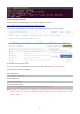User Manual
36
Installing the Client (Operation on the PC)
Since you've finished the car building, now it's time to configure the environment for the client.
Or you may skip this part and go to the subsequent Web Client for controlling on the
webpage.
Environment Configuration
The client is written by Python 3 + PyQt5, so it’s necessary to install the two in your PC.
Python 3 website: https://www.python.org/downloads/
Select the proper version of Python 3 for your PC, and follow the instructions to install.
PyQt5 website: https://www.riverbankcomputing.com/software/pyqt/download5/
The installation method is provided:
http://pyqt.sourceforge.net/Docs/PyQt5/installation.html, and the preferred way is installing
by pip:
pip3 install pyqt5
For Windows users who are inclined to click Next all the way during the installation, you can
try to search out the .exe file: https://sourceforge.net/projects/pyqt/. Then you can
complete the installation in the same way as other software in Windows.
Notes:
1. You may need to install python3-pip. If you get the prompt of "pip3 not found", first
apt-get install python3-pip
Then,
pip3 install pyqt5
2. The method of pip3 install pyqt5 only supports the 32-bit and 64-bit Windows, 64-bit OS X
and 64-bit Linux. If your PC is running on the 32-bit Linux or other systems, you will be prompted
that the corresponding version file cannot be found. In this case, please take the second
method Building and Installing from Source provided on the PyQt5 download page.
Check whether the installation is successful. Open the Python 3 command line/Python 3 shell
after installation, and type in import PyQt5. If there is no error message, then everything is OK:
On Windows, double click on the Python 3.5 , type in import PyQt5, and run:
On Linux and Mac OS X, type in command python3 in the terminal, and import PyQt5 and
run