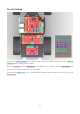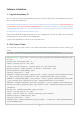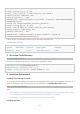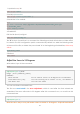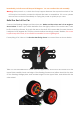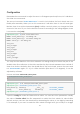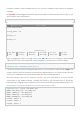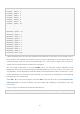User Manual
21
Cloning into 'example/SunFounder_Line_Follower'...
remote: Counting objects: 8, done.
remote: Total 8 (delta 0), reused 0 (delta 0), pack-reused 8
Unpacking objects: 100% (8/8), done.
Checking connectivity... done.
Submodule path 'example/SunFounder_Line_Follower': checked out '9560e7adbb52a883d438b
78de90d185fc168fed5'
Cloning into 'example/SunFounder_Ultrasonic_Avoidance'...
remote: Counting objects: 24, done.
remote: Total 24 (delta 0), reused 0 (delta 0), pack-reused 24
Unpacking objects: 100% (24/24), done.
Checking connectivity... done.
Submodule path 'example/SunFounder_Ultrasonic_Avoidance': checked out
'9e0349b2155fa7585021bfb979643e5f98aa51c5'
Check by the ls command, then you can see the code directory:
SunFounder_PiCar-S/
pi@raspberrypi:~ $ ls
Desktop Downloads Pictures python_games Templates
Documents Music Public SunFounder_PiCar-S Videos
3. Go to the Code Directory
cd ~/SunFounder_PiCar-S/
Enter the code directory and you can see the installation script:
pi@raspberrypi:~ $ cd SunFounder_PiCar-S/
pi@raspberrypi:~/SunFounder_PiCar-S $ ls
example install_dependencies LICENSE README.md show
4. Install the Environment
Installing Automatically by Script
You can get all the required software and configuration done with the installation script. If you
want to do step by step instead, refer to the operations in Installing Manually below.
sudo ./install_dependencies
Notes:
1. The installation script will install the required components and configure for the running environment. Make
sure your Raspberry Pi is connected to the Internet during the installation, or it would fail.
2. The Raspberry Pi will reboot after the installation, so you need to log in again.
Installing Manually