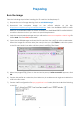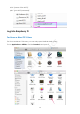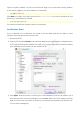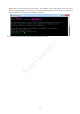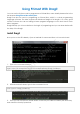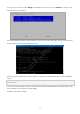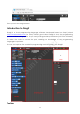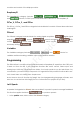User Manual
11
Type in ssh pi@ip_address – ssh is the tool for remote login, pi, the user name, and ip_address,
as the name suggests, your Pi's IP address. For example:
ssh pi@192.168.0.101
Press Enter to confirm. If you get a prompt that no ssh is found, you need to install an ssh tool
like Ubuntu and Debian by yourself:
sudo apt-get install ssh
For other Linux platforms, please contact your supplier.
For Windows Users
If your computer runs on Windows, you need to pen the Bash shell with the help of some
software. Here we recommend a tool PuTTY.
1. Download PuTTY
2. Open PuTTY and click Session on the left tree-alike structure (generally it's collapsed upon
PuTTY startup).Enter the IP address of the RPi you just got in the textbox under Host Name
(or IP address) and 22 under Port (by default it is 22)
3. Click Open. Note that when you first log in to the Raspberry Pi with the IP address, you'll
be prompted with a security reminder. Just click Yes. When the PuTTY window prompts
login as: type in the user name of the RPi: pi, and password: raspberry (the default one,
if you haven't changed it).
SunFounder