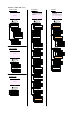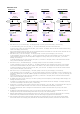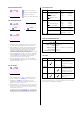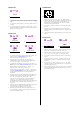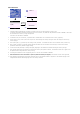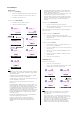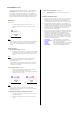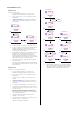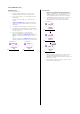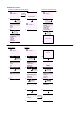User's Manual
PAGING CALL
1. To locate a missing handset press KEY_PAGE on the base
- all handsets will ring and the display will prompt "Paging
Call".
2. To cancel the paging request - press KEY_PAGE again on
the base.
3. To stop the paging call - press Stop (KEY_SOFT_1) or any
key on the handset. All handsets will stop ringing and the
displays will revert to idle.
Stop
Handset 1
Paging Call
G5
1. To activate keypad lock, press and hold KEY_HASH - the
display prompts "Keypad Locked" along with a
confirmation tone (see screen G6).
2. When keypad lock is activated, the idle screen is
presented with a small key icon on the dashboard with
Unlock on KEY_SOFT_1 (see screen G7).
3. To deactivate keypad lock, press Unlock (KEY_SOFT_1) -
the display prompts "Press # to Unlock Keys" (see screen
G8).
If KEY_HASH is not pressed within 2 seconds - the
display returns to idle screen (screen G7).
If KEY_HASH is pressed within 2 seconds - the display
prompts "Keypad Unlocked" (see screen G9) and returns
to idle screen with small key icon removed from the
dashboard.
4. Incoming calls can still be answered when keypad lock is
activated, either by lifting the handset from the base (if
Auto Talk is set to ON) or pressing KEY_TALK.
The user can interact with the in-call functionality as
normal, e.g., Quite option during incoming ringing,
phonebook access during call. Once the call is ended and
the idle screen is presented again, keypad lock is re-
activated.
5. Alarm can also be stopped when keypad lock is activated.
Once the alarm is stopped and the idle screen is
presented again, keypad lock is re-activated.
6. Emergency Calls can be made when the keylock is on.
Up to 3 emergency number can be stored in the eeprom,
each with maximum 6 digits.
KEYPAD LOCK
UnlockG7
Handset 1
G8
G6
Keypad Locked
Press # to
Unlock Keys
G9
Keypad Unlocked
1. When Screensaver is set to Clock - an analogue clock
together with the time and date are displayed (see screen
G10). The screensaver will come on when the screen
backlight times out (depending on the time set for light
timeout under handset settings).
2. Screensaver should only come on in idle mode not during
the call.
3. Handset screen (with backlight) will reactive when the
handset is placed on the base and when it is removed from
the base.
4. The minute hand ticks approximately every two and a half
minute.
12:00
Jan 01
SCREENSAVER
G10
ALARM CLOCK
Menu ContactG11
Handset 1
StopG12
Handset 1
Alarm
06:00 am
1. When an alarm is set to ON, a small alarm clock icon will
appear on the dashboard in idle (see screen G11).
2. When the alarm sounds at the preset time (see screen
G12) - press Stop (KEY_SOFT_1) to stop the alarm .
3. If no button is press the alarm will continue to sound for 1
minute.
4. If the alarm is set to on Once - the alarm clcok icon will
disappear after the alarm is stopped or after the ringing
times out.
5. If the alarm is set to On Daily or on Mon - Fri - the alarm
clock icon will stay on the dashboard after it is stopped or
after the ringing times out.
6. If the handset is off hook when the alarm is due - the small
alarm on the dash board will flash and a beep is played at
the handset earpiece.