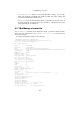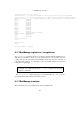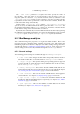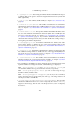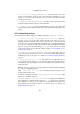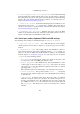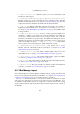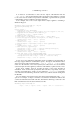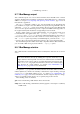Network Router User Manual
8 VBoxManage reference
• --audio none|null|oss: With this option, you can set whether the VM
should have audio support.
• --clipboard disabled|hosttoguest|guesttohost|bidirectional:
With this setting, you can select whether the guest operating system’s clipboard
should be shared with the host; see chapter 3.3, General settings, page 46. This
requires that the Guest Additions be installed in the virtual machine.
• --vrdp on|off: With the VirtualBox graphical user interface, this enables or
disables the built-in VRDP server. Note that if you are using VBoxHeadless
(see chapter 7.4.2, VBoxHeadless, the VRDP-only server, page 101), VRDP output
is always enabled.
• --vrdpport default|<ports>: A port or a range of ports the VRDP server
can bind to; “default” or “0” means port 3389, the standard port for RDP. You
can specify a comma-separated list of ports or ranges of ports. Use a dash be-
tween two port numbers to specify a range. The VRDP server will bind to one of
available ports from the specified list. Only one machine can use a given port at
a time. For example, the option --vrdpport 5000,5010-5012 will tell the
server to bind to one of following ports: 5000, 5010, 5011 or 5012.
• --vrdpauthtype null|external|guest: This allows you to choose
whether and how authorization will be performed; see chapter 7.4.5, RDP
authentication, page 104 for details.
• --vrdpmulticon on|off: This enables multiple VRDP connections to the
same VRDP server; see chapter 7.4.7, VRDP multiple connections, page 105.
• --monitorcount <count>: This enables multi-monitor support for VRDP;
see chapter 9.7, Multiple monitors for the guest, page 143.
• --usb on|off: This option enables or disables the VM’s virtual USB controller;
see chapter 3.10.1, USB settings, page 56 for details.
• --usbehci on|off: This option enables or disables the VM’s virtual USB 2.0
controller; see chapter 3.10.1, USB settings, page 56 for details.
8.6 VBoxManage import
This command imports a virtual appliance in OVF format by copying the virtual disk
images and creating virtual machines in VirtualBox. See chapter 1.11, Importing and
exporting virtual machines, page 29 for an introduction to appliances.
The import subcommand takes at least the path name of an OVF file as input
and expects the disk images, if needed, in the same directory as the OVF file. A lot
of additional command-line options are supported to control in detail what is being
imported and modify the import paramters, but the details depend on the content of
the OVF file.
118