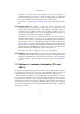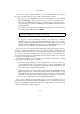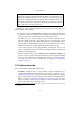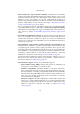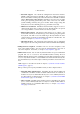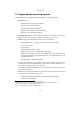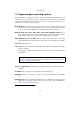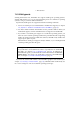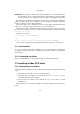Computer Accessories User Manual
1 Introduction
1.6 64-bit guests
Starting with Version 2.0, VirtualBox also supports 64-bit guest operating systems.
Starting with Version 2.1, you can even run 64-bit guests on a 32-bit host operating
system, so long as you have sufficient hardware.
In particular, 64-bit guests are supported under the following conditions:
1. You need a 64-bit processor with hardware virtualization support (see chapter
1.2, Software vs. hardware virtualization (VT-x and AMD-V), page 11).
2. You must enable hardware virtualization for the particular VM for which you
want 64-bit support; software virtualization is not supported for 64-bit VMs.
3. If you want to use 64-bit guest support on a 32-bit host operating system, you
must also select a 64-bit operating system for the particular VM. Since supporting
64 bits on 32-bit hosts incurs additional overhead, VirtualBox only enables this
support upon explicit request.
On 64-bit hosts, 64-bit guest support is always enabled, so you can simply install
a 64-bit operating system in the guest.
Warning: On any host, you should enable the I/O APIC for virtual machines
that you intend to use in 64-bit mode. This is especially true for 64-bit Win-
dows VMs. See chapter 3.7.1.2, “Advanced” tab, page 46. In addition, for
64-bit Windows guests, you should make sure that the VM uses the Intel net-
working device, since there is no 64-bit driver support for the AMD PCNet
card; see chapter 6.1, Virtual networking hardware, page 82.
If you use the “Create VM” wizard of the VirtualBox graphical user interface (see
chapter 3.2, Creating a virtual machine, page 32), VirtualBox will automatically use
the correct settings for each selected 64-bit operating system type.
18