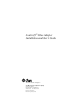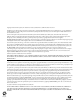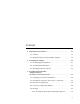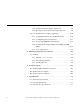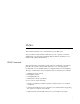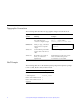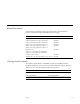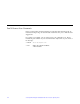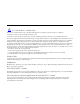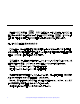SunSwift™ SBus Adapter Installation and User’s Guide The Network Is the Computer™ Sun Microsystems Computer Company 2550 Garcia Avenue Mountain View, CA 94043 USA 415 960-1300 fax 415 969-9131 Part No.
Copyright 1996 Sun Microsystems, Inc. 2550 Garcia Avenue, Mountain View, California 94043-1100 U.S.A. All rights reserved. This product or document is protected by copyright and distributed under licenses restricting its use, copying, distribution, and decompilation. No part of this product or document may be reproduced in any form by any means without prior written authorization of Sun and its licensors, if any. Portions of this product may be derived from the UNIX® system and from the Berkeley 4.
Contents 1. Preparing for Installation . . . . . . . . . . . . . . . . . . . . . . . . . . . . . . 1-1 1.1 Features . . . . . . . . . . . . . . . . . . . . . . . . . . . . . . . . . . . . . . . . . 1-1 1.2 Requirements for Using the SBus Adapter . . . . . . . . . . . . 1-2 2. Installing the Adapter . . . . . . . . . . . . . . . . . . . . . . . . . . . . . . . . . 2-1 2.1 Performing the Installation . . . . . . . . . . . . . . . . . . . . . . . . . 2-1 2.2 Verifying the Installation . . . . . . . .
3.5.2 Diskless Client Booting for Solaris 2.4 . . . . . . . . . . . 3-7 3.5.3 Booting From the Network Using Solaris 2.4 . . . . . 3-8 3.6 Post-Installation Procedures (Optional) . . . . . . . . . . . . . . 3-10 3.6.1 Using Hubs That Do Not Send Link Pulses. . . . . . . 3-10 3.6.2 Configuring Driver Parameters. . . . . . . . . . . . . . . . . 3-11 3.6.3 Increasing 100BASE-T Performance . . . . . . . . . . . . . 3-11 3.6.4 Forcing Network Speed Between 10 Mbps and 100 Mbps . . . . . . . . . . . . . . . .
Preface This manual describes how to install and use your SBus card. The procedures in this manual assume that you are a system or network administrator experienced in installing similar hardware and that you are familiar with Solaris administration. UNIX Commands This document may not include specific software commands or procedures. Instead, it may name software tasks and refer you to operating system documentation or the handbook that was shipped with your new hardware.
Typographic Conventions The following table describes the typographic changes used in this book. Typeface or Symbol Meaning Example AaBbCc123 The names of commands, files, and directories; on-screen computer output Edit your.login file. Use ls -a to list all files. machine_name% You have mail. AaBbCc123 What you type, contrasted with on-screen computer output AaBbCc123 Command-line placeholder: replace with a real name or value To delete a file, type rm filename.
Related Documents The following documents contain topics that relate to the information in the SunSwift SBus Adapter Installation and User’s Guide. Title Part Number Your system installation or service manual Solaris 2.4 Handbook for SMCC Peripherals Solaris 2.5 Handbook for SMCC Peripherals SMCC Open Issues Supplement Solaris 2.4 SMCC Open Issues Supplement Solaris 2.5 SMCC Open Issues Supplement Solaris 2.5 Hardware: 1/96 Solaris 2.4 on Sun Hardware AnswerBook Solaris 2.
Sun Welcomes Your Comments Please use the Reader Comment Card that accompanies this document. We are interested in improving our documentation and welcome your comments and suggestions. If a card is not available, you can email or fax your comments to us. Please include the part number of your document in the subject line of your email or fax message. • • viii Email: smcc-docs@sun.
! FCC Class B Notice—United States This device complies with Part 15 of the FCC Rules. Operation is subject to the following two conditions: 1. This device may not cause harmful interference, and 2. This device must accept any interference received, including interference that may cause undesired operation. Note - This equipment has been tested and found to comply with the limits for a Class B digital device pursuant to Part 15 of the FCC Rules.
x SunSwift SBus Adapter Installation and User’s Guide—January 1996
1 Preparing for Installation The SunSwift™ SBus Adapter offers Fast Ethernet and FastWide SCSI-2 capabilities on the same SBus card. SBus connector SCSI-2 connector Ethernet connector 1.1 Features This SBus card offers the following features: • • • Switchable 10BASE-T/100BASE-TX Ethernet. Automatically sets 10/100 Mbps speed. Conforms to IEEE 802.3u Ethernet standard. 20 Mbytes/s, 16-bit, single-ended SCSI-2 controller. Conforms to ANSI X3T9.2 SCSI-2 standard. SBus interface to host system.
1 1.2 Requirements for Using the SBus Adapter Before installing the adapter, make sure your system meets the following hardware and software requirements: Hardware Requirements Sun SPARCstation™ systems with an available SBus slot Software Requirements Solaris™ 2.4 Solaris 2.5 or later Solaris 2.x release Supported Platforms Solaris 2.4 SPARCstation 5*, SPARCstation 10, SPARCstation 20, SPARCserver™ 1000/1000E, SPARCcenter™ 2000/ 2000E, SPARCserver 6x0MP Solaris 2.
1 SCSI Cabling You can daisy chain up to 15 devices on the SunSwift SBus Adapter as follows: Wide-to-wide devices Use a 68-pin to 68-pin cable. Always put wide SCSI devices closest to the host system. Wide-to-narrow devices Use a 68-pin to 50-pin cable. You can include only one wide-to-narrow cable along a chain of peripherals. Always put the narrow SCSI devices at the end of the chain. The SCSI bus must be terminated at the end of the chain.
1 1-4 SunSwift SBus Adapter Installation and User’s Guide—January 1996
Installing the Adapter 2 This chapter tells you how to install the adapter in your system and verify that the adapter is correctly installed. 2.1 Performing the Installation Note – Refer to your system installation or service manual (and the SCSI device installation manual, as necessary) for detailed instructions for the following tasks. 1. Power off your system, using the standard shutdown procedures described in Solaris 2.x Handbook for SMCC Peripherals. 2.
2 2.2 Verifying the Installation After the SunSwift SBus Adapter is installed, and before booting the system, verify installation by performing the following tasks. Refer to the Solaris 2.x Handbook for SMCC Peripherals manual or your Solaris documentation for the detailed instructions. 1. Power on the system, and when the banner appears, press the Stop-A keys to interrupt the boot process and to get to the ok prompt. 2. Use the show-devs command to list the system devices.
2 2.3 Watching Network Activity Make sure that you are connected to an active network. ♦ You can watch network activity or incoming network packets by typing watch-net-all: ok watch-net-all /iommu@f,e0000000/sbus@f,e0001000/SUNW,hme@3,8c00000 Internal loopback test -- succeeded. Transceiver check -- Using Onboard Transceiver - Link Up. passed Using Onboard Transceiver - Link Up. Looking for Ethernet Packets. '.' is a Good Packet. 'X' is a Bad Packet. Type any key to stop. ...........
2 2-4 SunSwift SBus Adapter Installation and User’s Guide—January 1996
Installing SunSwift SBus Adapter Software On Solaris 2.4 and 2.5 Systems 3 This chapter describes SunSwift SBus Adapter software installation requirements for Solaris 2.4 and 2.5 software versions only. Note – You must have already installed the SunSwift SBus Adapter in your system prior to performing the following tasks.
3 3.1 Preparing for Software Installation Note – If the CD-ROM drive that you are using for software installation is attached to a remote machine, refer to your SunOS installation guide for remote CD-ROM access. For Solaris 2.5 Systems Some newer systems are pre-loaded with the SunSwift SBus Adapter driver (hme). Before installing the driver from the CD-ROM, perform the following task.
3 3.2 Net-Install of Solaris 2.4 Over the hme Interface This section is only applicable if you are installing Solaris 2.4 on a net-install client system over the SunSwift SBus Adapter (hme) interface. Note – The Solaris 2.4 CD-ROM cannot be used to perform a net-install (read only), thus the Solaris 2.4 CD image archive is required to update certain SunSwift SBus Adapter files. Updating the Solaris 2.4 Archive to Use the hme Interface 1.
3 5. Complete the client installation. Refer to your Solaris documentation for detailed instructions. 6. Reboot the system. 7. Install the software drivers from the CD-ROM that came with the SunSwift SBus Adapter. Refer to the CD-ROM documentation that came with your adapter for driver installation instructions (Part No: 804-5303-10). 3.3 Host File Configuration After installing the SunSwift SBus Adapter software, you must create a hostname.hme file for its Ethernet interface.
3 2. Create an appropriate entry in the /etc/hosts file for each active hme channel. Using the example in step 1, you will have: zardoz # cat /etc/hosts ... 127.0.0.1 localhost 129.144.10.57 zardoz loghost 129.144.11.83 zardoz-11 129.144.12.41 zardoz-12 3.4 Caution: Package Dependency ! Caution – There is a package dependency with the SunSwift SBus Adapter. Before proceeding, perform the following task.
3 3.5 Booting The following sections discuss various ways of booting. See the section that applies to your specific needs. 3.5.1 Booting From the Network Using Solaris 2.5 To use the SunSwift SBus Adapter Ethernet interface as the boot device for Solaris 2.5 systems, perform the following tasks. 1. At the ok prompt type: ok show-devs The show-devs command lists the system devices.
3 3.5.2 Diskless Client Booting for Solaris 2.4 In order to boot a diskless client with a local SunSwift SBus Adapter interface (hme) on a Solaris 2.4 system, the following tasks must be performed on the boot server. 1. Go to your client’s root partition by typing the following: # cd /export/root//etc 2. Edit the name_to_major file by adding an entry for the SunSwift SBus Adapter device (hme).
3 3.5.3 Booting From the Network Using Solaris 2.4 The device name of newer SBus cards for Solaris 2.5 is identified by a “SUNW,” prefix. If your system is running Solaris 2.4, it will not recognize the device. Perform the following tasks to set up your system so the device driver can recognize the SunSwift SBus Adapter. 1. At the ok prompt type: ok setenv use-nvramrc? true ok show-devs The show-devs command lists the system devices.
3 6. Press the Stop-A keys to get to the ok prompt. 7. At the ok prompt, type show-devs to list your system devices and verify that the name property was changed correctly. You should see the full path name of the hme device, excluding SUNW, prior to hme, similar to the example below: /iommu@f,e0000000/sbus@f,e0001000/hme@3,8c00000 8. At the ok prompt, type: ok boot (full path name of the hme device) Installing SunSwift SBus Adapter Software On Solaris 2.4 and 2.
3 3.6 Post-Installation Procedures (Optional) Perform the tasks in the following sections to verify and customize the performance of the SunSwift SBus Adapter. 3.6.1 Using Hubs That Do Not Send Link Pulses Certain hubs are not compliant with the IEEE 802.3 Ethernet standards for link pulses, therefore do not send link pulses. To connect your system to these noncompliant hubs, you need to disable your system from looking for link pulses. 1.
3 3.6.2 Configuring Driver Parameters The hme device driver, which is loaded from the CD-ROM, controls the SUNW,hme Ethernet device. The device driver automatically selects the link speed using the auto-negotiation protocol with the link partner. (See Section 3.6.5, “Auto-Negotiation.
3 3.6.4 Forcing Network Speed Between 10 Mbps and 100 Mbps 1. At the ok prompt, use the show-devs command to list the system devices. You should see the full path name of the hme device, similar to the example below: /iommu@f,e0000000/sbus@f,e0001000/SUNW,hme@3,8c00000 2. Type: ok nvedit 3. Type the following, pressing the Return key at the end of line 0: 0: probe-all install-console banner 1: apply transfer-speed=10 (full path name of the hme device) 4.
3 3.6.5 Auto-Negotiation A key feature of the SunSwift SBus Adapter is auto-negotiation. The autonegotiation protocol, as specified by the 100BASE-T standard, automatically selects the operation mode (half-duplex or full-duplex) and speed (10 Mbps or 100 Mbps) for the adapter. The hme device driver operates the SUNW,hme device by default in half-duplex mode only.
3 3-14 SunSwift SBus Adapter Installation and User’s Guide—January 1996
Running Diagnostics for Solaris 2.4 A Note – For Solaris 2.5 diagnostics testing, refer to the SunVTS 1.0 User’s Guide. A.1 Sundiag Sundiag is an on-line system exerciser that runs diagnostic hardware tests. It is used primarily with the OpenWindows software interface that enables you to quickly and easily set test parameters to run tests. Note – Sundiag does not probe for SunSwift SBus Adapter devices by default. For Sundiag to acknowledge an hme channel, the .
A A.1.1 Editing .usertest File 1. Login as superuser and then type the following: zardoz# cd /opt/SUNWdiag/bin 2. Edit the file .usertest by adding the following line wherein the format is test label, test name, and command-line arguments. The example given is for a single hme0 interface; for multiple channels add an additional line for each channel using hme1, hme2, etc.: hme0, nettest, IF=hme0 v Because testing the SunSwift SBus Adapter is user defined, default options are not displayed in Sundiag.
A The Sundiag window is divided into four small windows: • The system status window at the upper-left of the screen displays the status of the tests. • The performance monitor panel in the upper-middle of the screen displays the performance statistics for the system that is under test. • The control panel is located at the right. The panel includes buttons, exclusive choice, toggle, and pop-up menus that allow you to select test parameters and options.
A A.1.3 Starting the Test 1. Review the information in the control panel, which identifies the devices that are available for testing. Click on the device that you want to test, in this case (USER 0) nettest.Your selection is confirmed with the display of a highlighted box next to the device name. 2. Click on the Start button. 3. Watch the console window for messages. 4. To interrupt a test or to stop after a test is completed, click on the Stop button.
B Interface Signals B.1 SunSwift SBus Adapter Connectors 1 8 RJ-45 Connector 1 34 35 68 68-pin SCSI-2 Connector B.
B B.
C Specifications C.1 Physical Characteristics Length Width Weight 5.78 in. (147.70 mm) 3.3 in. (83.82 mm) 4.0 oz. (113.40 g) C.2 Power Requirements Maximum Power Dissipation Power Consumption Voltage Tolerance Ripple Operational Current 9.5 Watt 0.9 Amps @ 5Volts 5V +/- 5% Maximum 100 mV 1.9A C.
C C-2 SunSwift SBus Adapter Installation and User’s Guide—January 1996