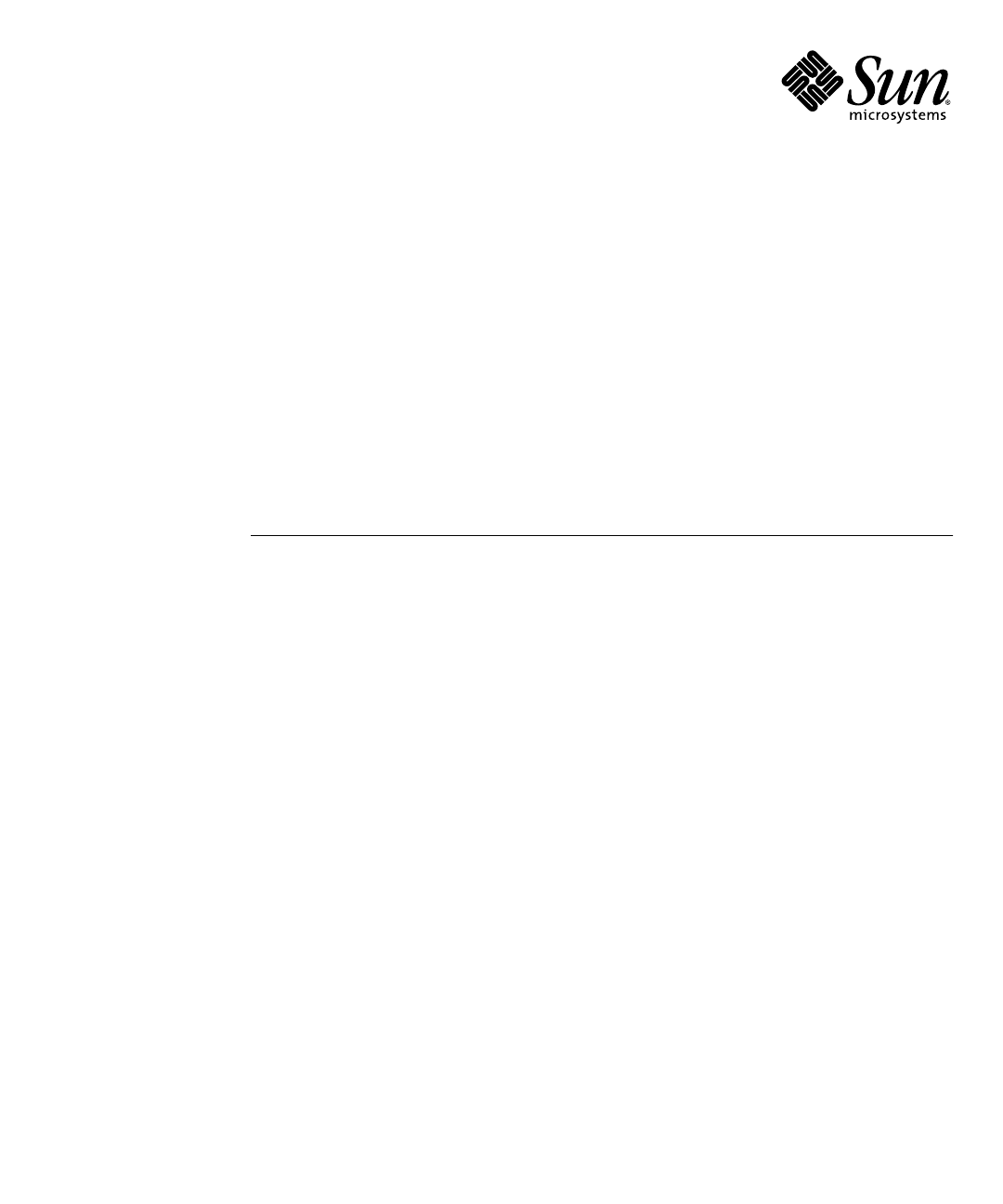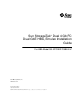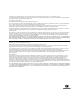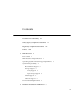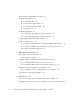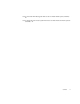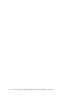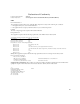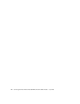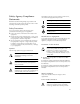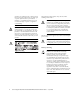Sun StorageTek™ Dual 4 Gb FC Dual GbE HBA, Emulex Installation Guide For HBA Model SG-XPCIE2FCGBE-E-Z Sun Microsystems, Inc. www.sun.com Part No. 820-3784-10 July 2008, Revision A Submit comments about this document at: http://www.sun.
Copyright © 2008 Sun Microsystems, Inc., 4150 Network Circle, Santa Clara, California 95054, U.S.A. All rights reserved. U.S. Government Rights - Commercial software. Government users are subject to the Sun Microsystems, Inc. standard license agreement and applicable provisions of the FAR and its supplements. Use is subject to license terms. This distribution may include materials developed by third parties.
Contents Declaration of Conformity vii Safety Agency Compliance Statements Regulatory Compliance Statements Preface 1. ix xxi xxiii HBA Overview Kit Contents 1 1 HBA Features and Specifications 1 Operating System and Technology Requirements System Interoperability 4 Host Platform Support Storage Support 5 5 Array Support 5 Tape Storage Support Switch Support Software Support 6 6 7 Environmental Requirements 2.
Observing ESD and Handling Precautions Installing the Hardware 10 ▼ To Install the HBA ▼ To Connect the Optical Cable ▼ To Connect the Ethernet Cable ▼ To Apply Power Testing the Installation 9 10 12 14 14 17 ▼ To Verify Proper Installation (for the Solaris OS) ▼ To Verify Attached Storage (for the Solaris OS) Configuring the HBA for Hot-Plug Operation Removing the Hardware 3.
Cannot Detect the HBA Through the BIOS on the Sun Blade X8450 System (6704510) 26 Cannot Verify the FCode Version of the HBA on the Sun Blade T6300 and T6320 Systems (6686545) 26 Contents v
vi Sun StorageTek Dual 4 Gb FC Dual GbE HBA, Emulex Installation Guide • July 2008
Declaration of Conformity Compliance Model Number: 371-4108 Product Family Name: Sun StorageTek™ 4Gb FC Dual GbE HBA, Emulex (SG-PCIE2FCGBE-E-Z) EMC USA—FCC Class A This equipment complies with Part 15 of the FCC Rules. Operation is subject to the following two conditions: 1. This equipment may not cause harmful interference. 2. This equipment must accept any interference that may cause undesired operation.
viii Sun StorageTek Dual 4 Gb FC Dual GbE HBA, Emulex Installation Guide • July 2008
Safety Agency Compliance Statements Depending on the type of power switch your device has, one of the following symbols may be used: On – Applies AC power to the system. Read this section before beginning any procedure. The following text provides safety precautions to follow when installing a Sun Microsystems product. Off – Removes AC power from the system.
products). To reduce the risk of electric shock, do not plug Sun products into any other type of power system. Contact your facilities manager or a qualified electrician if you are not sure what type of power is supplied to your building. Caution – Not all power cords have the same current ratings. Do not use the power cord provided with your equipment for any other products or use. Household extension cords do not have overload protection and are not meant for use with computer systems.
System Unit Cover Laser Compliance Notice You must remove the cover of your Sun computer system unit to add cards, memory, or internal storage devices. Be sure to replace the cover before powering on your computer system. Sun products that use laser technology comply with Class 1 laser requirements. Class 1 Laser Product Luokan 1 Laserlaite Klasse 1 Laser Apparat Laser Klasse 1 Caution – Do not operate Sun products without the cover in place.
Symboles Vous trouverez ci-dessous la signification des différents symboles utilisés: Attention – Vous risquez d'endommager le matériel ou de vous blesser. Veuillez suivre les instructions. Positionnement d’un produit Sun Attention – Evitez d'obstruer ou de recouvrir les orifices de votre produit Sun. N'installez jamais un produit Sun près d'un radiateur ou d'une source de chaleur. Si vous ne respectez pas ces consignes, votre produit Sun risque de surchauffer et son fonctionnement en sera altéré.
utilisés avec des ordinateurs. N'utilisez jamais de cordon d'alimentation à usage domestique avec les produits Sun. L'avertissement suivant s'applique uniquement aux systèmes équipés d'un interrupteur Veille: Couvercle de l'unité Pour ajouter des cartes, de la mémoire ou des périphériques de stockage internes, vous devez retirer le couvercle de votre système Sun. Remettez le couvercle supérieur en place avant de mettre votre système sous tension.
Avis de conformité des appareils laser Symbole Les produits Sun qui font appel aux technologies lasers sont conformes aux normes de la classe 1 en la matière. Die Symbole in diesem Handbuch haben folgende Bedeutung: Achtung – Gefahr von Verletzung und Class 1 Laser Product Luokan 1 Laserlaite Klasse 1 Laser Apparat Laser Klasse 1 Geräteschaden. Befolgen Sie die Anweisungen. Achtung – Heiße Oberfläche. Nicht berühren, da Verletzungsgefahr durch heiße Oberfläche besteht.
tung dieser Richtlinien kann Überhitzung verursachen und die Zuverlässigkeit Ihres Sun-Geräts beeinträchtigen. Lautstärke Produkt: Sun StorageTek Dual 4 Gb FC Dual GbE HBA, Emulex Gemäß den Vorgaben in der Norm ISO 7779 beträgt der Geräuschpegel dieses Geräts in Abhängigkeit vom Arbeitsplatz unter 70 db(A). Gemäß den Vorgaben in der Norm ISO 7779 beträgt der Geräuschpegel dieses Geräts in Abhängigkeit vom Arbeitsplatz XX db(A).
Achtung – Nehmen Sie Sun-Geräte nicht ohne Abdeckung in Betrieb. Die Nichtbeachtung dieses Warnhinweises kann Verletzungen oder Geräteschaden zur Folge haben.
Precaución – Superficie caliente. Evite todo contacto. Las superficies están calientes y pueden causar lesiones personales si se tocan. Precaución – Voltaje peligroso. Para reducir el riesgo de descargas eléctricas y lesiones personales, siga las instrucciones.
de tierra situada cerca del sistema y de fácil acceso. No conecte el cable de alimentación si la unidad de alimentación no se encuentra en el bastidor del sistema. La siguiente medida solamente se aplica a aquellos dispositivos que dispongan de varios cables de alimentación: Precaución – En los productos que cuentan con varios cables de alimentación, debe desconectar todos los cables de alimentación para cortar por completo la alimentación eléctrica del sistema.
Dispositivos de CD y DVD Nordic Power Distribution Cautions La siguiente medida se aplica a los dispositivos de CD y DVD, así como a otros dispositivos ópticos: English Precaución – La utilización de controles, ajustes o procedimientos distintos a los aquí especificados puede dar lugar a niveles de radiación peligrosos. Nordic Lithium Battery Cautions Caution – This product is also designed for an IT power distribution system with phaseto-phase voltage of 230V.
xx Sun StorageTek Dual 4 Gb FC Dual GbE HBA, Emulex Installation Guide • July 2008
Regulatory Compliance Statements Your Sun product is marked to indicate its compliance class: • Federal Communications Commission (FCC) — USA • Industry Canada Equipment Standard for Digital Equipment (ICES-003) — Canada • Voluntary Control Council for Interference (VCCI) — Japan • Bureau of Standards Metrology and Inspection (BSMI) — Taiwan Please read the appropriate section that corresponds to the marking on your Sun product before attempting to install the product.
BSMI Class A Notice The following statement is applicable to products shipped to Taiwan and marked as Class A on the product compliance label. CCC Class A Notice The following statement is applicable to products shipped to China and marked with “Class A” on the product’s compliance label.
Preface This installation guide describes how to install and remove the Sun StorageTek™ Dual 4 Gigabit (Gb) Fibre Channel (FC) Dual Gigabit Ethernet (GbE) host bus adapter (HBA), Emulex. It also explains how to verify the driver version and install any necessary patches. The document is written for technicians, system administrators, application service providers (ASPs), and users who have advanced experience troubleshooting and replacing hardware.
Chapter 4 contains known issues with this release of the HBA. Using UNIX Commands This document might not contain information on basic UNIX® commands and procedures such as shutting down the system, booting the system, and configuring devices. Refer to the following for this information: ■ Software documentation that you received with your system ■ Solaris™ Operating System documentation, which is at http://docs.sun.
Typographic Conventions Typeface Meaning Examples AaBbCc123 The names of commands, files, and directories; on-screen computer output Edit your.login file. Use ls -a to list all files. % You have mail. AaBbCc123 What you type, when contrasted with on-screen computer output % su Password: AaBbCc123 Book titles, new words or terms, words to be emphasized. Replace command-line variables with real names or values. Read Chapter 6 in the User’s Guide. These are called class options.
Third-Party Web Sites Sun is not responsible for the availability of third-party web sites mentioned in this document. Sun does not endorse and is not responsible or liable for any content, advertising, products, or other materials that are available on or through such sites or resources.
CHAPTER 1 HBA Overview This chapter provides a basic overview of the Sun StorageTek Dual 4 Gb FC Dual GbE HBA, Emulex (referred to as Sun StorageTek Dual 4 Gb FC Dual GbE HBA in this document), which uses Emulex technology. This chapter also describes the various operating systems, host platforms, storage, and infrastructure configurations that support the HBA.
autonegotiation. The HBA is also backwards compatible with FC ports that operate at 2-Gbit/s and 1-Gbit/s. The Gigabit Ethernet ports can be configured to operate in 10, 100, or 1000 Mbit/sec Ethernet networks. See TABLE 1-1 for a list of the HBA features. TABLE 1-1 HBA Features and Specifications Feature Description PCI connector x8 PCI signaling environment PCI Express x8 (8 active lanes) PCI lane usage FC x4 lanes GbE x4 lanes PCI transfer rate (maximum) PCI Express Generation One (2.
TABLE 1-1 HBA Features and Specifications Feature (Continued) Description (Continued) Maximum FC cable length 1 Gbps: 1000 meters using 50/125 µm core OM3 fiber 500 meters using 50/125 µm core OM2 fiber 300 meters using 50/125 µm core OM1 fiber 300 meters using 62.5/125 µm core fiber 2 Gbps: 500 meters using 50/125 µm core OM3 fiber 300 meters using 50/125 µm core OM2 fiber 150 meters using 50/125 µm core OM1 fiber 150 meters using 62.
TABLE 1-2 Supported Operating System/Technology Versions (Continued) Operating System/Technology Supported Versions Linux® OS • • • • Red Hat Enterprise Linux 4 (32-bit and 64-bit), U5 Red Hat Enterprise Linux 5 (32-bit and 64-bit), U1 SUSE Linux Enterprise Server 9 (32-bit and 64-bit), SP4 SUSE Linux Enterprise Server 10 (32-bit and 64-bit), SP1 Microsoft Windows® OS Enterprise and Standard Editions • • • • Windows Windows Windows Windows VMware® Technology • ESX Server 3.0.2 • ESX Server 3.
Host Platform Support The HBA is supported by the platforms and operating systems listed in TABLE 1-3.
Tape Storage Support The HBA is supported by the following tape storage: ■ Sun StorageTek SL48 tape library ■ Sun StorageTek SL24 tape autoloader ■ Sun StorageTek L8500 modular library ■ Sun StorageTek L1500 modular library ■ Sun StorageTek L1400 tape library ■ Sun StorageTek virtual tape library (VTL): VTL Value and VTL Plus ■ Sun StorageTek T10000A tape drive ■ Sun StorageTek T9840A, T9840B, T9830C, and T9840D tape drives ■ Sun StorageTek T9940B tape drive ■ Sun StorageTek LTO-2, LTO-3,
■ Cisco MDS 9509 multilayer director ■ Cisco MDS 9513 multilayer director ■ QLogic® SANbox 9000 stackable chassis FC switch series ■ QLogic SANbox 5600 switch ■ QLogic SANbox 5602 switch The HBA is supported by all 1-Gb Ethernet switches. Software Support The HBA is supported by the software applications listed in TABLE 1-4. TABLE 1-4 Software Support Software (minimum version) Supported OS Sun Cluster 3.x Solaris Sun StorEdge™ Enterprise Backup Storage 7.
TABLE 1-5 HBA Environmental Requirements Specification Operating Non-Operating Temperature 0˚ to 43˚C, noncondensing, 16 hour dwells at extremes -43˚C to 73˚C, noncondensing, 16 hour dwells at extremes Humidity 7% to 93% RH, noncondensing, 40˚C, 16 93% RH, noncondensing, 40˚C max, 120 hours hour dwells at extreme Altitude 3200m at 40˚C, 4 hour dwell Vibration 0.25G in all axes swept for 5-500-5 Hz, 5 1.
CHAPTER 2 Hardware Installation and Removal This chapter describes the tasks required to install and remove the HBA. Refer to your system installation or service manual for detailed instructions.
■ Place the HBA on a properly grounded antistatic work surface pad when it is out of its protective antistatic bag.
FIGURE 2-1 Pulling Out the HBA Lever 4. Insert the HBA into its slot, being careful that the tooth on the bottom of the lever does not come into contact with the chassis sheet metal during insertion. 5. When the HBA is inserted nearly all the way into its slot, push the lever back into its fully closed position, allowing the lever tooth to insert the HBA fully into place.
▼ To Connect the Optical Cable Note – The HBA does not allow normal data transmission on an optical link unless it is connected to another similar or compatible Fibre Channel (FC) product (that is, multimode to multimode). Use multimode fiber-optic cable, which is intended for short-wave lasers, that adheres to the specifications in TABLE 2-1. TABLE 2-1 Optical Cable Specifications Fiber-Optic Cable Maximum Length Minimum Length Connector 62.5/125 µm (multimode) 300 meters at 1.
FIGURE 2-2 Connecting the Cables TABLE 2-2 Cables Shown in FIGURE 2-2 Cable Description Orange Fiber-optic (FC) cable Blue Ethernet (GbE) cable 2. Connect the other end of the cable to the FC device. After the optical cable is connected to the HBA, you are ready to connect the Ethernet cable(s).
▼ To Connect the Ethernet Cable Use high-quality Ethernet cable, category 5e or category 6, that adheres to the specifications in TABLE 2-3. TABLE 2-3 Ethernet Cable Specifications Ethernet Cable Maximum Length Connector Cat5e UTP 100 meters 8P8C Cat6 UTP 100 meters 8P8C 1. Connect the ethernet cable to RJ-45 connectors on the HBA (see FIGURE 2-2). 2. Connect the other end of the cable to the Ethernet device.
TABLE 2-4 Fibre channel LED Indicator Status Definitions (Continued) Green LED Yellow LED State Off On POST failure (failed board) Off Slow blink Wake-up failure monitor Off Fast blink Failure in POST Off Flashing POST processing in progress On Off Failure while functioning On On Failure while functioning Slow blink Off Normal - link down Slow blink On Not defined Slow blink Slow blink Offline for download Slow blink Fast blink Restricted offline mode (waiting for restart)
FIGURE 2-3 16 LEDs and Attention Button Sun StorageTek Dual 4 Gb FC Dual GbE HBA, Emulex Installation Guide • July 2008
Testing the Installation This section contains the following topics: ■ “To Verify Proper Installation (for the Solaris OS)” on page 17 ■ “To Verify Attached Storage (for the Solaris OS)” on page 17 ▼ To Verify Proper Installation (for the Solaris OS) 1. Use the cfgadm command to verify proper HBA installation.
2. If an HBA is shown as unconfigured, use the cfgadm -c configure command to configure it. Configuring the HBA for Hot-Plug Operation 1. Locate the green Power LED indicator near the bottom of the HBA front panel (see FIGURE 2-3 for LED location). Power LED indicator status is shown in TABLE 2-6.
Removing the Hardware The following procedures describe how to remove the HBA. Refer to your system installation or service manual for detailed HBA removal instructions. The hardware removal process involves the following general steps: 1. Either halting the operating system and removing power from the server blade, or preparing the HBA for hot-plug removal with one of the following: ■ The HBA Attention button ■ The Solaris OS 2. Removing the HBA hardware.
1. Use the cfgadm command to identify the HBA to be removed. cfgadm Ap_Id pcie5 pcie6 Type fibre/hp fibre/hp Receptacle connected connected Occupant configured configured Condition ok ok 2. Use the cfgadm -c unconfigure command to unconfigure the attachment point ID (Ap_Id) for the HBA. 3. Use the cfgadm -c disconnect command to prepare the HBA for removal. A flashing Power indicator LED indicates that the HBA is being prepared for removal.
CHAPTER 3 HBA Software Installation After you have completed the hardware installation and powered on the computer, follow the instructions listed in this chapter for your operating system to install the HBA driver and any other utilities required for the installation.
■ Self-test ■ Loopback tests ■ External ■ Internal, single-bit ■ Internal, 10-bit ■ Mailbox Installing Software for the Red Hat and SUSE Linux OSes No updates are required to support the HBA on minimum supported versions of Linux. For diagnostic support, you might need to rebuild the Linux driver. Before rebuilding the drivers for Linux, you must have the required Linux OS installed on the hard disk.
7. Install the driver for Linux as described in the Emulex driver and utilities user guide. 8. Install the management utilities as described in the Emulex driver and utilities user guide. ▼ To Install the HBA Software for the VMware Technology The management utilities are available for download at the Emulex support site for Sun Microsystems. You must obtain the drivers from VMware. 1. Go to the Emulex support site for Sun Microsystems at: http://www.emulex.com/sun/support/em-e11000.jsp 2.
▼ To Install the Software for the Windows Server 2003 OS 1. Go to the Emulex support site for Sun Microsystems at: http://www.emulex.com/sun/support/em-e11000.jsp 2. Locate the driver section for Windows. 3. Download the Driver Kit by clicking Download. 4. Click PDF Manual to download the installation guide for the Windows OS. 5. Install the driver and management utilities for the Windows OS as described in the installation guide.
CHAPTER 4 Known Issues This chapter contains the latest supplementary information for the preceding chapters in this guide. There are no known issues with this release.
The PEM Might Not Come Online on a Sun Blade T6300 or T6320 System (6683536) In rare circumstances, after a Sun Blade T6300 or T6320 system has gone through several reboots, the Pluggable Express Module (PEM) on the system might not come online. With this PEM offline, the system cannot detect all devices that are connected to the system. Workaround - Reboot the system again, which enables the PEM service to come back online.