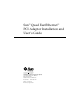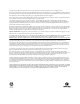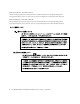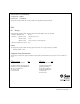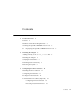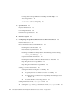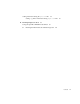Sun™ Quad FastEthernet™ PCI Adapter Installation and User’s Guide Sun Microsystems Computer Company A Sun Microsystems, Inc. Business 2550 Garcia Avenue Mountain View, CA 94043 USA 415 960-1300 fax 415 969-9131 Part No.
Copyright 1997 Sun Microsystems, Inc. 2550 Garcia Avenue, Mountain View, California 94043-1100 U.S.A. All rights reserved. This product or document is protected by copyright and distributed under licenses restricting its use, copying, distribution, and decompilation. No part of this product or document may be reproduced in any form by any means without prior written authorization of Sun and its licensors, if any.
Regulatory Compliance Statements Your Sun product is marked to indicate its compliance class: • • • Federal Communications Commission (FCC) — USA Department of Communications (DOC) — Canada Voluntary Control Council for Interference (VCCI) — Japan Please read the appropriate section that corresponds to the marking on your Sun product before attempting to install the product. FCC Class A Notice This device complies with Part 15 of the FCC Rules. Operation is subject to the following two conditions: 1.
DOC Class A Notice - Avis DOC, Classe A This Class A digital apparatus meets all requirements of the Canadian Interference-Causing Equipment Regulations. Cet appareil numérique de la classe A respecte toutes les exigences du Règlement sur le matériel brouilleur du Canada. DOC Class B Notice - Avis DOC, Classe B This Class B digital apparatus meets all requirements of the Canadian Interference-Causing Equipment Regulations.
Declaration of Conformity Compliance ID: QFEPCI Product Name: SUN QFE PCI This product has been tested and complies with the following EMC and Safety standards: EMC EC — Europe This equipment complies with the following requirements of the EMC Directive 89/336/EEC: EN55022 / CISPR22 (1985) Class A EN50082-1 IEC801-2 (1991) 4 kV (direct), 8 kV (air) IEC801-3 (1984) 3 V/m IEC801-4 (1988) EN61000-3-2/IEC1000-3-2 (1994) 1.0 kV power lines, 0.
vi Sun Quad FastEthernet PCI Adapter Installation and User’s Guide • August 1997
Contents 1. Product Overview Features 1 2 Hardware and Software Requirements 3 Checking the OpenBoot PROM Revision Level ▼ 2. Displaying the OpenBoot PROM Revision Level Installing the Adapter Installing the Adapter 5 6 Verifying the Installation 7 Examining Network Activity Rebooting the System 3 5 Adding an Entry to the driver_aliases File 3.
Forcing Network Speed Between 10 Mbps and 100 Mbps Auto-Negotiation 17 local-mac-address Property A. Specifications 18 19 Physical Dimensions 19 Power Requirements 20 Performance Specifications B. 16 Interface Signals 20 21 C.
Setting Parameters Using the qfe.conf File 36 Setting ipg Driver Parameters Using a qfe.conf File D.
x Sun Quad FastEthernet PCI Adapter Installation and User’s Guide • August 1997
Preface The Sun Quad FastEthernet PCI Adapter Installation and User’s Guide provides installation instructions for the Sun™ Quad FastEthernet™ PCI Adapter. This manual also describes how to configure the Sun Quad FastEthernet driver software. These instructions are designed for system administrators with experience installing similar hardware. How This Book Is Organized Chapter 1, “Product Overview,” describes the hardware and software features for the Sun Quad FastEthernet PCI adapter.
Related Documents The following documents contain topics that relate to the information in the Sun Quad FastEthernet PCI Adapter Installation and User’s Guide. Title Part Number Your system installation or service manual (System dependent) Solaris 2.x Handbook for SMCC Peripherals (Release dependent) SunVTS User’s Guide (Release dependent) Sun Quad FastEthernet 2.0 CD-Insert 804-5901 OpenBoot 3.
Typographic Conventions The following table describes the typographic changes used in this book. Typeface or Symbol Meaning Example AaBbCc123 The names of commands, files, and directories; on-screen computer output Edit your.login file. Use ls -a to list all files. You have mail. AaBbCc123 What you type, contrasted with on-screen computer output machine_name% su Password: AaBbCc123 Command-line placeholder: replace with a real name or value To delete a file, type rm filename.
Ordering Sun Documents SunDocsSM is a distribution program for Sun Microsystems technical documentation. Contact SunExpress for easy ordering and quick delivery. You can find a listing of available Sun documentation on the World Wide Web.
CHAPTER 1 Product Overview The Sun Quad FastEthernet PCI adapter contains four fully-buffered twisted-pair Ethernet ports (RJ-45), providing four switchable 10BASE-T/100BASE-TX channels, on a PCI adapter.
Ethernet channels 0 1 2 3 LEDs FIGURE 1-2 Sun Quad FastEthernet PCI adapter Back Panel Features This PCI adapter offers the following features: ■ Fully complies with the ANSI/IEEE std. 802.3 CSMA/CD physical layer specification ■ ■ 2 Four Switchable 10BASE-T/100BASE-TX Ethernet channels with auto negotiation. Conforms to IEEE 802.
Hardware and Software Requirements Before installing the adapter, make sure your system meets the following hardware and software requirements: TABLE 1-1 Hardware and Software Requirements Requirements Hardware or Software Supported Systems Sun™ Ultra™ systems, with an available PCI slot. Supported Operating Environments Solaris 2.5.1 Hardware: 4/97, and later Solaris releases OpenBoot™ PROM (OBP) Release 3.0 or later Note – The information above is up-to-date as of the printing of this manual.
4 Sun Quad FastEthernet PCI Adapter Installation and User’s Guide • August 1997
CHAPTER 2 Installing the Adapter This chapter tells you how to install the Sun Quad FastEthernet PCI adapter in your system and how to verify that it has been installed correctly. Adding an Entry to the driver_aliases File If your system is running the Solaris 2.5.1 Hardware: 4/97 operating environment, you will need to add an entry to the /etc/driver_aliases file before installing the Sun Quad FastEthernet PCI adapter. In future operating system releases, you will not need to edit this file. 1.
Installing the Adapter Note – Refer to your system installation or service manual for detailed instructions for the following tasks. 1. Power off your system and open the system unit. 2. Attach the adhesive copper strip of the wrist strap to the metal casing of the power supply. Wrap the other end twice around your wrist, with the adhesive side against your skin. 3. Holding the PCI adapter by the edges, unpack and place it on an antistatic surface. 4.
Verifying the Installation After you have installed the Sun Quad FastEthernet PCI adapter, but before you boot your system, perform the following tasks to verify the installation. Refer to the Solaris 2.x Handbook for SMCC Peripherals manual or your Solaris documentation for the detailed instructions. 1. Power on the system, and when the banner appears, press the Stop-A keys to interrupt the boot process and to get to the ok prompt. 2. Use the show-devs command to list the system devices.
Examining Network Activity After you have installed the Sun Quad FastEthernet PCI adapter, but before booting the system, verify the installation by examining the network interfaces with the OpenBoot PROM watch-net-all command. Make sure that the interfaces are connected to an active network. ● Examine network activity and incoming network packets by typing watch-net-all at the ok prompt. The watch-net-all command monitors network traffic on all network interfaces in the system.
Rebooting the System After you have examined the network activity, perform a reconfiguration boot on your system so the operating environment can recognize the Sun Quad FastEthernet PCI adapter. ● Perform a reconfiguration boot on the system. ok boot -r Refer to the Solaris 2.x Peripheral’s Handbook for more information.
10 Sun Quad FastEthernet PCI Adapter Installation and User’s Guide • August 1997
CHAPTER 3 Configuring the Driver Software This chapter describes how to configure the driver software used by the Sun Quad FastEthernet PCI adapter. Installing the Driver Software The Sun Quad FastEthernet 2.0 CD-ROM contains the software required by the Sun Quad FastEthernet PCI adapter. Install the software driver packages as described in the CD insert. (Future revisions of the Sun Quad FastEthernet software will also work with your adapter.
1. At the command line, use the grep command to search the /etc/path_to_inst file for qfe devices. # grep qfe /etc/path_to_inst "/pci@1f,2000/pci@2/SUNW,qfe@0,1" "/pci@1f,2000/pci@2/SUNW,qfe@1,1" "/pci@1f,2000/pci@2/SUNW,qfe@2,1" "/pci@1f,2000/pci@2/SUNW,qfe@3,1" 4 5 6 7 "qfe" "qfe" "qfe" "qfe" In the example above, the four SUNW,qfe@x,1 instances are from a Sun Quad FastEthernet PCI adapter installed in slot 2. For clarity, the instance numbers are bold. 2. Create an /etc/hostname.
Using the instance examples in Step 1, the following example shows the four /etc/hostname.qfe files required for a system called zardoz that has a Sun Quad FastEthernet PCI adapter (zardoz-11, zardoz-12, zardoz-13, and zardoz-14). # cat /etc/hostname.hme0 zardoz # cat /etc/hostname.qfe4 zardoz-11 # cat /etc/hostname.qfe5 zardoz-12 # cat /etc/hostname.qfe6 zardoz-13 # cat /etc/hostname.qfe7 zardoz-14 3. Create an appropriate entry in the /etc/hosts file for each active qfe channel.
Booting From the Network To use a Sun Quad FastEthernet PCI adapter ethernet interface as the boot device, perform the following tasks: 1. At the ok prompt type: ok show-devs The show-devs command lists the system devices. You should see the full path name of the qfe devices, similar to the example below: /pci@1f,2000/pci@2/SUNW,qfe@0,1 /pci@1f,2000/pci@2/SUNW,qfe@1,1 /pci@1f,2000/pci@2/SUNW,qfe@2,1 /pci@1f,2000/pci@2/SUNW,qfe@3,1 Note – You need to select only one of these qfe devices for booting. 2.
Post-Installation Procedures (Optional) Perform the tasks in the following sections to customize the performance of the Sun Quad FastEthernet PCI adapter. Configuring Driver Parameters The qfe device driver, which is loaded from the CD-ROM, controls the SUNW,qfe Ethernet devices. The device driver automatically selects the link speed using the auto-negotiation protocol with the link partner. (See “Auto-Negotiation” on page 17.
Forcing Network Speed Between 10 Mbps and 100 Mbps 1. At the ok prompt, use the show-devs command to list the system devices. You should see the full path names of the qfe devices, similar to the example below: /pci@1f,2000/pci@2/SUNW,qfe@0,1 /pci@1f,2000/pci@2/SUNW,qfe@1,1 /pci@1f,2000/pci@2/SUNW,qfe@2,1 /pci@1f,2000/pci@2/SUNW,qfe@3,1 2. Type: ok nvedit 3.
Auto-Negotiation A key feature of the Sun Quad FastEthernet PCI adapter is auto-negotiation. The auto-negotiation protocol, as specified by the 100BASE-T standard, selects the operation mode (half-duplex or full-duplex), and the auto-sensing protocol selects the speed (10 Mbps or 100 Mbps) for the adapter.
local-mac-address Property Each of the network interfaces of the Sun Quad FastEthernet PCI adapter have been assigned a unique MAC (Media Access Control) address, which represents the 48-bit ethernet address for that channel. The OpenBoot firmware reports this MAC address via the local-mac-address property in the device nodes corresponding to the network interfaces. A system is not obligated to use this assigned MAC address if it has a system-wide MAC address.
APPENDIX A Specifications Physical Dimensions TABLE A-1 Physical Dimensions Assembly Dimension Measurement Length 7.395 in (186.06 mm) Width 4.759 in (120.88 mm) Height: Primary component side 0.570 in. (14.48 mm) Back side 0.105 in. (2.67 mm) Weight 5.
Power Requirements TABLE A-2 Power Requirements Specification Measurement Maximum Power Dissipation 14 Watts Maximum Power Consumption 2.8 Amps @ 5V Voltage Tolerance 5V +/- 5% Ripple Maximum 100 mV Operational Current 5V, 2.0 Amps Performance Specifications TABLE A-3 Performance Specifications Specification Performance Maximum Ethernet Transfer Rate 10/100 Mbps per channel Host Interface 256-pin PBGA PCI to PCI bridge with a 64-bit primary and 32-bit secondary interface.
APPENDIX B Interface Signals Ethernet channels 0 1 1 89 2 3 16 17 24 25 32 FIGURE B-1 32-Pin RJ-45 Connectors TABLE B-1 Pin Descriptions for the 32-Pin RJ-45 Connectors: Channels 0 - 3 Description CH0 CH1 CH2 CH3 TD+ 1 9 17 25 TD– 2 10 18 26 RD+ 3 11 19 27 Not Used 4 12 20 28 Not Used 5 13 21 29 RD– 6 14 22 30 Not Used 7 15 23 31 Not Used 8 16 24 32 21
22 Sun Quad FastEthernet PCI Adapter Installation and User’s Guide • August 1997
APPENDIX B Configuring the Quad FastEthernet Device Driver Parameters The qfe device driver controls the Sun Quad FastEthernet PCI adapter’s SUNW,qfe Ethernet devices. You can manually configure the qfe device driver parameters to customize each SUNW,qfe device in your system. This appendix provides an overview of the internal transceiver used in the adapter, lists the available qfe device driver parameters, and describes how you can configure these parameters.
Driver Parameter Values and Definitions This section describes the parameters and settings for the qfe device driver. TABLE B-1 lists these parameters.
TABLE B-1 qfe Driver Parameter, Status, and Descriptions (Continued) Parameter Status Description lp_10fdx_cap Read only Link partner capability lp_10hdx_cap Read only Link partner capability instance Read and write Device instance lance_mode Read and write Additional delay before transmitting a packet ipg0 Read and write Additional delay before transmitting a packet Defining the Current Status The read-only parameters described in TABLE B-2 explain the operational mode of the interface.
TABLE B-3 lists the default values and allowable values for the inter-packet gap (IPG) parameters, ipg1 and ipg2. TABLE B-3 Read-Write Inter-Packet Gap Parameter Values and Descriptions Parameter Values (Byte-time) Description ipg1 0, 255 ipg1 = 8 (default at initialization) ipg2 0, 255 ipg2 = 4 (default at initialization) By default, the driver sets ipg1 to 8-byte time and ipg2 to 4-byte time, which are the standard values.
TABLE B-4 defines the lance_mode and ipg0 parameters. TABLE B-4 Parameters Defining lance_mode and ipg0 Parameter Values Description lance_mode 0 1 lance_mode disabled lance_mode enabled (default) ipg0 0-311 Additional IPG before transmitting a packet (after receiving a packet) 1. The default value is 16 nibble-times, which is 6.4 microseconds for 10 Mbps and 0.64 microseconds for 100 Mbps. Operational Mode Parameters TABLE B-5 describes the operational mode parameters and their default values.
Defining the Number of Back-to-Back Packets to Transmit The pace_size parameter (see TABLE B-6) defines the maximum number of back-toback packets you can transmit at one time. If the value is zero, there is no limit to the number of back-to-back packets that can be transmitted.
Reporting the Link Partner Capabilities TABLE B-8 describes the read-only link partner capabilities.
Setting qfe Driver Parameters You can set the qfe device driver parameters in three ways (ndd, /etc/system, and qfe.conf), depending on your needs. To set parameters that are valid until you reboot the system, use the ndd utility. Using ndd is a good way to test parameter settings. To set parameters so they remain in effect after you reboot the system: ■ Add the parameter values to the /etc/system file when you want to configure parameters for all devices in the system. ■ Create a /kernel/drv/qfe.
▼ To Specify the Device Instance for the ndd Utility 1. Check the /etc/path_to_inst file to identify the instance associated with a particular device. # grep qfe /etc/path_to_inst "/pci@1f,2000/pci@2/SUNW,qfe@0,1" "/pci@1f,2000/pci@2/SUNW,qfe@1,1" "/pci@1f,2000/pci@2/SUNW,qfe@2,1" "/pci@1f,2000/pci@2/SUNW,qfe@3,1" 4 5 6 7 "qfe" "qfe" "qfe" "qfe" In the example above, the four SUNW,qfe@x,1 instances are from a Sun Quad FastEthernet PCI adapter installed in slot 2.
Using the ndd Utility in Non-Interactive Mode This section describes how to modify and to display parameter values. ● To modify a parameter value, use the -set option. If you invoke the ndd utility with the -set option, the utility passes value, which must be specified down to the named /dev/qfe driver instance, and assigns it to the parameter: # ndd -set /dev/qfe parameter value ● To display the value of a parameter, specify the parameter name (and omit the value).
● To list all the parameters supported by the qfe driver, type ndd /dev/qfe \?. (See TABLE B-1 through TABLE B-8 for parameter descriptions.
Setting Forced Mode This section describes how to set forced mode (not capable of auto-negotiation). ▼ To Select One Local Transceiver Capability and Setting Forced Mode 1. Select one of the following capabilities: adv_100fdx_cap, adv_100hdx_cap, adv_10fdx_cap, or adv_10hdx_cap, and set its value to 1. If you select more than one of the local transceiver capabilities, the driver selects the one that is highest in the priority order (see the footnote from TABLE B-5 on page 27). 2.
Setting Parameters in the /etc/system File To configure the qfe driver parameters for all SUNW,qfe devices in the system so that the parameter variables are always effective (even after rebooting the system), enter the parameter variables in the /etc/system file. When you reboot the system, the system reads the /etc/system file and sets these parameter variables in the qfe module in the operating system kernel. TABLE B-9 lists the variables you can set in the /etc/system file.
Here’s an example of setting parameters in a /etc/system file: ▼ Setting the ipg1 and ipg2 Parameters in the /etc/system File 1. Become superuser. 2. Add the following lines to the /etc/system file: set qfe:qfe_ipg1 = 10 set qfe:qfe_ipg2 = 5 3. Save the /etc/system file. 4. Save all files and exit all programs, exit the windowing system. 5. Reboot the system by typing init 6 at the superuser prompt. Setting Parameters Using the qfe.
Setting ipg Driver Parameters Using a qfe.conf File 1. Obtain the hardware path names for the qfe devices in the device tree. Typically the path names and the associated instance numbers will be present in the /etc/path_to_inst file.
In the third line in the previous example: ■ ■ ■ Name = SUNW,qfe Parent = /pci@1f,2000/pci@2 Unit-address = 2,1 In the fourth line in the previous example: ■ ■ ■ Name = SUNW,qfe Parent = /pci@1f,2000/pci@2 Unit-address = 3,1 2. Set the ipg1 and ipg2 parameters for the above four devices in the /kernel/drv/qfe.conf file.
APPENDIX D Running Diagnostics Tests This appendix describes how to test the Sun Quad FastEthernet PCI adapter with its FCode PROM selftest. Note – To test the Sun Quad FastEthernet PCI adapter further, refer to the SunVTS User’s Guide that shipped with your operating system. Using the OpenBoot PROM FCode Selftest The following tests are available to help identify problems with the Sun Quad FastEthernet PCI adapter if the system does not boot.
▼ Running the Ethernet FCode Selftest Diagnostic To run the ethernet diagnostics, you must first bring the system to a stop at the OpenBoot prompt after issuing a reset. If you do not reset the system, the diagnostic tests may cause the system to hang. For more information about the OpenBoot commands in this section, refer to the OpenBoot 3.x Command Reference manual. 1. Shut down the system. Use the standard shut down procedures described in Solaris 2.x Handbook for SMCC Peripherals. 2.
6. Type the following to run the selftest using the test command on one of the adapters four Ethernet channels: ok test The following tests are run when the test command is executed: ■ hme register ■ MAC internal loopback ■ External loopback ■ 100 Mbps PHY loopback ■ 10 Mbps PHY loopback If the test passes, you will see these messages: Hme register test --- succeeded.
8. Set the auto-boot? configuration parameter to true. ok setenv auto-boot? true 9. Reset and reboot the system.
Index A auto-negotiation, 17, 29, 34 B booting from network, 14 reconfiguration, 9 C /etc/hosts file editing, 11 example, 13 /etc/system file, setting parameters, 35 Ethernet channels, 2, 12, 21 examining network activity, 8 F forcing network speed, 16, 27, 34 full-duplex operation mode, 17 configuring qfe driver parameters, 23 H D declaration of conformity, v driver parameters, 24 driver_aliases file, 5 E editing /etc/hosts file, 11 /etc/system file, 15, 35 driver_aliases file, 5 hostname.
I increasing TCP/IP performance, 15 installing adapter into system, 6 driver software from the CD-ROM, 11 hardware, 6 instance numbers, finding, 12, 37 interface signals, 21 internal transceiver, 23, 28 inter-packet gap driver parameters, 25, 26, 36, 37 IPG parameters, 25, 26, 36, 37 L lance_mode, 26 LEDs, 2 local-mac-address property, 18 local-mac-address? variable, 18 operation mode full-duplex, 17 half-duplex, 17 ordering Sun documentation, xiv P parameters, setting, 23 to 38 path_to_inst output, 12,
requirements hardware, 3 OpenBoot PROM, 3 software, 3 RJ-45 connectors, 21, 23 W watch-net-all output, 8 S selftest diagnostics, 39 setting qfe driver parameters, 30 show-devs output, 7, 14, 16, 40 software adding an additional delay, 26 auto-negotiation, 17 configuring driver parameters, 15, 23 to 38 host files, 11 qfe driver parameters, 30 editing driver_aliases file, 5 installation, 11 lance_mode, 26 local-mac-address property, 18 qfe driver parameters, 24 requirements, 3 specifications performance, 20
46 Sun Quad FastEthernet PCI Adapter Installation and User’s Guide • August 1997
Ordering Sun Documents SunDocsSM is a distribution program for technical documentation and is available from SunExpress.
AIR MAIL PAR AVION NE PAS AFFRANCHIR NO POSTAGE NECESSARY IF MAILED TO THE UNITED STATES IBRS/CCRI No. 808 INTERNATIONAL BUSINESS REPLY MAIL/RESPONSE PAYEE PERMIT NO.