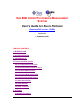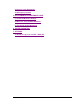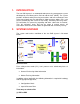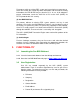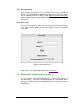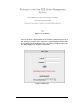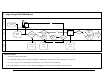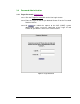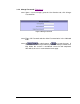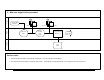SUN B2B ORDER PROCESSING MANAGEMENT SYSTEM User's Guide for Sun's Partners (Download PDF version ~700KB) Version 2.1 1 September, 2003 TABLE OF CONTENTS 1. INTRODUCTION 2. SYSTEM OVERVIEW 3. FUNCTIONALITY 3.1 Launch Sun B2B System 3.2 User Registration and Login 3.3 Deactivation/Reactivation of Users 3.4 Password Administration 3.5 Purchasing Order Generation 3.6 View Purchase Order History 3.7 Order Cancellation 3.8 Order Deletion 3.9 Other Functions 4. SUPPORT 4.
4.2 Service Level Agreement 4.3 Emergency Contact 5. PERFORMANCE ENHANCEMENT GUIDE 5.1 Preferred Browser Settings 5.2 Hints on using SunB2B Webfront 5.3 Frequently Asked Questions 6. TROUBLESHOOTING 7. APPENDIX 7.
1. INTRODUCTION The Sun B2B System is an automated order processing management system developed by Sun Microsystems Pte Ltd and the ASP (iGINE). The system provides electronic order processing transactions and hence eliminates most of the manual work over fax and phone. It allows purchase orders (POs) sent to Sun electronically with a track of PO history, PO/order processing status, PO verification, PO processing capability and other submission via Internet.
For partners with an existing ERP system and a mechanism to generate an ASCII file of both the purchasing order information and the market tracking information, the ERP-to-ERP way to submit a PO is in use. A file adaptor in partner environment sends the ASCII file of PO to the ASP (iGINE) via HTTPS protocol with SSL security. (2) Sun B2B WebFront For partners without an existing ERP system, partners can key in and generate a PO via the Sun B2B WebFront.
3.2.1 Access Control There will be two types of user accounts that can be created for partners. The key difference between the two types of accounts is that, one is allowed to create a draft PO but does not permit submission while the other type of account allows the user to create and submit the PO to Sun. 3.2.2 User Login To access the system, a user must enter Login ID and Password at the User Login Screen. Note that the entire login session is encrypted using SSL.
Figure 2 Access Denied Once an account is deactivated, the user will be unable to log in even if the correct password is given, and a message prompting "Invalid Login or Password" will be displayed. The user will then need to contact the Sun B2B Helpdesk for account re-activation.
Partners 1. Login through Sun B2B Webfront No Load Sun B2B Webfront iGINE Key in Login ID and Password Login Page (Fig 1) User Deactivated? No Yes Valid Password? Yes Log Access No Access Denied (Fig 2) Error Message (Fig 3) Database Partner Page (Fig 6) OA Staff Page (Fig 12) 3rd Attempt? Partner' s Profile Partner' s Profile Business Rules: 1. All sessions shall be SSL-enabled. 2. User registration shall be performed off-line by iGINE.com administrator.
3.4 Password Administration 3.4.1 Forgot Password: (Flowchart 2) 3.4.1.1 Click the Forgot Password link on the User Login Screen. 3.4.1.2 Enter the Login ID and the pre-defined Partner ID at the Password Retrieval Screen. 3.4.1.3 Hit to submit the request to the ASP (iGINE) system administrator. Upon successful submission of the Login ID and Partner ID, password is sent to user' s email account.
3.4.2 Change Password: (Flowchart 3) 3.4.2.1 Upon a successful login, go to the User Services tab, click Change Password link. Figure 5 Change Password 3.4.2.2 Enter Old Password and then New Password twice in the indicated fields. 3.4.2.3 Hit to submit request, or to re-start the entry. A confirmation of the new password is presented. Both passwords must tally before the session is considered successful and completed. After which, the user is returned to the home page.
Partners 2. Web user forget his/her password Load Sun B2B Webfront iGINE Select "Forgot Password" Database Login Page (Fig 1) Key in "Login ID" and "Partner ID' Forgot Password Page (Fig 4) Send password via email to user return to home page User' s Profile Business Rules: 1. Password requested shall be automatically emailed to the user' s pre-registered email address. 2. A 6-character Partner ID shall be assigned to each partner.
Partners 3. Change of user password Established Session Select "Change Password" Key in Old and New Password Database iGINE Change Password Page (Fig 5) Check that old password is correct and update account with new password return to home page User' s Profile Business Rules: 1. Old password is required to verify the identity of the person before a new password can be used. 2. All passwords must be more than or equal to 6 characters, consisting of alphanumerics. Passwords are non-case sensitive.
3.5 Purchasing Order Generation There are two ways whereby a Sun Partner can generate a PO: 3.5.1 For Partners with existing ERP systems and are determined by Sun to be eligible, an ASCII file of PO information is created by the Partner' s ERP system and sent its encrypted form to the ASP (iGINE) or further processing. (Flowchart 5) 3.5.2 (For EMEA only) For EMEA Customers submitting via MySunCatalogue (MSC), the PO information is entered in MSC and an XML file of the PO is automatically created by MSC.
Figure 6 Order Entry (Ordinary Orders) for Partners Figure 7 Order Entry (End User Orders) for Partners 3.5.3.
Cart File (Ordinary Order) This the path of the cart file to be imported for PO creation. Click "Browse" button to select the file then click "Import" to proceed with the extraction of the PO details. PO Number (Ordinary Order) Unique code number of the purchase order. End User PO Number (End User Order) Unique code number of the end user purchase order. Partner's PO Number (End User Order) Unique code number of the partner' s PO.
this flag. If this is activated, value for Nett Price column is required and Discount column should be blank. Part No. Unique code number of the ordered product/part. Model No. The model number assigned to the indicated part. (This field has been disabled) Qty The quantity of the part ordered by the partner. Discount (%) or Nett Price ($) Unit Price will always take precedence over the Discount Percentage value.
Button Name Description Add Add the keyed-in product/part details to the PO. Product/Part(s) added is displayed at the lower portion of the screen. Update Saves the details of the product/part that is being edited. Delete Removes the selected product/part from the PO. For PO which will be extracted from cart file, indicate the cart file in Import Partner Webdesk Cart File field and click the link. Figure 8 Cart File Details Fill in the items information.
Figure 9 PO with extracted items from Cart File After clicking "Update", the PO details will be displayed with the extracted items and Partner Webdesk Cart Reference filled up. This value is based on the cart file specified. Standard PO creation proceeds by indicating the PO Number. Upon clicking on Refresh, the system will check against the database on the correctness of the product/items. Any incorrect information will display an error message at the upper portion of the screen.
Figure 10 PO with incorrect information 3.5.3.4 Hit SunB2B Partner’s User Guide v to view the PO items on the Order Summary Screen.
Figure 11 Order Summary Page (Ordinary Orders) Note : If the PO includes service part(s), an additional screen will appear for Service Information before the Order Summary screen. Service part details are displayed here and can be changed. This screen will only appears for those countries that are configured for service part(s). Countries that are not enabled fro service part(s), a note will be displayed informing service parts are not allowed. For more information, please contact your SUN Representative.
Figure 13 Other Purchase Information Shipping information Partner has to select a ShipTo ID from the dropdown list. If the ID is NOT known, Partner is required to key in the relevant shipping details. This two sets of information are mutually exclusive and partners are required to entered only one set Billing information Partner has to select a BillTo ID from the dropdown list. If the ID is NOT known, Partner is required to key in the relevant shipping details.
Figure 14 Additional fields for service part(s) 3.5.3.6 Hit Screen.
3.5.3.7 Hit to proceed with the Market Tracking Information Part II Screen only if "No" is selected for inventory, otherwise, it will proceed with the order submission.
3.5.3.8 Fill in mandatory fields and hit to proceed. Click OK to submit the order. A message will be displayed for successful submission. Figure 17 After Submission Page.
Figure 18 Order Summary Page SunB2B Partner’s User Guide v 24
Additional Business Rules: For ERP to ERP partners, fax RConfig check to Sun OAs. (Please check with your respective SUN contact for more info) For POs with special discounts, fax Special Discount Form to Sun OAs. (Please check with your respective SUN contact for more info) During any steps above, there are other buttons available on PO information modification: Button Name Description Refresh Update the values of the product/part details and/or update the Billing Information and Shipping Information.
Verified Sun OA staff is satisfied with the Order and intends to submit for further processing; no amendment and/or cancellation request is permitted at this stage. Verified (Lite) (For EMEA only) Sun OA staff will verify the order without going through and download the order submitted. Pre-verified (For EMEA only) Intermediate status between Submitted and Verified - used for locking purposes. Note that Pre-verified orders cannot be reverted to Submitted status.
SunB2B Partner’s User Guide v 27
SunB2B Partner’s User Guide v 28
3.6 View Purchase Order History 3.6.1 Select Purchase Order tab, click PO History 3.6.2 Click a particular PO No. listed to disclosed the PO details. Figure 19 PO History Page View PO details by clicking the corresponding links. visited or accessed are marked RED. 3.7 Links already Order Cancellation Cancellation of an order can only be performed via the Sun B2B webfront. (Flowchart 8) 3.7.1 Select Purchase Order tab and click PO History link. 3.7.
SunB2B Partner’s User Guide v 31
3.8 Order Deletion Deletion of an order can only be performed via the Sun B2B webfront 3.8.1 Select Purchase Order tab and click PO History link. 3.8.2 To delete PO, click "Delete" for a particular PO with status Draft or Cancelled Order. Deletion is only possible for a draft PO or a cancelled PO on the user' s web browser. Other status indicates that the PO is being verified by Sun OA. 3.9 Other functions 3.9.1 Copy Details of an existing PO can be copied or duplicated.
Figure 20 Change Order History Click PO number link to view its details. 4. SUPPORT 4.1 Support Procedure 4.1.1 Using the WebFront for Order Entry Sun' s Partners who encounter issues while using the Sun B2B webfront for order entry will log help request for the ASP via the “Contact Us” link found in Sun B2B page, https://www.sun-b2b.com/ 4.1.
For guideline, refer to the Appendix section, 7.1 Guide to Log Issue via ASP' s Web Site 4.2 Service Level Agreement Definition of Issue Priority and Response Time Priority Level 4.3 Issue Definition Response Time 1 Urgent, System unusable Within 15 minutes 2 Serious, System seriously impaired Within 2 hours 3 Non-critical, General questions Within 4 hours Emergency Contact For emergencies, the Sun B2B Helpdesk can be contacted 24 hours a day, Monday to Friday (SGT) at +65 6826-6969 5.
5.1.1.4 Back Button Preferably, users should refrain from using the browser' s back, forward and reload or refresh button. Users should try to use the webfront' s buttons which are generally located at the bottom of the page. 5.1.2 Internet Explorer Settings 5.1.2.1 Enable SSL On the Tools menu in Internet Explorer, click Internet Options. Click the Advanced tab. Scroll all the way down. At the Security section, make sure "Use SSL 2.0" and "Use SSL 3.0" are selected. 5.1.2.
Proxy Internet Explorer Click the Connections Tab Section Click on the Settings, depending whether you are connected via LAN or Dial-up Click on "Advanced" under Proxy server setting Make sure "Use the same proxy server for all protocols" is checked Click Internet Options on the Tools menu in Internet Explorer Remove Caching of Page Click the General Tab Click on the Setting Button at the center of the pages Click "Every visit to the page" Back Button Use Webfront' s button instead of Browser' s button
5.1.3.3 Please Refrain Preferably, users should refrain from using the browser' s back, forward and reload or refresh button. Users should try to use the webfront' s buttons which are generally located at the bottom of the page. 5.1.3.4 Resize Netscape refresh/reload even when you resize it. The time taken to refresh/reload depends on your Internet connection speed/traffic plus the size of your order. So please avoid resizing your Netscape browser. 5.1.3.
5.2 Hints on using SunB2B Webfront 5.2.1 Traffic Time You are sharing the bandwidth of Internet with other people. If you have problems in connectivity or traffic problem, you may need to avoid to access B2B during rush hour. 5.2.2 Database Refresh If you press the Refresh button, the system will search every item on the screen with the database. This will require users to wait for a while in order to translate all items. If you are in the rush hour, you may experience hard time.
5.3.2 When I Click The Button, There Is No Response? If the users cannot obtain any response from the browser, please try to see if there is any dialog window at the back of the front browser. In B2B, users normally will click the "printable version" of the PO. This printable version of the PO is another window that displays in graphical format. This window takes some times to display.
5.3.4.2 What is the DNS server that they are using (i.e. IP address). 5.3.4.3 What is the IP address of their machine? 5.3.4.4 Which is the partner that can use IE but not Netscape? If they are having the problem, did they set the right proxy for the problem browser? does that problem browser support SSL? 6. TROUBLESHOOTING For ERP-to-ERP partners, click here to display a list of error messages that will be sent to the user in the event that the adapter fails to send the orders successfully.
Figure 21 Order Management Feedback Form SunB2B Partner’s User Guide v 41