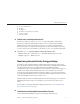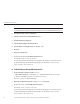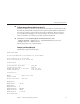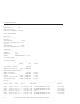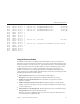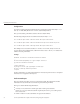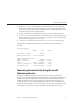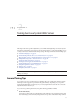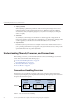Security Camera User Manual
Note – The statistics displayed by perfdump are for the server as a whole. If you enable perfdump
on one virtual server, it displays statistics for the whole server, not an individual virtual server.
From CommonTasks, select a conguration.
Select the virtual server and click Edit Virtual Server.
Click the Monitoring Settings tab.
Select the Plain Text Report Enabled checkbox.
Provide a URI for accessing the report, for example /.perf.
Click Save.
Deploy the conguration.
To access perfdump, access the URI on the virtual server.
For example: http://localhost:80/.perf
You can request the perfdump statistics and specify how frequently (in seconds) the browser
should automatically refresh. The following example sets the refresh to every 5 seconds:
http://yourhost/.perf?refresh=5
▼
To Enable the perfdump URI from the CLI
Use the following command to enable stats-xml:
./wadm enable-perfdump --user=admin-user --password-file=admin-password-le
[--uri=uri]--config=cong-name--vs=virtual-server-name
Use the uri option to set the pefdump URI.
Deploy the conguration using the wadm deploy-config command.
To access perfdump, access the URI on the virtual server.
For example: http://localhost:80/.perf
You can request the perfdump statistics and specify how frequently (in seconds) the browser
should automatically refresh. The following example sets the refresh to every 5 seconds:
http://yourhost/.perf?refresh=5
1
2
3
4
5
6
7
8
1
2
3
Monitoring Server Performance
Sun Java System Web Server 7.0 Update 1 Performance Tuning, Sizing, and Scaling Guide •32