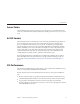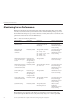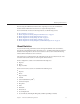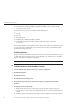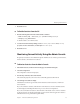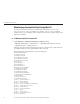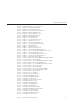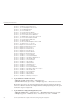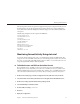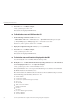Security Camera User Manual
Restart the server.
▼
To Enable Statistics from the CLI
Enter the following CLI command to enable statistics collection:
./wadm set-stats-prop --user=admin_user –password-file=password-le
--config=mycong enabled=true
To disable statistics, set enabled to false.
To set the interval and enable proling, use the set-stats-prop interval and profiling
properties. For more information, see the help for set-stats-prop.
Restart the server.
Monitoring Current Activity Using the Admin Console
Frequently-used statistics are available through the Admin Console, viewed as general statistics,
instance statistics, and virtual server statistics.
▼
To Monitor Statistics from the Admin Console
In the Admin Console, from the Common Tasks page, select the Monitoring tab.
Select the conguration.
The conguration statistics are displayed.
From the drop-down list, select a View interval.
The statistics displayed in your browser are automatically updated at this interval.
Select the type of statistics to display.
The initial list of statistics types includes General Statistics, Instance Statistics, and Virtual
Server Statistics.
If you choose Instance Statistics, click the name of the instance to monitor. Detailed statistics
are then displayed, including information on processes and session replications.
If you choose Virtual Server Statistics, click the name of the virtual server to monitor. Statistics
for the virtual server are displayed, including response statistics and web application statistics.
This information is not provided through perfdump.
7
1
2
3
1
2
3
4
Monitoring Server Performance
Chapter 1 • Performance and Monitoring Overview 25