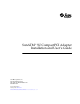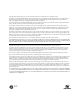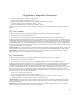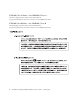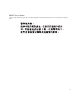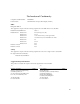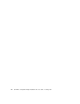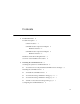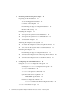SunATM™ 3U CompactPCI Adapter Installation and User’s Guide Sun Microsystems, Inc. 901 San Antonio Road Palo Alto, CA 94303-4900 U.S.A. 650-960-1300 Part No. 806-3005-10 February 2001, Revision A Send comments about this document to: docfeedback@sun.
Copyright 2000 Sun Microsystems, Inc., 901 San Antonio Road, Palo Alto, CA 94303-4900 U.S.A. All rights reserved. This product or document is distributed under licenses restricting its use, copying, distribution, and decompilation. No part of this product or document may be reproduced in any form by any means without prior written authorization of Sun and its licensors, if any. Third-party software, including font technology, is copyrighted and licensed from Sun suppliers.
Regulatory Compliance Statements Your Sun product is marked to indicate its compliance class: • • • • Federal Communications Commission (FCC) — USA Industry Canada Equipment Standard for Digital Equipment (ICES-003) — Canada Voluntary Control Council for Interference (VCCI) — Japan Bureau of Standards Metrology and Inspection (BSMI) — Taiwan Please read the appropriate section that corresponds to the marking on your Sun product before attempting to install the product.
ICES-003 Class A Notice - Avis NMB-003, Classe A This Class A digital apparatus complies with Canadian ICES-003. Cet appareil numérique de la classe A est conforme à la norme NMB-003 du Canada. ICES-003 Class B Notice - Avis NMB-003, Classe B This Class B digital apparatus complies with Canadian ICES-003. Cet appareil numérique de la classe B est conforme à la norme NMB-003 du Canada.
BSMI Class A Notice The following statement is applicable to products shipped to Taiwan and marked as Class A on the product compliance label.
vi SunATM 3U CompactPCI Adapter Installation and User’s Guide • February 2001
Declaration of Conformity Compliance Model Number: ATM622F3U Product Name: SunATM 622 3U Compact PCI Adapter (X1268A) EMC European Union This equipment complies with the following requirements of the EMC Directive 89/336/EEC: EN55022:1995/CISPR22:1997 Class A EN550024:1998 EN61000-4-2 4 kV (Direct), 8 kV (Air) EN61000-4-3 3 V/m EN61000-4-4 1.0 kV Power Lines, 0.
viii SunATM 3U CompactPCI Adapter Installation and User’s Guide • February 2001
Contents 1. Product Overview Product Description 1 1 Software Features 1 SunATM 155 3U Compact PCI Adapter Hardware Features 2 SunATM 622 3U Compact PCI Adapter Hardware Features 2.
3.
Physical-Layer Parameter Group Framing Interface 30 Signalling Parameter Group UNI Version 30 31 31 ILMI Parameter Group 32 Classical IP Parameter Group 32 Classical IP Interface Type 33 Hostname and IP Address 34 Local ATM Address 34 ATM ARP Server Address 35 Permanent Virtual Circuit (PVC) 5.
6. Plumbing and Unplumbing SunATM Interfaces Starting the SunATM Software for the First Time 61 62 Plumbing and Unplumbing Individual ATM Interfaces 7.
B. Testing the Adapter 81 Using the SunVTS Diagnostic Software 81 Using the OpenBoot PROM FCode Self-Test 82 ▼ C. To Run the FCode Self-Test Diagnostic Application Programmer’s Interface SunATM API Introduction 83 87 87 Using the SunATM API with the Q.93B and the ATM Device Drivers Q.93B Driver Interface 88 89 Establishing a Connection to the Q.
Error Messages from S00sunatm 110 Error Messages From aarsetup and lanesetup Error Messages From the Kernel Drivers xiv 115 SunATM 3U CompactPCI Adapter Installation and User’s Guide • February 2001 113
Figures FIGURE 1-1 SunATM 3U Compact PCI Adapter 2 FIGURE 3-1 Opening the Ejection Lever FIGURE 3-2 Closing the Ejection Lever 16 FIGURE 3-3 Tightening the Ejection Lever Captive Screw FIGURE 7-1 ATM Address Fields FIGURE 8-1 Using atmsnmpd as a Forwarding Agent 74 FIGURE C-1 ATM Signalling FIGURE C-2 Message Format FIGURE C-3 Message Flow for Normal Call Setup and Tear-Down 16 17 66 88 91 95 xv
xvi SunATM 3U CompactPCI Adapter Installation and User’s Guide • February 2001
Tables TABLE 1-1 Installation Overview 4 TABLE 2-1 SunATM Software Packages TABLE 4-1 Basic Navigation Commands in atmadmin TABLE 4-2 Configurable Parameters in the SunATM Software TABLE 4-3 Predefined SunATM Variables TABLE 5-1 /etc/opt/SUNWconn/atm/atmconfig Field Descriptions TABLE 5-2 /etc/opt/SUNWconn/atm/aarconfig File Flag Descriptions TABLE 5-3 /etc/opt/SUNWconn/atm/aarconfig File Flag Requirements and Options TABLE 5-4 Predefined SunATM Variables TABLE 5-5 /etc/opt/SUNWconn/atm/
xviii TABLE B-2 SunVTS Documentation 82 TABLE C-1 Messages Between the User and the Q.
Preface The SunATM 3U CompactPCI Adapter Installation and User’s Guide provides instructions for installing and using both the SunATM™ 155 and the SunATM 622 3U Compact PCI adapters. This manual also describes how to install and configure the SunATM software. These instructions are designed for network administrators with experience in installing similar hardware and software.
Chapter 7, “Classical IP and LAN Emulation Protocols,” describes ATM protocols and how they are supported by the SunATM software. Chapter 8 “SunATM and Solaris Networking Features,” describes how to manage network architecture using the SunATM simple network management protocol (SNMP) software. Appendix A, “Specifications,” lists the adapter’s specifications. Appendix B, “Testing the Adapter,” describes how to test the adapter using either the SunVTS diagnostic application or the onboard FCode self-test.
Typographic Conventions TABLE P-1 Typographic Conventions Typeface Meaning Examples AaBbCc123 The names of commands, files, and directories; on-screen computer output Edit your .login file. Use ls -a to list all files. % You have mail. AaBbCc123 What you type, when contrasted with on-screen computer output % su Password: AaBbCc123 Book titles, new words or terms, words to be emphasized Read Chapter 6 in the User’s Guide. These are called class options. You must be superuser to do this.
Related Documentation TABLE P-3 Related Documentation Application Title System administration System Administration Guide, Vol. I System administration System Administration Guide, Vol. II System administration System Administration Guide, Vol. III Software installation Solaris Sun Hardware Platform Guide Configuration Platform Notes: SunATM Driver Software Accessing Sun Documentation Online The docs.sun.comsm web site enables you to access Sun technical documentation on the Web.
CHAPTER 1 Product Overview This chapter introduces the SunATM 155 and SunATM 622 3U CompactPCI adapters. The features, hardware requirements, and software requirements of these adapters are described in the following sections: ■ “Product Description” on page 1 ■ “Hardware and Software Requirements” on page 3 ■ “Overview of the Installation Procedure” on page 4 Product Description The SunATM 3U CompactPCI adapters are designed for operation in hot swap systems that run under Solaris 8 6/00.
Hot swap LED Ejection lever in locked position FIGURE 1-1 SunATM 3U CompactPCI Adapter SunATM 155 3U CompactPCI Adapter The SunATM 155 CompactPCI adapter is a 155 Mbps ATM network interface board with a multi-mode fiber optical transceiver for LAN access. The SunATM 155 compact PCI adapter provides full duplex transmission of data between a host on a compact PCI (cPCI) bus and the fiber optics with a data rate of 155 Mbits/sec. Hardware Features ■ ■ ■ ■ ■ ■ 2 Supports 155-Mbps operation over 62.
SunATM 622 3U CompactPCI Adapter The SunATM 622 compact PCI adapter is a 622 Mbps ATM network interface board with a multi-mode fiber optical transceiver for LAN access. The SunATM 622 compact PCI adapter provides full duplex transmission of data between a host on a compact PCI (cPCI) bus and the fiber optics with a data rate of 622 Mbits/sec. Hardware Features ■ ■ ■ ■ ■ ■ Supports 622-Mbps operation over 62.
Overview of the Installation Procedure The following table lists the major tasks in the order you must perform them when you install the SunATM adapter into your system. These tasks are just the common, high level procedures required to install the SunATM software and hardware. Because of the complexity of the ATM networking environment, your specific installation procedure may require tasks not listed below.
CHAPTER 2 Installing the SunATM Software This chapter describes how to install SunATM software from the Solaris Sun Computer Systems Supplement CD. You must install the SunATM software before installing the adapter into your system.
■ If you see the pkginfo output above, your system already has the SunATM software installed. If you are certain these are new software packages installed from the Solaris Sun Computer Systems Supplement CD, you can install the adapter as described in Chapter 3. ■ If these packages may have been installed from a previous SunATM installation, remove them as described in “To Remove the Software Packages Using pkgrm” on page 8.
▼ To Install the SunATM Software ● Install the SunATM software as described in the Solaris Sun Hardware Platform Guide included on the Sun Computer Systems Supplement CD-ROM. The Solaris Sun Hardware Platform Guide contains the software package installation instructions specific to the Solaris operating environment supported by the software.
▼ To Check the Package Installation Using pkginfo ● After installing the SunATM software, you can check the installation using the pkginfo command. The following example shows that pkginfo found the three SunATM software packages. # /usr/bin/pkginfo | grep SUNWatm system SUNWatm SunATM Device Drivers application SUNWatma SunATM Interim Api Support Software application SUNWatmu SunATM Runtime Support Software Refer to the pkginfo(1) man page for more information about the command.
Configuring the SunATM Interfaces After installing the SunATM software, you must configure the SunATM interfaces before you reboot your system. You can either use the SunATM configuration program, atmadmin, to configure the interfaces, or you can edit the SunATM configuration files directly. Note – If you are installing the adapter in a hot swap environment do not reboot your system.
10 SunATM 3U CompactPCI Adapter Installation and User’s Guide • February 2001
CHAPTER 3 Installing and Extracting the Adapter This chapter contains instructions for installing and extracting the SunATM 3U CompactPCI adapter using either hot swap or cold swap procedures.
Preparing for the Installation Before installing the adapter, prepare for the installation by assembling the appropriate tools, unpacking the ship kit, verifying the system software, and selecting an I/O slot.
■ In a hot swap installation, you can install the adapter while the system is running, without interrupting the operation of the server. Depending on the level of hot swap your server is running (full or basic), you may be required to enter software commands before and after the installation. ■ In a cold installation, you must shut down the operating system and power down the system before installing the adapter.
commands during the installation. For example, if you were installing the adapter in a server set to basic hot swap mode, you might use the cfgadm command to identify and attach the adapter during the installation. Installing the Adapter This section contains the procedures required for installing the card in the server. Note – This section provides a general overview of the tasks needed to prepare for either a hot or cold installation.
▼ To Prepare the System for a Cold Installation 1. Before shutting down the operating environment and halting the system, ensure that all significant application activity on the server has stopped. 2. Follow the appropriate procedures, as documented in the system’s service manual, to shut down and halt the system. Refer to the system’s documentation for the complete power off procedure. 3. Power off the system. Refer to the system’s documentation for the location of the power switch. 4.
FIGURE 3-1 Opening the Ejection Lever 5. Pull back the ejection lever and slide the card into the cPCI slot. Caution – Do not use excessive force when installing the adapter into the cPCI slot. You may damage the adapter’s connector. If the adapter does not seat properly when you apply even pressure, remove the adapter and carefully reinstall it. 6. Applying even pressure at both corners of the card, push the card until it is firmly seated in the slot.
8. Check your system documentation for any additional actions that may be required to configure the system software for the newly inserted card. For example, in some systems you must type the following command: % cfgadm -c configure attachment_point This turns off the blue LED and initiates the software, which responds by configuring the system software for the newly inserted card.
Attaching the Adapter to the System After installing the adapter, you must make the system recognize the new adapter and its interfaces. The procedure you use for attaching the adapter to the system depends on whether you installed the adapter in a hot swap or cold environment. If you performed a hot installation, see “To Attach the Adapter in a Hot Swap Environment” on page 18. If you powered down the system before installing the card, see “To Power On the System After a Cold Installation” on page 19.
If you have to reinstall the card, be sure to follow the instructions outlined in your system’s service manual for the removal and replacement of I/O cards. Refer to the system documentation for additional troubleshooting instructions. ▼ To Power On the System After a Cold Installation 1. Before powering on the system, make sure that all the cables are connected and the peripheral devices are powered on. 2.
■ In a hot swap extraction, you may be required to enter software commands before and after the extraction to detach the adapter from the system correctly. ■ In a cold extraction, you must shut down the system’s operating system and power down the system before extracting the adapter. Note – The sections below provide a general overview of the tasks needed to prepare for either a hot or cold extraction.
6. Pull back the ejection lever. 7. Slide the card out of the cPCI slot. ▼ To Extract the Adapter from a Cold Environment 1. Before shutting down the operating environment and halting the system, ensure that all significant application activity on the server has stopped. 2. Follow the appropriate procedures, as documented in the system’s service manual, to shut down and halt the system. Refer to the system’s documentation for the complete power down procedure. 3.
22 SunATM 3U CompactPCI Adapter Installation and User’s Guide • February 2001
CHAPTER 4 Configuring the SunATM Interfaces After installing the adapter in your system, you must configure the SunATM software before you can use the new interface. This chapter describes how to configure the software using the atmadmin configuration program. This program enables you to configure the software parameters through an interactive commandline interface.
Using the atmadmin Configuration Program The SunATM configuration program, atmadmin, is an interactive command-line interface. The program contains a hierarchy of menus, which divide the configuration into six main parameter groups: system, physical layer, signalling, ILMI, Classical IP, and LAN Emulation. All but the system parameter group are specific to individual SunATM interfaces, so you must configure the parameters in these groups separately for each interface.
atmadmin Main Menu After you start the atmadmin configuration program, you see the atmadmin Main Menu. From this menu, you can either go to the system parameter group menu (see “System Parameter Group Menu” on page 26) or enter the SunATM interface you want to configure. The following screen example is from a system with one interface named ba0. Welcome to the SunATM Admin Program.
System Parameter Group Menu The system parameter group contains parameters that are not specific to an interface; they apply to the entire system. The following example shows the system parameter group menu.
Interface Configuration Menu Once you select a SunATM interface, you will see the atmadmin Interface Configuration menu. From this menu you can proceed to the interface parameter group submenus, which are described in “atmadmin Parameter Groups” on page 28. You can use these sub-menus to change the SunATM interface configuration parameters.
atmadmin Parameter Groups The atmadmin configuration program contains a series of menus where you can input or alter the configuration of specific SunATM software parameters. TABLE 4-2 summarizes the configurable parameters in each parameter group. Although the parameter list appears lengthy, you need only the default values for most standard configurations.
TABLE 4-2 Configurable Parameters in the SunATM Software (Continued) Group Parameters Possible Values Default Values Required? Per-instance parameters Hostname/IP address Valid hostname and IP address No default For LAN emulation Local ATM address Valid ATM address $myaddress For LAN emulation LECS indicator No LECS or LECS present LECS Present For LAN emulation LECS ATM address Valid ATM address ILMI value or the well-known LECS address For LAN emulation, lecs_present LES ATM addres
Physical-Layer Parameter Group The physical-layer parameter group contains only the framing interface parameter. The following example shows the physical-layer parameter menu. Modifying ba0; Current framing interface is SONET The framing interfaces that may be configured are: sonet sdh [P] [M] [X] [?] Previous Menu Main Menu Exit Help Enter selection: Framing Interface The framing interface defines the encapsulation method used for ATM cells as they are sent onto the wire.
Signalling Parameter Group The signalling parameter group contains only the UNI version parameter. The following example shows the signalling parameter menu. Modifying ba0; Current UNI Version is 3.0 The UNI versions that may be configured are: 3.0 3.1 4.0 [N] No Signalling Enabled [P] [M] [X] [?] Previous Menu Main Menu Exit Help Enter selection: UNI Version The SunATM software supports three versions of the ATM Forum's User Network Interface (UNI) Specification: versions 3.0, 3.1, and 4.0.
ILMI Parameter Group If your ATM switch does not support the Interim Local Management Interface (ILMI), you can turn off the ILMI address registration on your SunATM interface from the ILMI configuration menu. The following example shows the ILMI configuration menu. Modifying ba0; Currently ILMI is enabled [E] Enable ILMI [D] Disable ILMI [P] [M] [X] [?] Previous Menu Main Menu Exit Help Enter selection: Note – This parameter group allows you to enable or disable address registration.
If you are planning to run NIS over your ATM network, you must specify the list of NIS servers (ypservers) using the ypinit -c command. See the ypinit(1M) man page for details of setting up the ypserver. Be sure that the IP addresses of the ypservers are listed in the /etc/hosts file. The Routing Information Protocol (RIP) also uses the broadcast feature of IP, so it is not supported under the Classical IP environment. In the Solaris operating environment, RIP is implemented by the daemon in.routed.
Hostname and IP Address Regardless of the Classical IP interface type, you must assign an IP address and hostname to the interface. If you enter a hostname that appears in the /etc/hosts file, or if NIS, NIS+, or DNS is enabled and the hostname is resolvable over it, you are not prompted to enter an IP address. Instead, the resolution is performed automatically. If the hostname cannot be resolved, you are prompted to enter an IP address.
To simplify references to ATM addresses in the SunATM software, several systemdefined variables are built into the software. Variables are referenced with the $ operator, as in UNIX shell scripts. TABLE 4-3 summarizes the system-defined SunATM ATM address variables. TABLE 4-3 Predefined SunATM Variables Variable Description prefix The 13-byte prefix associated with the local switch. mac The 6-byte medium access control (MAC) address associated with the local host or interface.
Permanent Virtual Circuit (PVC) The Permanent Virtual Circuit parameter applies only to standalone configurations. It identifies the PVC that will be used to communicate between the two systems connected back to back. Both systems must use the same PVC value. The PVC parameter must be an integer (not hexadecimal) between 32 and 1023. LAN Emulation Parameter Group LAN emulation, standardized by the ATM Forum’s LAN emulation 1.
After you configure LAN Emulation parameters, you are asked to choose an existing (previously configured) LAN Emulation (lane) instance or to create a new one in the LAN Emulation Instance menu. The following is an example of this menu.
Hostname or IP Address If IP traffic runs over a LAN Emulation instance, assign a hostname and corresponding IP address to the instance. If you enter a hostname that appears in the /etc/hosts file, or if NIS, NIS+, or DNS is enabled and the hostname is resolvable over it, you are not prompted to enter an IP address. Instead, the resolution is performed automatically. If the hostname cannot be resolved, you are prompted to enter an IP address.
LECS ATM Address By default, the SunATM software attempts to obtain the LECS address using ILMI, as specified in the LAN Emulation specification. If this is not successful, the “wellknown” ATM address, also specified by the ATM Forum, is used. If your LECS uses a different ATM address (not the well-known address), and does not make that address available via ILMI, specify it using this parameter.
The SunATM software associates each logical interface with a unique hostname and IP address. All logical interfaces on a given physical interface are associated with the same ATM and MAC addresses. The hostname displayed in the LAN Emulation instance menu corresponds to the minor instance 0. The additional IP Address parameter indicates if any additional hostnames are assigned to the instance. Select this parameter to modify or create additional hostnames.
CHAPTER 5 Editing SunATM Configuration Files This chapter describes how to configure SunATM interfaces by editing the configuration files. You are not required to edit these configuration files by hand. You can use the atmadmin configuration program, described in “Using the atmadmin Configuration Program” on page 24, to configure the SunATM files. From the program’s commandline interface, you can change most of the SunATM parameters.
Editing the atmconfig File The /etc/opt/SUNWconn/atm/atmconfig file is a generic file that must appear on every SunATM system. The file provides general configuration information used by the SunATM setup utilities to bring up SunATM interfaces that are plumbed (using the atmifconfig utility). The file consists of one or more entries per interface. An entry contains the fields described in TABLE 5-1.
Changing the Framing Interface in the atmconfig File The framing interface defines the encapsulation method used for ATM cells as they are sent onto the wire. The default framing interface is SONET, but the SunATM software also supports the SDH interface. Your switch product information should indicate which interface your switch uses. Previous versions of the SunATM software allowed you to choose a framing interface for the entire system (by setting a variable in the /etc/system file).
Configuring a Classical Internet Protocol Interface Classical Internet Protocol (Classical IP), specified by RFC 1577, is one way of supporting the TCP/IP and UDP/IP protocols in an ATM environment. In Classical IP, an ATM ARP server is used to resolve IP addresses to ATM addresses, replacing the traditional ARP protocol. In this configuration, each host must register with the ARP server when the ATM interface is brought up.
Every node, or client, has both an IP address and either an ATM address or a virtual circuit identifier (VCI). See “ATM Address Resolution” on page 67, for ATM addressing scheme information. In the IP-ATM address table shown in the /etc/opt/SUNWconn/atm/aarconfig file: ■ Interface is the last part of the device name (ba0, for example). ■ Hostname is either an IP address in “dot” notation or the name of a host that should be locally available unless a non-ATM network connection also exists.
TABLE 5-2 /etc/opt/SUNWconn/atm/aarconfig File Flag Descriptions (Continued) Flag Description t Represents an IP to ATM address/VCI entry. aarsetup adds these entries into the local table. Any t entries on the server must contain ATM Address and may also contain VCI if PVC communication between the server and client is desired. In addition, there are some cases when a t entry may be useful on an ARP client system.
TABLE 5-3 describes the required, optional, and illegal fields for each flag type. If a field is unused, it is represented by a hyphen.
Use the following format to define variables in the aarconfig file: set VARIABLE = EXPRESSION where VARIABLE is the name of a variable and EXPRESSION is an expression concatenating one or two-digit hexadecimal numbers or the values of variables that have been previously defined. The equal sign is optional, but separate the variable and expression either by white space (spaces or tabs), an equal sign, or both. Several predefined variables are built into the SunATM software.
TABLE 5-4 Predefined SunATM Variables (Continued) Variable Description ? A wild card matching one or two hexadecimal digits within any colon-separated field. For example, $prefix:$anymac:? is equivalent to both $prefix:$anymac:?? and $prefix:$anymacsel. However, it is not the same as $prefix:$anymacsel:0?, which requires that the first digit of the selector byte is a 0. This wild card should only be used in a entries.
Several rules apply to the use of variables in the aarconfig file: ■ ■ ■ ■ Two variables cannot follow each other in an expression without an intervening colon. Thus $v1:$v2 is legal while $v1$v2 is not. Fields in each line in the aarconfig file are separated by white space. Therefore, variables should not be separated from the rest of an ATM address with white space. For example, $v1: $v2 is illegal.
b. The /etc/opt/SUNWconn/atm/aarconfig file on the server: Interface Host ATM Address ba0 $localswitch_server VCI - Flag L 2. PVC-only: hosta is connected to hostb and hostc over PVCs. There is no ARP server. a. /etc/opt/SUNWconn/atm/aarconfig on hosta: Interface ba0 ba0 ba0 Host hostb hostc ATM Address - VCI 100 101 Flag l t t b. on hostb: Interface ba0 ba0 ba0 Host hosta hostc ATM Address - VCI 100 102 Flag l t t c.
4. PVC/SVC mix: hosta uses an SVC to connect to hostb, and a PVC to connect to hostc. hostb is not on the local switch; there is no ARP server. Interface ba0 ba0 ba0 Host ATM Address $myaddress hostb 45:00:00:00:00:00:00:00:0f:00:00:00:00:08:00:20:d5:08:a8:00 hostc - VCI 100 Flag l t t 5. ARP server with access restrictions: Hosts are connected to an ATM ARP server that resolves addresses. Access is restricted to the local switch subnet and one additional switch subnet. a.
Configuring a LAN Emulation Interface LAN Emulation, standardized by the ATM Forum’s LAN Emulation 1.0 specification, is another way of providing TCP/IP and UDP/IP support over an ATM interface. Address resolution information is provided by a series of LAN Emulation services. When a LAN Emulation interface is brought up, it must “join the LAN;” that is, it must register with these services. This process, and the address resolution process are described in “LAN Emulation” on page 69.
These entry fields are described in TABLE 5-5. TABLE 5-5 /etc/opt/SUNWconn/atm/laneconfig Entry Descriptions Field Description Interface Refers to the LAN Emulation interface, laneN. MAC Address/ELAN Name This field is for the 6-byte MAC address of the interface, or, in the case of an n entry, the name of the emulated LAN to join. ATM Address This field is for the 20-byte ATM address. The $myaddress variable assigns the local switch prefix, local MAC address, and default selector.
TABLE 5-6 /etc/opt/SUNWconn/atm/laneconfig Flag Descriptions (Continued) Flag Description a Represents an address that may have access to this host. If no a entries appear in the laneconfig file, access to the host is unrestricted. Including a entries allows access to be restricted to known hosts.
TABLE 5-7 laneconfig Flag Requirements and Options (Continued) Interface MAC Address/ELAN Name ATM Address VCI Flag required illegal xor1 xor s required illegal illegal illegal m 1 xor means that you can use either the ATM Address field or the VCI field, but not both. Note – Designate unused fields in the /etc/opt/SUNWconn/atm/laneconfig file with a dash.
TABLE 5-8 Predefined SunATM Variables (Continued) Variable Description anymac A wild card representing any 6-byte ESI. Should only be used in a entries. anymacsel A wild card representing any 7-byte ESI and Selector combination. Should only be used in a entries. ? A wild card matching one or two hexadecimal digits within any colon-separated field. For example, $prefix:$anymac:? is equivalent to both $prefix:$anymac:?? and $prefix:$anymacsel.
Supporting Multiple Emulated LANs on a Single Interface The SunATM software allows a single ATM interface to join up to 16 emulated local area networks (ELANs), provided this is allowed by the switch and LAN Emulation (LANE) services. Each ELAN joined will be represented by a unique lane instance (for example, lane0 or lane1). Note – A requirement for supporting this feature is that the adapter card be assigned multiple MAC addresses, which is supported by the SunATM adapter.
The corresponding example /etc/opt/SUNWconn/atm/laneconfig file: Interface lane0 lane1 lane1 lane2 lane2 lane3 lane3 MAC Address/ ELAN Name elan1 elan2 elan3 ATM Address $myaddress $myaddress $myaddress $myaddress - VCI Flag - l l n l n l n The resulting ifconfig -a output: # ifconfig -a lo0: flags=849 mtu 8232 inet 127.0.0.1 netmask ff000000 lane0:flags=863 mtu 1500 inet 192.29.240.36 netmask ffffff00 broadcast 192.29.240.
60 SunATM 3U CompactPCI Adapter Installation and User’s Guide • February 2001
CHAPTER 6 Plumbing and Unplumbing SunATM Interfaces This chapter describes how to start the SunATM software on your system or use the atmifconfig utility to connect and disconnect individual SunATM interfaces without rebooting the system. Note – You only need to start the SunATM software on your system if you have just installed the SunATM software and one or more SunATM adapters on your system.
Starting the SunATM Software for the First Time This section will describe how to use the drvconfig command and the S00sunatm run control script to start up the SunATM software and load the driver module to the system. When you reboot the system, these commands will be run and start the software correctly.
A summary of the parameter options for the atmifconfig utility is provided in TABLE 6-1. TABLE 6-1 Parameter Options for atmifconfig Utility Interface Name Plumb Instruction atmifconfig baN plumb atmifconfig baN unplumb atmifconfig laneN plumb atmifconfig laneN unplumb atmifconfig baN plumb-all atmifconfig baN unplumb-all The following example shows the use of atmifconfig and the output of ifconfig -a before and after the utility is run.
64 SunATM 3U CompactPCI Adapter Installation and User’s Guide • February 2001
CHAPTER 7 Classical IP and LAN Emulation Protocols This chapter describes ATM protocols and how they are supported by the SunATM software.
The transparency to IP is enabled in different ways in Classical IP and LAN Emulation. Those differences will be discussed in later sections of this chapter. SunATM signalling conforms to the user network interface (UNI) specification of the ATM Forum. Versions 3.0, 3.1, and 4.0 of that specification are supported. This signalling, called Q.2931, runs on top of QSAAL and uses VC 5 for signalling as specified in the Forum specification.
ATM Address Registration Daemon (ilmid) Address registration with a switch is controlled by ilmid. When an ATM interface is brought up at boot time, ilmid is also started. ilmid then begins an exchange of messages with the switch: relaying local address information (the seven-octet ESI and selector) to the switch and receiving the 13-octet network prefix information from the switch.
standards for providing redundant ATM ARP servers for a subnet. As specified, the ATM ARP server would constitute a single point of failure in the system. From a practical standpoint, however, early configurations can use an IP-to-ATM address database in every system, thus avoiding the IP-to-ATM address resolution step altogether. The RFC requires a router for passing data between subnets.
Although the a entry requires a complete ATM address, you can reference multiple addresses in a single entry using the provided wildcards. See “Using Variables in the aarconfig File” on page 47 for more information about this feature. The advantage of having an ATM ARP server in the subnet is that it represents a known source for all address resolutions. It is the only host that a client must know about to have IP addresses resolved to ATM connections, and it allows for access control in the ATM network.
The SunATM software implements the client side of the LAN Emulation standard. To use LAN Emulation in an environment, several LAN Emulation services must also exist in the emulated LAN. These services, called the LAN Emulation Configuration Server (LECS), the LAN Emulation Server (LES), and the Broadcast and Unknown Address Server (BUS), are generally provided in an ATM switch. The following sections provide an overview of the functions of these servers.
as an IP ARP request) is received by the LAN Emulation host from its upper layers, it sends that message to the BUS, which forwards it to all hosts in the emulated LAN. Just as in the case of ethernet, the correct host responds to the sender, and thus the IP address is resolved to a MAC address.
LAN Emulation Connections There are several connections established at all times when a host is a member of an emulated LAN. The following table outlines the various LAN Emulation-related connections that should be on a LAN Emulation client (LEC). Note – Use the command qccstat(1M) to view all existing connections for a given interface.
CHAPTER 8 SunATM and Solaris Networking Features This chapter discusses the SunATM and Solaris Networking features. This chapter includes the following sections: ■ ■ ATM and SNMP on page 73 ATM and Logical Interfaces on page 75 ATM and SNMP Two of the ATM standards supported by the SunATM software (the User Network Interface (UNI) and LAN Emulation (LANE) specifications) include definitions of SNMP-style Management Information Bases (MIBs) relevant to those standards.
SunATM Host atmsnmpd other_snmpd 161 1000 UDP Forwarding channel FIGURE 8-1 Using atmsnmpd as a Forwarding Agent Note – If you do not specify a forwarding port for unknown requests, atmsnmpd will respond with a “No Such Name” error to requests for MIBs that it does not support. If you do specify a forwarding port, atmsnmpd instead forwards the request to that port. Responses received from the agent running on the forwarding port are sent to the requesting SNMP manager with no modification.
The SunATM software has been designed to take advantage of this framework if it is installed on a system running Solaris 2.6, 7, or 8. The files necessary for the ATM SNMP agent to be recognized by the master agent (atm.reg and atm.rsrc) are copied under /etc/snmp/conf by the S00sunatm startup script if it detects that the system is running Solaris 2.6, 7, or 8. SNMP requests pertaining to the ATM Forum subtree (atmForum) are forwarded to the atmsnmpd from the master agent.
The following examples show the atmconfig and laneconfig files and the ifconfig -a output for a system with one physical interface, ba0. That interface runs both Classical IP and LAN Emulation under UNI 3.1, and has 4 different IP addresses. Configure the hostnames, cip0, atm0, atm1, and atm2, appropriately in /etc/hosts. The example /etc/opt/SUNWconn/atm/atmconfig file: Interface ba0 ba0 ba0 UNI 3.
APPENDIX A Specifications This appendix lists the specifications of the SunATM 3U compact PCI adapter.
Performance Specifications TABLE A-2 Performance Specifications Feature Specification cPCI clock 33MHz . Maximum burst transfer rate 34 Mbytes/sec (approximately) Steady state transfer rate 5 Mbytes/sec cPCI bus modes Master/Slave Power Specifications TABLE A-3 Power Specifications Specification Measurement Power dissipation 8 Watt/33 MHz operation mode Voltage tolerance +/- 5% Ripple < = 100 mV Operational current 1.
TABLE A-4 Environmental Specifications Condition Operating Specification Storage Specification Shock 5g, 1/2 sine wave, 11 msec 30g, 1/2 sine wave, 11 msec Vibration, pk to pk displacement 0.005 in. max. (5 to 32 Hz) 0.1 in. max (5 to 17 Hz) Vibration, peak acceleration 0.25g (5 to 500 Hz) (Sweep rate = 1 octave/min.) 1.0g (5 to 500 Hz) (Sweep rate = 1 octave/min.
80 SunATM 3U CompactPCI Adapter Installation and User’s Guide • February 2001
APPENDIX B Testing the Adapter This appendix describes how to test the adapter using either the SunVTS diagnostic application or the onboard FCode self-test. This appendix contains the following sections: ■ ■ “Using the SunVTS Diagnostic Software” on page 81 “Using the OpenBoot PROM FCode Self-Test” on page 82 Using the SunVTS Diagnostic Software The SunVTS software executes multiple diagnostic hardware tests from a single user interface.
To use these diagnostic tests, you must have the SunVTS software installed on your system. Refer to the Solaris on Sun Hardware Platform Guide for SunVTS installation instructions. Refer to the SunVTS documentation (listed in Table) for instructions on how to run and monitor these diagnostic tests. These documents are available on the Solaris on Sun Hardware Collection, which is provided on the Solaris Supplement CD for the Solaris release on your system.
▼ To Run the FCode Self-Test Diagnostic For more information about the OpenBoot commands (including test) in this section, refer to the OpenBoot Command Reference manual. 1. Before shutting down the operating environment and halting the system, ensure that all significant application activity on the server has acquiesced. 2. Follow the appropriate procedures, as documented in the system’s service manual, to shut down and halt the system.
7. Using the test command and the device path found in Step 6, start the adapter’s FCode self-test. ok test device path Refer to the OpenBoot Command Reference Manual for more information on the test command. If all of the tests pass, you will see these messages: ok test /pci@if,0/pci@1/pci@1/pci@a/SUNW,ma@0 Register Test -- succeeded. Memory Test -- succeeded. SAHI Internal Loopback Test -- succeeded. SUNI Internal Loopback Test -- succeeded.
9. Reset and reboot the system. ok reset-all Follow the procedures in the system’s documentation for the correct procedures to bring up the system.
86 SunATM 3U CompactPCI Adapter Installation and User’s Guide • February 2001
APPENDIX C Application Programmer’s Interface This appendix describes the SunATM Application Programmer’s Interface (API). This appendix is composed of the following sections: ■ ■ ■ “SunATM API Introduction” on page 87 “Using the SunATM API with the Q.
Using the SunATM API with the Q.93B and the ATM Device Drivers The architecture illustrated in FIGURE C-1 must be established on a SunATM system in order to perform Q.2931 signalling and send data over established connections. The ATM device driver, SSCOP modules, and Q.93B driver are “plumbed” at boot time. The task remaining for application developers is to create the connections between their application and the Q.93B and ATM device drivers. Both the Q.
Q.93B Driver Interface The signalling API, called Q.2931 Call Control (qcc), consists of two sets of similar functions: one for applications running in the kernel and one for applications running in user space. Each set provides functions to build and parse Q.2931 signalling messages, which are required to set up and tear down connections. One additional function assists applications in establishing appropriate connections to the Q.93B driver.
Setting Up an ATM Connection Over a Switched Virtual Circuit (SVC) After connecting to the Q.93B driver, either by directly calling the functions as a user application or by having a setup program connect your application driver as described in the preceding section, the Q.93B driver is available to your application to establish switched virtual circuits (SVCs) using the Q.2931 signalling protocol. The Q.2931 message set is displayed in TABLE C-1. TABLE C-1 Messages Between the User and the Q.
The Q.93B driver is an M-to-N mux STREAMS driver. Multiple application programs can be plumbed above the driver, and multiple physical interfaces can be connected below Q.93B. Applications can access any or all of the physical interfaces, and messages received on the physical interfaces can be directed to any of the applications. To direct messages through the Q.
Q.93B driver. The application should also reserve 16 bytes at the end of the second mblock for the layer 2 (Q.SAAL) protocol performance. The qcc functions can be used to create messages in this format. The following sections give a brief overview of Q.2931 signalling procedures, from the perspective of an application using the SunATM API. For more details on the procedures, refer to the ATM Forum’s User Network Interface Specification, version 3.0, 3.1, or 4.0.
TABLE C-3 qcc Functions Name Functionality Input Output qcc_bld_* Creates and encodes a message; enables customization of a limited set of values, depending on the message type. Configurable values are passed in as parameters. Parameter values Encoded Q.2931 message (in the format shown in FIGURE C-2) qcc_parse_* Extracts a defined set of values from an encoded message Encoded Q.
CONNECT, or RELEASE_COMPLETE message from Q.93B (all other messages are ignored by Q.93B). After you receive the CONNECT message, you can use the virtual channel. Respond to a SETUP message from Q.93B with a CALL_PROCEEDING, ALERTING, CONNECT, or RELEASE_COMPLETE message to Q.93B. After you receive the CONNECT_ACK message, you can use the virtual channel. Release Procedure To clear an active call or a call in progress, send a RELEASE message down to Q.93B and wait for a RELEASE_COMPLETE from Q.93B.
Q.93B USER SWITCH Q.93B Null (0)1 USER Null(0) SetUp SetUpAck SetUp Call Initiated (1) SetUp SetUp CallProceeding* CallProceeding* Call Present (6) Outgoing Call Proceeding (3) CallProceeding* Incoming Call Proceeding (9) Connect Connect Connect Connect Request ConnectAck Connect (8) ConnectAck ConnectAck Active (10) Active (10) Release Release Release Request (11) Release Release_Complete Release_Complete Release_Complete Release_Complete Null (0) 1 XX(n): Q.
Connecting, Sending, and Receiving Data with the ATM Device Driver Connecting to the ATM device driver involves several steps, some of which include several ioctl calls. To create a more standardized interface for user space applications, a set of atm_util functions is available to application writers. An overview of those functions is provided in TABLE C-4. For more detailed information, refer to the atm_util(3) man page.
Note – The following discussion uses user space function names. Refer to TABLE C-4 for the corresponding kernel space function or ioctl. To establish a data path, the application must first open the ATM driver and attach to a specific physical interface using atm_open() and atm_attach(). Next, the connection is associated with one or more VC(s), using atm_add_vpci(). If a call has been established using Q.2931 signalling, the vpci provided to atm_add_vpci() is the vpci that was included in the Q.
The driver’s handling of packets depends on both the encapsulation method and the operational mode. For LLC-encapsulated traffic running in dlpi mode, the driver automatically adds the LLC header on transmit and strips the LLC header on receive before sending the message up the dlpi mode stream. In raw mode, however, the driver does not modify the packets at all. This includes any header included with the packet.
APPENDIX D Troubleshooting and SunATM Error Messages This troubleshooting section will need to be updated for adapters installed in the Serengeti system. This appendix describes troubleshooting procedures for diagnosing problems with the SunATM interfaces.
Known Issues About the SunATM 5.0 Release This section contains important information and news about the SunATM 5.0 software release. Redundant LANE Servers SunATM adapter software does not support redundant LAN Emulation Services, such as Cisco System’s Simple Server Redundancy Protocol (SSRP) for LAN Emulation. SunATM and Solstice FireWall-1 The Solstice FireWall-1™ product does not currently support the SunATM 5.0 release. Refer to the bug report (BugID 4073989) for more information.
Troubleshooting While Starting a SunATM Interface There are many steps involved in making an interface active on an ATM network. Problems in your configuration may cause a failure at any number of points along the way. The following sections contain steps you can take to determine where in the process your system failed, and what to do to remedy the situation. If you continue to experience problems, information gathered from these steps will help your service provider diagnose the problem.
4. Verify that an address has been registered with the switch. The qccstat(1M) command also lists all addresses registered to the interface with the switch. See “ATM Addresses and Address Registration” on page 66, for more information about address registration. If there are no addresses registered, the ilmid daemon on your system is not communicating properly with the switch. ■ Verify that there are incoming packets on VC 16 using atmstat(1M).
The information given to ifconfig comes from the /etc/opt/SUNWconn/atm/ atmconfig and /etc/opt/SUNWconn/atm/aarconfig files. Check the entries in those files that apply to this interface and verify their contents. For descriptions of the file formats, see “Editing the atmconfig File” on page 42, and “Editing the aarconfig File” on page 44, or the atmconfig(4) and aarconfig(4)man pages. 3. Check the setup_state with aarstat(1M).
8. Verify that addresses are resolved and connections are made with the ping(1M) command. Once you have two systems configured and running to this point, they should be able to ping each other. To ping client2 from client1: % ping client2 client2 is alive If the ping is not successful: 1. Check that ARP requests are being sent to the server. Find the server_vci in the output of aarstat. Then run atmstat, and verify that there are outgoing packets on that VC.
▼ To Diagnose LAN Emulation Configuration Problems 1. Check all of the generic configuration points. These are issues that apply to all SunATM interfaces, so they must all be working in order for LAN Emulation to work. 2. Verify the output of ifconfig(1M). Executing the command ifconfig -a should display the ATM LAN Emulation interface, laneN, where N is the instance number. ■ If your interface does not appear, an error probably occurred during the boot process.
4. Verify that a connection has been made to the LAN Emulation server (LES). A LAN Emulation client must establish and maintain a connection to the LES. In most cases, the LES also establishes and maintains a second connection to the client. Find the LES address in the output of lanestat, and then look for connections with that address as the destination or source in the output of qccstat.
7. Verify that addresses are resolved and connections are made with the ping command. Once you have two systems configured and running to this point, they should be able to ping each other. To ping client2 from client1: % ping client2 client2 is alive If the ping is not successful: 1. Check that the IP hostname or address is resolved to a MAC address. LAN Emulation requires two address resolution steps to make a call. The first is to resolve an IP address to a MAC address.
Common Problems This section describes some common problems that you may experience during or after the SunATM adapter installation. Please review this section before calling Sun Service for assistance. Are you trying to use the /usr/sbin/arp command? Since the Classical Internet Protocol (IP) network model resolves IP-to-ATM address pairs rather than IP to MAC address pairs, the /usr/sbin/arp command does not support Classical IP interfaces at this time.
Do you want to increase system performance by adjusting TCP/IP parameters? TCP/IP performance over an ATM network can be poor unless you carefully configure your network. Poor performance usually occurs because the TCP/IP packets are segmented into cells for transmission by the ATM software. Therefore, a loss of a single cell can cause the loss of an entire TCP/IP packet which can lead to retransmissions that congest the network.
Error Messages This section includes a list of some of the most common error messages you might see while configuring and bringing up your SunATM interface. For each message, there is a brief explanation of the problem and a possible solution. Error Messages from S00sunatm Cannot find ATM utilities in /etc/opt/SUNWconn/atm/bin; exiting S00sunatm. The SunATM utility directory /etc/opt/SUNWconn/atm/bin does not exist.
warning: can't plumb : too many lane instances on A physical interface will support up to n lane instances, where n is the number of MAC addresses on the board (or 1 if the board has no MAC address).You can check the number of MAC addresses on a board using the count option of the atmgetmac(1m) command. If an entry is encountered that attempts to plumb more LANE instances than allowed, this message occurs; processing will continue with the next entry in the file.
warning: duplicate entry There were multiple entries in /etc/opt/SUNWconn/atm/atmconfig using the same LAN Emulation instance number. This is not a fatal error; the script continues to run. However, only the first entry for each LAN Emulation instance number is configured for LAN Emulation. warning: not enough fields to configure The /etc/opt/SUNWconn/atm/atmconfig entry for the given device did not have all the required fields.
Error Messages From aarsetup and lanesetup aarsetup: could not become control process lanesetup: could not become control process An instance of the setup program was running when another instance was started up. The second instance exits with this error message. Make sure that there is not a previous instance of the program still running. The setup program might take a while to complete if the switch is slow to respond.
aarsetup: waiting for ilmid to provide prefix lanesetup: waiting for ilmid to provide prefix In some cases, the address registration process may take several minutes. If so, aarsetup or lanesetup prints out this message saying that it cannot complete until address registration completes. If the messages continue for more than a minute or two, verify your connection to the switch, and that the switch and interface are both supporting ILMI.
ifname: frame-size change (please rerun lanesetup) The MTU size was changed by the LAN Emulation Services; rerun lanesetup to notify IP of the change. There is a slight chance that TCP connections will remain open during this change, and if that is the case, performance on those connections is affected by the change. Either restart the affected applications or reboot the system if this becomes a problem.
116 SunATM 3U CompactPCI Adapter Installation and User’s Guide • February 2001
Index SYMBOLS ? wildcard, 49, 57 A a configuration flag, 46, 47, 55, 68, 69 aarconfig file, 67, 68, 69 editing, 44 file flags, 45 flag options, 47 sample configurations, 50 using variables, 47 aarsetup program, 44, 67, 68, 69, 113 adapter installing, 15 allocating bandwidth, 97 anymac variable, 48, 57 anymacsel variable, 48, 57 API, 87 allocating bandwidth, 97 atm_util functions, 96 CBR allocation, 96 device driver connecting, 96 receiving data, 96 sending data, 96 DLPI encapsulated connections, 97 messag
editing, 42 to 43 example, 43 atmreg program, 67 atmstat command, 102 atmtest, failure, 109 error messages aarsetup, 113 kernel drivers, 115 lanesetup, 113 Error_Code message, 91 B F ba device, 43, 47 broadcast and unknown address server, 70 broadcast messages, 69 Flag field, 54 framing interface SDH, 30 setting, 30 SONET, 30 C c configuration flag, 55 caching, 69 Call_ID message, 91 Call_Tag message, 91 CBR, 96 checking installation of a package, 8 CIP_Host field, 42 Classical IP, 32, 44, 65, 67, 68
l configuration flag, 45, 47, 54, 55 LAN Emulation, 53, 65, 69 configuration server, 38, 70 configuring interface, 36 to 40, 53 connections, 72 driver, 69, 71 instance number, 42 IP address to an ATM connection, 39, 71 multiple Emulated LANs, 39 sample configurations, 57 server, 38, 70 troubleshooting, 105 lane# interface, 37, 39, 43, 54 LANE_Host field, 42 LANE_Instance field, 42 laneconfig file editing, 53 entry descriptions, 54 flag descriptions, 54 local address, 67 using variables, 56 lanesetup program
specifications, ?? to 78 SunATM/P 155 MMF illustrated, 2 sunmacselN variable, 35, 49 SUNWatm device drivers package, 6 SUNWatma interim API support package, 6, 7 SUNWatmu man pages, 7 runtime support package, 6, 7 SVC, 87 switched virtual circuits, 87 system performance, 109 T t configuration flag, 46, 47, 54, 55 TCP/IP parameters increasing performance, 109 troubleshooting, 101 to 107 atmtest failure, 109 autoclient, 109 dataless client, 109 diskless client, 109 snoop command, 108 Type message, 91 U UNI