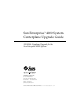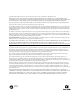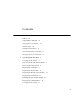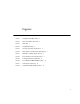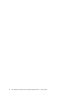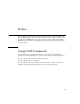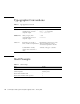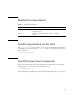Sun Enterprise™ 4000 System Centerplane Upgrade Guide 100 MHz Gigaplane Upgrade for the Sun Enterprise 4000 System Sun Microsystems, Inc. 901 San Antonio Road Palo Alto, CA 94303-4900 USA 650 960-1300 Fax 650 969-9131 Part No. 805-7186-10 January 1999, Revision A Send comments about this document to: docfeedback@sun.
Copyright 1999 Sun Microsystems, Inc., 901 San Antonio Road • Palo Alto, CA 94303 USA. All rights reserved. This product or document is protected by copyright and distributed under licenses restricting its use, copying, distribution, and decompilation. No part of this product or document may be reproduced in any form by any means without prior written authorization of Sun and its licensors, if any. Third-party software, including font technology, is copyrighted and licensed from Sun suppliers.
Contents Preface vii Using UNIX Commands vii Typographic Conventions Shell Prompts viii Related Documentation 1.
iv Sun Enterprise 4000 System Centerplane Upgrade Guide • January 1999
Figures FIGURE 1 Keyswitch in Standby Position 2 FIGURE 2 AC Power Switch—Rear View 2 FIGURE 3 SCSI Tray FIGURE 4 Keyswitch Assembly FIGURE 5 Fan Tray Assembly—System Rear FIGURE 6 Outer Panels—Sun Enterprise 4000 System FIGURE 7 Orientation of Empty System Chassis FIGURE 8 Front and Rear of the System Chassis FIGURE 9 Centerplane Replacement Detail FIGURE 10 Clock Board and TOD/NVRAM Location 13 FIGURE 11 Removing the SCSI Tray 16 FIGURE 12 Keyswitch Standby and On Positions 3 4 5
vi Sun Enterprise 4000 System Centerplane Upgrade Guide • January 1999
Preface The Sun Enterprise 4000 System Centerplane Upgrade Guide provides procedures for the 100 MHz gigaplane upgrade for Sun Enterprise™ 4000 systems. As part of this upgrade, the CD-ROM drive and clock board are replaced, and the flash PROM updated. These instructions are designed to be performed only by an experienced service provider.
Typographic Conventions TABLE P-1 Typographic Conventions Typeface Meaning Examples AaBbCc123 The names of commands, files, and directories; on-screen computer output Edit your .login file. Use ls -a to list all files. % You have mail. AaBbCc123 What you type, when contrasted with on-screen computer output % su Password: AaBbCc123 Book titles, new words or terms, words to be emphasized Read Chapter 6 in the User’s Guide. These are called class options. You must be superuser to do this.
Related Documentation TABLE P-3 Related Documentation Application Title Part Number Installation Ultra Enterprise 6000/5000/4000 Systems Installation Guide 802-3844 Service Ultra Enterprise 6000/5000/4000 Systems Manual 802-3845 Sun Documentation on the Web The docs.sun.comsm web site enables you to access Sun technical documentation on the Web. You can browse the docs.sun.com archive or search for a specific book title or subject at: http://docs.sun.
x Sun Enterprise 4000 System Centerplane Upgrade Guide • January 1999
System Upgrade Procedure This chapter gives detailed instructions for upgrading your Sun Enterprise 4000 system.
c. Terminal 3. Turn the front panel keyswitch counterclockwise to the Standby position. Standby FIGURE 1 Keyswitch in Standby Position 4. Turn the AC power switch to off. Power switch FIGURE 2 AC Power Switch—Rear View Removing the Boards and Assemblies Caution – Use a grounding wrist strap to prevent static damage.
1. Disconnect all cables from the boards. Squeeze the locking tabs on the sides of the connector body, or loosen any retaining screws (if provided), and pull the connectors out. Note – Label all cables for reconnection. 2. With wrist strap on, insert a screwdriver in the notch at the top of the SCSI tray to pull out the tray and separate it from the rear slip connector ( FIGURE 3). 3. Remove all boards and power supplies from the front of the system and place them on a padded ESD mat.
Captive Screws FIGURE 4 Keyswitch Assembly 5. Remove all the boards and power supplies from the rear of the system and place them on a padded ESD mat. Refer to your system manual for the detailed procedure. Note – Label each board with its respective slot number, so that each board can be replaced in the correct slot. 6. Remove the fan tray assembly from the rear of the system (FIGURE 5).
FIGURE 5 Fan Tray Assembly—System Rear 7. Disconnect any remaining cables from the system. Note – Label all cables for reconnection. Removing the Outer Panels 1. Ensure that all cables have been disconnected and that the keyswitch is in the standby position with the key removed. 2. Remove the upper bezel: a. Press the lower left and right sides of the upper bezel to release the locking tabs. b.
b. Pull the bottom of the panel away from the side, then lift the panel off the chassis. 4. Remove the top panel: a. Remove the square inserts from the corners of the top panel. Press the small dot to tilt the insert up, then lift it off. b. Lift the front corners of the top panel 1/8 inch (3 mm) by pressing the two locking tabs at the front corners of the panel. c. Firmly push the panel back 1 inch (2.5 cm), then lift it off. 5. Remove the bottom panel: a. Turn the chassis upside down. b.
1 2 3 6 7 4 8 5 Key Description 1 Top panel 2 Square insert 3 Side panel 4 Foot 5 Bottom panel 6 Side panel 7 Upper bezel 8 Lower bezel FIGURE 6 Outer Panels—Sun Enterprise 4000 System 6. Remove the lower bezel: a. With the chassis still upside down, use a flat-bladed screwdriver to lift the left side of the lower bezel approximately 1/8 of an inch (3 mm). b. Slide the bezel 1/4 of an inch (6 mm) to the left and lift it off the chassis.
7. Place the empty system chassis front side down (FIGURE 7). Rear chassis Front chassis FIGURE 7 Orientation of Empty System Chassis Replacing the Centerplane The system chassis is in two sections consisting of a front chassis and a rear chassis. The centerplane is located between the two sections of the chassis and is fastened to the front chassis. Caution – Use a grounding wrist strap to prevent static damage. 1. Remove the 26 screws that surround the center seam of the system chassis. 2.
Rear chassis Front chassis FIGURE 8 Front and Rear of the System Chassis System Upgrade Procedure 9
3. Remove the 20 screws that hold the centerplane to the front chassis ( FIGURE 9). Centerplane Front chassis FIGURE 9 Centerplane Replacement Detail Caution – Use a grounding wrist strap to prevent static damage. 4. With a wrist strap on, lift the centerplane out and set it aside. Note – Remember the proper orientation of the centerplane when removing it from the front chassis. 5. Place the new centerplane into the front chassis.
Replacing the Outer Panels 1. Place the system front side down as shown in FIGURE 7. 2. Replace the lower bezel: a. Align the bezel 1/4 of an inch (6 mm) to the left of the system chassis to engage the tabs. b. Slide it to the right until it locks into position. 3. Replace the bottom panel. Set the panel about an inch back from the front of the system chassis. Push the panel forward until it locks into place. 4. Secure each foot to the bottom of the system chassis with the screws removed previously. 5.
Replacing the Boards and Assemblies Caution – Use a grounding wrist strap to prevent static damage. 1. Replace all the boards and power supplies in the front of the system. Note – Insert boards component side down in the front of the system. Refer to your system manual for the detailed procedure. 2. Tighten the bottom three captive screws on the SCSI tray to secure the tray to the enclosure (FIGURE 3). 3. Replace the keyswitch assembly in the front of the system (FIGURE 4). 4.
Replacing the Clock Board The clock board is located at the top rear of the system, below the peripheral power supply. After replacing the clock board, update the system flash PROM as shown in “Updating the System Flash PROM” on page 14. Note – The TOD/NVRAM chip must be removed from the old clock board and installed on the upgrade clock board since it contains the host ID and Ethernet ID. 1. Loosen the two captive screws securing the clock board to the system chassis. 2.
4. With a wrist strap attached, gently pull the TOD/NVRAM chip from the clock board. 5. Align the TOD/NVRAM chip removed from the original clock board with the connector on the upgrade clock board so that pin 1 on the chip is aligned with pin 1 on the board. ■ ■ A small crescent-shape indentation on both the chip and the connector denotes the top (mate these areas). A small round indentation on the corner of the chip denotes pin 1. 6.
! Caution – Some combinations of old and new PROM versions are incompatible, and flash programming may cause default NVRAM values to overwrite customized NVRAM variables. Be sure to record the custom and default values displayed so that you can restore them afterward if necessary. 1. Through your web browser, go to http://sunsolve.sun.com. 2. On the SunSolve Online web page, select these links in order: a. Public Patches b. Security and Recommended Patches c. Detailed List (in the Hardware category) d.
2. With a wrist strap on, insert a screwdriver in the notch at the top of the SCSI tray to pull out the tray and separate it from the rear slip connectors. 1 2 3 5 4 Key Description 1 Screw securing tray cover 2 Captive screw 3 Notch 4 CD-ROM drive 5 Tray cover FIGURE 11 Removing the SCSI Tray 3. Remove the seven screws on top of the SCSI tray to lift off the tray cover and access the CD-ROM drive. 4. Remove the CD-ROM drive from the SCSI tray: a.
b. Tighten the three captive screws to secure the CD-ROM drive to the SCSI tray. 6. Replace the tray cover with the seven screws removed in Step 3. 7. Place the SCSI tray into the system and tighten the three captive screws securing it to the enclosure (FIGURE 11). Powering On the System Note – Refer to Chapter 12 in your system reference manual for additional information on restarting your Sun Enterprise system. 1. Ensure that the keyswitch is in the Standby position (FIGURE 12). .
18 Sun Enterprise 4000 System Centerplane Upgrade Guide • January 1999