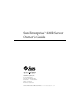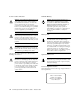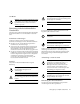Sun Enterprise™ 220R Server Owner’s Guide Sun Microsystems, Inc. 901 San Antonio Road Palo Alto, CA 94303-4900 USA 650 960-1300 Fax 650 969-9131 Part No.: 806-1079-10 Revision A, October 1999 Send comments about this document to: docfeedback@sun.
Copyright 1999 Sun Microsystems, Inc., 901 San Antonio Road, Palo Alto, California 94303-4900 U.S.A. All rights reserved. This product or document is protected by copyright and distributed under licenses restricting its use, copying, distribution, and decompilation. No part of this product or document may be reproduced in any form by any means without prior written authorization of Sun and its licensors, if any.
Regulatory Compliance Statements Your Sun product is marked to indicate its compliance class: • • • • Federal Communications Commission (FCC) — USA Department of Communications (DOC) — Canada Voluntary Control Council for Interference (VCCI) — Japan Bureau of Standards Metrology and Inspection (BSMI) — Taiwan Please read the appropriate section that corresponds to the marking on your Sun product before attempting to install the product.
BSMI Class A Notice The following statement is applicable to products shipped to Taiwan and marked as Class A on the product compliance label.
Declaration of Conformity Compliance ID: E220R Sun Enterprise 220R Server This product has been tested and complies with the following rules and requirements. EMC USA—FCC Class A This device complies with Part 15 of the FCC Rules. Operation is subject to the following two conditions: 1. This device may not cause harmful interference. 2. This device must accept any interference received, including interference that may cause undesired operation.
vi Sun Enterprise 220R Server Owner’s Guide • October 1999
Safety Agency Compliance Statements Read this section before beginning any procedure. The following text provides safety precautions to follow when installing a Sun Microsystems Enterprise 220R system. Off - Removes AC power from the system. Standby – The On/Standby switch is in the standby position. Safety Precautions For your protection, observe the following safety precautions when setting up your equipment: ■ ■ ■ Follow all cautions and instructions marked on the equipment.
Power Cord Connection Caution – Sun products are designed to work with single-phase power systems having a grounded neutral conductor. To reduce the risk of electric shock, do not plug Sun products into any other type of power system. Contact your facilities manager or a qualified electrician if you are not sure what type of power is supplied to your building. Caution – Not all power cords have the same current ratings.
CD-ROM Caution – Use of controls, adjustments, or the performance of procedures other than those specified herein may result in hazardous radiation exposure. Einhaltung sicherheitsbehördlicher Vorschriften Auf dieser Seite werden Sicherheitsrichtlinien beschrieben, die bei der Installation von Sun-Produkten zu beachten sind. Achtung – Gefährliche Spannungen. Anweisungen befolgen, um Stromschläge und Verletzungen zu vermeiden. Ein – Setzt das System unter Wechselstrom.
Anschluß des Netzkabels Achtung – Sun-Produkte sind für den Betrieb an Einphasen-Stromnetzen mit geerdetem Nulleiter vorgesehen. Um die Stromschlaggefahr zu reduzieren, schließen Sie Sun-Produkte nicht an andere Stromquellen an. Ihr Betriebsleiter oder ein qualifizierter Elektriker kann Ihnen die Daten zur Stromversorgung in Ihrem Gebäude geben. Achtung – Nicht alle Netzkabel haben die gleichen Nennwerte.
Class 1 Laser Product Luokan 1 Laserlaite Klasse 1 Laser Apparat Laser KLasse 1 CD-ROM Warnung – Die Verwendung von anderen Steuerungen und Einstellungen oder die Durchfhrung von Prozeduren, die von den hier beschriebenen abweichen, knnen gefhrliche Strahlungen zur Folge haben. Conformité aux normes de sécurité Ce texte traite des mesures de sécurité qu’il convient de prendre pour l’installation d’un produit Sun Microsystems.
Positionnement d’un produit Sun Attention: – pour assurer le bon fonctionnement de votre produit Sun et pour l’empêcher de surchauffer, il convient de ne pas obstruer ni recouvrir les ouvertures prévues dans l’appareil. Un produit Sun ne doit jamais être placé à proximité d’un radiateur ou d’une source de chaleur. Attention: – Le niveau de pression acoustique au poste de travail s'élève selon la norme DIN 45 635 section 1000, à 70 dB (A) ou moins.
Bloc-batterie CD-ROM Attention: – Les unités Product Name contiennent une batterie étanche au plomb (produits énergétiques portatifs n˚TLC02V50). Il existe un risque d’explosion si ce blocbatterie est manipulé de façon erronée ou mal mis en place. Ne remplacez ce bloc que par un bloc-batterie Sun Microsystems du même type. Ne le démontez pas et n’essayez pas de le recharger hors du système. Ne faites pas brûler la batterie mais mettez-la au rebut conformément aux réglementations locales en vigueur.
Precaución – Voltaje peligroso presente. Para reducir el riesgo de descarga y daños para la salud siga las instrucciones. Cumplimiento de la normativa SELV El estado de la seguridad de las conexiones de entrada/ salida cumple los requisitos de la normativa SELV. Conexión del cable de alimentación eléctrica Encendido – Aplica la alimentación de CA al sistema.
Precaución – El interruptor de encendido de este producto funciona exclusivamente como un dispositivo de puesta en espera. El enchufe de la fuente de alimentación está diseñado para ser el elemento primario de desconexión del equipo. El equipo debe instalarse cerca del enchufe de forma que este último pueda ser fácil y rápidamente accesible. No conecte el cable de alimentación cuando se ha retirado la fuente de alimentación del chasis del sistema.
Sverige VARNING – Explosionsfara vid felaktigt batteribyte. Använd samma batterityp eller en ekvivalent typ som rekommenderas av apparattillverkaren. Kassera använt batteri enligt fabrikantens instruktion. Danmark ADVARSEL! – Litiumbatteri — Eksplosionsfare ved fejlagtig håndtering. Udskiftning må kun ske med batteri af samme fabrikat og type. Levér det brugte batteri tilbage til leverandøren. Suomi VAROITUS – Paristo voi räjähtää, jos se on virheellisesti asennettu.
Contents Regulatory Compliance Statements Declaration of Conformity iii v Safety Agency Compliance Statements Preface 1. xxiii System Overview 1 About the Sun Enterprise 220R Server Locating Front Panel Features 4 Locating Back Panel Features 6 About the Status and Control Panel Keyswitch Settings System Setup 1 7 8 System LED Indicators 2.
How to Remove the System From the Rack How to Place the System Into the Rack 23 About Communicating With the Server 28 20 How to Attach an Alphanumeric (ASCII) Terminal How to Configure a Local Graphics Console How to Power On the System 31 34 How to Install the System Software 3.
About Memory 66 Configuration Rules About CPU Modules 66 67 Configuration Rules 67 About Peripheral Component Interconnect (PCI) Buses Configuration Rules 69 About Disk Array Configurations and Concepts Disk Concatenation Disk Striping: RAID 0 71 72 Disk Striping With Parity: RAID 5 Hot Plug 70 71 Disk Mirroring: RAID 1 Hot Spares 68 72 72 73 About Internal Disk Drives Configuration Rules About Power Supplies 74 75 76 About the Standard Ethernet Port About the Serial Ports 78 79 A
5. Replacing a Disk Drive 89 How to Avoid Electrostatic Discharge How to Remove a Disk Drive How to Install a Disk Drive 90 92 95 How to Initiate a Reconfiguration Boot 6.
About SunVTS Software 132 How to Check Whether SunVTS Software Is Installed How to Use SunVTS Software 135 About Sun Enterprise SyMON Software About Troubleshooting Your System Error Indications 138 143 About Diagnosing Specific Problems 147 Network Communications Failure Power-On Failure 147 149 Video Output Failure 149 Disk or CD-ROM Drive Failure SCSI Controller Failure Power Supply Failure 150 151 152 152 A. Connector Signal Descriptions B.
xxii Sun Enterprise 220R Server Owner’s Guide • October 1999
Preface The Sun Enterprise 220R Server Owner’s Guide answers your questions about setting up and running the Sun Enterprise™ 220R server. Features and options, setup and installation, troubleshooting, and network administration information for the Sun Enterprise 220R server are covered in this manual. With the exception of internal disk drives in the Sun Enterprise 220R server, all other component or part installation or replacement is to be performed by qualified service providers.
How This Book Is Organized Chapter <$elemparanumonly<$elemtext describes the system’s features, including the front and back panel features, the system’s devices, and status indicators and controls. Chapter <$elemparanumonly<$elemtext describes how to attach the cables needed to get the Sun Enterprise 220R server hardware up and running. For information about rackmounting the server, consult the Sun Enterprise 220R Server Setup and Rackmounting Guide that accompanied your system.
Using UNIX Commands This document does not contain comprehensive information on basic UNIX® commands and procedures such as shutting down the system, booting the system, and configuring devices.
Shell Prompts Shell Prompt C shell machine_name% C shell superuser machine_name# Bourne shell and Korn shell $ Bourne shell and Korn shell superuser # Related Documentation The following documents contain topics that relate to the information in the Sun Enterprise 220R Server Owner’s Guide. Application Title Server rackmounting and setup Sun Enterprise 220R Server Setup and Rackmounting Guide Installation and removal of parts by trained Sun Microsystems™ service providers.
Accessing Sun Documentation Online The docs.sun.comSM web site enables you to access Sun technical documentation on the Web. You can browse the docs.sun.com archive or search for a specific book title or subject at: http://docs.sun.com Sun Welcomes Your Comments We are interested in improving our documentation and welcome your comments and suggestions. You can email your comments to us at: docfeedback@sun.com Please include the part number (8xx-xxxx-xx) of your document in the subject line of your email.
xxviii Sun Enterprise 220R Server Owner’s Guide • October 1999
CHAPTER 1 System Overview This chapter introduces you to the Sun Enterprise 220R server and explains some of its features. The following information is covered in this chapter: ■ “About the Sun Enterprise 220R Server” on page 1 ■ “Locating Front Panel Features” on page 4 ■ “Locating Back Panel Features” on page 6 ■ “About the Status and Control Panel” on page 7 About the Sun Enterprise 220R Server The Sun Enterprise 220R server is a high-performance, shared memory, symmetricmultiprocessing system.
System main memory is provided by up to 16 dual in-line memory modules (DIMMs), each of which is capable of storing 32, 64, or 128 Mbytes of data. Total main memory is expandable up to 2 Gbytes. To enhance memory I/O performance, the system transfers 64 bytes of data into or from memory on each memory transfer. For more information about system memory, see “About Memory” on page 66. System I/O is handled by two separate Peripheral Component Interconnect (PCI) buses.
The system console device can be a standard ASCII character terminal or a local windowing subsystem. The ASCII terminal connects to one of the system’s two serial ports, while a local windowing subsystem in a graphics console requires installation of a PCI frame buffer card, monitor, keyboard, and mouse. UPA graphics is not supported in the Sun Enterprise 220R server. The server can also be administered from a remote system connected to the server over an Ethernet network.
Locating Front Panel Features The illustration below shows the system control features and status indicators that are accessible from the front panel with the system front doors closed. When the key in the front panel keyswitch is in the locked position, the front doors are also locked preventing access to the disk drives and power supplies. Before you lock the door, make sure that the key is in the unlocked position and that you overlap the front doors as you close them.
Opening the system’s front doors provides access to the system’s configured hotswappable internal disk drives or redundant power supplies. The illustration below shows the additional accessible features with system front doors open.
Locating Back Panel Features The illustration below shows the system features that are accessible from the back panel. PCI slots 1-4 1 2 3 4 MII Ethernet TPE Ethernet Parallel Serial A Serial B SCSI Power inlet 1 (default) System ground screw hole Power inlet 2 Keyboard /Mouse A ground screw hole 0.157 inches in diameter and 0.236 inches deep (4 mm x 6 mm) is located in the lower-right corner of the back panel. Contact your Sun sales representative, if you need a grounding strap.
About the Status and Control Panel The status and control panel includes two LED indicators and a three-position security keyswitch.
Keyswitch Settings The front panel keyswitch controls the power-on modes of the system. The following table describes the function of each switch setting. Keyswitch Setting 8 Icon Description Power-On/Off This setting enables the system’s Power button to power on, or to power off, the system. If the system hangs, holding the Power button down for five seconds while the keyswitch is in this positon will cause an immediate hardware power off.
System LED Indicators The two system LEDs consist of a system health indicator and a fault indicator. The system health indicator lights continuously green to show that the system is functioning normally. The fault indicator lights when a problem is detected in the system. Because it is important to know that a fault exists in the system, the fault indicator remains lit whether the system is in normal operating mode, or is switched to Standby mode using the keyswitch.
10 Sun Enterprise 220R Server Owner’s Guide • October 1999
CHAPTER 2 System Setup This chapter, used with the Sun Enterprise 220R Server Setup and Rackmounting Guide describes how to rackmount a server and attach all cords and cables needed to get the Sun Enterprise 220R server up and running. Where software is involved, this chapter explains some of what you need to do, and then points you to the appropriate software manuals for the rest of the information.
About the Parts Shipped to You Your system is “configured-to-order,” which means that most internal options that you order are pre-installed at the factory. However, if you ordered options that are not factory-installed, these will be shipped to you separately. You will receive a rackmounting kit (standard) or kits (ordered separately) to mount your system(s) in a rackmounting cabinet.
How to Install the Sun Enterprise 220R Server Before You Begin The Sun Enterprise 220R server is a general-purpose server, which you can use for many types of applications. Exactly how you set up your machine depends in some measure upon what you want it to do. This procedure is intended to be as “generic” as possible, so as to cover the needs of most sites.
2. Install any optional drive shipped with your system. Many of the options ordered with your system may have been pre-installed at the factory. For information about how to install other options, see the Sun Enterprise 220R Server Service Manual or contact your qualified service provider.
Note – Each outlet must connect the system to a 15A circuit for North America and Japan, and to a 10A circuit for Europe. See your local electrical codes. Note – If your server includes a second power supply, connect the second AC power cord to the left inlet labeled (2). You may connect the second power supply to the same AC circuit as the first supply. However, for increased system redundancy you should connect each power supply to a separate circuit.
6. Set up a console for your server. You must either attach an ASCII terminal to serial port A, establish a tip connection over a serial line, or else install a graphics card and attach a monitor, mouse, and keyboard. For more information, see “About Communicating With the Server” on page 28. 7. Configure the network interface. The system’s standard network interface is a switchable 10BASE-T/100BASE-TX Ethernet interface conforming to the IEEE 802.3u Ethernet standard.
11. Load additional software from the server media kit. The server media kit (sold separately) includes several CD-ROM discs containing software to help you operate, configure, and administer your server. This software may include: ■ The Solaris™ 2.
About Server Rackmounting The server may be mounted in any rack that meets the Electronic Industries Association (EIA) standard specification-310 (EIA 310). The system enclosure measures 7.00 inches high, 17.25 inches wide, and 27.25 inches deep (17.8 cm x 43.8 cm x 69.2 cm) and requires a minimum of four vertical rack units (RUs). The system has a maximum weight of 65 lb (34 kg).
Caution – A ground screw hole is located in the lower right corner of the chassis back panel. For more information about rackmounting peripherals, see the documentation accompanying the peripheral.
How to Remove the System From the Rack With the exception of removing and replacing the main logic board, qualified service providers can perform all other service procedures while the system is extended from the rack and still attached to the rack rails. If qualified service providers want to remove the system from the rack for any other reason, they should follow the instructions in this section.
What to Do 1. Extend the server from the rack, and then position one person on each side of the system, facing the system glides. When you are both in position, verify that your helper understands what to do with the system after you release the server and remove it. Also agree on a route to follow, and visually inspect it for potential safety hazards (for example, cables on the floor, other people working in the vicinity, and so on). 2. Locate the flat spring catch shown in the following figure.
3. Prepare to remove the system. Each person should place one hand on the flat spring catch and the other hand beneath the chassis, palm up, ready to support the weight of the chassis. 4. Simultaneously press in on both flat spring catches to release them, and then slide the system out of the glides. Each person presses one spring catch and helps slide the system free of the outer glide, supporting the weight of the system with both hands as the system slides free of the rack. 5.
How to Place the System Into the Rack This procedure assumes that the slide assembly is already installed in the rack. For additional information on the slide assemblies and rack enclosers, see the setup guide and the owner’s guide. Caution – The chassis is heavy, and two people are required to place the system into the rack slide assembly in the following procedure. Before You Begin Complete the following tasks: ■ Identify a helper to assist you in removing the system.
What to Do 1. Extend the cabinet’s anti-tip legs. Caution – Unless the rack is bolted to the floor, you must extend the cabinet’s antitip legs and adjust their stabilizing feet to the floor. Level and secure the cabinet to provide a safe working environment. See “Tools Required for Setup and Rackmounting” on page 12 for useful tools required for this procedure. 2. Position one person on each side of the system, facing the inner glides on the system chassis.
5. Insert the system glides into the inner slides of the rack glides. Verify that the empty rack slides are completely inside their protective outer glides. Slide the crimped end of each system glide into the corresponding inner slide within the rack glide. 6. Slide the system smoothly into the rack slide assemblies until it stops inside the rack enclosure. The flat spring catches on both slide assemblies stop the slide assembly as you push the server into the rack.
7. Simultaneously press in on both flat spring catches and slide the system completely into the rack. Each person presses one spring catch and helps slide the system completely into the rack enclosure.
8. Tighten the four captive screws securing the system to the left and right vertical rails at the front of the rack. Use a Phillips #2 screwdriver to tighten the four captive screws, which are in recessed access holes in the filler panels affixed to the system’s front panel. 9. Reconnect every external cable previously attached to the back panel of the system. As you reconnect each cable, check it for information indicating the cable’s origin and its terminating connection. 10.
About Communicating With the Server To install your server software or to diagnose problems, you need some way to enter system commands and view system output. There are three ways to do this. 1. Attach an ASCII character terminal, also called an alphanumeric terminal, to serial port A. You can attach a simple terminal (or modem line) to serial port A. The terminal can be capable of displaying and entering alphanumeric but not graphical data.
How to Attach an Alphanumeric (ASCII) Terminal Before You Begin If your server is configured without a local graphics console, you need to attach an alphanumeric (ASCII) terminal (or establish a tip connection) to the server in order to install the system software and to run diagnostic tests. For background information, see “About Communicating With the Server” on page 28. Alternatively, you can install a local graphics console on the server; see “How to Configure a Local Graphics Console” on page 31.
What to Do 1. Connect the terminal’s data cable to serial port A on the server’s back panel. 2. Connect the terminal’s power cable to an AC outlet. 3. Set the terminal to receive: ■ At 9600 baud ■ An 8-bit signal with no parity and 1 stop bit See the documentation accompanying your terminal for more information. What Next You can now issue system commands from the terminal keyboard and view system messages. Continue with your installation or diagnostic procedure as needed.
How to Configure a Local Graphics Console Before You Begin If your server is configured without a local graphics console, you need to install one in order to install the system and to run diagnostic tests. For background information, see “About Communicating With the Server” on page 28. Alternatively, you can attach an alphanumeric (ASCII) terminal (or a modem serial line) to the system’s serial port; see “How to Attach an Alphanumeric (ASCII) Terminal” on page 29.
2. Attach the monitor video cable to the graphic card’s video port. Tighten the thumbscrews to secure the connection. 3. Connect the monitor’s power cord to an appropriate AC power outlet.
4. Connect the keyboard cable to the server’s keyboard/mouse port. 5. Connect the mouse cable to the appropriate receptacle on the keyboard. What Next You can now issue system commands from the keyboard and view system messages. Continue with your installation or diagnostic procedure as needed.
How to Power On the System Before You Begin If a terminal or local console is not already connected to the system, you need to install one before continuing the startup procedure. For information, see: ■ “About Communicating With the Server” on page 28 ■ “How to Configure a Local Graphics Console” on page 31 Note – If you have just installed an internal or external storage device, or any new part that plugs into the main logic board; power on the system after performing a reconfiguration boot.
3. Turn the front panel keyswitch to the Power-On/Off position. See “About the Status and Control Panel” on page 7 for information about each keyswitch setting. 4. Press the front panel Power button once. See “Keyswitch Settings” on page 8 for information about each keyswitch setting. Power-On/Off position Power button Note – The system may take anywhere from 30 seconds to two minutes before video is displayed on the system monitor or the ok prompt appears on an attached terminal.
5. Turn the keyswitch to the Locked position. The Locked position prevents accidentally powering-off the system. See “Keyswitch Settings” on page 8 for information about each keyswitch setting.
How to Install the System Software Before You Begin The operating environment software is ordered separately from your system hardware.
Solaris 2.6 Hardware 5/98 Installation Requirement Installing the Operating System From CD-ROM If you are installing Solaris 2.6 Hardware 5/98 software, you will use a two CD-ROM process. First you use the Operating Environment Installation CD included with your system, then you will use the Solaris release CD-ROM from your media kit. Follow the instructions in Installing Solaris 2.5.1 or Solaris 2.6 Software on 419+Mhz Systems (part number 806-2156).
Solaris 7 Software Installation Installing the Operating System From CD-ROM Follow the installation instructions accompanying the Solaris release CD-ROM in the Solaris media kit. Also in the media kit is the Solaris on Sun Hardware Platform Guide, which you should read for platform specific information about the system software installation. Installing the Operating System From a Network Boot Server See the installation instructions accompanying your Solaris software.
How to Select the Boot Device Before You Begin Before you can select a boot device, you must complete the installation procedure; see: ■ “How to Install the Sun Enterprise 220R Server” on page 13 Specifically, you must perform the following tasks: ■ Set up a system console; see “About Communicating With the Server” on page 28 ■ Power on the system; see “How to Power On the System” on page 34 If you want to boot across a network interface, then you must also perform the following tasks: ■ Configure th
What to Do 1. At the ok prompt, type: ok setenv boot-device device-specifier where the device-specifier is one of the following: ■ cdrom – Selects the CD-ROM drive ■ disk – Selects the hard disk ■ tape – Selects the SCSI tape drive ■ net – Selects the Ethernet interface on the main logic board ■ full path name – Selects the Ethernet interface specified by the path name Note – You can also specify the name of the program to be booted as well as the way the boot program operates.
What Next For more information about using the OpenBoot firmware, see the OpenBoot 3.x Command Reference Manual in the Solaris System Administrator AnswerBook collection for your specific Solaris release.
How to Power Off the System Caution – Before turning off system power, halt the operating system as described below. Failure to halt the operating system properly can result in loss of disk drive data. What to Do 1. Notify users that the system will be powered down. 2. Back up the system files and data, if necessary. 3. Halt the operating system using the appropriate commands. Refer to the Solaris Handbook for Sun Peripherals that corresponds to your operating system. 4.
44 Sun Enterprise 220R Server Owner’s Guide • October 1999
CHAPTER 3 Administration and Network Setup This chapter focuses on the administrative information and tasks associated with configuring Ethernet interfaces and on booting from a PCI-based Ethernet device installed in the server.
About Network Interface Options The system’s main logic board provides an auto-sensing, switchable 10BASE-T/100BASE-TX Ethernet interface conforming to the IEEE 802.3u Ethernet standard. The interface configures itself automatically for either 10-Mbps or 100-Mbps operation, depending on network characteristics.
How to Configure the Standard Ethernet Interface Before You Begin You must perform the following tasks: ■ Complete the prerequisite steps in “How to Install the Sun Enterprise 220R Server” on page 13 ■ Determine which of the two Ethernet ports you want to use; see “About Network Interface Options” on page 46 ■ Attach a cable to the Ethernet port; see “How to Attach a Twisted-Pair Ethernet (TPE) Cable” on page 52 or “How to Attach an MII Ethernet Transceiver” on page 54 Note – You can configure only on
Note – If you have installed a PCI card as a second Ethernet interface, the operating system asks you to select a primary network interface and then prompts you for its host name and IP address. You must configure the second interface separately, after the operating system is installed. See “How to Add an Ethernet Interface” on page 49.
How to Add an Ethernet Interface Before You Begin Follow this procedure to install a PCI card for an additional Ethernet interface. You must perform the following tasks: ■ Install the system; see “How to Install the Sun Enterprise 220R Server” on page 13 Note – The following procedure must be performed by a qualified service provider. If you are not a qualified service provider, contact Sun Customer Service through your nearest authorized Sun sales representative.
3. Boot the operating system and log on to the system as superuser. Type the following command at the system prompt and the superuser password: zardoz # su Password: 4. Create an appropriate /etc/hostname file for the new interface. The name of the file you create should be of the form /etc/hostname.typenum, where type is the Ethernet type identifier (some common types are hme, le, nf, and ie) and num is the logical number of the interface according to the order in which it was installed in the system.
6. Create an entry in the /etc/hosts file for each active Ethernet interface. An entry consists of the IP address and the host name for each interface. The following example shows the entries in the /etc/hosts file for the interfaces identified in the /etc/hostname file created in Step 4 and Step 5. zardoz # cat /etc/hosts ... 127.0.0.1 localhost 129.144.10.57 zardoz loghost 129.144.11.83 zardoz-1 7.
How to Attach a Twisted-Pair Ethernet (TPE) Cable Before You Begin If you are attaching a twisted-pair Ethernet (TPE) cable to the system’s standard Ethernet interface, you must perform the following task: ■ Complete prerequisite steps in “How to Install the Sun Enterprise 220R Server” on page 13 If you are installing an additional Ethernet interface, you must perform the following tasks: ■ Install the system; see “How to Install the Sun Enterprise 220R Server” on page 13 ■ Install a PCI Ethernet inter
3. Plug in the other end of the cable to the TPE outlet in the wall or the floor. You should hear the connector tab snap into place. See your network administrator if you need more information about how to connect to your network. Note – You can use only one of the main logic board Ethernet ports. You cannot connect to the main logic board’s TPE and MII ports at the same time. For information about connecting to the MII port, see “How to Attach an MII Ethernet Transceiver” on page 54.
How to Attach an MII Ethernet Transceiver The Media Independent Interface (MII) lets you connect the system to a variety of external Ethernet transceivers, providing compatibility with different Ethernet wiring types. You can order an MII-to-AUI transceiver from Sun Microsystems as a separate option (order number X467A). A number of third-party MII transceivers are also available for connecting to TX, T4, FX, and AUI-type Ethernet networks.
3. Attach the network AUI cable to the AUI connector on the MII-to-AUI transceiver. 4. Lock the AUI connector. As viewed from the top, slide the latch to the right to lock the AUI cable to the MII-to-AUI transceiver. Use a flat-blade screwdriver, if necessary.
5. Connect the other end of the cable to the appropriate network device. There are a variety of connector and cabling options available for the AUI connection. See your network administrator if you need more information about how to connect to your network. Note – You can use only one of the main logic board Ethernet ports. You cannot connect to the main logic board’s TPE and MII ports at the same time.
How to Boot the System Using the Standard Ethernet Interface Before You Begin Before you can boot the system over a network interface, you must complete the installation procedure; see: ■ “How to Install the Sun Enterprise 220R Server” on page 13 Specifically, you must perform the following tasks: ■ Set up a system console; see “About Communicating With the Server” on page 28 ■ Configure the Ethernet port; see “How to Configure the Standard Ethernet Interface” on page 47 ■ Attach the Ethernet port to
b. To install the operating system onto the server’s internal system disk, type: ok boot net - install Both commands boot the system, and the system console displays the system prompt. What Next If you want to use the main logic board Ethernet interface as the default boot device, you must change the value of certain OpenBoot parameters. For more information, see the OpenBoot 3.x Command Reference Manual in the Solaris System Administrator AnswerBook for your specific Solaris release.
How to Boot the System Using a PCI-Based Ethernet Interface Before You Begin Before you can boot the system over a network interface, you must complete the installation procedure; see: ■ “How to Install the Sun Enterprise 220R Server” on page 13 Specifically, you must perform the following tasks: ■ Set up a system console; see “About Communicating With the Server” on page 28 ■ Configure the PCI-based Ethernet port; see “How to Add an Ethernet Interface” on page 49 ■ Connect the Ethernet port to a net
2. Change the default net device. At the ok prompt, type: ok nvalias net hme_path ok nvstore where hme_path is the full path name of the hme device—in this example, /pci@1f,4000/pci@5/SUNW,hme@0,1. 3. Load and boot the operating system over the network interface. Enter either of the following commands: a. To load the operating system into the server’s volatile memory, type: ok boot net Note – Because the operating system is only in volatile memory, it is not retained across power cycles. b.
CHAPTER 4 Hardware Configuration This chapter describes the hardware configuration of the system.
About Reliability, Availability, and Serviceability Features Reliability, availability, and serviceability are three aspects of a system’s design contributing to continuous operation and minimizing system downtime for service. Reliability refers to a system’s ability to operate continuously without failures and to maintain data integrity. System availability refers to the percentage of time that a system remains accessible and usable.
Status LEDs The system provides easily accessible light-emitting diode (LED) indicators on the system front panel, internal disk bays, and power supplies to provide a visual indication of system and component status. These status LEDs eliminate guesswork and simplify problem diagnosis for enhanced serviceability. The system status LEDs are described in the section “About the Status and Control Panel” on page 7. Disk drive and power supply LEDs are described in “Error Indications” on page 138.
Power Supply Redundancy The system can accommodate one or two power supplies. All system configurations can operate with only one power supply installed. A second supply can be used to provide redundancy, allowing the system to continue operating should one of the power supplies fail. For more information about power supplies, redundancy, and configuration rules, see “About Power Supplies” on page 76. Hot-Swappable Power Supplies Power supplies in a redundant configuration feature a hot-swap capability.
At the application level, you have access to SunVTS diagnostics. Like OBDiag, SunVTS provides a comprehensive test of the system, including its external interfaces. SunVTS also allows you to run tests remotely over a network connection. You can only use SunVTS if the operating system is running. For more information about SunVTS, see “About SunVTS Software” on page 132, “How to Use SunVTS Software” on page 135, and “How to Check Whether SunVTS Software Is Installed” on page 134.
About Memory The system’s main logic board provides 16 slots for high-capacity dual inline memory modules (DIMMs). The system supports Sun standard 200-pin, 5-volt, 60-nanosecond memory modules. Modules of 32-, 64-, or 128-Mbyte capacities can be installed in the system. Total main memory is expandable up to 2 Gbytes. Memory slots are organized into four banks (banks 0 through 3), with each bank comprising four slots. The system reads from, or writes to, all four DIMMs in a bank at the same time.
About CPU Modules The UltraSPARC II CPU module is a high-performance, highly-integrated superscalar processor implementing the SPARC-V9 64-bit reduced instruction set computer (RISC) architecture. The UltraSPARC II processor supports both 2-D and 3-D graphics, as well as image processing, video compression and decompression, and video effects through the sophisticated visual instruction set (VIS).
About Peripheral Component Interconnect (PCI) Buses All system communication with storage peripherals and network interface devices is mediated by a Ultra Port Architecture-to-Peripheral Component Inter-connect (UPA-to-PCI) bridge chip, located on the system’s main logic board. This bridge chip manages communication between the UPA bus and the system’s two PCI buses. These PCI buses support slots for up to four PCI interface cards.
The table below shows the mapping of the PCI slots to the two PCI buses, and the type of PCI cards supported in each slot. Back Panel Slot Label Board Address PCI Bus Slot Width (bits)/ Card Type (bits) Clock Rates (MHz) DC Voltage/ Card Type PCI 1 J1301 1 64 / 32 or 64 33 or 66 3.
About Disk Array Configurations and Concepts The Solstice DiskSuite software is designed for use with the Sun Enterprise 220R server’s internal and external disk drives. The software supports a variety of configurations called disk arrays, which improve storage performance, capacity, and availability. Note – Solstice DiskSuite and other software must be ordered separately.
Disk Concatenation Disk concatenation is a method for increasing logical volume size beyond the capacity of one disk drive by creating one large metadevice from two or more smaller drives. This lets you create arbitrarily large partitions. Using this method, the concatenated disks are filled with data sequentially, with the second disk being written to when no space remains on the first, the third when no room remains on the second, and so on.
Disk Striping: RAID 0 Disk striping (sometimes called RAID 0) is a technique for increasing system throughput by using several disk drives in parallel. Whereas in non-striped disks the operating system writes a single block to a single disk, in a striped arrangement each block is divided and portions of the data are written to different disks.
Hot Plug The system’s disk bays are designed to permit disk drive removal and insertion while the system is powered on.
About Internal Disk Drives The Sun Enterprise 220R server supports up to two internal, hot-pluggable UltraSCSI disk drives. Drives are 3.5-inches wide and 1-inch high (8.89-cm x 2.54-cm). The drives are supported by the 40-Mbyte per second UltraSCSI interface on the system’s main logic board. Both drives plug in to the two-disk backplane, which mounts to the back of the system’s disk cage. On the right side of each installed disk drive is a green indicator LED.
The hot-plug procedure involves software commands for preparing the system prior to removing a disk drive and for reconfiguring the operating environment after installing the replacement drive. The exact hot-plug procedure depends on which version of the Solaris operating environment you are using. For the complete procedure, refer to Platform Notes: Sun Enterprise 220R Server, available on the Solaris on Sun Hardware AnswerBook.
About Power Supplies A power distribution board delivers DC power for all internal system components. The system’s power supplies plug in to connectors on this board, and when both supplies are installed, they share equally in satisfying the power demands of the system. Power supplies are modular units, designed for fast, easy installation or removal, even while the system is fully operational. Supplies are installed in bays at the front of the system, as shown in the following figure.
Removing and replacing a power supply can only be performed by a qualified service provider. For information about removing and installing power supplies, see the Sun Enterprise 220R Server Service Manual. Power supplies in a redundant configuration feature a hot-swap capability. This means that you can remove and replace a faulty power supply without turning off the system power or even shutting down the operating system.
About the Standard Ethernet Port The system’s main logic board provides an auto-sensing, switchable 10BASE-T/ 100BASE-TX Ethernet interface conforming to the IEEE 802.3u Ethernet standard. The interface configures itself automatically for either 10-Mbps or 100-Mbps operation, depending on network characteristics.
About the Serial Ports The system provides two serial communication ports through a pair of DB-25 connectors located on the back panel. Both ports are capable of synchronous and asynchronous communication. In synchronous mode, each port operates at any rate from 50 Kbaud to 256 Kbaud when the clock is generated internally. When the clock is generated from an external source, synchronous communication occurs at rates up to 384 Kbaud.
About the Parallel Port The system provides one IEEE 1284-compatible, bidirectional parallel port for connecting the system to a local printer or other compatible parallel device. Connectivity is provided by a standard 25-pin DB-25 connector on the back panel of the system. The parallel port operates at a 2-Mbytes per second data transfer rate and supports the enhanced parallel port (EPP) protocol modes as well as standard Centronics, Nibble, and Byte modes.
About the Main Logic Board Jumpers The jumpers on the main logic board have the following functions: ■ To configure the serial ports for either EIA-423 or EIA-232D operation. For information about the EIA-423/232D jumper settings, and about configuring them, see “About Serial Port Jumpers” on page 82. ■ To affect the operation of the flash PROM located on the main logic board. For information about the flash PROM jumper settings, see “About Flash PROM Jumpers” on page 83.
About Serial Port Jumpers The serial port jumpers on the main logic board (J2604 and J2605) permit the configuration of the system’s two serial ports for either EIA-423 or EIA-232D signal levels. EIA-423 levels are the default standard for North American users. EIA-232D levels are required for digital telecommunication in nations of the European Community. Configuring jumpers can only be performed by a qualified service provider.
About Flash PROM Jumpers The system uses flash PROMs to permit the reprogramming and use of specific boot code blocks that are held in non-volatile system memory, and to permit remote reprogramming of that code by an authorized system administrator over a local area network. Two jumpers on the main logic board affect flash PROM operation. The table below describes their function.
About the External SCSI Port External SCSI devices are supported via a 68-pin SCSI connector located on the system’s back panel. This bus is UltraSCSI-capable (40 Mbytes per second) and can support additional external, single-ended, wide or narrow SCSI devices. The external SCSI bus is separate from the internal SCSI bus for removable media devices and internal disk drives. See “Reference for the UltraSCSI Connector” on page 161 for a diagram and pinout of the external SCSI connector.
If you exceed these bus length restrictions, UltraSCSI devices may operate at less than 40 Mbytes per second. Under such conditions, an UltraSCSI device may experience errors that eventually cause it to reset and operate at 20 Mbytes per second. For fast/wide performance on the external SCSI bus, the maximum SCSI bus length for daisy-chained SCSI devices is 19.7 feet (6 meters), including the Sun Enterprise 220R server internal bus length 2.952 feet (0.9 meter).
The following figures provide a summary of the cabling guidelines. System Non-Sun device 68 - 68 System 68 - 68 Sun device Autoterminating Sun device Sun device 68 - 68 Autoterminating Sun device 50-pin device T 68 - 68 68 - 68 68 -50 Adapter cable Terminator Multi-initiator Support The SCSI implementation of the system includes multi-initiator support: any external host adapter on the bus can drive Termpower.
You must include the Sun Enterprise 220R server internal bus length of 2.952 feet (0.9 meter) in your bus length calculations. For fast/wide performance on the external SCSI bus, the maximum Sun-supported SCSI bus length for daisy-chained SCSI devices is 6 meters (19.7 feet), including the Sun Enterprise 220R internal bus length. UltraSCSI devices can be mixed with non-UltraSCSI devices on the same bus.
88 Sun Enterprise 220R Server Owner’s Guide • October 1999
CHAPTER 5 Replacing a Disk Drive This chapter tells you what you need to know, and need to do, to install, remove, or replace the internal disk drives. With the exception of internal disk drives in the Sun Enterprise 220R server, all other component or part installation or replacement must be performed by a qualified service provider.
How to Avoid Electrostatic Discharge Use the following procedure to prevent static damage whenever you are accessing the system internal drives. Before You Begin Complete this task: ■ “How to Power Off the System” on page 43 You must have the following items: ■ Antistatic wrist or foot strap ■ Antistatic mat (or the equivalent) What to Do Caution – Printed circuit boards and hard disk drives contain electronic components that are extremely sensitive to static electricity.
2. Use an antistatic mat or similar surface. When performing any option installation or service procedure, place static-sensitive parts, such as disk drives, on an antistatic surface.
How to Remove a Disk Drive The system’s disk hot-plug feature lets you remove a disk drive without shutting down the operating system or turning off the system power. For more information, see: ■ ■ “About Disk Array Configurations and Concepts” on page 70 “About Internal Disk Drives” on page 74 Before You Begin You must follow antistatic precautions when handling a disk drive.
5. Using your thumb and forefinger, pinch the disk drive latch sideways to release the drive handle. Pull the handle away from the drive until you feel the drive connector disengage from the backplane connector. 6. Holding the disk drive by the handle, slide it out of the drive bay. Note – When you reinstall the drive (or a replacement drive), be sure to install it into the same drive bay as the one from which it was just removed. 7. Place the disk drive on an antistatic mat. 8.
What Next To replace the disk drive, complete this task: ■ 94 “How to Install a Disk Drive” on page 95 Sun Enterprise 220R Server Owner’s Guide • October 1999
How to Install a Disk Drive The system’s disk hot-plug feature lets you install a disk drive without shutting down the operating system or turning off the system power. For more information, see: ■ ■ “About Disk Array Configurations and Concepts” on page 70 “About Internal Disk Drives” on page 74 Before You Begin You must follow antistatic precautions when handling a disk drive.
5. Align the disk drive to its drive bay. Orient the drive so that the drive handle’s hinge faces the outside of the drive bay. Note – If you are replacing a drive that you removed previously, be sure to install the drive in the same drive bay as the one you removed. 6. Holding the drive by its handle, fit the drive into the drive bay guide rails. 7. Slide the drive into the bay until it barely contacts the backplane. 8. Press carefully on the center of the drive and watch as the handle begins to close.
10. Repeat the procedure for the other drive (if necessary). If you have finished removing and installing disk drives, remove the antistatic strap. 11. Close and then lock the system front doors. Turn the keyswitch to the Locked position. This locks the system front doors preventing access to the power supply(s) and to the disk drive(s) installed in the system. 12. If you are performing a hot-plug installation, complete the software part of the installation procedure.
How to Initiate a Reconfiguration Boot Before You Begin After you have installed the operating system, and after you have installed any new part that plugs in to the main logic board or any internal or external storage device, you must perform a reconfiguration boot so that your system is able to recognize the newly installed option(s). Performing a reconfiguration boot is not necessary after hot-plugging a disk drive.
Note – The system may take anywhere from 30 seconds to two minutes before the system banner appears. This time depends on the level of POST diagnostics being performed. 5. When the ok prompt is displayed, type the following command: ok boot -r This command rebuilds the device trees for the system, incorporating any newly installed options. After a device has been added to a device tree, it can be recognized by the system.
100 Sun Enterprise 220R Server Owner’s Guide • October 1999
CHAPTER 6 Using Storage Devices Your system accommodates one internally mounted CD-ROM (standard) or tape drive (optional). This chapter contains basic information about how to use the CD-ROM and tape devices.
How to Insert a Compact Disc Into the Drive What to Do 1. Push the Eject button on the CD-ROM drive to release the drive tray. 2. Place a CD into the drive tray, label side up. A compact disc is a single-sided storage medium. Place it into the tray with the label side up, as shown. Label side up Eject button 3. Gently push the tray back into the drive. The CD drive has an automated closing mechanism that retracts the tray into the drive.
What Next You can eject a compact disc from the drive by using one of three methods: ■ With software commands; see “How to Eject a Compact Disc With Software Commands” on page 104 ■ Manually; see “How to Eject a Compact Disc Manually” on page 106 ■ Using an emergency procedure; see “How to Eject a Compact Disc in an Emergency” on page 108 Chapter 6 Using Storage Devices 103
How to Eject a Compact Disc With Software Commands Before You Begin If the server is set up without a local console, you need to set up a console on it in order to issue software commands; see: ■ “About Communicating With the Server” on page 28 What to Do 1. Kill processes accessing the CD-ROM drive, if necessary. The disc will not eject while the drive is in use.
What Next You can also eject a compact disc by using one of these methods: ■ Manually; see “How to Eject a Compact Disc Manually” on page 106 ■ Using an emergency procedure; see “How to Eject a Compact Disc in an Emergency” on page 108 Chapter 6 Using Storage Devices 105
How to Eject a Compact Disc Manually What to Do 1. Kill processes accessing the CD-ROM drive, if necessary. The front panel Eject button will not eject a disc while the disc is in use. To kill any processes accessing the CD-ROM drive, become superuser and type the following: % su Password: # fuser -k /cdrom/cdrom0 Note – You should warn users before abruptly halting processes. The command fuser -u /cdrom/cdrom0 helps you identify who’s accessing the CD-ROM drive.
What Next You can also eject a compact disc by using one of these methods: ■ With software commands; see “How to Eject a Compact Disc With Software Commands” on page 104 ■ Using an emergency procedure; see “How to Eject a Compact Disc in an Emergency” on page 108 Chapter 6 Using Storage Devices 107
How to Eject a Compact Disc in an Emergency Before You Begin Use the emergency ejection procedure only in emergency situations, for instance, if you unmounted the disc and the Eject button does not function. What to Do Caution – If this procedure is used while a disc is mounted, you can degrade or destroy data in your system. 1. Turn off the power to your system. See “How to Power Off the System” on page 43. 2. Unfold and straighten one end of a large wire paper clip. 3.
What Next You can also eject a compact disc by using one of these methods: ■ With software commands; see “How to Eject a Compact Disc With Software Commands” on page 104 ■ Manually; see “How to Eject a Compact Disc Manually” on page 106 Chapter 6 Using Storage Devices 109
About the Tape Drive and Tape Cartridges There are a number of different tape drives offered by Sun Microsystems for your system.
How to Insert a Tape Cartridge What to Do 1. Verify that the tape cartridge write-protect switch is set correctly. If the lock window is open, the tape is write-protected. Write-protect switch 2. Insert the cartridge into the drive, label side up. 3. Push gently on the cartridge until it is pulled into the drive.
What Next To remove a tape cartridge from the drive, see: ■ 112 “How to Remove a Tape Cartridge” on page 113.
How to Remove a Tape Cartridge Before You Begin Note – The information in this section applies to a DDS-3 tape drive. If you have a different type of tape drive installed, see the specifications shipped with the drive for information. What to Do 1. Check that there is no drive activity. The green activity LED should be unlit. A flashing LED indicates drive activity. Caution – Do not eject the tape cartridge when the drive is active, or you may incur data loss or equipment damage.
How to Control the Tape Drive What to Do For information about software commands needed to read and write data with your tape drive, refer to the Solaris Handbook for Sun Peripherals or the Solaris User’s Guide.
How to Clean the Tape Drive Before You Begin Observe these rules about when to clean a tape drive: 1. Clean the drive after the first four hours of use with a new tape. 2. After that, clean the tape drive after every 25 hours of use to maintain reliable operation. 3. Clean the drive twice as often if you use it in a dusty environment or operate it infrequently. What to Do ● Insert a cleaning cartridge into the drive. The tape should play for a short while, and then eject automatically.
How to Clean a Compact Disc Before You Begin Eject the compact disc and remove it from the tray; see “How to Eject a Compact Disc With Software Commands” on page 104. Note – If the drive cannot read a disc, you may have a dusty or dirty disc. What to Do 1. Clean the disc with compressed air. Compressed air can remove most accumulations of dust and large dirt particles. If you have access to the compact disk read-head, verify it is dust free also. 2.
CHAPTER 7 Diagnostics and Troubleshooting This chapter describes the diagnostic tools available for the system and provides an introduction to using these tools. The chapter also provides some information about error indications and software commands to help you determine and report to your qualified service provider, what component of the system needs to be replaced. For a more complete treatment of diagnostic tools, see the Sun Enterprise 220R Server Service Manual.
About Diagnostic Tools The system provides both firmware-based and software-based diagnostic tools to help you identify and isolate hardware problems. These tools are: ■ Power-on self-test (POST) diagnostics ■ OpenBoot Diagnostics (OBDiag) ■ SunVTS software ■ Sun Enterprise SyMON software POST diagnostics verify the core functionality of the system, including the main logic board, system memory, and any on-board I/O devices. You can run POST even if the system is unable to boot.
■ The following chart provides an overview of when to use the various diagnostic tools to diagnose hardware problems.
About Power-On Self-Test (POST) Diagnostics The POST diagnostic code resides in flash PROM on the main logic board. It runs whenever the system is turned on or when a system reset is issued. POST tests the following system components: ■ CPU modules ■ Memory modules ■ NVRAM ■ Main logic board POST reports its test results via LEDs located on the system keyboard and on the system front panel. See “Error Indications” on page 138 for more information about LEDs and error messages.
How to Use POST Diagnostics When you turn on the system power, POST diagnostics run automatically if any of the following conditions apply: ■ The OpenBoot PROM (OBP) variable diag-switch? is set to true when you power on the system. ■ You hold down the keyboard’s Stop and D (Shift-d) keys as you power on the system. For information about the various keyswitch positions, see “About the Status and Control Panel” on page 7.
To set up a tip connection: 1. Connect serial port A of the system being tested to serial port B of another Sun system using a serial null modem cable (connect cable pins 2-3, 3-2, 7-20, and 20-7). 2 2 3 3 7 20 7 20 2. At the other Sun system, update the /etc/remote file by changing to the /etc directory and then adding the following line to the remote file as shown below: hardwire:/ dv=/dev/term/b:br#9600:el=^C^S^Q^U^D:ie=%$:oe=^D: Note – The example shows connection to serial port B. 3.
5. When POST is completed, disconnect the tip window as follows: a. Open a shell window. b. Type ps -a to view the active tip line and process ID (PID) number. c. Type the following to kill the tip hardwire process. % kill -9 Verifying the Baud Rate To verify the baud rate between the Sun Enterprise 220R server and a terminal or another Sun system monitor: 1. Open a shell window. 2. Type eeprom. 3.
To set the diag-switch? to true and power cycle the system unit: 1. When the ok prompt is displayed, type the following command: ok setenv diag-switch? true 2. At the Sun Type-5 keyboard, power cycle the system by simultaneously pressing the Shift key and the Power-on key. After a few seconds, press the Power-on key again, or press the On/Off button on the system once. Note – The keyswitch must be set to the Power-On/Off position. The system runs the POST diagnostics.
If a Sun Type-5 keyboard is attached to the system, POST status and error indications are also displayed via the four LEDs on the keyboard. When POST starts, all four keyboard LEDs blink on and off simultaneously. After that, the Caps Lock LED blinks slowly to indicate POST is running. If an error is detected, the pattern of the lit LEDs provides an error indication. See “Error Indications” on page 138 for more information.
About OpenBoot Diagnostics (OBDiag) OpenBoot Diagnostics (OBDiag) software resides in flash PROM on the main logic board.
OBDiag Menu The OBDiag menu is created dynamically whenever you invoke OBDiag in interactive mode. Therefore, the menu entries may vary from system to system, depending on the system configuration. OBDiag also determines whether any optional devices are installed in the system. If the device has an on-board self-test, OBDiag incorporates the device test name into the list of menu entries. It also may sort the menu entries in alphabetical order and number them accordingly.
OBDiag Configuration Variable Settings The following table provides information about OpenBoot PROM configuration variables that affect the operation of OBDiag. Use the printenvs command to show current values and the setenv command to set or change a value. Variable Setting Description diag-level off No tests are run at power up min Performs minimal testing of core functionality max Runs exhaustive tests for all functions except external loopbacks.
How to Use OpenBoot Diagnostics (OBDiag) When you turn on the system power, OBDiag runs automatically if any of the following conditions apply: ■ The OpenBoot PROM (OBP) variable diag-switch? is set to true. ■ You hold down the keyboard’s Stop and D (Shift-d) keys as you power on the system, and then the systems’s ok prompt will appear. See “How to Power On the System” on page 34. You can also run OBDiag in an interactive mode and select which tests you want to perform.
4. At the ok prompt, type : ok obdiag The OBDiag menu is displayed. 5. At the ok prompt, type: ok obdtest The OBDiag Test menu is displayed. OBDiag Menu 0 1 2 3 4 5 6 7 8 9 10 11 12 13 14 15 16 ..... ..... ..... ..... ..... ..... ..... ..... ..... ..... ..... ..... ..... ..... ..... ..... .....
How to Set the Diagnostic Level for POST and OBDiag Before You Begin Three different levels of diagnostic testing are available for power-on self-test (POST) and OpenBoot Diagnostics (OBDiag): max (maximum level), min (minimum level), and off (no testing). The system runs the appropriate level of diagnostics based on the setting of the OpenBoot PROM (OBP) variable called diag-level. The default setting for diag-level is min.
About SunVTS Software SunVTS, the Sun Validation and Test Suite, is an online diagnostics tool and system exerciser for verifying the configuration and functionality of hardware controllers, devices, and platforms. You can run SunVTS using any of these interfaces: a command-line interface, a TTY interface, or a graphical interface that runs within a windowed desktop environment. SunVTS software lets you view and control a testing session over modem lines or over a network.
For More Information The following documents provide information about SunVTS software. They are available on Solaris on Sun Hardware AnswerBook. This AnswerBook documentation is provided on the Sun Updates CD for the Solaris release you are running. ■ SunVTS User’s Guide This document describes the SunVTS environment, including how to start and control the various user interfaces. SunVTS features are described in this document.
How to Check Whether SunVTS Software Is Installed Before You Begin SunVTS software is an optional package that may or may not have been loaded when your system software was installed. To check whether SunVTS software is installed, you must access your system either from a console window or from a terminal (see “About Communicating With the Server” on page 28), or from a remote machine logged in to the system. What to Do 1.
How to Use SunVTS Software Before You Begin If your system passes the firmware-based diagnostics and boots the operating system, yet does not function correctly, you can use SunVTS, the Sun Validation and Test Suite, to run additional tests. These tests verify the configuration and functionality of most hardware controllers and devices. You’ll need root or superuser access to run SunVTS tests.
4. To start the SunVTS software, type: # cd /opt/SUNWvts/bin # ./sunvts -display local_hostname:0 Substitute the name of the workstation you are using for local_hostname. Note that /opt/SUNWvts/bin is the default /bin directory for SunVTS software. If you’ve installed SunVTS software in a different directory, use the appropriate path instead. When you start SunVTS software, the SunVTS kernel probes the test system devices. The results of this probe are displayed on the Test Selection panel.
About Sun Enterprise SyMON Software Sun Enterprise SyMON software is a GUI-based or ASCII-based diagnostic tool designed to monitor system hardware status and UNIX operating system performance. It offers simple, yet powerful monitoring capabilities that allow you to: ■ Diagnose and address potential problems such as capacity problems or bottlenecks. ■ Display physical and logical views of your exact server configuration. ■ Monitor your server remotely from any location in the network.
About Troubleshooting Your System The system provides the following features to help you identify and isolate hardware problems: ■ Error indications ■ Software commands ■ Diagnostic tools This section describes the error indications and software commands provided to help you troubleshoot your system. Diagnostic tools are covered in “About Diagnostic Tools” on page 118. Error Indications The system provides error indications via LEDs and error messages.
Keyboard LEDs Four LEDs on the Sun Type-5 keyboard are used to indicate the progress and results of POST diagnostics. These LEDs are on the Caps Lock, Compose, Scroll Lock, and Num Lock keys, as shown below. Stop Caps Lock LED (UNIX keyboard) Scroll Lock LED D key Shift key Caps Lock LED (standard keyboard) Num Lock LED Compose LED To indicate the beginning of POST diagnostics, the four LEDs briefly light all at once.
The following table provides error code definitions.
Power Supply LEDs Power supply LEDs are visible from the front of the system with the doors open. The following figure shows the LEDs on the power supply in bay 0. Power supply 1 Power supply 2 DC status (Green) Fault (Yellow) AC present status (Green) The following table provides a description of each LED. LED Name Icon Description DC Status This green LED is lit to indicate that all DC outputs from the power supply are functional.
Disk LEDs The disk LEDs are visible from the front of the system when the left door is open, as shown in the following figure. Internal disk drive LEDs When a disk LED lights steadily and is green, it indicates that the slot is populated and that the drive is receiving power. When an LED is green and blinking, it indicates that there is activity on the disk. Error Messages Error messages and other system messages are saved in the file /var/adm/messages.
Software Commands The system software provides Solaris operating environment commands, and OpenBoot PROM (OBP) commands that you can use to diagnose problems. For more information about Solaris commands, see the appropriate man pages. For additional information about OBP commands, see the OpenBoot 3.x Command Reference Manual. (An online version of the manual is included with the Solaris System Administrator AnswerBook that ships with Solaris software.
prtdiag output: ok /usr/platform/sun4u/sbin/prtdiag -v System Configuration: Sun Microsystems sun4u Sun Enterprise 220R (UltraSPARC-II 450MHz) System clock frequency: 112 MHz Memory size: 128 Megabytes ========================= CPUs ======================== Run Ecache CPU CPU Brd CPU Module MHz MB Impl. Mask ----- ------- ----- ------ ------ ---0 0 0 450 4.0 US-II 10.
OBP show-devs Command If you are working from the OBP prompt (ok), you can use the OBP show-devs command to list the devices in the system configuration. OBP printenv Command Use the OBP printenv command to display the OpenBoot PROM configuration variables stored in the system NVRAM. The display includes the current values for these variables as well as the default values.
probe-scsi output: ok probe-scsi This command may hang the system if a Stop-A or halt command has been executed. Please type reset-all to reset the system before executing this command. Do you wish to continue? (y/n) n ok reset-all ok probe-scsi Primary UltraSCSI bus: Target 0 Unit 0 Disk SEAGATE ST34371W SUN4.2G3862 Target 4 Unit 0 Removable Tape ARCHIVE Python 02635-XXX5962 Target 6 Unit 0 Removable Read Only device TOSHIBA XM5701TASUN12XCD0997 Target 9 Unit 0 Disk SEAGATE ST34371W SUN4.
About Diagnosing Specific Problems Network Communications Failure Symptom The system is unable to communicate over the network. Action Your system conforms to the Ethernet 10BASE-T/100BASE-TX standard, which states that the Ethernet 10BASE-T link integrity test function should always be enabled on both the host system and the Ethernet hub.
Note – Some hub designs permanently enable (or disable) the link integrity test through a hardware jumper. In this case, refer to the hub installation or user manual for details of how the test is implemented. Determining the Device Name of the Ethernet Interface To enable or disable the link integrity test for the standard Ethernet interface, or for a PCI-based Ethernet interface, you must first know the device name of the desired Ethernet interface.
Power-On Failure Symptom The system attempts to power on but does not boot or initialize the terminal or monitor. Action 1. Run POST diagnostics. See “How to Use POST Diagnostics” on page 121. 2. Observe POST results. The front panel general fault LED should blink slowly to indicate that POST is running. Check the POST output using a locally attached terminal, or a tip connection. 3. If you see no front panel LED activity, a power supply may be defective. See “Power Supply LEDs” on page 141. 4.
Action 1. Check that the power cord is connected to the monitor and to the wall outlet. 2. Verify with a volt-ohmmeter that the wall outlet is supplying AC power. 3. Verify that the video cable connection is secure between the monitor and the video output port. Use a volt-ohmmeter to perform the continuity test on the video cable. 4. If the cables and their connections are okay, then troubleshoot the monitor and the graphics card.
2. If the SCSI device responds correctly to probe-scsi-all, a message similar to the “probe-scsi-all output:” on page 146 is printed out. If the device responds and a message is displayed, the system SCSI controller has successfully probed the device. This indicates that the main logic board is operating correctly. a. If one drive does not respond to the SCSI controller probe but the others do, replace the unresponsive drive. b.
Power Supply Failure If there is a problem with a power supply, the system fault indicator lights on the front panel. If you have more than one power supply, then you can use the LEDs located on the power supplies themselves to identify the faulty supply. The power supply LEDs will indicate any problem with the AC input or DC output. See “Power Supply LEDs” on page 141 for more information about the LEDs. To replace a power supply, contact a qualified service provider.
System Side U1004 U1003 Bank 3 U1002 U1001 U0904 Bank 2 U0903 U0902 U0901 U0804 System Front U0803 Bank 1 U0802 U0801 U0704 Bank 0 U0703 U0702 U0701 After you have identified the defective DIMM, for more information see the Sun Enterprise 220R Server Service Manual; to replace any defective part(s) contact your qualified service provider.
154 Sun Enterprise 220R Server Owner’s Guide • October 1999
APPENDIX A Connector Signal Descriptions This appendix describes the Sun Enterprise 220 system main logic board connector signals and pin assignments that are accessible from the back panel.
Reference for the Keyboard/Mouse Connector Keyboard/Mouse Connector Diagram The keyboard/mouse connector (J2701) is a DIN-8 type connector located on the main logic board back panel.
Reference for the Serial Port A and B Connectors The serial port A and B connectors (J2902 and J2903, respectively) are DB-25 type connectors located on the main logic board back panel. Both serial ports conform to RS-423/RS-232 specifications. Serial Port A and B Connector Diagram 13 Serial port B 1 25 14 13 Serial port A 1 25 14 Serial Port Signals Pin Mnemonic 1 Signal Name Description Not connected None.
Pin Mnemonic Signal Name Description 5 CTS Clear to Send Used by the DCE to indicate if it is ready to receive data from the DTE. When CTS, DSR, RTS and DTR are ON, the DCE is ready to transmit data received from the DTE across the communications channel. When only CTS is ON, the DCE is ready to accept dialing or control signals only. When CTS is OFF, the DTE should not transfer data across TXD. 6 DSR Data Set Ready Used by the DCE to indicate if it is ready to operate.
Pin Mnemonic 23 24 25 TXC Signal Name Description Not connected None. Terminal Clock Generated by the DTE to provide timing information to the DCE. Used only in synchronous mode and only when the driver requests a locally generated clock. Otherwise, TXC echoes the modemgenerated clock. The falling edge of the clock corresponds to the center of the data bit transmitted on TXD. Not connected None.
Reference for the Twisted-Pair Ethernet (TPE) Connector The twisted-pair Ethernet (TPE) connector is a RJ-45 type connector located on the main logic board back panel. Caution – Connect only TPE cables into the TPE connector.
Reference for the UltraSCSI Connector The Ultra small computer system interface (UltraSCSI) connector is located on the main logic board back panel.
162 Pin Signal Name Description 12 Gnd Ground 13 Gnd Ground 14 Gnd Ground 15 Gnd Ground 16 Gnd Ground 17 Termpower Termpower 18 Termpower Termpower 19 Not used Undefined 20 Gnd Ground 21 Gnd Ground 22 Gnd Ground 23 Gnd Ground 24 Gnd Ground 25 Gnd Ground 26 Gnd Ground 27 Gnd Ground 28 Gnd Ground 29 Gnd Ground 30 Gnd Ground 31 Gnd Ground 32 Gnd Ground 33 Gnd Ground 34 Gnd Ground 35 Dat<12>_ Data 12 Sun Enterprise 220R Server Owner’s G
Pin Signal Name Description 36 Dat<13>_ Data 13 37 Dat<14>_ Data 14 38 Dat<15>_ Data 15 39 Par1 l_ Parity 1 40 Dat<0>_ Data 0 41 Dat<1>_ Data 1 42 Dat<2>_ Data 2 43 Dat<3>_ Data 3 44 Dat<4>_ Data 4 45 Dat<5>_ Data 5 46 Dat<6>_ Data 6 47 Dat<7>_ Data 7 48 Par0 l_ Parity 0 49 Gnd Ground 50 Term_dis_ Term disable 51 Termpower Termpower 52 Termpower Termpower 53 Not used Undefined 54 Gnd Ground 55 Atn_ Attention 56 Gnd Ground 57 Bsy_ Busy 58
164 Pin Signal Name Description 60 Msg_ Message 61 Sel_ Select 62 Cd_ Command 63 Req_ Request 64 IO_ In/Out 65 Dat<8>_ Data 8 66 Dat<9>_ Data 9 67 Dat<10>_ Data 10 68 Dat<11>_ Data 11 Sun Enterprise 220R Server Owner’s Guide • October 1999
Reference for the Parallel Port Connector The parallel port connector is a DB-25 type connector located on the main logic board back panel. Parallel Port Connector Diagram 13 1 25 14 Parallel Port Signals Pin Mnemonic Signal Name Description 1 Data_Strobe_L Data Strobe Low Set low during forward channel transfers to latch data into peripheral device. Set high during reverse channel transfers. 2 to 9 Data[0..7] Data0 Through Data7 The main data bus for the parallel port.
166 Pin Mnemonic Signal Name Description 11 BUSY Busy Driven high to indicate the peripheral device is not ready to receive data during forward channel transfer. Used to send Data3 and Data7 during reverse channel transfer. 12 PERROR Parity Error Driven high by peripheral device to indicate an error in the paper path during forward channel transfer. Used to send Data2 and Data6 during reverse channel transfer.
Pin Mnemonic Signal Name Description 20 Signal ground Signal ground 21 Signal ground Signal ground 22 Signal ground Signal ground 23 Signal ground Signal ground 24 Signal ground Signal ground 25 Signal ground Signal ground Appendix A Connector Signal Descriptions 167
Reference for the Media Independent Interface (MII) Connector The Media Independent Interface (MII) connector is located on the main logic board back panel.
Pin Signal Name Description 12 Tx_clk Transmit clock 13 Tx_en Transmit data enable 14 Txd0 Transmit data 0 15 Txd1 Transmit data 1 16 Txd2 Transmit data 2 17 Txd3 Transmit data 3 18 Col Collision detected 19 Crs Carrier sense 20 Pwr Power 21 Pwr Power 22 Gnd Ground 23 Gnd Ground 24 Gnd Ground 25 Gnd Ground 26 Gnd Ground 27 Gnd Ground 28 Gnd Ground 29 Gnd Ground 30 Gnd Ground 31 Gnd Ground 32 Gnd Ground 33 Gnd Ground 34 Gnd Ground 35 Gn
170 Pin Signal Name Description 36 Gnd Ground 37 Gnd Ground 38 Gnd Ground 39 Gnd Ground 40 Pwr Power Sun Enterprise 220R Server Owner’s Guide • October 1999
APPENDIX B System Specifications This appendix provides product specifications for the Sun Enterprise 220R server.
Reference for System Specifications Physical Specifications The dimensions and weight of the system are as follows. Specification U.S.A. Metric Height 7.00 inches 17.8 centimeters Width 17.25 inches 43.8 centimeters Depth 27.25 inches 69.2 centimeters Weight (approximate) 65 pounds 34 kilograms Electrical Specifications The electrical specifications of the system are as follows.
Environmental Specifications The environmental requirements for the system are as follows: . Parameter Value Operating Temperature 5˚C to 35˚C (41˚F to 95˚F)—IEC 68-2-1, 68-2-2 Humidity 20% to 80% RH, noncondensing; 27 ˚C max wet bulb—IEC 68-2-2, 68-2-3 Altitude 0 to 3000 meters (0 to 10,000 feet)—IEC 68-2-40, 68-2-41 Vibration 0.2 gravity (g) peak, 5–500 Hz (swept sine); 0.
174 Sun Enterprise 220R Server Owner’s Guide • October 1999
Index A AC power cord connecting, 14 inlet, 6 removing strain relief, 14 using strain relief, 14 when to disconnect, 90 alphanumeric terminal, 28, 129, 131 attaching, 29 baud verification, 123 settings for, 29 AnswerBook2 online documentation, 17 antistatic foot strap, 90 mat, 90 wrist strap, 90, 91 array, disk, 70 ASCII terminal, See alphanumeric terminal ATM (asynchronous transfer mode), See network B back panel features, 6 banks of memory, 66 baud rate, 30, 79 baud rate, verifying, 123 boot device, how
D damage, preventing electrostatic, 66, 90 to tape cartridges, 110 device trees, rebuilding, 99 diag-level configuration parameter, 128 diagnostics, 117 to 153 See also POST diagnostics, OBDiag, SunVTS available tools, 118 overview of (flowchart), 119 setting the diagnostics level, 131 diag-switch? configuration parameter, 121, 129 dimensions, See specifications DIMMs (dual in-line memory modules), See memory modules disc, compact, See compact disc disk configuration array, 70 concatenation, 71 guidelines,
frame buffer card, 28 front panel features, 4 fuser command, 104, 106 G general fault LED, 138 ground screw, 6 ground screw size, 6 H hardware configuration CPU modules, 67 disk drives, 74 to 75 Ethernet, 78 flash PROM jumpers, 83 main logic board jumpers, 81 to 83 memory, 66 PCI cards, 68 to 69 power supplies, 76 SCSI port, 84 to 87 serial port jumpers, 82 serial ports, 79 hardware configuration, system, 61 to 87 height, See specifications, of system host name, 47, 49 hot plug, See disk configuration, di
N network See also Ethernet ATM, 2 configuring interface, 16 FDDI, 2, 46 name server, 51 primary interface, 48 setting default net device, 60 token ring, 2, 46 troubleshooting, 147 types, 16 nvalias command, 60 nvedit command, 148 nvstore command, 148 O OBDiag (OpenBoot Diagnostics), 126 to 131 configuration variables, 128 error reporting, 126 how to use, 129 to 130 interactive menu, 127 overview, 126 online documentation, 17 OpenBoot firmware, 40 OpenBoot PROM variables boot-device, 40, 60 diag-level, 128
S SCSI (small computer systems interconnect) bus length, 84, 86 cabling guidelines, 85 configuration guidelines, 84 to 87 connector location, 6 controller troubleshooting, 151 multi-initiator support, 86 parity protection, 62 target IDs, 84 termination, 85 security features, 7 serial ports, 3 configuring, 82 connecting to, 30 jumpers, 82 location, 6 pin and signal specification, 157 server installation, 13 to 16 server media kit, contents of, 17 setting up a tip connection, 121 shipping (what you should rec
UltraSPARC II CPU, See CPU module universal PCI card, 68 UPA-to-PCI (ultra port architecture-to-peripheral component inter-connect) bridge, 68 to 69 V verifying baud rate, 123 video out failure, 149 Visual Instruction Set, 67 W watch-net-all command, 147 weight, See specifications wrist strap, antistatic, 90, 91 write-enabling a tape cartridge, 111 write-protecting a tape cartridge, 111 X xhost command, 135 Index 180 Sun Enterprise 220R Server Owner’s Guide • October 1999