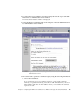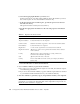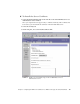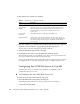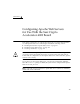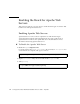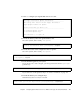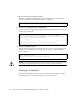Whiteboard Accessories User Manual
108 Sun Crypto Accelerator 4000 Board Installation and User’s Guide • May 2003
4. Fill out the form to install your certificate:
5. Paste the certificate you copied from the certificate authority (in Step 8 of the “To
Generate a Server Certificate” on page 104) into the Message text box.
You are shown some basic information about the certificate.
6. Select the OK button at the bottom of the page.
7. If everything looks correct, select the Add Server Certificate button.
On-screen messages tell you to restart the server. This is not necessary because the
web server instance has been shut down the entire time.
You are also notified that in order for the web server to use SSL, the web server must
be configured to do so. Use the following procedure to configure the web server.
Configuring Sun ONE Web Server 6.0 for SSL
Now that your web server and the Server Certificate are installed, you must
configure the web server for SSL.
▼ To Configure the Sun ONE Web Server 6.0
1. Select the Preferences tab near the top of the page.
2. Select the Edit Listen Sockets link on the left pane.
The main pane lists all the listen sockets set for the web server instance.
a. Alter the following fields:
TABLE 5-5 Fields for the Certificate to Install
Fields Description
Certificate For This server
Cryptographic
Module
Each keystore has its own entry in this pull-down menu. Be sure
that you select the correct keystore name. To use the Sun Crypto
Accelerator 4000, you must select a module in the form of
keystore_name.
Key Pair File
Password
This password is the username:password (
TABLE 5-1).
Certificate Name In most cases, you can leave this blank. If you provide a name, it
will alter the name the web server uses to access the certificate and
key when running with SSL support. The default for this field is
Server-Cert.