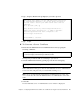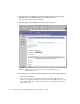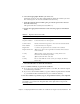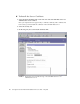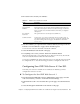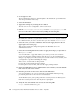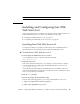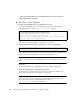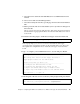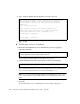Whiteboard Accessories User Manual
Chapter 5 Configuring Sun ONE Server Software for Use With the Sun Crypto Accelerator 4000 Board 99
4. Fill out the form to install your certificate:
5. Paste the certificate you copied from the certificate authority (in Step 8 of the “To
Generate a Server Certificate” on page 95) into the Message box.
You are shown some basic information about the certificate.
6. Select the OK button at the bottom of the page.
7. If everything looks correct, select the Add Server Certificate button.
On-screen messages tell you to restart the server. This is not necessary because the
web server instance has been shut down the entire time.
You are also notified that in order for the web server to use SSL, the web server must
be configured to do so. Use the following procedure to configure the web server.
Configuring Sun ONE Web Server 4.1 for SSL
Now that your web server and the server certificate are installed, you must
configure the web server for SSL.
▼ To Configure the Sun ONE Web Server 4.1
1. From the main Sun ONE Web Server 4.1 Administration Server page, select the
web server instance you want to work with and select Manage.
2. If the Preferences tab is not selected at the top of the page, select the Preferences
tab.
3. Select the Encryption On/Off link on the left side of the page.
TABLE 5-3 Fields for the Certificate to Install
Fields Description
Certificate For This server
Cryptographic
Module
Each keystore has its own entry in this pull-down menu. Be sure to
select the correct keystore name. To use the Sun Crypto Accelerator
4000, you must select a module with the same name you assigned
the keystore.
Key Pair File
Password
This password is the username:password (
TABLE 5-1).
Certificate Name In most cases, you can leave this blank. If you provide a name, it
will alter the name the web server uses to access the certificate and
key when running with SSL support. The default for this field is
Server-Cert.